Difference between revisions of "TAPI"
(→General information) |
(→Settings - adding provider prefix) |
||
| (92 intermediate revisions by the same user not shown) | |||
| Line 1: | Line 1: | ||
=General information= | =General information= | ||
| − | TAPI (Telephony Application Programming Interface) it is an interface for cooperation between telecommunication devices (PABXes, telecommunication servers) and computer applications. For Slican server users TAPI driver was developed, named "TAPI.worksation". | + | TAPI (Telephony Application Programming Interface) it is an interface for cooperation between telecommunication devices (PABXes, telecommunication servers) and computer applications. For Slican server users TAPI driver was developed, named "TAPI.worksation". It is single station driver, launched individually for every extension number in PABX. Number of PCs which can connect with PABX using TAPI.workstation is limited by license code. For every PABX, without license code, it is possible to launch one station of TAPI.workstation with full functionality, only one condition is to equip PABX with LAN or VoIP module. After driver installation, special plug-in to Microsoft Outlook application can be installed, due to this plug-in it is possible to establish calls using contacts stored in application, as well as find contacts according caller CLIP, etc. |
| − | <center>[[File:TAPI | + | <center>[[File:TAPI plugin installation.JPG]] |
| − | + | Plug-in installation window.<br> | |
</center><br> | </center><br> | ||
| − | + | Next it is necessarily to configure an account in Slican PABX. To do this following information should be entered: | |
| − | <center>[[File:TAPI | + | * extension number used to integrate with Microsoft Outlook application, |
| − | + | * PIN code used to authenticate some services in PABX and, | |
| + | * IP address of Slican PABX in LAN network. | ||
| + | Option "Find server" can be used but if registration of account is unsuccessful with this option, IP address should be entered manually. IP address can be obtained from LAN admin. Application can be also used in WAN network. In this situation public IP address should be used in configuration, but port 5524 should be forwarded to Slican PABX. | ||
| + | <center>[[File:TAPI plugin configuration.JPG]] | ||
| + | Plug-in configuration window.<br> | ||
</center><br> | </center><br> | ||
=MS Outlook configuration= | =MS Outlook configuration= | ||
| − | + | Due to lot of option using TAPI.workstation, below some application examples are presented, these examples should present windows, where PC configuration for dialing phone numbers can be done. They also presents results of such configuration of dialing rules. Using of presented fields can be quite different depending on user needs. | |
| − | + | After account configuration, setting propriety is checked and if this check is successful application using can be started. For comfortable using application some time should be spent to configure Microsoft Outlook application. After installing plug-in in Microsoft Outlook new menu named Slican appears. In this menu can be defined how Microsoft Outlook application should react on incoming calls. | |
| − | <center>[[ | + | <center>[[File:Outlook configuration window.JPG]] |
| − | + | Outlook configuration window<br> | |
</center><br> | </center><br> | ||
| − | + | Next line used to establishing outgoing calls should be defined. First option "New call" (Ctl+Shift+D) should be selected - the same can be obtained by selecting option "Call contact" from context menu appears after clicking right mouse button in open contact window.<br> | |
| − | + | In window "New Call" click button "Dialing Properties..." and in section "Connect using line" select line specified as Slican xxx, where xxx it is an extension number assigned to MS Outlook user. | |
| − | <center>[[ | + | <center>[[File:Dialing configuration window.JPG]] |
| − | + | Dialing configuration window<br> | |
</center><br> | </center><br> | ||
=Dialing numbers configuration= | =Dialing numbers configuration= | ||
| − | + | Dialing method can be different and depends on (among others): | |
| − | * | + | * Method of entering phone numbers in MS Outlook Contacts (with or without 0, with or without +48) |
| − | * | + | * PABX outgoing calls configuring (there is outgoing digit - and what - or there is Number Analysis) |
| − | * | + | * General dialing method used in specified location (using provider prefixes, using or not area code, etc) |
| − | + | In Windows operating system, in Control Panel there is shortcut "Phone and Modem Option", which enables to managing TAPI libraries (adding, deleting, configuring), as well as configuring phone dialing rules. <br> | |
| − | + | Such rules should be set to enable conversion numbers stored in application (such as MS Office Outlook) databases to numbers which are properly interprets by PABX and dialed (necessarily to establish call).<br> | |
| − | + | Dialing rule option can be also achieved by clicking "Dialing Properties" in window where selection of line for MS Outlook can be done. | |
=Phone number interpretation executed by MS Office Outlook application= | =Phone number interpretation executed by MS Office Outlook application= | ||
| − | * +48, +49, +.. - | + | * +48, +49, +.. - phone number starting from plus sign is interpreted as country code. If this country code is the same as in "Phone and modem Options", ex. Poland +48, it is omitted in number transferred to Slican TAPI |
| − | * (52), (052), (56), (..) - | + | * (52), (052), (56), (..) - number in brackets is interpreted as area code |
| − | * 523251138 - | + | * 523251138 - such phone number is interpret as extension number. |
| − | + | Also important is method of entering phone numbers into Contact database. Country code <b>must be</b> separated from rest of number by space. If in such phone number there is no space, number is not properly interpreted and system system appears. Example: | |
<center> | <center> | ||
<table border="2" > | <table border="2" > | ||
| Line 54: | Line 58: | ||
=Settings while no outgoing digit in PABX= | =Settings while no outgoing digit in PABX= | ||
| − | + | Below mentioned parameters should be set while direct outgoing calls. In presented example area code is for Bydgoszcz (Poland), but because in Poland, in Numbering Plan, both in local and inter area calls area code should be used, it is no matter what area code is included in number. This field is only meaningful if dialing local and inter area calls should be different.<br> | |
| − | + | First in "Phone and modem options" new location should be created, your own area code should be entered in settings of this location.<br> | |
| − | <center>[[ | + | <center>[[File:Phone options.JPG]]</center> |
| − | + | Next new created location should be edit | |
| − | <center>[[ | + | <center>[[File:Location edit.JPG]]</center> |
| − | Windows | + | Windows operating system requires entering area code, but if numbers entered in Contacts are regular, content of this field has no meaning. It is important only if you want to modify this number, ex. by adding provider prefix. Although it should be remembered, that such modification can be not allowed in PABX. For provider selection for specified calls PABX is responsible, in PABX are stored configuration rules and it is not recommended to modify this rules in Outlook.<br><br> |
| − | + | Next in tab "Area Code Rules" existence of any rules should be checked. By assumption, that all modifications of dialed numbers are realized by PABX, not by Outlook and if dialing methods of local and inter area code are the same, there should be no entered dialing rules. | |
| − | <center>[[ | + | <center>[[File:Area code rule window.JPG]]</center> |
| − | + | Example results of settings in "Phone and Modem Options" | |
<center> | <center> | ||
{|{{Prettytable}} | {|{{Prettytable}} | ||
|- | |- | ||
| − | !{{ | + | !{{background|lightgray}} Number stored in MS Outlook !!{{background|lightgray}} Result!!{{background|lightgray}} Number transfered to SlicanTAPI |
|- | |- | ||
| 138||OK ||138 | | 138||OK ||138 | ||
| Line 108: | Line 112: | ||
=Settings - zero as outgoing digit= | =Settings - zero as outgoing digit= | ||
| − | + | If outgoing digit is set in PABX (in this example by zero digit) PC configuration should be as follows:<br> | |
| − | + | "Phone and Modem Options" should be opened from Control Panel or from "Dialing Properties" in Outlook. | |
| − | <center>[[ | + | <center>[[File:Phone options.JPG]]</center> |
| − | + | Next location properties should be edited and parameters set as follows: | |
| − | <center>[[ | + | <center>[[File:Outgoing digit configuration.JPG]]</center> |
| − | + | Similarly as for direct outgoing calls (without any outgoing digit) there is no need to create any dialing rule. Operating correctness is assured by method of entering numbers into Contact database. | |
| − | <center>[[ | + | <center>[[File:Area code rule window.JPG]]</center> |
| − | + | By such configuration it is not recommended to use area codes in brackets because due to no dialing rules entered, such area code is omitted while dialing.<br> | |
| − | + | Example results of above described "Phone and Modem Options" are as follows: | |
<center> | <center> | ||
{|{{Prettytable}} | {|{{Prettytable}} | ||
|- | |- | ||
| − | !{{ | + | !{{background|lightgray}} Number stored in MS Outlook !!{{background|lightgray}} Result!!{{background|lightgray}} Number transfered to SlicanTAPI |
|- | |- | ||
| 138||OK ||138 | | 138||OK ||138 | ||
| Line 160: | Line 164: | ||
</center> | </center> | ||
| − | + | It should be noticed that Windows operating system automatically adds zero to every area code included in brackets. | |
=Settings - adding provider prefix= | =Settings - adding provider prefix= | ||
| − | + | It should be remembered that this option can work only, if PABX admin enabled to self-dial provider prefix. Used by Outlook dialing rule can be used also for other purposes. <br> | |
| − | + | In Control Panel or from Dialing Properties option in Outlook application, following window should be opened. | |
| − | <center>[[ | + | <center>[[File:Phone options.JPG]]</center> |
| − | + | Next location properties should be edited and following parameters set: | |
| − | <center>[[ | + | <center>[[File:Outgoing digit configuration.JPG]]</center> |
| − | + | Next :Area Code Rules" should be selected and dialing rule should be added ex. as presented on below picture: | |
| − | <center>[[ | + | <center>[[File:Area code rule edit.JPG]]</center> |
| − | + | Example configuration of such rules should be as follows: | |
| − | <center>[[ | + | <center>[[File:Area code rule 52.JPG]]</center> |
| − | + | By this settings following results can be obtained in MS Outlook: | |
<center> | <center> | ||
{|{{Prettytable}} | {|{{Prettytable}} | ||
|- | |- | ||
| − | !{{ | + | !{{background|lightgray}} Number stored in MS Outlook !!{{background|lightgray}} Result!!{{background|lightgray}} Number transfered to SlicanTAPI |
|- | |- | ||
| 138||OK ||138 | | 138||OK ||138 | ||
| Line 216: | Line 220: | ||
|} | |} | ||
</center> | </center> | ||
| + | TAPI.workstation application and TAPI specification can be downloaded from ServNet. | ||
Latest revision as of 09:44, 4 January 2011
Contents
General information
TAPI (Telephony Application Programming Interface) it is an interface for cooperation between telecommunication devices (PABXes, telecommunication servers) and computer applications. For Slican server users TAPI driver was developed, named "TAPI.worksation". It is single station driver, launched individually for every extension number in PABX. Number of PCs which can connect with PABX using TAPI.workstation is limited by license code. For every PABX, without license code, it is possible to launch one station of TAPI.workstation with full functionality, only one condition is to equip PABX with LAN or VoIP module. After driver installation, special plug-in to Microsoft Outlook application can be installed, due to this plug-in it is possible to establish calls using contacts stored in application, as well as find contacts according caller CLIP, etc.
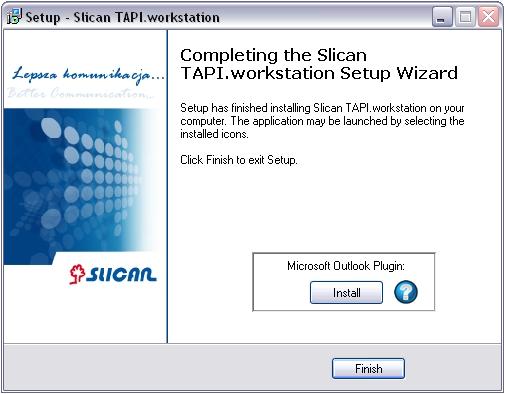
Plug-in installation window.
Next it is necessarily to configure an account in Slican PABX. To do this following information should be entered:
- extension number used to integrate with Microsoft Outlook application,
- PIN code used to authenticate some services in PABX and,
- IP address of Slican PABX in LAN network.
Option "Find server" can be used but if registration of account is unsuccessful with this option, IP address should be entered manually. IP address can be obtained from LAN admin. Application can be also used in WAN network. In this situation public IP address should be used in configuration, but port 5524 should be forwarded to Slican PABX.
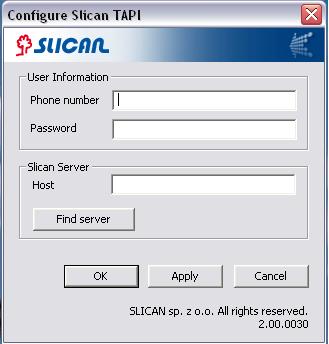
Plug-in configuration window.
MS Outlook configuration
Due to lot of option using TAPI.workstation, below some application examples are presented, these examples should present windows, where PC configuration for dialing phone numbers can be done. They also presents results of such configuration of dialing rules. Using of presented fields can be quite different depending on user needs.
After account configuration, setting propriety is checked and if this check is successful application using can be started. For comfortable using application some time should be spent to configure Microsoft Outlook application. After installing plug-in in Microsoft Outlook new menu named Slican appears. In this menu can be defined how Microsoft Outlook application should react on incoming calls.
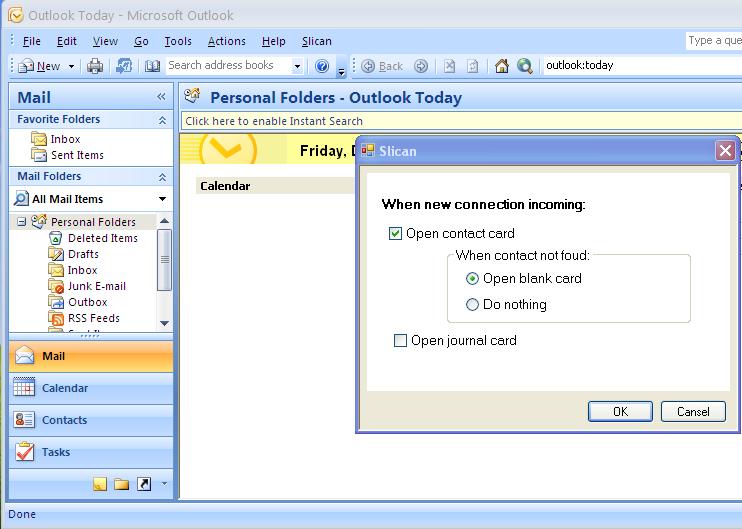
Outlook configuration window
Next line used to establishing outgoing calls should be defined. First option "New call" (Ctl+Shift+D) should be selected - the same can be obtained by selecting option "Call contact" from context menu appears after clicking right mouse button in open contact window.
In window "New Call" click button "Dialing Properties..." and in section "Connect using line" select line specified as Slican xxx, where xxx it is an extension number assigned to MS Outlook user.
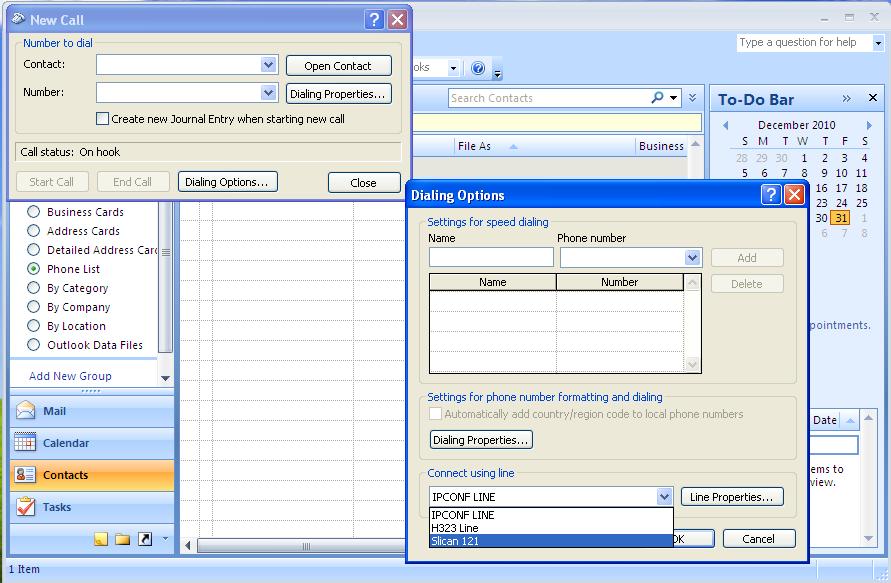
Dialing configuration window
Dialing numbers configuration
Dialing method can be different and depends on (among others):
- Method of entering phone numbers in MS Outlook Contacts (with or without 0, with or without +48)
- PABX outgoing calls configuring (there is outgoing digit - and what - or there is Number Analysis)
- General dialing method used in specified location (using provider prefixes, using or not area code, etc)
In Windows operating system, in Control Panel there is shortcut "Phone and Modem Option", which enables to managing TAPI libraries (adding, deleting, configuring), as well as configuring phone dialing rules.
Such rules should be set to enable conversion numbers stored in application (such as MS Office Outlook) databases to numbers which are properly interprets by PABX and dialed (necessarily to establish call).
Dialing rule option can be also achieved by clicking "Dialing Properties" in window where selection of line for MS Outlook can be done.
Phone number interpretation executed by MS Office Outlook application
- +48, +49, +.. - phone number starting from plus sign is interpreted as country code. If this country code is the same as in "Phone and modem Options", ex. Poland +48, it is omitted in number transferred to Slican TAPI
- (52), (052), (56), (..) - number in brackets is interpreted as area code
- 523251138 - such phone number is interpret as extension number.
Also important is method of entering phone numbers into Contact database. Country code must be separated from rest of number by space. If in such phone number there is no space, number is not properly interpreted and system system appears. Example:
| Entered number | Result |
| +48523251100 | Error |
| +48 523251100 | OK |
| +48 (52)3251100 | OK |
Settings while no outgoing digit in PABX
Below mentioned parameters should be set while direct outgoing calls. In presented example area code is for Bydgoszcz (Poland), but because in Poland, in Numbering Plan, both in local and inter area calls area code should be used, it is no matter what area code is included in number. This field is only meaningful if dialing local and inter area calls should be different.
First in "Phone and modem options" new location should be created, your own area code should be entered in settings of this location.
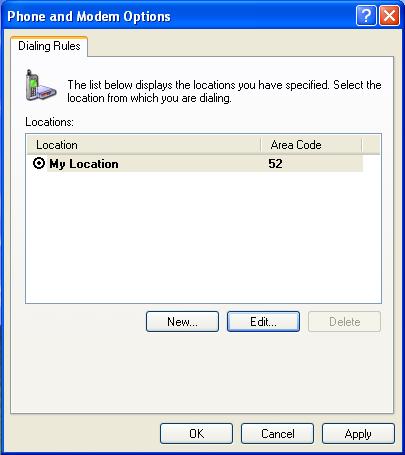
Next new created location should be edit
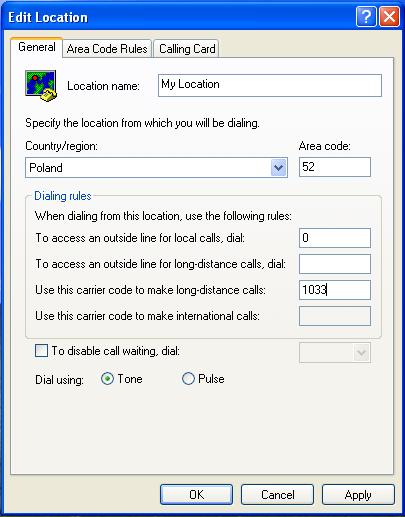
Windows operating system requires entering area code, but if numbers entered in Contacts are regular, content of this field has no meaning. It is important only if you want to modify this number, ex. by adding provider prefix. Although it should be remembered, that such modification can be not allowed in PABX. For provider selection for specified calls PABX is responsible, in PABX are stored configuration rules and it is not recommended to modify this rules in Outlook.
Next in tab "Area Code Rules" existence of any rules should be checked. By assumption, that all modifications of dialed numbers are realized by PABX, not by Outlook and if dialing methods of local and inter area code are the same, there should be no entered dialing rules.
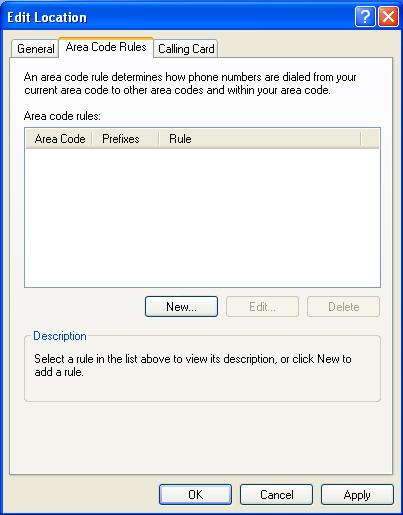
Example results of settings in "Phone and Modem Options"
| Number stored in MS Outlook | Result | Number transfered to SlicanTAPI |
|---|---|---|
| 138 | OK | 138 |
| (52) 3251138 | Error | 0523251138 |
| (052) 3251138 | Error | 0523251138 |
| +48 887678542 | OK | 887678542 |
| +49 887678542 | OK | 0049887678542 |
| +48 523251138 | OK | 523251138 |
| 0523251138 | Error | 0523251138 |
| 664789911 | OK | 664789911 |
| 0664789911 | Error | 0664789911 |
| (56) 3251138 | Error | 01033563251138 |
| +48 (56) 3251138 | Error | 01033563251138 |
| +48 563251138 | OK | 563251138 |
| 563251138 | OK | 563251138 |
| 523251138 | OK | 523251138 |
| 3251100 | ERROR | 3251100 |
| +48 0 523251138 | ERROR | 0523251138 |
| +48 0887678542 | ERROR | 0887678542 |
| +49 0887678542 | ERROR | 00490887678542 |
Settings - zero as outgoing digit
If outgoing digit is set in PABX (in this example by zero digit) PC configuration should be as follows:
"Phone and Modem Options" should be opened from Control Panel or from "Dialing Properties" in Outlook.
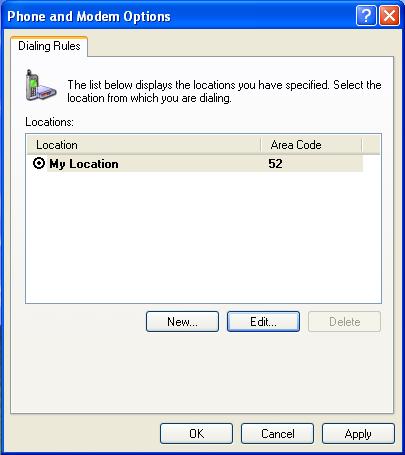
Next location properties should be edited and parameters set as follows:
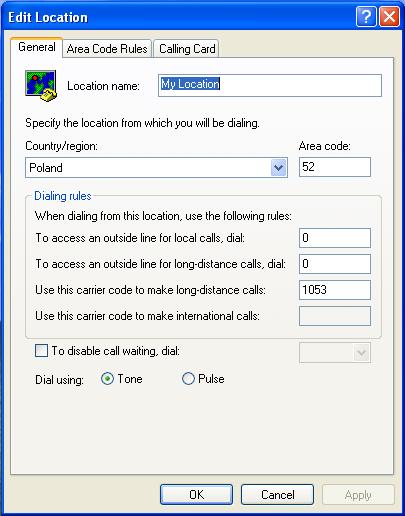
Similarly as for direct outgoing calls (without any outgoing digit) there is no need to create any dialing rule. Operating correctness is assured by method of entering numbers into Contact database.
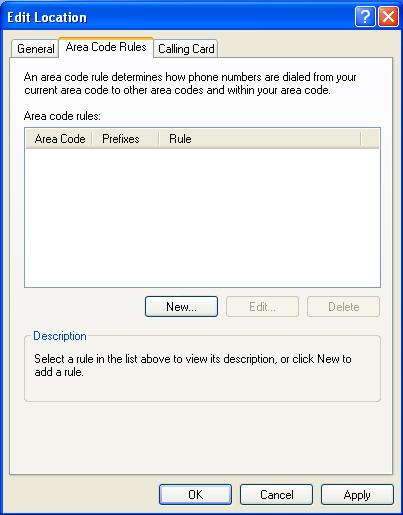
By such configuration it is not recommended to use area codes in brackets because due to no dialing rules entered, such area code is omitted while dialing.
Example results of above described "Phone and Modem Options" are as follows:
| Number stored in MS Outlook | Result | Number transfered to SlicanTAPI |
|---|---|---|
| 138 | OK | 138 |
| (52) 3251138 | Error | 03251138 |
| (052) 3251138 | Error | 03251138 |
| +48 887678542 | OK | 0887678542 |
| +49 887678542 | OK | 00049887678542 |
| +48 523251138 | OK | 0523251138 |
| 0523251138 | OK | 0523251138 |
| 664789911 | OK | 0664789911 |
| 0664789911 | OK | 0664789911 |
| (56) 3251138 | Error | 001053563251138 |
| +48 (56) 3251138 | Error | 001053563251138 |
| +48 563251138 | OK | 0563251138 |
| 563251138 | OK | 0563251138 |
| 523251138 | OK | 0523251138 |
| 3251100 | ERROR | 03251100 |
| +48 0 523251138 | ERROR | 00523251138 |
| +48 0887678542 | ERROR | 00887678542 |
| +49 0887678542 | ERROR | 000490887678542 |
It should be noticed that Windows operating system automatically adds zero to every area code included in brackets.
Settings - adding provider prefix
It should be remembered that this option can work only, if PABX admin enabled to self-dial provider prefix. Used by Outlook dialing rule can be used also for other purposes.
In Control Panel or from Dialing Properties option in Outlook application, following window should be opened.
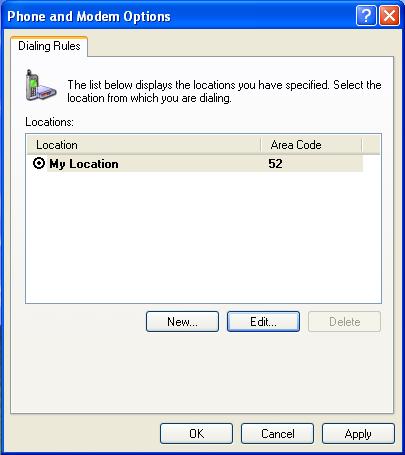
Next location properties should be edited and following parameters set:
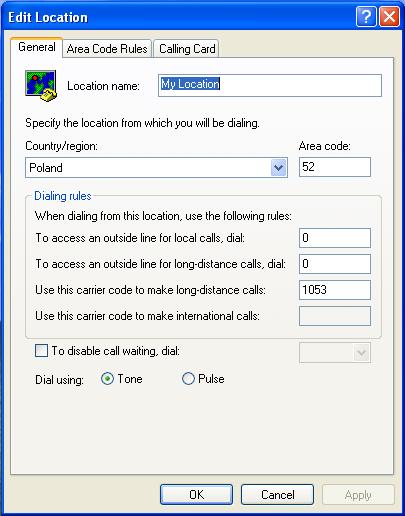
Next :Area Code Rules" should be selected and dialing rule should be added ex. as presented on below picture:

Example configuration of such rules should be as follows:
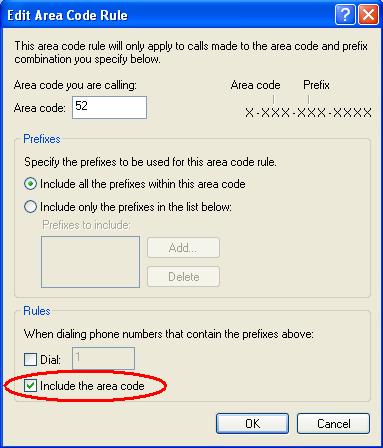
By this settings following results can be obtained in MS Outlook:
| Number stored in MS Outlook | Result | Number transfered to SlicanTAPI |
|---|---|---|
| 138 | OK | 138 |
| (52) 3251138 | Error | 00523251138 |
| (052) 3251138 | Error | 00523251138 |
| +48 887678542 | OK | 01053887678542 |
| +49 887678542 | OK | 00049887678542 |
| +48 523251138 | OK | 0523251138 |
| 0523251138 | OK | 0523251138 |
| 664789911 | OK | 01053664789911 |
| 0664789911 | OK | 01053664789911 |
| (56) 3251138 | Error | 001053563251138 |
| +48 (56) 3251138 | Error | 001053563251138 |
| +48 563251138 | OK | 01053563251138 |
| 563251138 | OK | 01053563251138 |
| 523251138 | OK | 0523251138 |
| 3251100 | ERROR | 03251100 |
| +48 0 523251138 | ERROR | 00523251138 |
| +48 0887678542 | ERROR | 001053887678542 |
| +49 0887678542 | ERROR | 000490887678542 |
TAPI.workstation application and TAPI specification can be downloaded from ServNet.