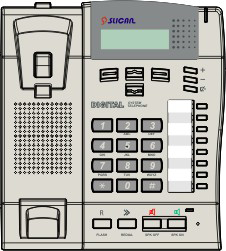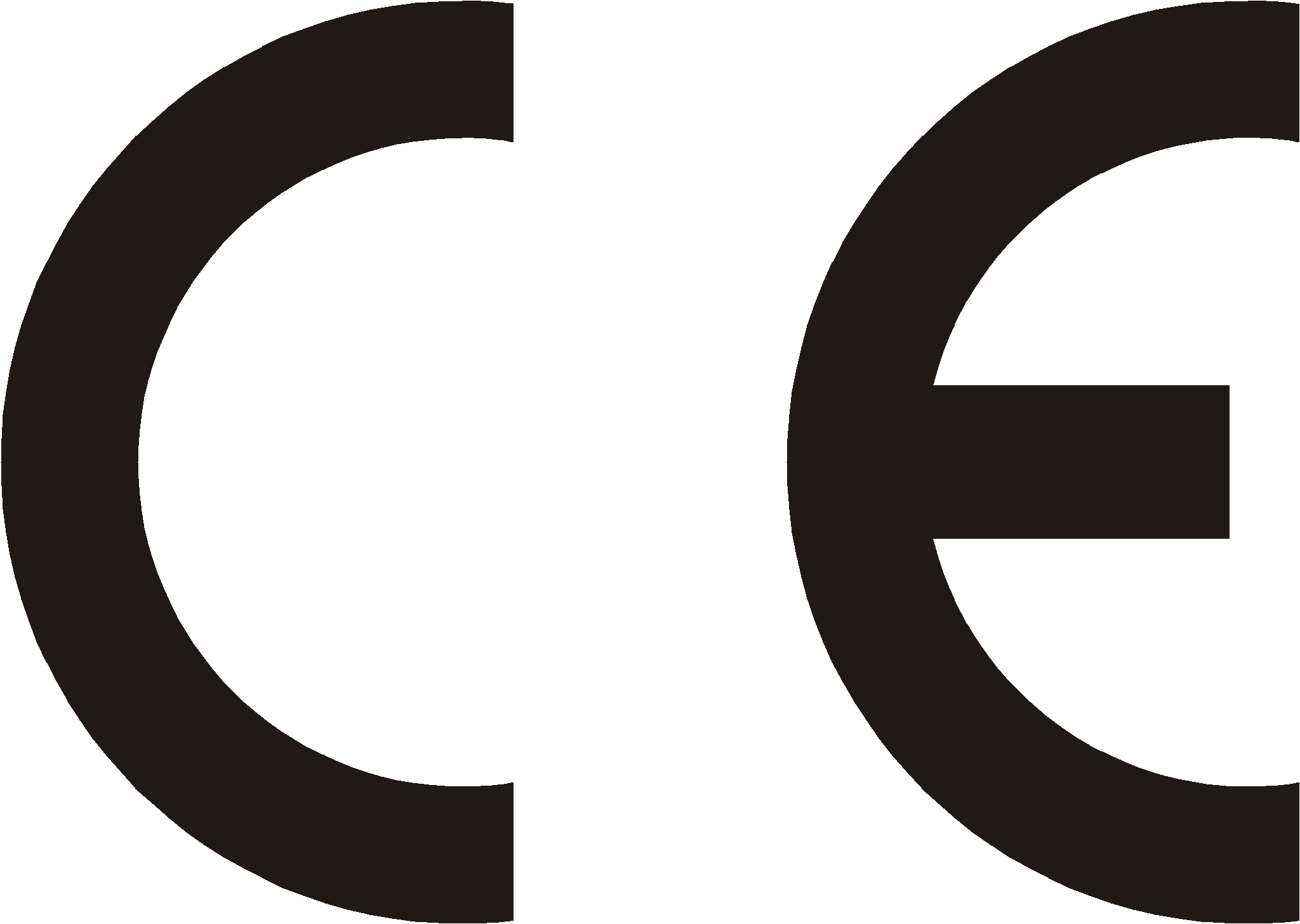Difference between revisions of "CTS-102 - information"
(→Phone books) |
|||
| (78 intermediate revisions by 3 users not shown) | |||
| Line 1: | Line 1: | ||
| − | <center>''' | + | <center>'''System Telephones'''</center> |
<center>'''Slican CTS-102.CL'''</center> | <center>'''Slican CTS-102.CL'''</center> | ||
| Line 7: | Line 7: | ||
<center>'''Slican CTS-102.IP'''</center> | <center>'''Slican CTS-102.IP'''</center> | ||
| − | <center> | + | <center>Operations and Operation Manual v1.01</center> |
| Line 22: | Line 22: | ||
| − | <center> | + | <center>“The manufacturer has the right to modify the product without prior notice.”</center> |
| − | <center> | + | <center>Date of the last modification: 29.11.2010 </center> |
| − | + | ||
| − | = | + | |
| − | + | = Introduction = | |
| − | + | Slican CTS-102 series system telephones have been designed for integration with the new family of Slican CCT-1668 and MAC-6400 PBXs.<br> CTS-102.CL and CTS-102.HT are digital system telephones that comply with the U<sub>p0</sub> terminal. | |
| − | + | And the CTS-102.IP is a VoIP system phone. | |
| + | |||
| + | The most important functional features of these products are shown in the table below: | ||
| − | |||
| Line 38: | Line 39: | ||
{| {{prettytable}} | {| {{prettytable}} | ||
| | | | ||
| − | | | + | | System Phone Feature |
| CTS-102.CL | | CTS-102.CL | ||
| CTS-102.HT | | CTS-102.HT | ||
| Line 45: | Line 46: | ||
|- | |- | ||
| 1. | | 1. | ||
| − | | | + | | Backlit display |
| − | | | + | | YES |
| − | | | + | | NO |
| − | | | + | | YES |
|- | |- | ||
| 2. | | 2. | ||
| − | | | + | | Sockets for headphones and microphone |
| − | | | + | | YES |
| − | | | + | | NO |
| − | | | + | | YES |
|- | |- | ||
| 3. | | 3. | ||
| − | | | + | | 'Hands Free' mode |
| − | | | + | | YES |
| − | | | + | | YES |
| − | | | + | | YES |
|- | |- | ||
| 4. | | 4. | ||
| − | | | + | | Support of the CTI application |
| − | | | + | | YES |
| − | | | + | | YES |
| − | | | + | | YES |
|} | |} | ||
</center> | </center> | ||
| − | |||
| − | |||
| − | |||
| − | |||
| − | |||
| − | |||
| − | |||
| − | |||
| − | |||
| − | |||
| − | |||
| − | + | Every model is offered in grey. | |
| + | The products ensure trouble-free work on any assistant or manager’s work stand. | ||
| + | Unquestionably, they will comply with the requirements applicable to any lobby terminals. | ||
| + | An intelligible menu ensures intuitive setup of phone parameters and adaptation to the user's preferred features. | ||
| + | Due to the entire integration of the product and PBX applications the user will be able to promptly change the settings of individual phone sets on the PBX configuration platform. | ||
| + | Programmable multiple-function keys ensure easy access to the PBX features, extension numbers and directory entries. The user can check with three phone number registers: | ||
| + | |||
| + | * Public phone book: managed on a global basis, available to all PBX subscribers, | ||
| + | * Personal phone book: property of a specific phone user, | ||
| + | * List of subscribers: list of PBX extension numbers. | ||
| + | |||
| + | The number of system telephones to be integrated with the PBX depends on the type of PBX. The '''MAC-6400''' PBX will accept a maximum number of 120 Slican CTS-102.CL or CTS-102.HT system telephones. The '''CCT-1668''' PBX will accept a maximum number of 18 Slican CTS-102.CL or CTS-102.HT system telephones. | ||
<center> | <center> | ||
{| {{prettytable}} | {| {{prettytable}} | ||
| Line 92: | Line 93: | ||
| CXS-0424 | | CXS-0424 | ||
|- | |- | ||
| − | |CTS-102.CL/CTS-102.HT | + | |CTS-102.CL / CTS-102.HT |
|120 | |120 | ||
|18 | |18 | ||
| Line 103: | Line 104: | ||
|} | |} | ||
</center> | </center> | ||
| − | + | Network and VoIP parameters of CTS-102.IP phone | |
<center> | <center> | ||
{| {{prettytable}} | {| {{prettytable}} | ||
| − | | | + | |Codecs |
|G.711a | |G.711a | ||
|- | |- | ||
| − | | | + | |Power over LAN(PoE) |
| − | | | + | |NO |
|- | |- | ||
| − | | | + | |Integrated switch |
| − | | | + | |NO |
|} | |} | ||
</center> | </center> | ||
| − | = | + | = Functionalities = |
| − | * 8 | + | * 8 general purpose programmable keys, such as e.g.: subscriber status signal; quick dial; |
| − | + | switch services; shortcuts for entries into directories, | |
| − | * | + | * Each quick dial key may be dedicated to any PBX function; |
| − | * | + | * Menu navigation keys: up/down arrow keys; two context keys; |
| − | * | + | * +/- volume keys; |
| − | * | + | * Keys: Flash, SPK ON, SPK OFF, Mute, Redial; |
| − | * | + | * Two directories: public and personal, plus the list of extension numbers; |
| − | * | + | * Cache call register of the last ten numbers: dialled, received, and missed numbers; |
| − | * | + | * Presentation of incoming subscribers, inclusive of the names, consistent with the entries into the directory or PBX database; |
| − | * | + | * Presentation of waiting calls; |
| − | * | + | * Presentation of outgoing call numbers dialled by the originator; |
| − | * | + | * Presentation of call time during the calls; |
| − | * | + | * Programmable settings: menu language; ringing volume; speakerphone and handset, as well as the LCD display contrast; |
| − | * | + | * Five types of ringing; |
| − | * | + | * Option to program telephone settings via the PBX configuration program; |
| − | * | + | * AUTO-Redial function: automatic redialling of busy or unavailable numbers; |
| − | * | + | * Digital transmission via one pair of wires through the U terminal, up to 1 km (CTS-102.CL/HT); |
| − | * | + | * Digital transmission with PBX to computer network connected with Cat. 5 UTP cable; |
| − | * | + | * Multiple-line LCD screen (CTS-102.CL/IP version), |
| − | * | + | * LCD text display (CTS-102.HT model); |
| − | * | + | * Phone replacement will not delete the entries, |
| − | * | + | * Support of headphones (CTS-102.CL/IP). |
| − | ''''' | + | '''''IMPORTANT!'' ''' |
| − | <center>''' | + | <center>'''Telephone series ''CTS-102.CL and CTS-102.HT'' require at least 4.03 release firmware in the PBX. '''</center> |
| − | <center>''' | + | <center>'''Telephone series ''CTS-102.IP'' require at least 4.07 release firmware in the PBX, VoIP equipment and applicable licenses</center> |
| − | ''''' | + | '''''IMPORTANT!'' ''' |
| − | ''' | + | '''The phone functionality strictly depends on the PBX software release. This manual describes telecom operations and functions that are accessible only with the present software version. Some of them may be unavailable. In such a case, please contact our customer service department.''' |
| − | = | + | = Equipment = |
<center> | <center> | ||
{| {{prettytable}} | {| {{prettytable}} | ||
| − | | | + | | Accessories |
| − | | | + | | CTS-102.CL phone |
| − | ( | + | (Pcs. included) |
| − | | | + | | CTS-102.HT phone |
| − | ( | + | (Pcs. included) |
| − | | | + | | CTS-102.IP phone |
| − | ( | + | (Pcs. included) |
|- | |- | ||
| − | | | + | | Phone set |
| − | [[ | + | [[File:CTS-102.tel.png|100px]] |
| − | | 1 | + | | 1 pc. |
| − | | 1 | + | | 1 pc. |
| − | | 1 | + | | 1 pc. |
|- | |- | ||
| − | | | + | | Console |
| − | [[ | + | [[File:CTS-102.podporka.png|100px]] |
| − | | 1 | + | | 1 pc. |
| − | | 1 | + | | 1 pc. |
| − | | 1 | + | | 1 pc. |
|- | |- | ||
| − | | | + | | Handset |
| − | [[ | + | [[File:CTS-102.sluch.png|30px]] |
| − | | 1 | + | | 1 pc. |
| − | | 1 | + | | 1 pc. |
| − | | 1 | + | | 1 pc. |
|- | |- | ||
| − | | | + | | Handset cord |
| − | [[ | + | [[File:CTS-102.prze.slu.png|100px]] |
| − | | 1 | + | | 1 pc. |
| − | | 1 | + | | 1 pc. |
| − | | 1 | + | | 1 pc. |
|- | |- | ||
| − | | | + | | Phone line cable |
| − | [[ | + | [[File:CTS-102.prze.tel.png|100px]] |
| − | | 1 | + | | 1 pc. |
| − | | 1 | + | | 1 pc. |
| − | | 1 | + | | 1 pc.<br> |
| − | + | The cable for the CTS102.IP phone is<br> | |
| − | + | the computer's patchcord | |
|} | |} | ||
</center> | </center> | ||
| − | = | + | = Design = |
| − | == | + | == Phone == |
<center>[[Image:io cts-102 front.png]]</center> | <center>[[Image:io cts-102 front.png]]</center> | ||
<center> | <center> | ||
{| {{prettytable}} | {| {{prettytable}} | ||
| − | | 1. | + | | 1. Display |
| − | | 7. | + | | 7. Ringer LED |
|- | |- | ||
| − | | 2. | + | | 2. Cradle switch |
| − | | 8. | + | | 8. Volume control buttons |
|- | |- | ||
| − | | 3. | + | | 3. Menu navigation keys |
| − | | 9. | + | | 9. Mute key |
|- | |- | ||
| − | | 4. | + | | 4. Loudspeaker |
| − | | 10. | + | | 10. Programmable keys with LED signalling (HT models are to be programmed by the admin) |
|- | |- | ||
| − | | 5. | + | | 5. Numerical keypad |
| − | | 11. | + | | 11. 'Hands Free' mode ON/OFF buttons (headphone or speakerphone) |
|- | |- | ||
| − | | 6. | + | | 6. Flash key |
| − | | 12. | + | | 12. Redial key |
|} | |} | ||
</center> | </center> | ||
| Line 245: | Line 246: | ||
<center> | <center> | ||
{| {{prettytable}} | {| {{prettytable}} | ||
| − | | 1. | + | | 1. LINE socket |
| − | | 4. | + | | 4. Additional sockets for headphones with microphones |
|- | |- | ||
| − | | 2. | + | | 2. EXT socket for connection of an optional external power supply unit |
| − | | 5. | + | | 5. Console assembling holes |
| − | ( | + | (for tilting by 20 degrees) |
|- | |- | ||
| − | | 3. | + | | 3. Handset socket |
| − | | 6. | + | | 6. Console assembling holes |
| − | ( | + | (for tilting by 30 degrees) |
|} | |} | ||
</center> | </center> | ||
| − | == | + | == Console Assembling / Disassembling == |
| − | + | If the phone is to be used as a desktop facility, you must install the console. You may choose the tilting angle: either 20 or 30 degrees. The phone has also been equipped with assembling holes for surface-mounting; in such a case you will need no console. | |
| − | + | The console tilted by 20 degrees is shown in the figure below: | |
<center>[[Image:io cts-102 podpórka 20st.png]]</center> | <center>[[Image:io cts-102 podpórka 20st.png]]</center> | ||
| − | + | To dismantle the console, press the two pads and tilt the console as required (follow the arrows). | |
| − | + | The console tilted by 30 degrees is shown in the figure below: | |
| Line 274: | Line 275: | ||
| − | + | To dismantle the console, press the two pads and tilt the console as required (follow the arrows). | |
| − | == | + | == Display == |
{| {{prettytable}} | {| {{prettytable}} | ||
| Line 284: | Line 285: | ||
Slican 2010<br> | Slican 2010<br> | ||
Terminal 1.11b</b></center> | Terminal 1.11b</b></center> | ||
| − | | | + | | System screen: the first screen that appears when the PBX and the phone are ON. |
|- | |- | ||
|<center><b>No connection<br> | |<center><b>No connection<br> | ||
| − | with | + | with PBX</b></center> |
| − | | | + | | No connection with PBX message for CTS-102.CL/HT phones – displayed after 30 seconds from switching the power on if the phone will not connect to the PBX (CTS-102.CL). After another 5 seconds the system will reset and attempt another connection. |
|- | |- | ||
| − | |<center><b> | + | |<center><b>Service is<br> |
temporarily<br> | temporarily<br> | ||
unaviailable<br> | unaviailable<br> | ||
please wait...</b></center> | please wait...</b></center> | ||
| − | | | + | | This message will appear if the phone loses its connection with the PBX during normal operations (CTS-102.CL). |
|- | |- | ||
|<center><b> | |<center><b> | ||
07.06.2010 08:41<br><br> | 07.06.2010 08:41<br><br> | ||
| − | Menu | + | Menu Book</b></center> |
| − | | | + | | Display screen in the standby mode. |
|- | |- | ||
|<center><b> | |<center><b> | ||
| − | + | Calling with:<br> | |
| − | + | Subscriber Name<br> | |
1:35 165<br> | 1:35 165<br> | ||
| − | Menu | + | Menu Book</b></center> |
| − | | | + | |Display screen during the call (CTS-102.CL/IP) where: |
| − | + | Line 1 – Information about the connection status,<br> | |
| − | + | Line 2 – Caller's phone number or the name from the list of extension numbers or directory,<br> | |
| − | + | Line 3 – Call time, <br> | |
| − | + | Line 4 – Current function dedicated to the context key. | |
|- | |- | ||
| − | |<center><b> | + | |<center><b> No connection<br> |
| − | + | Check network<br> | |
| − | + | cable<br> | |
| − | Menu | + | Menu Connect</b></center> |
| − | | | + | |CTS-102 phone display. IP is shown if no connection to LAN or failure. |
|- | |- | ||
|<center><b> | |<center><b> | ||
| − | + | No answer from<br> | |
| − | + | DHCP Server</b></center> | |
| − | | | + | |Means a failure of the internal LAN network or incorrect setting of connection parameters of the CTS-102.IP phone |
|- | |- | ||
|<center><b> | |<center><b> | ||
| − | + | No connection<br> | |
| − | + | No answer from<br> | |
| − | + | VoIP server<br> | |
| − | Menu | + | Menu Connect</b></center> |
| − | | | + | |The phone's network settings are correct but the entered VoIP server address is invalid or it does not work correctly |
|- | |- | ||
|<center><b> | |<center><b> | ||
| − | + | Waiting for <br> | |
| − | + | authorization<br> | |
MAC:0050C2828646<br> | MAC:0050C2828646<br> | ||
Menu</b></center> | Menu</b></center> | ||
| − | | | + | |All the phone's settings are correct but the phone has not been authorized in the PBX yet. Authorization is made by the service. |
|} | |} | ||
| − | <b><i> | + | <b><i>Warning: the descriptions above apply to phone series CTS-102.CL and CTS-102.IP. Owing to a smaller display, the CTS-102.HT phone shows these messages in a more simplified way |
</i></b> | </i></b> | ||
| − | = | + | = Hooking CTS-102 phones up to the PBX = |
| − | == | + | ==Hooking CTS-102.CL and CTS-102.HT phones to the PBX == |
| − | '' | + | ''The regularity of CTS-102.CL and CTS-102.HT phone operations depends on the distance between the PBX and the phone as well as on the quality of the wiring system inside the building.'' |
<center>[[Image:Io cts-102 spód prostszy.png]]</center> | <center>[[Image:Io cts-102 spód prostszy.png]]</center> | ||
<ul type=1> | <ul type=1> | ||
| − | <li> | + | <li>Plug the handset cord into the handset socket. |
| − | <li> | + | <li>Connect the handset free plug with the socket marked with the <b>(3)</b> symbol on the telephone body. |
| − | <li> | + | <li>Phone cord with the socket marked LINE in the telephone <b>(1).</b> |
| − | <li> | + | <li>In the case of CTS-102.CL and CTS-102.HT telephones, connect the other end of the phone line cord with the socket of the telecom service provider.<br> |
| − | ''''' | + | '''''Warning!'''''Before you plug in the phone contact your network administrator to make sure whether or not the socket complies with your system telephone model. The products must be connected to dedicated sockets only.'' |
| − | <li> | + | <li>In the case of the CTS-102.IP phone, connect the phone cord to the internal LAN network socket |
| − | <li> | + | <li>Connect the power pack to the EXT <b>(2) socket</b>. The power pack is optional in the case of CTS-102.CL and CTS-102.HT phones. The power pack is included with the CTS-102.IP phone and must be used. |
| − | + | Regular phone operations: PBX icon on the display and acoustic signal in the user's handset. | |
</ul> | </ul> | ||
| − | + | See below several useful hints about the proper installation of CTS-102.CL and CTS-102.HT telephones: | |
| − | * | + | * Always connect CTS-102.CL and CTS-102.HT using phone cord with cross section not smaller than 0.5 mm<sup>2</sup>. |
| − | * | + | * Observe the pair compatibility condition (cord/cable). |
| − | * | + | * Always connect the CTS-102.IP telephone using at least Cat.4 UTP non-interleaved cable. You can use standard cross cable, Patchcord type |
| − | * | + | * Do not hook up the phone and other facilities (such as ISDN lines, other analogue phones) by means of a single shared phone cord. |
| − | * | + | * The CTS-102.IP phone does not have an integrated switch so it needs a separate line from the main switch. |
| − | * | + | * Allowed distances of a phone from a PBX for CTS-102.CL and CTS-102.HT: |
| − | ** | + | ** Up to 200 m: in the case of phones that need no power supply; this distance ensures regular phone operation; |
| − | ** | + | ** More than 200 m: the phone will demonstrate some irregularities if you fail to use an additional power supply unit, and |
| − | ** | + | ** More than 400 m: a power supply unit will be required to ensure regular phone operation. |
| − | ''''' | + | '''''REMEMBER! ''''' |
| − | '' | + | ''In the case of an extended PBX-to-phone distance and poor quality of cables you may have trouble with regular operation of CTS-102.CL and CTS-102.HT telephones. A solution to this problem is a power pack.'' |
| − | * | + | *The allowed distance for the CTS-102.IP phone is undefined. But the distance of the phone from the LAN switch is important and it must not exceed 100 m. |
| − | + | ||
| − | + | ||
| − | + | ||
| − | + | ||
| − | + | ||
| − | + | ||
| − | + | ||
| − | == | + | ==CTS-102.IP phone configuration for Slican server== |
| − | + | '''WARNING:'''<br> | |
| − | + | ''The correct cooperation of CTS-102.IP phone with Slican server requires the phone to be configured by the administrator. To authorize a phone on a server its MAC address must be known. It can be located on a label in the lower part of the phone body; it can be also found in the VoIP-Phone status menu''' | |
| − | + | The configuration of the phone is a two-stage process: | |
| − | + | *LAN configuration | |
| − | + | *Configuration of connection with server | |
| − | + | ||
| − | + | ||
| − | + | ||
| − | + | ||
| − | + | ||
| − | + | ||
| − | + | ||
| − | + | ||
| − | + | ||
| − | + | ||
| − | + | ||
| − | + | ||
| − | + | ||
| − | + | ||
| − | + | ||
| − | + | ||
| − | + | ||
| − | + | ||
| − | + | ||
| − | + | ||
| − | * | + | |
| − | * | + | |
| − | + | ||
| − | === | + | ===Configuration of LAN operation of the CTS-102.IP phone=== |
| − | + | The configuration of the phone depends on whether or not a DHCP server is activated in the LAN to which the CTS-102.IP phone is connected.<br> | |
| − | + | The network admin will give you the details of the operation of the internal LAN. If there is no DHCP, they will give you the details concerning the parameters to set in the phone to assure correct operation.<br> | |
| − | + | 1) DHCP server is used in the network.<br> | |
| − | <center><b>Menu=>VoIP=> | + | The phone is configured by default to work in a LAN with DHCP server activated. After switching the power on, it receives all |
| − | + | necessary LAN settings from the DHCP. The phone is instantly ready to configure a VoIP server connection.<br> | |
| − | + | If a phone is not configured to use a DHCP server, this option can be activated from the menu:<br> | |
| − | + | <center><b>MENU=>VoIP=>Network settings=>DHCP server=> Yes </b></center> | |
| − | + | 2) There is no active DHCP server on the network or it is recommended to use fixed settings.<br> | |
| − | + | The following parameters must be known and entered into the CTS-102.IP phone configuration:<br> | |
| − | + | *Network IP address | |
| − | ''' | + | *Subnet mask |
| − | <b><i> | + | *Gateway |
| + | *DNS server address | ||
| + | The values of these parameters will be provided by the local area network admin.<br> | ||
| + | Now you can start the configuration process for connecting the phone to the network:<br> | ||
| + | <center><b>Menu=>VoIP=>Network settings=>DHCP server=> No </b></center> | ||
| + | After selecting the option the phone's display will enter network details entering mode. The details are entered in the following order:<br> | ||
| + | *IP address | ||
| + | *Subnet mask | ||
| + | *Default gateway | ||
| + | *DNS server - Telekomunikacja Polska is set by default. | ||
| + | After entering all the details, the following message will appear on the display "Set?". | ||
| + | If all the parameters have been entered correctly, press "Yes". The phone is restarted when entering the data is completed.<br> | ||
| + | The operation was successful if the following elements are shown in the display after the restart:<br> | ||
| + | * Standby screen, i.e. the date, time and menu access - this means that the phone had been defined on the server and you can start using it right away | ||
| + | * The <b>No answer from the VoIP server</b> message means that the phone did not automatically find the server and you have to enter its details manually | ||
| + | * <b>Waiting for authorization</b> message means that the phone had found the VoIP server but was not defined on the server. The intervention of the Server's admin is necessary | ||
| + | |||
| + | ===VoIP server settings configuration=== | ||
| + | Only a Slican server can be used as the VoIP server for the CTS-102.IP phone. This phone does not support other VoIP service providers.<br> | ||
| + | If the CTS-102.IP phone works in the same LAN with a Slican server, then the phone can automatically connect the server. This option (default) | ||
| + | is set using the following sequence | ||
| + | <center><b>Menu=>VoIP=>VoIP server=>Auto</b></center> | ||
| + | In case of problems with finding the VoIP server or if the CTS-102.IP phone is connected outside the local area network with the VoIP server, | ||
| + | it will be necessary to manually enter the server address. This address can be entered as a direct IP address, e.g. <b>222.112.223.98</b> or a domain name | ||
| + | e.g. <b>voip.slican.pl</b><br> | ||
| + | The domain name is entered using the keyboard. To select a letter, press the correct numerical key several times according | ||
| + | to the description below the key. Entering digits is simplified; you can enter them by long pressing the correct numerical key. Special characters | ||
| + | including full stop are available under the 1 key. The 0 key enters the value zero.<br> | ||
| + | '''WARNING'''<br> | ||
| + | <b><i>A codec cannot be selected in case of a CTS-102.IP phone. This phone works only with the codec G.711a </i></b> | ||
| − | === | + | ===Checking the settings=== |
| − | + | The following sequence is used for checking the VoIP configuration:<br> | |
<center><b>Menu=>VoIP>Status</b></center> | <center><b>Menu=>VoIP>Status</b></center> | ||
| − | + | By pressing "Next" you can view all settings associated with the LAN and VoIP server but you cannot change them. | |
| − | + | This menu enables checking the IP address assigned to the telephone if it works in a network with a DHCP server.<br> | |
| − | === | + | ===Error messages and troubleshooting when connecting the CTS-102.IP phone to Slican server=== |
<center> | <center> | ||
{| {{prettytable}} | {| {{prettytable}} | ||
| | | | ||
| − | | | + | |Message text |
| − | | | + | |What to do |
|- | |- | ||
|1 | |1 | ||
| − | | | + | |Check network cable |
| − | | | + | |No physical connection with LAN. Check the network cable and connections |
|- | |- | ||
|2 | |2 | ||
| − | | | + | |PBX not found |
| − | | | + | |The phone has automatic server search enabled but the server was not found in the LAN the phone is in.<br> |
| − | + | The server address must be entered manually | |
|- | |- | ||
|3 | |3 | ||
| − | | | + | |No answer from DNS server |
| − | | | + | |The server address is entered as a domain name but no answer from DNS server. Check the phone settings <br> |
| − | + | and contact LAN admin to obtain the correct address. | |
|- | |- | ||
|4 | |4 | ||
| − | | | + | |No answer from DHCP server |
| − | | | + | |The option for downloading settings from a DHCP server is enabled in the LAN settings of the phone but the server was not found.<br> |
| − | + | Contact the LAN administrator. | |
|- | |- | ||
|5 | |5 | ||
| − | | | + | |No answer from VoIP server |
| − | | | + | |The Slican server was not found at the specified IP address. Check VoIP settings. The server might be switched off<br> |
| − | + | or has NAT without port forwarding | |
|- | |- | ||
|6 | |6 | ||
| − | | | + | |Connection established, waiting for authorization |
| − | | | + | |The VoIP server was found but the MAC address of this phone was not entered in the system configuration. Contact <br> |
| − | + | the Slican server admin | |
|- | |- | ||
|7 | |7 | ||
| − | | | + | |Wrong VoIP server name |
| − | | | + | |The VoIP server name was entered as a domain name but was not found by the DNS server. Check the name or enter <br> |
| − | + | the server address as an IP address | |
|}</center> | |}</center> | ||
| − | == | + | == Hooking up headphones and an external microphone == |
<center>[[Image:io cts-102 gniazda słuchawek.png]]</center> | <center>[[Image:io cts-102 gniazda słuchawek.png]]</center> | ||
| − | * | + | *Connect the headphone plug to socket <b>(1)</b> on the telephone. |
| − | * | + | *Connect the microphone plug to socket <b>(2)</b> on the telephone. |
<br> | <br> | ||
<br> | <br> | ||
| − | <b> | + | <b>Important! Microphone and headphone earthing points must be separated.</b><br> |
| − | + | All versions of the CTS-102.CL telephones enable connecting headphones or standard headphones with a microphone used with computers. | |
| − | + | Almost all headphones dedicated for computers have separated earthing. | |
| − | = | + | = Phone Settings = |
| − | <b> | + | <b>The phone settings can be accessed in the "Settings" menu on the phone. The settings can be also entered from ConfigMAN. Replacing the phone does not delete the settings.</b> |
{| {{prettytable}} | {| {{prettytable}} | ||
| − | | ''' | + | | '''Ringer signal''' |
| − | | | + | | You may choose from among five ringer signals. |
|- | |- | ||
| − | | ''' | + | | '''Ringing Volume''' |
| − | | | + | | This function allows either selecting from among seven ringer volume levels (incoming call signals) or switching off the ringer. |
|- | |- | ||
| − | | ''' | + | | '''Contrast''' |
| − | | | + | | You may configure the optimum visibility on the LCD display. |
|- | |- | ||
| − | | ''' | + | | '''Language''' |
| − | | | + | | The phone enables displaying messages in different languages. The Polish language is the default setting. |
|- | |- | ||
| '''Auto answer''' | | '''Auto answer''' | ||
| − | | | + | | The phone ensures automatic receipt of incoming calls: it will switch on the sonic circuit of either the headphone or 'Hands Free' system. You need not be involved. The call will be disconnected after 5 seconds from the moment the call originator has hung up the phone. |
|- | |- | ||
| '''Auto dial''' | | '''Auto dial''' | ||
| − | | | + | | Automatic number dialling: press (for one second) and release the programmable key that is dedicated to an extension number or directory numbers. You need not pick up the handset. |
|- | |- | ||
| − | | ''' | + | | '''Volume'''<br> |
| − | '''( | + | '''(Boosting)''' |
| − | | ''' | + | | ''''Hands Free' Loudspeaker:''' adjustment of 'Hands Free' or headphone (if active) loudspeaker volume. '''Handset Loudspeaker:''' adjustment of the handset loudspeaker volume. |
|- | |- | ||
| − | | ''' | + | | '''Your own number''' |
| − | | | + | | Presentation of the number that has been assigned to your phone at the PBX level. |
|- | |- | ||
| − | | ''' | + | | '''Outgoing digit''' |
| − | | | + | | You can program a flag digit that should be dialled when you make an outgoing call (usually '0'). This setting is required for correct redialling received and missed calls as well as for dialling |
| − | + | directory phone numbers. | |
|- | |- | ||
| − | | ''' | + | | '''Headphones''' |
| − | | | + | | This feature allows switching on/off the headphones. If the headphones are ON, press the '''SPK ON''' button to hear the acoustic signals in headphones instead of the 'Hands Free' speakerphone. |
|- | |- | ||
| − | | ''' | + | | '''Phone name''' |
| − | | | + | | Using this option you can enter a phone name (e.g. secretary) which will be displayed on the standby screen. |
|- | |- | ||
| − | | ''' | + | | '''Factory settings''' |
| − | | | + | | This feature will delete all your current settings. You must not forget that it will also delete any and all numbers saved to your personal directory and to dedicated keys. |
|- | |- | ||
| − | | ''' | + | | '''Software release''' |
| − | | | + | | You can view the phone firmware release number. |
|- | |- | ||
|} | |} | ||
| − | = | + | = Phone Operations = |
| − | == Menu | + | == Phone Menu (navigation using the phone menu) == |
| − | + | To navigate through the phone menu, use the keys located in the top part of the keypad under the display. The functions are saved to each key. | |
| − | + | The system will present them on the display and change descriptions in real time, depending on the menu item. | |
<center> | <center> | ||
{|{{prettytable}} | {|{{prettytable}} | ||
|[[Image:io cts-102 klawisz nawigacji.png]]<br> | |[[Image:io cts-102 klawisz nawigacji.png]]<br> | ||
| − | + | Left context<br> | |
| − | + | key. | |
| − | | | + | | The main context-related key functions are: |
* '''Menu''' | * '''Menu''' | ||
| − | * ''' | + | * '''Select''' |
| − | * ''' | + | * '''Change''' |
| − | * ''' | + | * '''Save''' |
| − | + | The current key function is displayed on the <b>left</b> side above the key. | |
|- | |- | ||
|[[Image:io cts-102 klawisz nawigacji.png]]<br> | |[[Image:io cts-102 klawisz nawigacji.png]]<br> | ||
| − | + | Right context<br> | |
| − | + | key. | |
| − | | | + | | The main context-related key functions are: |
| − | * ''' | + | * '''Directory''' |
| − | * ''' | + | * '''Back''' |
| − | * ''' | + | * '''Exit''' |
| − | + | The current key function is displayed on the <b>right</b> side above the key. | |
|- | |- | ||
|[[Image:io cts-102 klawisz góra.png]] | |[[Image:io cts-102 klawisz góra.png]] | ||
| − | | | + | |Scrolling up the menu:<br> |
| − | + | If you press this button in the standby mode:<br> | |
| − | * | + | * once, you will enter your personal directory, |
| − | * | + | * twice, you will enter the public directory .<br> |
| − | + | The right to access the public phone directory is set by the admin. | |
|- | |- | ||
| [[Image:io cts-102 klawisz dół.png]] | | [[Image:io cts-102 klawisz dół.png]] | ||
| − | | | + | |Scrolling down the menu.<br> |
| − | + | If you press this key in the standby mode, you will enter the list of extension numbers. | |
|} | |} | ||
</center> | </center> | ||
| − | == | + | == Quick Return to the Main Screen == |
| − | + | You may leave any menu item at once and immediately return to the main screen (for instance, if you want to view the presentation of an incoming call number). To do so, press the [[image:io cts-102 klawisz spk off.png]]- SPK OFF button at any time. | |
| − | == | + | == Function Buttons == |
| − | + | The phone is equipped with function buttons designed for support manufacturer-defined programmable features. | |
<center> | <center> | ||
| Line 573: | Line 573: | ||
| [[Image:io cts-102 klawisz flash.png]] | | [[Image:io cts-102 klawisz flash.png]] | ||
| Flash | | Flash | ||
| − | | | + | | This button supports a selection of PBX services or dialling another subscriber during an active call. If you press this button in the standby mode, you will enter the '''Menu >> Services'''. |
|- | |- | ||
| [[Image:io cts-102 klawisz redial.png]] | | [[Image:io cts-102 klawisz redial.png]] | ||
| Redial | | Redial | ||
| − | | | + | | If you press this button in the standby mode: |
| − | * | + | * once, the system will display the list of the last dialled numbers; |
| − | * | + | * twice, the system will display the list of received calls, and |
| − | * | + | * three times, the system will display the list of missed calls. |
|- | |- | ||
| [[Image:io cts-102 klawisz spk on.png]] | | [[Image:io cts-102 klawisz spk on.png]] | ||
| SPK ON | | SPK ON | ||
| − | | * | + | | * This button switches on the 'Hands Free' mode. |
| − | * | + | * You will be able to receive a call when the ringer is on. |
| − | * | + | * You will be able to initiate the call in the case of "cold" dialling (handset on the cradle). |
|- | |- | ||
| [[Image:io cts-102 klawisz spk off.png]] | | [[Image:io cts-102 klawisz spk off.png]] | ||
| SPK OFF | | SPK OFF | ||
| − | | * | + | | * This button switches off the 'Hands Free' mode or disconnects the call if the handset is picked up. |
| − | * | + | * It will cancel the call when the ringer is on. |
| − | * | + | * It will immediately exit the phone menu if you stay in any menu item. |
| − | * | + | * It will delete all the missed calls (no need to view the details) if the phone saves such calls. |
|- | |- | ||
| [[Image:io cts-102 klawisz mute.png]] | | [[Image:io cts-102 klawisz mute.png]] | ||
| − | | | + | | Microphone OFF |
| − | | * | + | | * This button will switch off the handset microphone or the speakerphone in 'Hands Free' mode ('Hands Free' mode or external loudspeaker). If you press it again, the system will switch on the microphone. |
| − | * | + | * If an ACD group is present in the PBX, this key will display the view of this ACD group status. The feature depends on the specific configuration of the CTS telephone display status in the ''ConfigMAN'' application; the service should be programmed by the service team during installation of the PBX. The system displays the number of parameters such as: number of waiting calls; number of active calls; call waiting time; average call time; number of available agents. |
|- | |- | ||
| [[Image:io cts-102 klawisz minus.png]] | | [[Image:io cts-102 klawisz minus.png]] | ||
| − | | | + | | Control Button |
| − | | * | + | | * In the standby mode and for the period of ringing, this button will decrease the ringing volume. |
| − | * | + | * For the period of call setting and calling the button will decrease the calling volume of the handset, 'Hands Free' or active headphone systems. |
| − | * | + | * To adjust the options in '''Menu >> Settings >> Volume >> Hands Free Loudspeaker / Speakerphone.''' |
|- | |- | ||
| [[Image:io cts-102 klawisz plus.png]] | | [[Image:io cts-102 klawisz plus.png]] | ||
| − | | | + | | Control Button |
| − | | * | + | | * In the standby mode and for the period of ringing, this button will increase the ringing volume. |
| − | * | + | * For the period of call setting and calling the button will increase the calling volume of the handset, 'Hands Free' or active headphone systems. |
| − | * | + | * To adjust the options in '''Menu >> Settings >> Volume >> Hands Free Loudspeaker / Speakerphone.''' |
|} | |} | ||
</center> | </center> | ||
| − | = | + | = Phone Settings = |
{| class="prettytable" | {| class="prettytable" | ||
| <center>1</center> | | <center>1</center> | ||
| − | | | + | | The incoming call is announced by the ringer, red LED flashing (at the top of the phone), and display of the number or subscriber name on the screen. |
|- | |- | ||
| | | | ||
| Line 624: | Line 624: | ||
|- | |- | ||
| <center>2</center> | | <center>2</center> | ||
| − | | | + | | If you want to refuse a call, press '''SPK OFF ''' or the left context key ''Options'', and then select '''Reject'''. In this case the call will be saved to the '''Received Calls''' category. |
|- | |- | ||
| | | | ||
| Line 630: | Line 630: | ||
|- | |- | ||
| <center>3</center> | | <center>3</center> | ||
| − | | | + | | If you wish to decrease the volume of the incoming call ringer, press the'''Mute''' button. Once the call originator hangs up the handset, the call will also be saved to the '''Received Calls'''category. |
|- | |- | ||
| | | | ||
| Line 636: | Line 636: | ||
|- | |- | ||
| <center>3</center> | | <center>3</center> | ||
| − | | | + | | If you wish to receive the call, pick up the handset or press the '''SPK ON''' button to go to the 'Hands Free' mode. |
|- | |- | ||
| | | | ||
| Line 642: | Line 642: | ||
|- | |- | ||
| <center>4</center> | | <center>4</center> | ||
| − | | | + | | Having set the call, start talking. |
|- | |- | ||
| | | | ||
| Line 648: | Line 648: | ||
|- | |- | ||
| <center>5</center> | | <center>5</center> | ||
| − | | | + | | If you wish to terminate the call, hang up the handset or press the '''SPK OFF''' button. |
|- | |- | ||
| | | | ||
| Line 654: | Line 654: | ||
|} | |} | ||
| − | = | + | = Dialling Numbers on the Phone Keypad = |
| − | == | + | == Hot Dialling == |
{| class="prettytable" | {| class="prettytable" | ||
| <center>1</center> | | <center>1</center> | ||
| − | | | + | | Pick up the handset or press the '''SPK ON''' button. |
|- | |- | ||
| | | | ||
| Line 665: | Line 665: | ||
|- | |- | ||
| <center>2</center> | | <center>2</center> | ||
| − | | | + | | Dial the number you wish to call. |
|- | |- | ||
| | | | ||
| Line 671: | Line 671: | ||
|- | |- | ||
| <center>3</center> | | <center>3</center> | ||
| − | | | + | | Having set the call, start talking. |
|- | |- | ||
| | | | ||
| Line 677: | Line 677: | ||
|- | |- | ||
| <center>4</center> | | <center>4</center> | ||
| − | | | + | | If you wish to terminate the call, hang up the handset or press the '''SPK OFF''' button. |
|- | |- | ||
| | | | ||
| | | | ||
|} | |} | ||
| − | + | Once you pick up the handset, the phone leaves you 15 seconds for dialling the number (from the directory or keypad). After 15 seconds you will hear the unavailable signal. | |
| − | == | + | == “Cold” Dialling == |
{| class="prettytable" | {| class="prettytable" | ||
| <center>1</center> | | <center>1</center> | ||
| − | | | + | | Dial the number you wish to call. |
|- | |- | ||
| | | | ||
| Line 693: | Line 693: | ||
|- | |- | ||
| <center>2</center> | | <center>2</center> | ||
| − | | | + | | Pick up the handset or press the '''SPK ON''' button. |
|- | |- | ||
| | | | ||
| Line 699: | Line 699: | ||
|- | |- | ||
| <center>3</center> | | <center>3</center> | ||
| − | | | + | | Having set the call, start talking. |
|- | |- | ||
| | | | ||
| Line 705: | Line 705: | ||
|- | |- | ||
| <center>4</center> | | <center>4</center> | ||
| − | | | + | | If you wish to terminate the call, hang up the handset or press the '''SPK OFF''' button. |
|- | |- | ||
| | | | ||
| Line 711: | Line 711: | ||
|} | |} | ||
| − | = | + | = Dialling from the Lists = |
| − | == | + | == Quick dialing from the last dialed numbers == |
| − | 1 | + | 1 Press the '''REDIAL''' button. The phone will display the last dialled number which will be the first item on the last-dialled numbers list. You can browse the list using the keys [[Image:io cts-102 klawisz góra.png]][[Image:io cts-102 klawisz dół.png]]. |
| − | + | Pressing '''REDIAL''' again changes the displayed numbers from the '''Dialled''' to '''Received'''<br> | |
| − | + | Pressing '''REDIAL''' again changes the displayed numbers from '''Received''' to '''Dialled'''<br>. | |
| − | 2 | + | 2 Pick up the handset or press '''SPK ON'''[[image:io cts-102 klawisz spk on.png]].<br> |
| − | 3 | + | 3 Having set the call, start talking.<br> |
| − | 4 | + | 4 If you wish to terminate the call, hang up the handset or press the '''SPK OFF'''[[image:io cts-102 klawisz spk off.png]] button. |
| − | == | + | == Dialing Extension Numbers from the Subscriber List == |
| − | 1 | + | 1 The phone must be set in the standby mode. Press [[Image:io cts-102 klawisz dół.png]] (down arrow key). |
| − | 2 | + | 2 Type in the initial letters of the entry. The system will go to the beginning of the group with these initial letters. Enter the first letter, enter the next one or go to paragraph 3 below. |
| − | 3 | + | 3 Scroll the subscriber list up or down until you find your entry. |
| − | 4 | + | 4 Pick up the handset or press '''SPK ON''' [[Image:io cts-102 klawisz spk on.png]]. |
| − | == | + | == Presentation of the Extension Number Status == |
| − | + | If you select a single subscriber or subscriber group from the list of PBX extension numbers, the system will display the status on the screen, e.g.: | |
| − | <center>''' | + | <center>'''Subscriber 1003'''</center> |
| − | <center>''' | + | <center>'''Subscriber (damaged)'''</center> |
| − | + | In the case of a group, the 'busy' status will be displayed if all the phones in this group are busy and the waiting queue is full. | |
| − | + | The subscriber list will contain no subscribers without any comments. Select the left context key '''Pr. key'''(Program key) when browsing the list of subscribers and the system will go to the option of assignment of a specific subscriber to the quick dial key. | |
| − | = | + | = Call History (Call Register) = |
| − | + | The call register is a cache record of the last calls initiated from a specific phone. | |
| − | + | Such calls are saved to the categories specified below: | |
| − | * | + | * Missed calls; |
| − | * | + | * Received calls, and |
| − | * | + | * Dialled numbers. |
| − | + | If you want to call a number that has been saved to the call history: | |
{| class="prettytable" | {| class="prettytable" | ||
| <center>1</center> | | <center>1</center> | ||
| − | | | + | | Select '''Menu >> Call Register >> Missed, Received Calls '''or''' Dialled Numbers'''. |
|- | |- | ||
| Line 754: | Line 754: | ||
|- | |- | ||
| <center>2</center> | | <center>2</center> | ||
| − | | | + | | Dial the number you wish to call. |
|- | |- | ||
| Line 762: | Line 762: | ||
|- | |- | ||
| <center>3</center> | | <center>3</center> | ||
| − | | | + | | Pick up the handset or press the '''SPK ON''' button. |
|- | |- | ||
| Line 769: | Line 769: | ||
|} | |} | ||
| − | + | Similar functionality is available by pressing the redial key [[Image:io cts-102 klawisz redial.png]] and then up/down key [[Image:io cts-102 klawisz góra.png]] [[Image:io cts-102 klawisz dół.png]] | |
| − | + | Pressing "Redial" several times toggles specific call lists, i.e.:<br> | |
| − | * | + | * First press displays the last-dialled numbers list. |
| − | * | + | * Second press displays the list of received calls. |
| − | * | + | * Third press displays the list of missed calls. |
| − | = | + | = Use of Speed access Keys = |
| − | + | The speed access keys are programmable backlit keys grouped in a column on the right of the system phones. | |
CTS-102.CL, CTS-102.HT. | CTS-102.CL, CTS-102.HT. | ||
| − | + | The term 'programmable' means you can dedicate each of these keys to the parameters specified below: | |
| − | * | + | * Extension number (subscriber, account, or group), |
| − | * | + | * Entry shortcut (personal or public directory), |
| − | * | + | * Service, |
| − | * | + | * Function, and |
| − | * | + | * Line (trunk or trunk group status signalling): this parameter may be programmed by the PBX administrator only.<br/> |
| − | + | If the key is not programmed, its LED will remain OFF. If you press this key for a short period of time, the system will display a message reading that no feature has been assigned to this key. | |
| − | <center>''' | + | <center>'''Key (F5)'''</center> |
| − | <center>''' | + | <center>'''Free'''</center> |
| − | + | The following sections will show you how to program and use the quick dial keys as well as how to interpret their LED signalling code. We will use either the terms 'key' or 'button'. Where you find a command "'''press and hold a key/button'''”, it will mean you have to press a key and hold it for about three seconds until a specific feature becomes active. | |
| − | == | + | == Speed access Key Programming == |
| − | * | + | * Select and press the speed access key. |
| − | * | + | * Press the "Change" context key. |
| − | * | + | * Using the "UP" and "DOWN" arrow keys select the feature you want to dedicate to this key: |
| − | ''' | + | '''Extension number''' |
| − | ''' | + | '''Shortcut for entries into the personal or public directory''' |
| − | ''' | + | '''Service''' |
| − | ''' | + | '''Function''' |
| − | + | You can do the same from the phone menu: select '''''Menu / Keys / Select Key'''''. | |
| − | + | Assignment of translation or the trunk quick selection function to a quick dial key is allowed to the PBX administrator only. | |
| − | + | Program Quick Dial Keys – Quick Dial Keys - Subscribers and Accounts | |
| − | === | + | === Interpretation of the LED Colour Code === |
| − | + | Speed access keys may be dedicated to specific extension numbers or subscriber accounts. Their LEDs will let you know the status of particular subscribers or accounts by means of a special colour code as follows: | |
| − | * ''' | + | * '''OFF''': the subscriber/account is available, |
| − | * ''' | + | * '''Continuous light''': the subscriber/account is busy at this time, |
| − | * ''' | + | * '''Even flashing''': the subscriber/account is being called, and |
| − | * ''' | + | * '''Odd flashing at irregular intervals''': nobody calls this account or the subscriber has activated the DND service. |
| − | ''''' | + | '''''IMPORTANT!''''' In the case of subscriber accounts, the LED signalling code will apply to the key dedicated to the account and to the subscriber whose phone is used for calling the account. |
| + | == Using the Keys == | ||
| + | * Press and release the preset subscriber/account key. The system will display information on this subscriber/account <ref name="ftn2">Provided no [#Auto dial Auto dial] function has been set on this phone. </ref>. | ||
| + | * Press and hold the preset subscriber/account key. The system will call up this subscriber / account provided it is '''free'''. If the call originator activates the function '''''Urgent Ringing''''', the target phone will answer by a special ringing (analogue telephones) or the call will be immediately forwarded to the loudspeaker (if the subscriber has a CTS system phone). | ||
| + | * Press and hold the preset subscriber/account key. If this subscriber/account is '''being called up''', your phone will intercept the call <ref name="ftn3">provided no protection from call intercepting has been activated by the administrator on this subscriber/account.</ref>. | ||
| − | == | + | == Speed access Keys: Groups == |
| − | + | === Interpretation of the LED Colour Code === | |
| − | + | Speed access keys may also be dedicated to specific groups. Their LEDs will let you know the status of particular groups: | |
| − | + | ||
| − | + | * '''OFF''': nobody calls this group and the system has not achieved the maximum capacity of this group; | |
| − | + | * '''Continuous light''': the system has achieved the maximum capacity of this group, | |
| − | + | * '''Even flashing''': someone is queuing and waiting for the call. | |
| − | * ''' | + | === Using the Keys === |
| − | + | * ''Press and release the preset group key''. The system will display information on this group, especially data such as: '''''the number of queuing group agents/number of busy group agents / total capacity of the group'''''. Press and release again the same key. The system will present the next persons from the group who are waiting for setting up a call to this group, if any. If the queue is empty, you will be able to call the group: press and release the key and pick up the handset. If the queue is not empty, you will be able to intercept the call of anyone from the waiting list: pick up the handset once you see the presentation of that agent on the display. | |
| − | * ''' | + | * ''Press and hold the '' key. The system will call it up if the queue is empty. If the queue is not empty, you will not be able to call the group even if you press and hold the key. Instead, pick up the handset and dial the number or press the group key. |
| − | + | '''''IMPORTANT! '''''In the case of a conference group in the standby mode or in the call setup mode, the system will not present information on the group even if you press the key dedicated to this conference group; neither will it view or intercept the calls from this conference group. | |
| − | + | ||
| − | + | ||
| − | ''''' | + | == Speed access Keys: Directory Entries and Services == |
| + | === Interpretation of the LED Colour Code === | ||
| + | Speed access keys may be dedicated to directory entries or services (such as e.g. DND, re-routing, etc.). If you dedicate a quick dial key to a directory entry, the LED '''will be always OFF'''. If you dedicate a quick dial key to a service (except "Voice Mail"), its LED will let you know the status of this service: | ||
| − | + | * '''OFF''': the service is not available, and | |
| − | + | * '''Continuous light''': the service is available. | |
| − | + | ||
| − | * | + | === Using the Keys === |
| − | * | + | * Press and release the preset service key. The system will activate the service and display a confirmation message. Press and release this key again. The system will switch off the service. |
| + | * Press and release the preset directory entry key. The system will display the preset directory entry. | ||
| + | * Press and hold the preset directory entry key. The system will start setting up the call. | ||
| − | === | + | === Interpretation of the LED Colour Code for Individual/Collective Voice Mail === |
| − | + | If you dedicate a key to a preset the "Voice Mail" service or to an extension number of a public voice mailbox, its LED will let you know the status of this service: | |
| − | + | ||
| − | + | ||
| − | + | * '''OFF''': no messages (subscriber / public mailbox is empty); | |
| − | + | * '''Slow flashing '''(1 sec. light/1 sec. break): new messages (the records have not been played); | |
| + | * '''Continuous light''': the records have been played, and | ||
| + | * '''Quick flashing '''(0.5 sec. light/0.5 sec. break): subscriber/public mailbox is full. | ||
| − | + | === Using the Preset Individual/Collective Voice Mail Key === | |
| − | * | + | * Short press of the key will display the mail directory number <nowiki>(similar to the preset subscriber key) and information on the number of messages [number of new (not played) messages/number of all messages]</nowiki><ref name="ftn4">If you pick up the handset or press the '''SPK ON''' button when the phone displays these data, the system will connect you to voice mail.</ref>. |
| − | + | * Press and hold the "Voice Mail" service preset key. The system will activate this service and display the confirmation message. Press and hold this key again. The system will switch off this service. | |
| − | * | + | * Press and hold the mailbox extension number preset key. The system will set up the call to the collective voice mail. |
| − | === | + | == Speed access Keys: Functions == |
| − | + | You may dedicate speed access keys to the features specified below: | |
| − | + | ||
| − | + | ||
| − | + | # '''Personal phone book''': access to the entries saved to the personal phone book (shortcut to the first option of the '''''Book''''' menu); | |
| − | + | # '''Public phone book''': access to the entries saved to the public phone book (shortcut to the second option of the '''''Book''''' menu); | |
| + | # '''Search''' - search for names in the personal and public phone book (shortcut to the third option of the '''''Book''''') menu); | ||
| + | # '''Headphone''': headphone ON/OFF (or else, select '''Menu >> Settings >> Headphone >> ON/OFF'''), | ||
| + | # '''Auto answer''' - switching on/off the [#Auto answer Auto answer] function (or else select '''Menu >> Settings>> Auto answer >> Yes/No'''). | ||
| − | + | === Interpretation of the LED Colour Code === | |
| − | + | If you dedicate the key to Functions No. '''1÷3''', the LED '''will be always OFF'''. | |
| − | + | ||
| − | + | ||
| − | + | ||
| − | + | If you dedicate the key to Function No. '''4''', the LED will let you know the status: | |
| − | + | ||
| − | + | * '''OFF''': the headphone is OFF, and | |
| + | * '''Continuous light''' – headphones are on. | ||
| − | + | If you dedicate the key to Function No. '''5''', the LED will let you know the status: | |
| − | + | ||
| − | + | * '''OFF''': the automatic call receipt is OFF, and | |
| + | * '''Continuous light''': the automatic call receipt is ON. | ||
| − | * ''' | + | === Using the Keys === |
| − | * ''' | + | * Press and release the preset Function '''1÷3''' key. The system will display a corresponding '''''Book''''' menu option. |
| + | Using the keys '''Up''' or '''Down''' search the required item in the phone book. The record can also be searched by entering the name using the numerical keyboard. | ||
| + | Pick up the handset or press the '''SPK ON '''button to dial the currently selected number from the phone book. | ||
| + | * Press and release the preset Function '''4''' or '''5'''. The system will switch on this function and show the corresponding confirmation letter on the phone display. Press and release this key again. The system will switch off this function. | ||
| − | === | + | == Speed access Keys: Lines == |
| − | + | The speed access keys may be dedicated to individual external lines that are connected with the PBX. The term "lines" means either individual trunks or trunk groups. | |
| − | + | ||
| − | + | ||
| − | + | ||
| − | |||
| − | |||
| + | '''''IMPORTANT! '''Speed access keys may be dedicated to the lines only by the admin at the PBX level. This procedure is not feasible at the phone level. '' | ||
| − | |||
| + | === Interpretation of the LED Colour Code === | ||
| + | The preset line key LEDs will let you know the status of individual lines: | ||
| − | + | * '''OFF''': the line is free; | |
| − | + | * '''Continuous light''': the line is busy; | |
| + | * '''even flashing''' '''quick''' (0.5 sec /0.5 sec) – the line is damaged, and | ||
| + | * '''even flashing''' '''slow''' (1 sec /1 sec) – the line is being called. | ||
| − | + | === Using the Keys === | |
| − | * | + | * Press and release the preset line key. The system will display information on this line, especially data on the line name and busy status. |
| − | * | + | * Press and hold the preset line key. The system will book the line in order to set up the call using this line. To make this call, pick up the handset or press the SPK ON button and dial the number you want to contact. |
| − | * | + | * If you pick up the handset when you view the status of the line you are calling, the system will intercept the call. |
| − | === | + | == Speed access Keys: Benefits == |
| − | + | === Viewing and changing the Dedicated Keys === | |
| − | + | If you wish to view the assignment of a programmable key, set up the standby mode, press the '''''Menu''''' key,''''' ''''' and then press your programmable key. The system will display information on this key. Now you can change the assignment: press the left '''''Change''''' context key. | |
| − | + | ||
| − | == | + | === Call Interception === |
| − | + | If the key is dedicated to a subscriber number, you will be able to intercept his or her calls subject to relevant authorisation. If this subscriber is being called, just press and hold the key for about 3 seconds; the system will intercept the call and forward it to your phone. | |
| − | + | ||
| − | + | If the key is dedicated to the "Intercept ringing" service, the system will intercept the call from any phone belonging to the same PickUP once you press and release this key. | |
| − | + | ||
| − | + | === Call Transfer without Call Answering === | |
| + | You need not answer the call. Instead, you may forward it to a subscriber or to an individual/collective voice mail. Just press and hold the key dedicated to a subscriber or voice mail service/collective voice mailbox directory number. | ||
| − | |||
| − | |||
| + | '''''IMPORTANT!''''' | ||
| − | '' | + | ''This option will not be available if the admin sets limits on a subscriber at the PBX level.'' |
| − | |||
| + | A connection can also be transferred to the selected phone or to a group from the subscriber list. You can do this in two ways: | ||
| − | + | '''''First method:''''' | |
| − | + | ||
| − | ''''' | + | |
{| class="prettytable" | {| class="prettytable" | ||
| 1 | | 1 | ||
| − | | | + | | If you want to forward an incoming call without answering it, press [[Image:io cts-102 klawisz dół.png]] (down arrow - go to '''Subscriber List'''). |
|- | |- | ||
| 2 | | 2 | ||
| − | | | + | | Select the number to which you want to forward the call (you may use the quick dial keys for searching the '''Subscriber List'''). |
|- | |- | ||
| 3 | | 3 | ||
| − | | | + | | Press the [[Image:io cts-102 klawisz nawigacji.png]] '''''Transfer''''' context key. |
|- | |- | ||
|} | |} | ||
| − | ''''' | + | '''''Second method:''''' |
{| class="prettytable" | {| class="prettytable" | ||
| 1 | | 1 | ||
| − | | | + | | If you want to forward an incoming call without answering it, press the [[Image:io cts-102 klawisz nawigacji.png]]'''''Options''''' context key. |
|- | |- | ||
|- | |- | ||
| 2 | | 2 | ||
| − | | | + | | Select the '''Forward''' option. |
|- | |- | ||
| | | | ||
| Line 974: | Line 973: | ||
|- | |- | ||
| 3 | | 3 | ||
| − | | | + | | Enter the number to which you want to forward the call or press the [[Image:io cts-102 klawisz dół.png]] key and look for the subscriber name. |
|- | |- | ||
| 4 | | 4 | ||
| − | | | + | | Press the [[Image:io cts-102 klawisz nawigacji.png]] '''''Transfer''''' context key. |
|} | |} | ||
| − | === | + | === Urgent Call === |
| − | + | If a key is dedicated to an extension number, press and hold this key for 3 seconds in order to call this number using the '''''Urgent Call''''' service. | |
| − | ''''' | + | '''''IMPORTANT! ''''' |
| − | '' | + | ''The 'Urgent Call' service is available subject to specific privileges of the subscriber. In the absence of such privileges, the subscriber who wants to use this service makes the call while the recipient hears a standard tone.'' |
| − | '' | + | ''See section 14.6 for another method of calling the 'Urgent Call' service and its consequences.'' |
| − | === | + | === List of Programmable Keys === |
| − | + | The '''Keys''' menu allows viewing the status of the phone’s programmable keys. | |
{| class="prettytable" | {| class="prettytable" | ||
| 1 | | 1 | ||
| − | | | + | | After entering the '''Keys''' menu, press the [[Image:io cts-102 klawisz nawigacji.png]]'''''List''''' key. |
|- | |- | ||
| 2 | | 2 | ||
| − | | | + | | Scroll the list up and down using the '''Up/Down''' arrow keys. The system will backlight the key whose status is being viewed. |
|- | |- | ||
| 3 | | 3 | ||
| − | | | + | | If you press the '''''Change''''' key, the system will open the key programming menu. |
|} | |} | ||
| − | = | + | = Phone books = |
| − | + | The CTS telephones support three kinds of phone books: | |
| − | * ''''' | + | * '''''Personal phone book''''': the entries to this directory are available with this phone only; |
| − | * ''''' | + | * '''''Public phone book''''': the entries to this directory are available to all the PBX users, and |
| − | * ''''' | + | * '''''Subscriber list''''': list of all the PBX extension numbers. |
| − | + | Only the PBX administrator is allowed to update the subscriber list. Directories are saved to the PBX and will not be lost in the case of phone replacement or failure. | |
| − | == | + | ==Search for Internal numbers in Subscriber list== |
{| class="prettytable" | {| class="prettytable" | ||
| 1 | | 1 | ||
| − | | | + | | Press Arrow key down key. |
|- | |- | ||
| Line 1,026: | Line 1,025: | ||
|- | |- | ||
| 2 | | 2 | ||
| − | | | + | | Enter part of the name you are looking for or select desired subscribers group. |
|- | |- | ||
| Line 1,034: | Line 1,033: | ||
|- | |- | ||
| 3 | | 3 | ||
| − | | | + | | Using the UP and DOWN arrow keys search for the entry among the selected entries. |
| + | |||
| + | |- | ||
| + | | | ||
| + | | | ||
| + | |||
| + | |} | ||
| + | |||
| + | After displaying searched subscriber, user can call it by picking the handset or assigning the contact to BLF button. | ||
| + | |||
| + | == Search for Entries to Phone Book (Personal and Public) == | ||
| + | |||
| + | {| class="prettytable" | ||
| + | | 1 | ||
| + | | Press the ''' ''Book''''' key. | ||
| + | |||
| + | |- | ||
| + | | | ||
| + | | | ||
| + | |||
| + | |- | ||
| + | | 2 | ||
| + | | Select a personal or public phone book. | ||
| + | |||
| + | |- | ||
| + | | | ||
| + | | | ||
| + | |||
| + | |- | ||
| + | | 3 | ||
| + | | Enter part of the name you are looking for. | ||
|- | |- | ||
| Line 1,042: | Line 1,071: | ||
|- | |- | ||
| 4 | | 4 | ||
| − | | | + | | Using the UP and DOWN arrow keys search for the entry among the selected entries. |
|- | |- | ||
| Line 1,051: | Line 1,080: | ||
# | # | ||
| − | === | + | === Adding a New Entry to the Phone book === |
{| class="prettytable" | {| class="prettytable" | ||
| <center>1</center> | | <center>1</center> | ||
| − | | | + | | Press the '''Book''' key. |
|- | |- | ||
| Line 1,063: | Line 1,092: | ||
|- | |- | ||
| <center>2</center> | | <center>2</center> | ||
| − | | | + | | Select the directory where you want to add a new entry ('''Personal''' or '''Public phone book'''). |
|- | |- | ||
| Line 1,071: | Line 1,100: | ||
|- | |- | ||
| <center>3</center> | | <center>3</center> | ||
| − | | | + | | Press the '''''Options''''' key and then select '''Add new entry'''<ref name="ftn5">You can add new entries to the public phone book (the Add new entry option is active) provided you have acquired the applicable privileges from the PBX admin.</ref>. |
|- | |- | ||
| Line 1,079: | Line 1,108: | ||
|- | |- | ||
| <center>4</center> | | <center>4</center> | ||
| − | | | + | | Enter the name you wish to assign to the new entry. |
|- | |- | ||
| Line 1,087: | Line 1,116: | ||
|- | |- | ||
| <center>5</center> | | <center>5</center> | ||
| − | | | + | | Go to assignment of the number. |
|- | |- | ||
| Line 1,095: | Line 1,124: | ||
|- | |- | ||
| <center>6</center> | | <center>6</center> | ||
| − | | | + | | Enter the number you wish to save to the directory. |
|- | |- | ||
| Line 1,103: | Line 1,132: | ||
|- | |- | ||
| <center>7</center> | | <center>7</center> | ||
| − | | | + | | Confirm the entry. |
|- | |- | ||
| Line 1,110: | Line 1,139: | ||
|} | |} | ||
| − | === | + | |
| − | + | === Saving Numbers to the Directory during the Call === | |
| + | You can add the incoming call number to the directory during the call provided the originator has presented this number. | ||
{| class="prettytable" | {| class="prettytable" | ||
| 1 | | 1 | ||
| − | | | + | | Press the '''''Options''''' key. |
|- | |- | ||
| 2 | | 2 | ||
| − | | | + | | Select the '''Book''' option. |
|- | |- | ||
| 3 | | 3 | ||
| − | | | + | | Select the '''Add to personal '''or '''Add to public''' option |
|- | |- | ||
| 4 | | 4 | ||
| − | | | + | | Enter the name you wish to assign to the number and press the '''''Number'''''key. |
|- | |- | ||
| 5 | | 5 | ||
| − | | | + | | Confirm the entry: press the '''''Save''''' key. |
|} | |} | ||
| − | === | + | === Entry from Call History === |
{| class="prettytable" | {| class="prettytable" | ||
| <center>1</center> | | <center>1</center> | ||
| − | | | + | | Open the '''Call Register''' menu. |
|- | |- | ||
| <center>2</center> | | <center>2</center> | ||
| − | | | + | | Search for your specific call in the call history. |
|- | |- | ||
| <center>3</center> | | <center>3</center> | ||
| − | | | + | | Once you find this entry, press the '''''Options''''' key. |
|- | |- | ||
| <center>4</center> | | <center>4</center> | ||
| − | | | + | | Select the '''Add to personal '''or '''Add to public''' option |
|- | |- | ||
|- | |- | ||
| <center>5</center> | | <center>5</center> | ||
| − | | | + | | Enter the name and confirm the entry: press the '''''Save''''' key. |
|- | |- | ||
|} | |} | ||
| − | == | + | == Entry Processing == |
| − | === | + | === How to Edit Entries === |
| − | + | You will be able to edit entries in the public phone book if you have the applicable privileges. You need no specific privileges to edit your own entries in the personal phone book. | |
{| class="prettytable" | {| class="prettytable" | ||
| 1 | | 1 | ||
| − | | | + | | In the standby mode, open the '''''Directory''''' menu. |
|- | |- | ||
| 2 | | 2 | ||
| − | | | + | | Press [[Image:io cts-102 klawisz nawigacji.png]] to select the directory where you want to edit an entry. |
|- | |- | ||
| 3 | | 3 | ||
| − | | | + | | Use the [[Image:io cts-102 klawisz dół.png]] and [[Image:io cts-102 klawisz góra.png]] keys to find the entry you want to edit. You can also search for an entry by entering its name using the numerical keyboard |
|- | |- | ||
| 4 | | 4 | ||
| − | | | + | | Press the '''''Options'' '''key and select '''Edit'''. You can edit descriptions or numbers. |
|- | |- | ||
| 5 | | 5 | ||
| − | | | + | | Confirm changes: press the '''''Save''''' key. |
|} | |} | ||
| − | === | + | === How to Copy Entries (from and to Directories) === |
| − | + | You will be able to copy entries from and to the personal and public phone books provided you have acquired the applicable privileges to copy and save entries to the public phone book. | |
{| class="prettytable" | {| class="prettytable" | ||
| 1 | | 1 | ||
| − | | | + | | In the standby mode, open the '''''Directory''''' menu. |
|- | |- | ||
|- | |- | ||
| 2 | | 2 | ||
| − | | | + | | Press [[Image:io cts-102 klawisz nawigacji.png]] to select the phone book you want to copy an entry from. Once you confirm your selection, the system will start searching for the entries to this phone book. |
|- | |- | ||
| 3 | | 3 | ||
| − | | | + | | Use the [[Image:io cts-102 klawisz dół.png]] and [[Image:io cts-102 klawisz góra.png]] keys to find the entry you want to edit. You can also search for an entry by entering its name using the numerical keyboard |
|- | |- | ||
| 4 | | 4 | ||
| − | | | + | | Press the '''''Options'' '''key and select '''Copy'''. Confirm your entry. |
|} | |} | ||
| − | === | + | === How to Move Entries (from and to Phone Book) === |
| − | + | You will be able to transfer the entries from and to personal and public phone books provided you have acquired the applicable privileges to save entries to the public phone book. | |
{| class="prettytable" | {| class="prettytable" | ||
| 1 | | 1 | ||
| − | | | + | | In the standby mode, press the '''''Book'''''key. |
|- | |- | ||
| 2 | | 2 | ||
| − | | | + | | Press [[Image:io cts-102 klawisz nawigacji.png]] to select the phone book you want to copy an entry from. Once you confirm your selection, the system will start searching for the entries to this phone book. |
|- | |- | ||
| 3 | | 3 | ||
| − | | | + | | Use the [[Image:io cts-102 klawisz dół.png]] and [[Image:io cts-102 klawisz góra.png]] keys to find the entry you want to edit. You can also search for an entry by entering its name using the numerical keyboard |
|- | |- | ||
| 4 | | 4 | ||
| − | | | + | | Press the '''''Options'' '''key and select '''Move'''. Confirm your entry. |
|} | |} | ||
| − | === | + | === How to Delete Entries from Phone Book === |
| − | + | Only the subscriber who has acquired the applicable privileges will be able to delete entries from the public phone book. | |
| Line 1,220: | Line 1,250: | ||
{| class="prettytable" | {| class="prettytable" | ||
| 1 | | 1 | ||
| − | | | + | | Press the '''Directory''' key. |
|- | |- | ||
| 2 | | 2 | ||
| − | | | + | | Press [[Image:io cts-102 klawisz nawigacji.png]] to select the phone book you want to copy an entry from. Once you confirm your selection, the system will start searching for the entries to this directory. |
|- | |- | ||
| 3 | | 3 | ||
| − | | | + | | Use the [[Image:io cts-102 klawisz dół.png]] and [[Image:io cts-102 klawisz góra.png]] keys to find the entry you want to edit. You can also search for an entry by entering its name using the numerical keyboard |
|- | |- | ||
| 4 | | 4 | ||
| − | | | + | | Open the '''Options''' menu.''' '''Select '''Erase'''.''' '''Confirm the entry erasing operation. |
|} | |} | ||
| − | === | + | === How to Dedicate Speed Access Keys === |
| − | + | If you happen to use an entry repeatedly (you often dial an outgoing number that is saved to one of the phone books), you will find it useful to save this number to one of the speed access keys. | |
| − | + | To do that you must do the following. | |
{| class="prettytable" | {| class="prettytable" | ||
| 1 | | 1 | ||
| − | | | + | | In the standby mode, press the '''''Book'''''key. |
|- | |- | ||
| 2 | | 2 | ||
| − | | | + | | Press [[Image:io cts-102 klawisz nawigacji.png]] to select the phone book you want to copy an entry from. Once you confirm your selection, the system will start searching for the entries to this phone book. |
|- | |- | ||
| 3 | | 3 | ||
| − | | | + | | Use the [[Image:io cts-102 klawisz dół.png]] and [[Image:io cts-102 klawisz góra.png]] keys to find the entry you want to edit. You can also search for an entry by entering its name using the numerical keyboard |
|- | |- | ||
| 4 | | 4 | ||
| − | | | + | | Press the '''''Options'' '''key and select '''Assign Key'''. |
|- | |- | ||
| 5 | | 5 | ||
| − | | | + | | Press the key you want to dedicate to this entry. |
|- | |- | ||
| 6 | | 6 | ||
| − | | | + | | Confirm your selection: press the '''''Save''''' key. |
|} | |} | ||
| − | = | + | = Services = |
| − | + | Each of the services that is available from the PBX may be directly selected on your phone. Just pick up the handset and use the keypad. | |
| − | + | See the Slican CCT-1668.S, L, EU, or MAC-6400 PBX Operations and Maintenance Manuals for a description of all the services and methods of selection. From this manual, you will learn how to select the services directly from your phone menu. | |
| − | + | You can smooth this process by dedicating specific services to the programmable keys of your phone. | |
| − | == Transfer ( | + | == Call Transfer (Forwarding) == |
| − | + | Your current call may be forwarded to any subscriber registered with the PBX or an external caller provided you have acquired the applicable privileges from the PBX admin. To transfer a call: | |
| − | + | ||
{| class="prettytable" | {| class="prettytable" | ||
| 1 | | 1 | ||
| − | | | + | | Press the '''FLASH''' key. |
|- | |- | ||
| 2 | | 2 | ||
| − | | | + | | Dial the number to which you want to forward the call. |
|- | |- | ||
| 3 | | 3 | ||
| − | | | + | | If you forward a call with announcement, wait until your selected subscriber answers the call. If you refrain from call announcement, immediately hang up the handset. |
|- | |- | ||
| 4 | | 4 | ||
| − | | ''''' | + | | '''''IMPORTANT!''''' Press the '''FLASH''' button twice to come back to the number that awaits the transfer. Repeat the steps of the present procedure from section 2 above in order to continue searching for the number to which you want to forward further the call. |
|- | |- | ||
| 5 | | 5 | ||
| − | | | + | | Once you hang up the handset, the PBX will set up the call between the subscribers. |
|- | |- | ||
|} | |} | ||
| − | == | + | == DND Service (Do Not Disturb) == |
| − | + | The "Do Not Disturb" service locks the incoming calls on your phone. The caller will receive the message: "Subscriber unavailable now; please call again later" or your own message. The system telephone will display the following message: "Do Not Disturb". | |
| − | + | The "Do Not Disturb" function has different effects depending on the selected number type: | |
| − | * | + | * If the call caller selects a group number, the subscriber who has activated the DND service and who belongs to this group will be treated as a busy subscriber. |
| − | * | + | * If the call caller selects a direct number with active DND service, the caller will receive the message: "Subscriber unavailable now; please call again later." |
| − | <center>''''' | + | <center>'''''IMPORTANT!'''''/</center> |
| − | <center>'' | + | <center>''If the DND service is active, you will not be able to re-route any calls to this number.''</center> |
{| class="prettytable" | {| class="prettytable" | ||
| 1 | | 1 | ||
| − | | | + | | Go to '''Menu >> Service >> Do not disturb >> ON/OFF'''.''' '''Confirm your option pressing down the '''''Next''''' key. |
|- | |- | ||
| 2 | | 2 | ||
| − | | | + | | Exit the '''Menu''',''' ''': for instance, press the SPK OFF button. |
|- | |- | ||
| 3 | | 3 | ||
| − | | | + | | The system will display the '''Do not disturb''' message confirming that the service is active. |
|} | |} | ||
| − | ''''' | + | '''''IMPORTANT! '''If you dial a number with an active DND service, your system telephone will display the "Do Not Disturb" message.'' |
| − | == | + | == Park == |
| − | ''''' | + | '''''First method:''''' |
{| class="prettytable" | {| class="prettytable" | ||
| 1 | | 1 | ||
| − | | | + | | Having set a call with a number or having answered an incoming call, press the '''''Options''''' key and select '''Menu >> Services >> Park'''. |
|- | |- | ||
| 2 | | 2 | ||
| − | | | + | | Wait for the message: "Service Accepted", hang up the handset or press the '''FLASH''' button to dial the number you want to contact, e.g. to talk about the parking caller. The call will be parked for 3 minutes and the subscriber on hold will hear a musical signal. |
|- | |- | ||
| 3 | | 3 | ||
| − | | | + | | To return to a parked call, go again to the '''Menu >> Services >> Park'''. |
|- | |- | ||
| 4 | | 4 | ||
| − | | | + | | Wait for the call that is announced on the screen by the ''Return call...'' message. |
|- | |- | ||
|} | |} | ||
| − | ''''' | + | '''''Second method:''''' |
{| class="prettytable" | {| class="prettytable" | ||
| 1 | | 1 | ||
| − | | | + | | Having set a call with a number or having answered an incoming call, press the '''''Park''''' key. |
|- | |- | ||
| 2 | | 2 | ||
| − | | | + | | Wait for the message: "Service Accepted", hang up the handset or press the '''FLASH''' button to dial the number you want to contact, e.g. to talk about the parking caller. The call will be parked for 3 minutes and the subscriber on the hold will hear a musical signal. |
|- | |- | ||
| 3 | | 3 | ||
| − | | | + | | To return to a parked call, press the '''''Unpark''''' key. |
|- | |- | ||
| 4 | | 4 | ||
| − | | | + | | Wait for the call that is announced on the screen by the ''Return call...'' message. |
|- | |- | ||
|} | |} | ||
| − | == | + | == Phone Locking == |
| − | + | The "Phone Locking" function means that your phone has got the lowest level rights. You will be allowed to call extension or emergency numbers only (subject to the PBX-defined 'A' category). Using a locked phone you can call temporary or fixed accounts. If this function is active, you will not be able to access the phone menu, system keys, directories, or subscriber lists. The "Phone Locking" service will be valid until cancellation. | |
| − | + | The phone may also be locked at the PBX admin level. You cannot cancel this lock. | |
{| class="prettytable" | {| class="prettytable" | ||
| 1 | | 1 | ||
| − | | | + | | Go to '''Menu >> Services >> Phone locking'''. |
|- | |- | ||
| 2 | | 2 | ||
| − | | | + | | Switch this service on or off. Type a four-digit lock code, e.g. 6565 (the first code is assigned by the service team and you should change it using the #55 service). |
|- | |- | ||
| 3 | | 3 | ||
| − | | | + | | Confirm your entry. Exit '''Menu'''. |
|- | |- | ||
| 4 | | 4 | ||
| − | | | + | | The system will display '''LOCK''' message confirming that the service is active. |
|- | |- | ||
| 5 | | 5 | ||
| − | | | + | | To cancel the lock, press the '''''Unlock''''' key and type the lock code. |
|} | |} | ||
| − | == | + | == Fixed Account == |
| − | + | The "Fixed Account" feature calls up the privileges of another phone or virtual subscriber to your phone. If the account is called on a defined phone, the system will cancel it on other phones, if applicable. A fixed account may also be called up on a locked phone. | |
{| class="prettytable" | {| class="prettytable" | ||
| 1 | | 1 | ||
| − | | | + | | Select '''Menu >> Services >> Fixed account'''.''' '''Switch the service''' on or off. |
|- | |- | ||
| 2 | | 2 | ||
| − | | | + | | Type the account number.'''''IMPORTANT! '''By pressing the [[Image:io cts-102 klawisz dół.png]] key, you will be able to access the subscriber list and select the account number using the up and down arrow keys or by searching for it based on the first few letters of its name.'' |
|- | |- | ||
| 3 | | 3 | ||
| − | | | + | | Confirm your entry. |
|- | |- | ||
| 4 | | 4 | ||
| − | | | + | | Enter a four-digit PIN account code (the code is individually assigned by the service team; you can change it using the #55 service). Confirm your entry. |
|- | |- | ||
| 5 | | 5 | ||
| − | | | + | | Exit '''Menu'''. The system will display '''account''' message confirming that the service is active. |
|} | |} | ||
| − | == | + | == Urgent Call == |
| − | + | If you call a subscriber using this service, the system will automatically open the interphone mode on the target CTS phone or generate a specific signal on the target analogue phone. | |
{| class="prettytable" | {| class="prettytable" | ||
| 1 | | 1 | ||
| − | | | + | | Select '''Menu >> Services >> Urgent ringing'''. |
|- | |- | ||
| 2 | | 2 | ||
| − | | | + | | Exit '''Menu'''.''' '''The system will display '''URGENT RINGING''' message confirming that the service is active. |
|- | |- | ||
|- | |- | ||
| 3 | | 3 | ||
| − | | | + | | This service is available only for the number you dial immediately after selection of this service. |
|} | |} | ||
| − | == | + | == Call forwarding == |
| − | + | The Call forwarding function is a PBX service that consists in re-routing of the incoming calls to another phone or account. The service is active until cancellation. | |
{| class="prettytable" | {| class="prettytable" | ||
| 1 | | 1 | ||
| − | | | + | | Select '''Menu >> Services >> Call forwarding'''. |
|- | |- | ||
| 2 | | 2 | ||
| − | | | + | | Switch the call forwarding option on or off. |
|- | |- | ||
| 3 | | 3 | ||
| − | | | + | | Enter the number to which you want to forward the call, e.g. 123.'''''IMPORTANT! '''You can also use the arrow keys to select the type of phone book from which you want to select a target number for call forwarding. Select the phone book and look for the number using the up and down arrow keys or typing the first few letters of the subscriber’s name.'' |
|- | |- | ||
| 4 | | 4 | ||
| − | | | + | | Confirm and select the type of call forwarding: |
| − | * ''' | + | * '''All the calls''' |
| − | * ''' | + | * '''Incoming direct calls ''' |
| − | * ''' | + | * '''Extension numbers''' |
| − | * ''' | + | * '''Incoming calls with announcement''' |
| − | * ''' | + | * '''Calls from group''' |
|- | |- | ||
| 5 | | 5 | ||
| − | | | + | | Confirm your selection and select the forwarding criteria: |
| − | # ''' | + | # '''Unconditional''' |
| − | # ''' | + | # '''When busy''' |
| − | # ''' | + | # '''When unavailable''' |
| − | # ''' | + | # '''When DND''' |
|- | |- | ||
| 6 | | 6 | ||
| − | | | + | | Confirm your selection and exit '''Menu'''. |
|- | |- | ||
| 7 | | 7 | ||
| − | | | + | | The system will display '''call forwarding ''' and letter '''F'''<ref name="ftn6">From ''Call Forwarding'''</ref> on the display. |
|- | |- | ||
|} | |} | ||
| − | ''''' | + | '''''IMPORTANT!''' In addition, if the phone rings in connection with group calling instead of individual subscriber calling, only "Calls from group" and "Unconditional" forwarding options will be available.'' |
| − | == | + | == Malicious Calls (MCID) == |
| − | + | This service allows recording a call as a malicious call on the master PBX and marking it as a malicious incident in the PBX event buffer. | |
| − | '''''1 | + | '''''1 How to select this service during the call:''''' |
| − | + | Press the '''''Options''''' key and select '''Menu >> Services >> MCID'''<ref name="ftn7">From '''Malicious Call Identification'''. | |
| − | + | Confirm the service.</ref>.<br> | |
| − | '''''2 | + | '''''2 How to switch on this service once the call is terminated by the originator:''''' |
| − | + | Press the '''''MCID''''' key within 30 seconds from the moment the originator has hung up the phone.<br> | |
| − | ''''' | + | '''''IMPORTANT! '''Wait until the originator of the malicious call hangs up the phone! The target phone cannot be the first to be hung up!'' |
| − | == | + | == Three-Party (3PTY) Calls == |
| − | ''''' | + | '''''First method:''''' |
{| class="prettytable" | {| class="prettytable" | ||
| 1 | | 1 | ||
| − | | | + | | Set up the call with your first interlocutor and hold the line using the '''FLASH''' button. |
|- | |- | ||
| 2 | | 2 | ||
| − | | | + | | Dial the number of the second interlocutor and open the '''Options >> Set up 3PTY''' menu while talking. |
|- | |- | ||
| 3 | | 3 | ||
| − | | | + | | Confirm the service.''' '''The three-party call has been successfully set up. |
|- | |- | ||
| 4 | | 4 | ||
| − | | | + | | During the call, the originator of the three-party call can change interlocutors. In such a case, one of the partners will stay on hold. |
|} | |} | ||
| − | ''''' | + | '''''Second method:''''' |
{| class="prettytable" | {| class="prettytable" | ||
| 1 | | 1 | ||
| − | | | + | | Dial the number of the first interlocutor, set up the call, and hold the line using the '''FLASH''' button. |
|- | |- | ||
| 2 | | 2 | ||
| − | | | + | | Dial the number of the second interlocutor and press '''FLASH#3''' while talking. |
|- | |- | ||
| 3 | | 3 | ||
| − | | | + | | The three-party call has been successfully set up. |
|} | |} | ||
| − | ''''' | + | '''''IMPORTANT! '''The originator of the three-party call can switch between the partners. To do so, press the '''Options'''key and select the partner with whom you wish to talk, by means of the navigation keys.'' |
| − | ''''' | + | '''''IMPORTANT! '''The three-party call can be terminated by its originator who should press '''FLASH#0'''.'' |
| − | ''''' | + | '''''IMPORTANT! '''Once the originator hangs up the phone, the system terminates the 3PTY call.'' |
| − | ''''' | + | '''''IMPORTANT! '''To switch over to one partner only (the other partner hearing a musical signal), the originator should press either '''FLASH#1 or FLASH#2 '''(where: 1 - means that the originator wants to talk with the first selected partner to this call, and 2 stands for the talk with the second partner). To restore the 3PTY call, the originator should press '''FLASH#3 '''''. |
| − | == | + | == Call interception in a PickUp group == |
| − | + | This service ensures interception of the incoming calls addressed to another PBX user provided that the subscriber who calls up this service has acquired the applicable rights (the subscribers must belong to the same PickUp group, i.e. call interception group). | |
{| class="prettytable" | {| class="prettytable" | ||
| 1 | | 1 | ||
| − | | | + | | If you want to intercept a call addressed to another number of the PickUp group and your own phone belongs to the same group, select '''Menu >> Services >> Call Interception'''. |
|- | |- | ||
| 2 | | 2 | ||
| − | | | + | | Pick up the handset to answer your intercepted call.'''''IMPORTANT!''''' Apart from the abovementioned method (picking up the handset) you can also intercept the call (i.e. enter the call status and skip the ringer) pressing down the '''SPK ON''' button and typing '''<nowiki>#37</nowiki>'''.. |
|} | |} | ||
| − | == CLIR | + | == Temporary CLIR == |
| − | + | This service switches off presentation of the number for the period of a single call. | |
{| class="prettytable" | {| class="prettytable" | ||
| <center>1</center> | | <center>1</center> | ||
| − | | | + | | Select '''Menu >> Services >> Temporary CLIR'''.''' '''Confirm your selection. |
|- | |- | ||
| <center>2</center> | | <center>2</center> | ||
| − | | | + | | Pick up the handset or press the '''SPK ON''' button. |
|- | |- | ||
| <center>3</center> | | <center>3</center> | ||
| − | | | + | | Dial the number you wish to call. |
|} | |} | ||
| − | == | + | == Private Call == |
| − | + | This function will change the privileges to set up the calls (subscribers' personal privileges) and register the call as a personal one with the PBX buffer. Such calls are identified by the billing application for the purpose of separating business calls from private calls. | |
{| class="prettytable" | {| class="prettytable" | ||
| <center>1</center> | | <center>1</center> | ||
| − | | | + | | Select '''Menu >> Services >> Private calls'''.''' '''Confirm your selection. |
|- | |- | ||
| <center>2</center> | | <center>2</center> | ||
| − | | | + | | Pick up the handset or press the '''SPK ON''' button. |
|- | |- | ||
| <center>3</center> | | <center>3</center> | ||
| − | | | + | | Dial the number you wish to call. |
|} | |} | ||
| − | == | + | == Urgent Call == |
| − | + | An urgent call means that the subscriber will be given a special category of access in the outgoing traffic for the period of a single call. Thanks to this service the call may bypass standard routes. The '''Urgent Call''' service is available only to subscribers who have acquired the applicable rights. The service is active for the period of a single call made from the telephone. | |
{| class="prettytable" | {| class="prettytable" | ||
| <center>1</center> | | <center>1</center> | ||
| − | | | + | | Select '''Menu >> Services >> Urgent calls'''.''' '''Confirm your selection. |
|- | |- | ||
| <center>2</center> | | <center>2</center> | ||
| − | | | + | | Pick up the handset or press the '''SPK ON''' button. |
|- | |- | ||
| <center>3</center> | | <center>3</center> | ||
| − | | | + | | Dial the number you wish to call. |
|} | |} | ||
| − | == | + | == Working Modes == |
| − | + | This service''' ''' ensures a manual change in the operating mode at the PBX level. The subscriber must acquire the applicable rights to change the PBX operating mode. A special option allows dedicating the operating mode to a selected key on the system telephone. | |
{| class="prettytable" | {| class="prettytable" | ||
| 1 | | 1 | ||
| − | | | + | | Select '''Menu >>''' ''' Services >> Working Modes'''.''' '''Using the menu navigation keys select the operating mode you wish to use (e.g. Day - Manual Mode). |
|- | |- | ||
| 2 | | 2 | ||
| − | | | + | | Press '''Next''' after you find the operating mode. The PBX will ask you to type the access code. |
|- | |- | ||
| 3 | | 3 | ||
| − | | | + | | After entering the '''Key''' the PBX will ask to enter the validity period (deadline) of your working mode (if you fail to enter the time limit, your working mode will be cancelled during the first scheduled change in the working mode of the PBX). |
|} | |} | ||
| − | == | + | == Voice Mail == |
| − | + | Due to this service the caller may leave a voice message for a specific subscriber. | |
| − | ''''' | + | '''''IMPORTANT!''''' |
| − | '' | + | ''If the subscriber wishes to use this service, the PBX admin will have to assign an individual voice mail for saving the messages, as well as a voice mail extension number for the purpose of service activation, new message notification, and message management.'' |
| − | + | To switch on this service, you must set the call transfer to the extension number of the individual voice mail: | |
{| class="prettytable" | {| class="prettytable" | ||
| 1 | | 1 | ||
| − | | | + | | Select '''Menu >> Services >> Call forwarding >> Switch on'''. Confirm your selection by pressing the '''''Next''''' key. |
|- | |- | ||
| 2 | | 2 | ||
| − | | | + | | Type the extension number of the individual voice mail (the default value is ''1000'') and confirm your entry. |
|- | |- | ||
| 3 | | 3 | ||
| − | | | + | | Select the type of calls you wish to send to the voice mail: |
| − | * ''' | + | * '''All calls''' |
| − | * ''' | + | * '''Incoming direct calls ''' |
| − | * ''' | + | * '''Extension numbers''' |
| − | * ''' | + | * '''Incoming announced''' |
| − | * ''' | + | * '''Calls from group''' |
| − | + | Confirm your selection. | |
|- | |- | ||
| 5 | | 5 | ||
| − | | | + | | Select the criteria of call transfer to voice mail: |
| − | # ''' | + | # '''Unconditional''' |
| − | # ''' | + | # '''While busy''' |
| − | # ''' | + | # '''When no answer''' |
| − | # ''' | + | # '''While DND''' |
| Line 1,617: | Line 1,646: | ||
|- | |- | ||
| 6 | | 6 | ||
| − | | | + | | Confirm your selection and exit '''Menu'''. |
|- | |- | ||
| 7 | | 7 | ||
| − | | | + | | The system will display the letter '''V'''<ref name="ftn8">From '''Voicemail'''.</ref> at the top right-hand corner of the screen to confirm that the service has been switched on. |
|- | |- | ||
|} | |} | ||
| − | + | To switch on/off the active service (switch on/off the call transfer to voice mailbox): | |
{| class="prettytable" | {| class="prettytable" | ||
| 1 | | 1 | ||
| − | | | + | | Go to '''Menu >> Services >> Voice mail >> ON/OFF'''.''' '''Confirm your option pressing down the '''''Next''''' key. Exit the '''Menu''',''' ''': for instance, press the SPK OFF button. |
|- | |- | ||
| 2 | | 2 | ||
| − | | | + | | The system will display the letter '''V''' at the top right-hand corner of the screen to confirm that the service has been switched on. |
|} | |} | ||
| − | '' | + | ''See the Operations Manuals of Slican PBX for more data on this service (how to record your own welcoming message - service #79; notification and play new messages). |
| − | == | + | == Conference Call == |
| − | '' | + | ''Important: The CTS-102.HT system telephone does not support conference calls.'' |
| − | + | This service ensures simultaneous calling many persons and setting up conference calls. The participants may use any type of phone; they may be either PBX subscribers or external participants. The maximum number of participants is: | |
| − | * 8 | + | * 8 in the case of CCT-1668, |
| − | * 30 | + | * 31 in the case of CXS-0424, |
| + | * 30 in the case of MAC-6400. | ||
| − | + | The caller of a conference call can manage the session (to act as a ''custodian''). | |
| − | 1. | + | 1. Select '''Menu >> Services >> Conference'''. The system will display information (see the figure). From now on, your phone is deemed busy and nobody can contact you.<br> |
| − | 2. | + | 2. To add a new participant to the conference, press the '''''Options''''' key and select '''Add participant'''. Once you do this, select another participant as follows:<br> |
| − | * | + | * Enter the applicable directory or external number; |
| − | * | + | * Press the '''''Book''''' key and select a number from any of the phone books or extension number list<ref name="ftn9">You can also open the applicable phone book or subscriber list using the navigation keys: see section – 16 Phone Menu (navigation through the phone menu).</ref>, |
| − | * | + | * Press a speed access key dedicated to a specific subscriber/number. |
| − | + | Once you add a participant by means of the '''''Next''''' key or automatically (by pressing the key dedicated to the subscriber/number), the system will come back to the screen in order to add more participants to the list.<br> | |
| − | 3. | + | 3. Press '''''Back''''' once you have added all the persons with whom you wish to have a conference call. To view the list of participants, press '''''Participants''''' and scroll the list by means of the '''''Up/Down arrow''''' keys. You can delete a participant: select the '''Delete''' option from the '''''Options''''' context menu.<br> |
| − | 4. | + | 4. How to set up a conference call:<br> |
| − | ''''' | + | '''''First method:''''' |
| − | + | When viewing the list of participants or in the conditions described in section 3, pick up the handset and press '''SPK ON'''. The system will activate the ringers on the telephones of the persons eligible for the conference. Once a participant receives the call, he or she will hear the message "Teleconference". | |
| − | ''''' | + | '''''Second method:'''''<br> |
| − | + | In the conditions described in section 3 press the '''''Options''''' key and select '''Ring'''.<br> | |
| − | + | The system will activate the ringers on the telephones of the persons eligible for the conference. Once a participant receives the call, he or she will hear the music until the originator joins the conference, by e.g. picking up the handset or pressing '''SPK ON'''.<br> | |
| − | 5. | + | 5. The conference call is now set up (the call has been answered by at least one participant and the coach has become an active participant, i.e. he or she has picked up the handset)<br> |
| − | + | The elements available after pressing '''''Options''''': | |
| − | # ''' | + | # '''Add particpant '''– adding a new participant to the current conference call<ref name="ftn10">You can also add a new participant using the '''FLASH''' button: press it, dial the number and press the key dedicated to the "Conference" service while talking with this participant (or else, select this service from the menu which is available when you talk with this participant).</ref>, |
| − | # ''' | + | # '''Ring''': set up a "cold" conference call (originator's handset on the cradle) - see ; |
| − | # ''' | + | # '''Disconnect all '''– the conference call is over; |
| − | # ''' | + | # '''Mute all '''– switch off microphones in all the participants' phones (the voice belongs to the conference coach only); |
| − | # ''' | + | # '''Switch on all '''– switch on microphones in all participants' phones, and |
| − | # ''' | + | # '''Leave '''– leave the conference call without disconnecting it.<ref name="ftn11"> You can do the same when you hang up the handset or press '''SPK OFF'''.</ref>. If you select this option, the system will leave the message "Conference" on the screen, which means that the conference is not over yet. |
| − | + | In this condition, you can return to the conference call by means of two methods:<br> | |
| − | a) | + | a) Press the '''''Options''''' key and select the option '''Conference''': the system will allow you to view the conference status (you can do the same by pressing down the quick dial key dedicated to the "Conference" service). You will return to the conference call the same moment you pick up the handset or press the '''SPK ON''' button. |
| − | b) | + | b) Pick up the handset or press the '''SPK ON''' button, and then press the key dedicated to the "Conference" service. |
| − | + | The '''''Participants''''' button allows viewing the list of participants. You can scroll this list using the '''''Up/Down''''' <ref name="ftn12">This feature is also available to the participants who use the CTS-202 series system telephones.</ref> arrow keys. The system will display information on particular participants. | |
| − | + | Shown below are the '''''Options''''' available for a selected participant: | |
| − | # ''' | + | # '''Delete''': deletes a participant from the conference; |
| − | # ''' | + | # '''Microphone OFF/ON''': switches off/on the microphone of a specific participant [his or her status will change to (MUTE)/(call)]; |
| − | # ''' | + | # '''Speaking''': switches on the microphone of a defined participant only (the remaining microphones are switched off), and |
| − | # ''' | + | # '''Personal call''' – direct call to a participant. Once this call is terminated, you can:<br/> a) Add this person again to the conference: press the key dedicated to the "Conference" service or select this service from the menu that is available when you call this subscriber, or,<br/> b) Delete this participant: hang up the handset or press '''SPK OFF'''.<br/> |
| − | + | The custodian can return to the conference call using the procedure described in section 5 in the table. | |
| − | ''' | + | '''Custodian''': assignment of the custodian function - Only the subscribers who use CTS-202 series system telephones may use this function. |
|} | |} | ||
| − | == | + | == Call override == |
| − | + | The CTS system telephone supports the "override" service. You can join a call between two other subscribers and disconnect it, if required, or leave the call without disrupting it. A person "overriding" can also leave the call without disconnecting the two other subscribers. This service is available subject to the applicable privileges and under the condition that none of the two subscribers is protected from a call override. The service does not depend on the subscriber's status (subscriber registered with PBX or external subscriber). This service is also performed when one of the pair of subscribers from the call you want to join is not an extension subscriber of PBX. | |
| − | + | If busy, proceed as follows: | |
| − | + | To join the call as a third party, select the '''''Third Party''''' option using the right-hand context key. Having joined the call you can disconnect it. Select '''''Disconnect''''' using the left-hand context key. To leave the call and let the subscribers continue talking, hang up the handset or press '''SPK OFF'''. | |
| + | == Automatic Redial: AutoRD == | ||
| + | The subscriber you wish to contact is: | ||
| − | + | * busy, or | |
| − | + | * unavailable, | |
| − | + | or | |
| − | + | ||
| − | + | * or all the lines in your PBX are busy at this time. | |
| − | + | , then if you select this service, when the subscriber: | |
| − | , | + | * is free (formerly busy), |
| + | * is available (formerly unavailable), | ||
| − | + | or | |
| − | + | ||
| − | + | * or when any PBX line becomes free. | |
| − | + | you will be notified by the ringer and after lifting the handset the system will automatically dial that subscriber's number. This service is available for extension numbers and outgoing calls. | |
| − | |||
| + | The service will remain valid for: | ||
| − | + | * 90 minutes in the case of extension numbers (for busy and unavailable subscribers); | |
| + | * 60 minutes in the case of outgoing calls (for unavailable targets); | ||
| + | * 30 minutes in the case of PBX busy lines, and | ||
| + | * 10 minutes in the case of outgoing calls (for busy targets).<br/> | ||
| − | |||
| − | |||
| − | |||
| − | |||
| + | NOTE: You can stand queue in the case of: | ||
| − | + | * PBX subscribers using analogue telephones; | |
| + | * PBX subscribers using system telephones; | ||
| + | * External subscribers available through the ISDN trunk; | ||
| + | * External subscribers available through the GSM trunk <br/> or | ||
| + | * any busy trunk on the PBX. | ||
| − | + | To use this service, proceed as follows: | |
| − | + | ||
| − | + | ||
| − | + | ||
| − | + | ||
| − | |||
| + | 1. If your target does not answer, the system will wait approx. 5-10 seconds and display '''''AutoRD''''' for the context button (bottom left corner of the screen), which enables activating the service. | ||
| + | (The CTS-102.HT phone does not display this message.)<br> | ||
| + | 2. If your target is busy, the system will immediately display the '''AutoRD'''option for the context key (bottom left corner of the screen). You can now activate the service.<br> | ||
| + | 3. If the service is accepted, the system will display applicable information and the time of activity of the service. You can cancel the service: press the '''''Stop'''''context key.<br> | ||
| + | 4. If your redial target is now available or free, the system will notify you of the same by ringing and displaying the message "Back again" for the unavailable target or "Queue" for the busy target.<br> | ||
| − | |||
| − | |||
| − | |||
| − | |||
| − | |||
| + | If you pick up the handset at any of the abovementioned messages, the system will dial the target number again. | ||
| − | + | = Phone Special Functions = | |
| + | == Pause in Selected Number == | ||
| + | If you set a pause in a number, the system will suspend dialling for a period of 5 seconds. | ||
| − | |||
| − | |||
| − | |||
| − | + | '''''Example of dialling an outgoing call number plus extension number:''''' | |
| − | ''''' | + | |
| Line 1,763: | Line 1,792: | ||
{| class="prettytable" | {| class="prettytable" | ||
| <center>1</center> | | <center>1</center> | ||
| − | | | + | | During "Cold dialling" (19Cold dialling) or adding a new entry to the directory (27Adding a New Entry to the Directory). |
|- | |- | ||
| <center>2</center> | | <center>2</center> | ||
| − | | | + | | Enter the first part of the number (e.g. main number: 0523251111). |
|- | |- | ||
| <center>3</center> | | <center>3</center> | ||
| − | | | + | | Press the "*" key twice and wait for the letter "p" (if you want to double the waiting time, repeat this step). |
|- | |- | ||
| <center>4</center> | | <center>4</center> | ||
| − | | | + | | Enter the remaining part of the number (e.g. extension number: 168). |
|} | |} | ||
| − | ''''' | + | '''''IMPORTANT! '''You can also add pauses when you enter new numbers to the personal or private directories.'' |
| − | == | + | == Information on PBX Failures == |
| − | + | Information on failures will be displayed on the screen of the CTS-102.CL and CTS-102.IP system only if this option is switched on by the PBX administrator. | |
| − | + | Information on the PBX alarms, such as e.g.: call buffer overflow; emergency power supply, trunk failure, etc., is displayed in the second line from the top. | |
| − | == | + | == Quick Navigation through the Menu == |
| − | + | You can quickly go to a selected menu item using a special shortcut. | |
{| class="prettytable" | {| class="prettytable" | ||
| <center>1</center> | | <center>1</center> | ||
| − | | | + | | Press '''Menu.''' |
|- | |- | ||
|- | |- | ||
| <center>2</center> | | <center>2</center> | ||
| − | | | + | | Type the code of the menu item you want to select: for instance, if you want to open the '''Settings >> Own number''' menu, select 4 and next, 8. |
| − | + | These operations are only for Menu items with numbers lower than 10. | |
|} | |} | ||
| − | = | + | = Menu Structure = |
{| class="prettytable" | {| class="prettytable" | ||
| − | | | + | | Call register ('''1''') |
| | | | ||
| | | | ||
| Line 1,805: | Line 1,834: | ||
|- | |- | ||
| | | | ||
| − | | | + | | Missed ('''1''') |
| | | | ||
|- | |- | ||
| | | | ||
| − | | | + | | Received ('''2''') |
| | | | ||
|- | |- | ||
| | | | ||
| − | | | + | | Dialed numbers ('''3''') |
| | | | ||
|- | |- | ||
| | | | ||
| − | | | + | | Cancel last call ('''4''') |
| | | | ||
|- | |- | ||
| | | | ||
| − | | | + | | Show last time ('''5''') |
| | | | ||
|- | |- | ||
| | | | ||
| − | | | + | | Show last cost ('''6''') |
| | | | ||
|- | |- | ||
| − | | | + | | Keys ('''2''') |
| | | | ||
| | | | ||
| Line 1,840: | Line 1,869: | ||
|- | |- | ||
| | | | ||
| − | | | + | | Select key |
| | | | ||
|- | |- | ||
| | | | ||
| − | | | + | | Set default |
| | | | ||
|- | |- | ||
| − | | | + | | Services ('''3''') |
| | | | ||
| | | | ||
| Line 1,855: | Line 1,884: | ||
|- | |- | ||
| | | | ||
| − | | | + | | Forwarding ('''1''') |
| | | | ||
|- | |- | ||
| | | | ||
| − | | | + | | Do not disturb ('''2''') |
| | | | ||
|- | |- | ||
| | | | ||
| − | | | + | | Urgent call ('''3''') |
| | | | ||
|- | |- | ||
| | | | ||
| − | | | + | | Phone locking ('''4''') |
| | | | ||
|- | |- | ||
| | | | ||
| − | | CLIR | + | | Temporary CLIR ('''5''') |
| | | | ||
|- | |- | ||
| | | | ||
| − | | | + | | Park ('''6''') |
| | | | ||
|- | |- | ||
| | | | ||
| − | | | + | | 3PTY ('''7''') |
| | | | ||
|- | |- | ||
| | | | ||
| − | | | + | | Fixed account ('''8''') |
| | | | ||
|- | |- | ||
| | | | ||
| − | | | + | | Urgent ringing ('''9''') |
| | | | ||
|- | |- | ||
| | | | ||
| − | | | + | | Call Interception ('''10''') |
| | | | ||
|- | |- | ||
| | | | ||
| − | | | + | | Personal call ('''11''') |
| | | | ||
|- | |- | ||
| | | | ||
| − | | | + | | Operating modes ('''12''') |
| | | | ||
|- | |- | ||
| | | | ||
| − | | MCID ( | + | | MCID (malicious call) ('''13''') |
| | | | ||
|- | |- | ||
| | | | ||
| − | | | + | | Voice mail ('''14''') |
| | | | ||
|- | |- | ||
| | | | ||
| − | | | + | | Conference ('''15''') |
| | | | ||
|- | |- | ||
| Line 1,934: | Line 1,963: | ||
{| class="prettytable" | {| class="prettytable" | ||
| − | | | + | | Settings ('''4''') |
| | | | ||
| | | | ||
| Line 1,940: | Line 1,969: | ||
|- | |- | ||
| | | | ||
| − | | | + | | Ringer signal ('''1''') |
| | | | ||
|- | |- | ||
| | | | ||
| − | | | + | | Ringing volume ('''2''') |
| | | | ||
|- | |- | ||
| | | | ||
| − | | | + | | Contrast ('''3''') |
| | | | ||
|- | |- | ||
| | | | ||
| − | | | + | | Language ('''4''') |
| | | | ||
| Line 1,970: | Line 1,999: | ||
|- | |- | ||
| | | | ||
| − | | | + | | Volume ('''7''') |
| | | | ||
|- | |- | ||
| | | | ||
| − | | | + | | Own number ('''8''') |
| | | | ||
|- | |- | ||
| | | | ||
| − | | | + | | Outgoing digit ('''9''') |
| | | | ||
|- | |- | ||
| | | | ||
| − | | | + | | Headphones ('''10''') |
| | | | ||
|- | |- | ||
| | | | ||
| − | | | + | | Phone name ('''11''') |
| | | | ||
|- | |- | ||
| | | | ||
| − | | | + | | Factory settings ('''12''') |
| | | | ||
|- | |- | ||
| | | | ||
| − | | | + | | Software release ('''13''') |
| | | | ||
| Line 2,012: | Line 2,041: | ||
|- | |- | ||
| | | | ||
| − | | | + | | Network settings ('''1''') |
| | | | ||
|- | |- | ||
| | | | ||
| − | | | + | | VoIP server ('''2''') |
| | | | ||
| Line 2,026: | Line 2,055: | ||
|} | |} | ||
| − | = | + | = Safety Requirements applicable to the Operations and Maintenance of CTS System Telephones = |
| − | ''' | + | '''Installation:''' |
| − | * | + | * Only authorised or qualified manufacturer's service teams are allowed to install and initialise the device. |
| − | * | + | * All the installation procedures should be performed in compliance with the assembly principles as well as any occupational health and safety regulations. |
| − | ''' | + | '''Working Environment:''' |
| − | # | + | # The system telephones must not be installed in closed rooms featuring high humidity levels. Such rooms may reduce the service life and quality of electronic component functions. |
| − | # | + | # Given the risk of flooding, the system telephones should not be located near water containers or water sources (such as e.g. water pools, valves, etc.). |
| − | # | + | # The device must not be installed in rooms featuring considerable dust levels or a strong electromagnetic field. |
| − | + | The system telephones may demonstrate irregular operations, interferences, or box discoloration if installed at the places exposed to: | |
| − | # | + | # Direct sunlight, |
| − | # | + | # Frequent or strong vibrations or mechanical impacts, |
| − | # | + | # Live antenna radiation. |
| − | + | All devices connected to the phone must have certificates of conformity with the standards in force in the European Union. | |
| − | = | + | = Certificate of Conformity and Correct Product Disposal = |
| + | <table width=99% border="1" bordercolor=black rules=all style="margin:1em 1em 1em 0;border:solid 1px #AAAAAA; border-cellapse;empty-cells:show"> | ||
| + | <tr> | ||
| + | <td colspan="3"><b><center><font size="5">CERTIFICATE OF CONFORMITY</font></center></b></td> <td rowspan="2"><center>[[Image:deklaracja ce.png|100px]]</center></td> | ||
| + | </tr> | ||
| + | <tr> | ||
| + | <td width=25%> ''Manufacturer:''<br> | ||
| + | '''SLICAN Sp. z o.o.'''<br> | ||
| + | ul. M. Konopnickiej 18<br> | ||
| + | 85-124 Bydgoszcz<br></td> | ||
| + | <td width=25%> ''Type:''<br><br> | ||
| + | '''System phone'''<br><br>'''Console''' | ||
| − | + | <td width=25%> ''Model:''<br><br> | |
| − | + | '''Slican CTS-102.HT,'''<br>'''Slican CTS-102.CL'''<br>'''Slican CTS-102.IP''' | |
| − | + | </td> | |
| − | + | </tr> | |
| + | <tr> | ||
| + | <td colspan="4"> ''Product Description:''<br> | ||
| − | + | Slican CTS-102 sets are system telephones designed for integration with Slican PBX. The telephones are connected to PBX via a single cable pair (CTS-102.HT and CTS-102.CL - are digital system telephones compliant with the U terminal) or a LAN/WAN using Ethernet cables (CTS-102.IP VoIP system telephone). | |
| − | + | </tr> | |
| − | + | <tr> | |
| − | + | <td colspan="4"> The product complies with Directive No. 99/5/EC '''R&TTE''' and meets the requirements specified in the harmonised standards mentioned below: | |
| − | + | ||
| − | + | ||
| − | + | ||
| − | + | ||
| − | + | ||
| − | + | ||
| − | + | ||
| − | + | ||
| − | + | ||
| − | + | ||
| − | + | ||
| − | + | ||
| − | + | ||
| − | + | ||
| − | + | ||
| − | + | ||
| − | + | ||
| − | + | ||
| − | + | ||
| − | + | ||
| − | + | ||
| − | + | ||
| − | + | ||
| − | + | ||
| − | + | ||
| − | + | ||
| − | + | ||
EN 60950-1:2007; | EN 60950-1:2007; | ||
| Line 2,089: | Line 2,104: | ||
EN 55022:1998 + A1:2000 + A2:2003; EN 55024:1998 + A1:2001 + A2:2003 | EN 55022:1998 + A1:2000 + A2:2003; EN 55024:1998 + A1:2001 + A2:2003 | ||
| − | + | </td> | |
| − | + | </tr> | |
| + | <tr> | ||
| + | <td colspan="4"> ''Additional Information:''<br> | ||
| + | The device has been tested in a typical configuration, including connection with the SLICAN PBX. It complies with the requirements applicable to admissible interference levels for B Class products. | ||
| − | + | </td> | |
| − | + | </tr> | |
| − | + | <tr> | |
| − | + | <td colspan="2"><center>Bydgoszcz, 20-11-2007</center> </td> | |
| − | + | <td colspan="2"><center>[[Image:Signature.png|150px]]</center> </td> | |
| − | + | </tr> | |
| − | + | </table> | |
| − | + | ||
| − | + | ||
| − | + | ||
| − | + | ||
| + | <center>[[File:Disposal.jpg|600px]]</center> | ||
---- | ---- | ||
<references/> | <references/> | ||
Latest revision as of 12:53, 20 December 2016

Contents
- 1 Introduction
- 2 Functionalities
- 3 Equipment
- 4 Design
- 5 Hooking CTS-102 phones up to the PBX
- 6 Phone Settings
- 7 Phone Operations
- 8 Phone Settings
- 9 Dialling Numbers on the Phone Keypad
- 10 Dialling from the Lists
- 11 Call History (Call Register)
- 12 Use of Speed access Keys
- 13 Phone books
- 14 Services
- 14.1 Call Transfer (Forwarding)
- 14.2 DND Service (Do Not Disturb)
- 14.3 Park
- 14.4 Phone Locking
- 14.5 Fixed Account
- 14.6 Urgent Call
- 14.7 Call forwarding
- 14.8 Malicious Calls (MCID)
- 14.9 Three-Party (3PTY) Calls
- 14.10 Call interception in a PickUp group
- 14.11 Temporary CLIR
- 14.12 Private Call
- 14.13 Urgent Call
- 14.14 Working Modes
- 14.15 Voice Mail
- 14.16 Conference Call
- 14.17 Call override
- 14.18 Automatic Redial: AutoRD
- 15 Phone Special Functions
- 16 Menu Structure
- 17 Safety Requirements applicable to the Operations and Maintenance of CTS System Telephones
- 18 Certificate of Conformity and Correct Product Disposal
Introduction
Slican CTS-102 series system telephones have been designed for integration with the new family of Slican CCT-1668 and MAC-6400 PBXs.
CTS-102.CL and CTS-102.HT are digital system telephones that comply with the Up0 terminal.
And the CTS-102.IP is a VoIP system phone.
The most important functional features of these products are shown in the table below:
| System Phone Feature | CTS-102.CL | CTS-102.HT | CTS-102.IP | |
| 1. | Backlit display | YES | NO | YES |
| 2. | Sockets for headphones and microphone | YES | NO | YES |
| 3. | 'Hands Free' mode | YES | YES | YES |
| 4. | Support of the CTI application | YES | YES | YES |
Every model is offered in grey.
The products ensure trouble-free work on any assistant or manager’s work stand.
Unquestionably, they will comply with the requirements applicable to any lobby terminals.
An intelligible menu ensures intuitive setup of phone parameters and adaptation to the user's preferred features.
Due to the entire integration of the product and PBX applications the user will be able to promptly change the settings of individual phone sets on the PBX configuration platform.
Programmable multiple-function keys ensure easy access to the PBX features, extension numbers and directory entries. The user can check with three phone number registers:
- Public phone book: managed on a global basis, available to all PBX subscribers,
- Personal phone book: property of a specific phone user,
- List of subscribers: list of PBX extension numbers.
The number of system telephones to be integrated with the PBX depends on the type of PBX. The MAC-6400 PBX will accept a maximum number of 120 Slican CTS-102.CL or CTS-102.HT system telephones. The CCT-1668 PBX will accept a maximum number of 18 Slican CTS-102.CL or CTS-102.HT system telephones.
| MAC-6400 | CCT-1668 | CXS-0424 | |
| CTS-102.CL / CTS-102.HT | 120 | 18 | 12 |
| CTS-102.IP | 18 | 18 | 18 |
Network and VoIP parameters of CTS-102.IP phone
| Codecs | G.711a |
| Power over LAN(PoE) | NO |
| Integrated switch | NO |
Functionalities
- 8 general purpose programmable keys, such as e.g.: subscriber status signal; quick dial;
switch services; shortcuts for entries into directories,
- Each quick dial key may be dedicated to any PBX function;
- Menu navigation keys: up/down arrow keys; two context keys;
- +/- volume keys;
- Keys: Flash, SPK ON, SPK OFF, Mute, Redial;
- Two directories: public and personal, plus the list of extension numbers;
- Cache call register of the last ten numbers: dialled, received, and missed numbers;
- Presentation of incoming subscribers, inclusive of the names, consistent with the entries into the directory or PBX database;
- Presentation of waiting calls;
- Presentation of outgoing call numbers dialled by the originator;
- Presentation of call time during the calls;
- Programmable settings: menu language; ringing volume; speakerphone and handset, as well as the LCD display contrast;
- Five types of ringing;
- Option to program telephone settings via the PBX configuration program;
- AUTO-Redial function: automatic redialling of busy or unavailable numbers;
- Digital transmission via one pair of wires through the U terminal, up to 1 km (CTS-102.CL/HT);
- Digital transmission with PBX to computer network connected with Cat. 5 UTP cable;
- Multiple-line LCD screen (CTS-102.CL/IP version),
- LCD text display (CTS-102.HT model);
- Phone replacement will not delete the entries,
- Support of headphones (CTS-102.CL/IP).
IMPORTANT!
IMPORTANT!
The phone functionality strictly depends on the PBX software release. This manual describes telecom operations and functions that are accessible only with the present software version. Some of them may be unavailable. In such a case, please contact our customer service department.
Equipment
| Accessories | CTS-102.CL phone
(Pcs. included) |
CTS-102.HT phone
(Pcs. included) |
CTS-102.IP phone
(Pcs. included) |
| Phone set | 1 pc. | 1 pc. | 1 pc. |
| Console | 1 pc. | 1 pc. | 1 pc. |
| Handset | 1 pc. | 1 pc. | 1 pc. |
| Handset cord | 1 pc. | 1 pc. | 1 pc. |
| Phone line cable | 1 pc. | 1 pc. | 1 pc. The cable for the CTS102.IP phone is |
Design
Phone
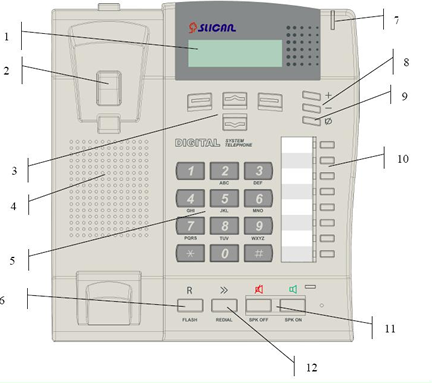
| 1. Display | 7. Ringer LED |
| 2. Cradle switch | 8. Volume control buttons |
| 3. Menu navigation keys | 9. Mute key |
| 4. Loudspeaker | 10. Programmable keys with LED signalling (HT models are to be programmed by the admin) |
| 5. Numerical keypad | 11. 'Hands Free' mode ON/OFF buttons (headphone or speakerphone) |
| 6. Flash key | 12. Redial key |
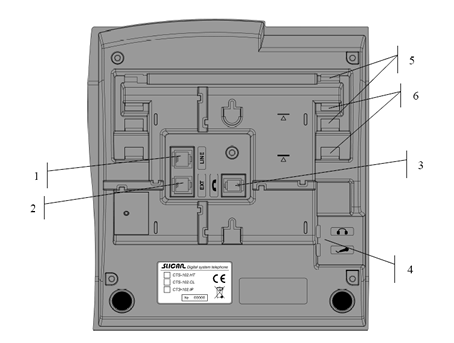
| 1. LINE socket | 4. Additional sockets for headphones with microphones |
| 2. EXT socket for connection of an optional external power supply unit | 5. Console assembling holes
(for tilting by 20 degrees) |
| 3. Handset socket | 6. Console assembling holes
(for tilting by 30 degrees) |
Console Assembling / Disassembling
If the phone is to be used as a desktop facility, you must install the console. You may choose the tilting angle: either 20 or 30 degrees. The phone has also been equipped with assembling holes for surface-mounting; in such a case you will need no console.
The console tilted by 20 degrees is shown in the figure below:
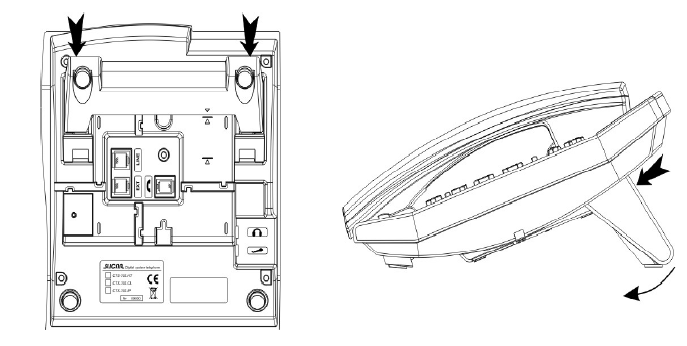
To dismantle the console, press the two pads and tilt the console as required (follow the arrows).
The console tilted by 30 degrees is shown in the figure below:
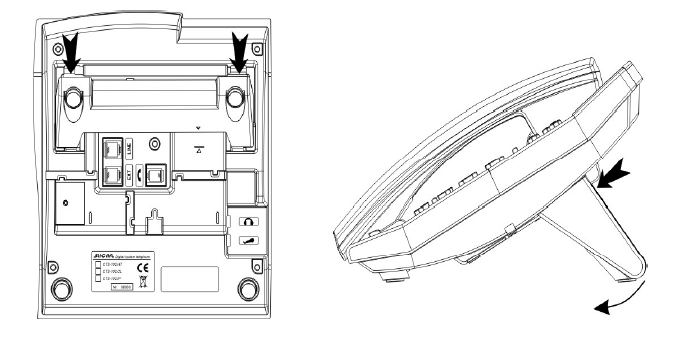
To dismantle the console, press the two pads and tilt the console as required (follow the arrows).
Display
| CTS-102.IP |
System screen: the first screen that appears when the PBX and the phone are ON. |
with PBX |
No connection with PBX message for CTS-102.CL/HT phones – displayed after 30 seconds from switching the power on if the phone will not connect to the PBX (CTS-102.CL). After another 5 seconds the system will reset and attempt another connection. |
temporarily |
This message will appear if the phone loses its connection with the PBX during normal operations (CTS-102.CL). |
07.06.2010 08:41 |
Display screen in the standby mode. |
Calling with: |
Display screen during the call (CTS-102.CL/IP) where:
Line 1 – Information about the connection status, |
Check network |
CTS-102 phone display. IP is shown if no connection to LAN or failure. |
No answer from |
Means a failure of the internal LAN network or incorrect setting of connection parameters of the CTS-102.IP phone |
No connection |
The phone's network settings are correct but the entered VoIP server address is invalid or it does not work correctly |
Waiting for |
All the phone's settings are correct but the phone has not been authorized in the PBX yet. Authorization is made by the service. |
Warning: the descriptions above apply to phone series CTS-102.CL and CTS-102.IP. Owing to a smaller display, the CTS-102.HT phone shows these messages in a more simplified way
Hooking CTS-102 phones up to the PBX
Hooking CTS-102.CL and CTS-102.HT phones to the PBX
The regularity of CTS-102.CL and CTS-102.HT phone operations depends on the distance between the PBX and the phone as well as on the quality of the wiring system inside the building.
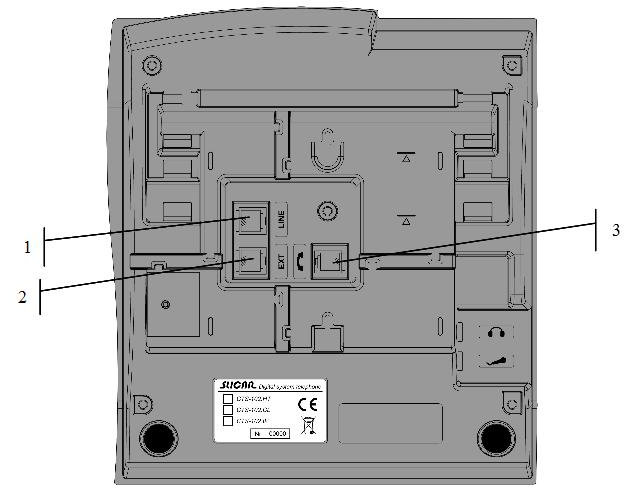
- Plug the handset cord into the handset socket.
- Connect the handset free plug with the socket marked with the (3) symbol on the telephone body.
- Phone cord with the socket marked LINE in the telephone (1).
- In the case of CTS-102.CL and CTS-102.HT telephones, connect the other end of the phone line cord with the socket of the telecom service provider.
Warning!Before you plug in the phone contact your network administrator to make sure whether or not the socket complies with your system telephone model. The products must be connected to dedicated sockets only. - In the case of the CTS-102.IP phone, connect the phone cord to the internal LAN network socket
- Connect the power pack to the EXT (2) socket. The power pack is optional in the case of CTS-102.CL and CTS-102.HT phones. The power pack is included with the CTS-102.IP phone and must be used. Regular phone operations: PBX icon on the display and acoustic signal in the user's handset.
See below several useful hints about the proper installation of CTS-102.CL and CTS-102.HT telephones:
- Always connect CTS-102.CL and CTS-102.HT using phone cord with cross section not smaller than 0.5 mm2.
- Observe the pair compatibility condition (cord/cable).
- Always connect the CTS-102.IP telephone using at least Cat.4 UTP non-interleaved cable. You can use standard cross cable, Patchcord type
- Do not hook up the phone and other facilities (such as ISDN lines, other analogue phones) by means of a single shared phone cord.
- The CTS-102.IP phone does not have an integrated switch so it needs a separate line from the main switch.
- Allowed distances of a phone from a PBX for CTS-102.CL and CTS-102.HT:
- Up to 200 m: in the case of phones that need no power supply; this distance ensures regular phone operation;
- More than 200 m: the phone will demonstrate some irregularities if you fail to use an additional power supply unit, and
- More than 400 m: a power supply unit will be required to ensure regular phone operation.
REMEMBER! In the case of an extended PBX-to-phone distance and poor quality of cables you may have trouble with regular operation of CTS-102.CL and CTS-102.HT telephones. A solution to this problem is a power pack.
- The allowed distance for the CTS-102.IP phone is undefined. But the distance of the phone from the LAN switch is important and it must not exceed 100 m.
CTS-102.IP phone configuration for Slican server
WARNING:
The correct cooperation of CTS-102.IP phone with Slican server requires the phone to be configured by the administrator. To authorize a phone on a server its MAC address must be known. It can be located on a label in the lower part of the phone body; it can be also found in the VoIP-Phone status menu'
The configuration of the phone is a two-stage process:
- LAN configuration
- Configuration of connection with server
Configuration of LAN operation of the CTS-102.IP phone
The configuration of the phone depends on whether or not a DHCP server is activated in the LAN to which the CTS-102.IP phone is connected.
The network admin will give you the details of the operation of the internal LAN. If there is no DHCP, they will give you the details concerning the parameters to set in the phone to assure correct operation.
1) DHCP server is used in the network.
The phone is configured by default to work in a LAN with DHCP server activated. After switching the power on, it receives all
necessary LAN settings from the DHCP. The phone is instantly ready to configure a VoIP server connection.
If a phone is not configured to use a DHCP server, this option can be activated from the menu:
2) There is no active DHCP server on the network or it is recommended to use fixed settings.
The following parameters must be known and entered into the CTS-102.IP phone configuration:
- Network IP address
- Subnet mask
- Gateway
- DNS server address
The values of these parameters will be provided by the local area network admin.
Now you can start the configuration process for connecting the phone to the network:
After selecting the option the phone's display will enter network details entering mode. The details are entered in the following order:
- IP address
- Subnet mask
- Default gateway
- DNS server - Telekomunikacja Polska is set by default.
After entering all the details, the following message will appear on the display "Set?".
If all the parameters have been entered correctly, press "Yes". The phone is restarted when entering the data is completed.
The operation was successful if the following elements are shown in the display after the restart:
- Standby screen, i.e. the date, time and menu access - this means that the phone had been defined on the server and you can start using it right away
- The No answer from the VoIP server message means that the phone did not automatically find the server and you have to enter its details manually
- Waiting for authorization message means that the phone had found the VoIP server but was not defined on the server. The intervention of the Server's admin is necessary
VoIP server settings configuration
Only a Slican server can be used as the VoIP server for the CTS-102.IP phone. This phone does not support other VoIP service providers.
If the CTS-102.IP phone works in the same LAN with a Slican server, then the phone can automatically connect the server. This option (default)
is set using the following sequence
In case of problems with finding the VoIP server or if the CTS-102.IP phone is connected outside the local area network with the VoIP server,
it will be necessary to manually enter the server address. This address can be entered as a direct IP address, e.g. 222.112.223.98 or a domain name
e.g. voip.slican.pl
The domain name is entered using the keyboard. To select a letter, press the correct numerical key several times according
to the description below the key. Entering digits is simplified; you can enter them by long pressing the correct numerical key. Special characters
including full stop are available under the 1 key. The 0 key enters the value zero.
WARNING
A codec cannot be selected in case of a CTS-102.IP phone. This phone works only with the codec G.711a
Checking the settings
The following sequence is used for checking the VoIP configuration:
By pressing "Next" you can view all settings associated with the LAN and VoIP server but you cannot change them.
This menu enables checking the IP address assigned to the telephone if it works in a network with a DHCP server.
Error messages and troubleshooting when connecting the CTS-102.IP phone to Slican server
| Message text | What to do | |
| 1 | Check network cable | No physical connection with LAN. Check the network cable and connections |
| 2 | PBX not found | The phone has automatic server search enabled but the server was not found in the LAN the phone is in. The server address must be entered manually |
| 3 | No answer from DNS server | The server address is entered as a domain name but no answer from DNS server. Check the phone settings and contact LAN admin to obtain the correct address. |
| 4 | No answer from DHCP server | The option for downloading settings from a DHCP server is enabled in the LAN settings of the phone but the server was not found. Contact the LAN administrator. |
| 5 | No answer from VoIP server | The Slican server was not found at the specified IP address. Check VoIP settings. The server might be switched off or has NAT without port forwarding |
| 6 | Connection established, waiting for authorization | The VoIP server was found but the MAC address of this phone was not entered in the system configuration. Contact the Slican server admin |
| 7 | Wrong VoIP server name | The VoIP server name was entered as a domain name but was not found by the DNS server. Check the name or enter the server address as an IP address |
Hooking up headphones and an external microphone
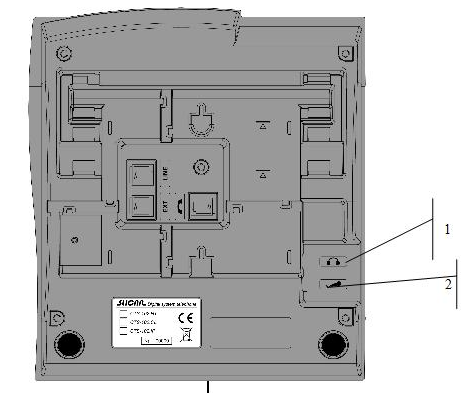
- Connect the headphone plug to socket (1) on the telephone.
- Connect the microphone plug to socket (2) on the telephone.
Important! Microphone and headphone earthing points must be separated.
All versions of the CTS-102.CL telephones enable connecting headphones or standard headphones with a microphone used with computers.
Almost all headphones dedicated for computers have separated earthing.
Phone Settings
The phone settings can be accessed in the "Settings" menu on the phone. The settings can be also entered from ConfigMAN. Replacing the phone does not delete the settings.
| Ringer signal | You may choose from among five ringer signals. |
| Ringing Volume | This function allows either selecting from among seven ringer volume levels (incoming call signals) or switching off the ringer. |
| Contrast | You may configure the optimum visibility on the LCD display. |
| Language | The phone enables displaying messages in different languages. The Polish language is the default setting. |
| Auto answer | The phone ensures automatic receipt of incoming calls: it will switch on the sonic circuit of either the headphone or 'Hands Free' system. You need not be involved. The call will be disconnected after 5 seconds from the moment the call originator has hung up the phone. |
| Auto dial | Automatic number dialling: press (for one second) and release the programmable key that is dedicated to an extension number or directory numbers. You need not pick up the handset. |
| Volume (Boosting) |
'Hands Free' Loudspeaker: adjustment of 'Hands Free' or headphone (if active) loudspeaker volume. Handset Loudspeaker: adjustment of the handset loudspeaker volume. |
| Your own number | Presentation of the number that has been assigned to your phone at the PBX level. |
| Outgoing digit | You can program a flag digit that should be dialled when you make an outgoing call (usually '0'). This setting is required for correct redialling received and missed calls as well as for dialling
directory phone numbers. |
| Headphones | This feature allows switching on/off the headphones. If the headphones are ON, press the SPK ON button to hear the acoustic signals in headphones instead of the 'Hands Free' speakerphone. |
| Phone name | Using this option you can enter a phone name (e.g. secretary) which will be displayed on the standby screen. |
| Factory settings | This feature will delete all your current settings. You must not forget that it will also delete any and all numbers saved to your personal directory and to dedicated keys. |
| Software release | You can view the phone firmware release number. |
Phone Operations
To navigate through the phone menu, use the keys located in the top part of the keypad under the display. The functions are saved to each key. The system will present them on the display and change descriptions in real time, depending on the menu item.
Quick Return to the Main Screen
You may leave any menu item at once and immediately return to the main screen (for instance, if you want to view the presentation of an incoming call number). To do so, press the  - SPK OFF button at any time.
- SPK OFF button at any time.
Function Buttons
The phone is equipped with function buttons designed for support manufacturer-defined programmable features.
Phone Settings
| |
The incoming call is announced by the ringer, red LED flashing (at the top of the phone), and display of the number or subscriber name on the screen. |
| |
If you want to refuse a call, press SPK OFF or the left context key Options, and then select Reject. In this case the call will be saved to the Received Calls category. |
| |
If you wish to decrease the volume of the incoming call ringer, press theMute button. Once the call originator hangs up the handset, the call will also be saved to the Received Callscategory. |
| |
If you wish to receive the call, pick up the handset or press the SPK ON button to go to the 'Hands Free' mode. |
| |
Having set the call, start talking. |
| |
If you wish to terminate the call, hang up the handset or press the SPK OFF button. |
Dialling Numbers on the Phone Keypad
Hot Dialling
| |
Pick up the handset or press the SPK ON button. |
| |
Dial the number you wish to call. |
| |
Having set the call, start talking. |
| |
If you wish to terminate the call, hang up the handset or press the SPK OFF button. |
Once you pick up the handset, the phone leaves you 15 seconds for dialling the number (from the directory or keypad). After 15 seconds you will hear the unavailable signal.
“Cold” Dialling
| |
Dial the number you wish to call. |
| |
Pick up the handset or press the SPK ON button. |
| |
Having set the call, start talking. |
| |
If you wish to terminate the call, hang up the handset or press the SPK OFF button. |
Dialling from the Lists
Quick dialing from the last dialed numbers
1 Press the REDIAL button. The phone will display the last dialled number which will be the first item on the last-dialled numbers list. You can browse the list using the keys ![]()
![]() .
Pressing REDIAL again changes the displayed numbers from the Dialled to Received
.
Pressing REDIAL again changes the displayed numbers from the Dialled to Received
Pressing REDIAL again changes the displayed numbers from Received to Dialled
.
2 Pick up the handset or press SPK ON .
.
3 Having set the call, start talking.
4 If you wish to terminate the call, hang up the handset or press the SPK OFF button.
button.
Dialing Extension Numbers from the Subscriber List
1 The phone must be set in the standby mode. Press ![]() (down arrow key).
2 Type in the initial letters of the entry. The system will go to the beginning of the group with these initial letters. Enter the first letter, enter the next one or go to paragraph 3 below.
3 Scroll the subscriber list up or down until you find your entry.
4 Pick up the handset or press SPK ON
(down arrow key).
2 Type in the initial letters of the entry. The system will go to the beginning of the group with these initial letters. Enter the first letter, enter the next one or go to paragraph 3 below.
3 Scroll the subscriber list up or down until you find your entry.
4 Pick up the handset or press SPK ON  .
.
Presentation of the Extension Number Status
If you select a single subscriber or subscriber group from the list of PBX extension numbers, the system will display the status on the screen, e.g.:
In the case of a group, the 'busy' status will be displayed if all the phones in this group are busy and the waiting queue is full.
The subscriber list will contain no subscribers without any comments. Select the left context key Pr. key(Program key) when browsing the list of subscribers and the system will go to the option of assignment of a specific subscriber to the quick dial key.
Call History (Call Register)
The call register is a cache record of the last calls initiated from a specific phone. Such calls are saved to the categories specified below:
- Missed calls;
- Received calls, and
- Dialled numbers.
If you want to call a number that has been saved to the call history:
| |
Select Menu >> Call Register >> Missed, Received Calls or Dialled Numbers. |
| |
Dial the number you wish to call. |
| |
Pick up the handset or press the SPK ON button. |
Similar functionality is available by pressing the redial key  and then up/down key
and then up/down key ![]()
![]() Pressing "Redial" several times toggles specific call lists, i.e.:
Pressing "Redial" several times toggles specific call lists, i.e.:
- First press displays the last-dialled numbers list.
- Second press displays the list of received calls.
- Third press displays the list of missed calls.
Use of Speed access Keys
The speed access keys are programmable backlit keys grouped in a column on the right of the system phones.
CTS-102.CL, CTS-102.HT.
The term 'programmable' means you can dedicate each of these keys to the parameters specified below:
- Extension number (subscriber, account, or group),
- Entry shortcut (personal or public directory),
- Service,
- Function, and
- Line (trunk or trunk group status signalling): this parameter may be programmed by the PBX administrator only.
If the key is not programmed, its LED will remain OFF. If you press this key for a short period of time, the system will display a message reading that no feature has been assigned to this key.
The following sections will show you how to program and use the quick dial keys as well as how to interpret their LED signalling code. We will use either the terms 'key' or 'button'. Where you find a command "press and hold a key/button”, it will mean you have to press a key and hold it for about three seconds until a specific feature becomes active.
Speed access Key Programming
- Select and press the speed access key.
- Press the "Change" context key.
- Using the "UP" and "DOWN" arrow keys select the feature you want to dedicate to this key:
Extension number
Shortcut for entries into the personal or public directory
Service
Function
You can do the same from the phone menu: select Menu / Keys / Select Key.
Assignment of translation or the trunk quick selection function to a quick dial key is allowed to the PBX administrator only.
Program Quick Dial Keys – Quick Dial Keys - Subscribers and Accounts
Interpretation of the LED Colour Code
Speed access keys may be dedicated to specific extension numbers or subscriber accounts. Their LEDs will let you know the status of particular subscribers or accounts by means of a special colour code as follows:
- OFF: the subscriber/account is available,
- Continuous light: the subscriber/account is busy at this time,
- Even flashing: the subscriber/account is being called, and
- Odd flashing at irregular intervals: nobody calls this account or the subscriber has activated the DND service.
IMPORTANT! In the case of subscriber accounts, the LED signalling code will apply to the key dedicated to the account and to the subscriber whose phone is used for calling the account.
Using the Keys
- Press and release the preset subscriber/account key. The system will display information on this subscriber/account [1].
- Press and hold the preset subscriber/account key. The system will call up this subscriber / account provided it is free. If the call originator activates the function Urgent Ringing, the target phone will answer by a special ringing (analogue telephones) or the call will be immediately forwarded to the loudspeaker (if the subscriber has a CTS system phone).
- Press and hold the preset subscriber/account key. If this subscriber/account is being called up, your phone will intercept the call [2].
Speed access Keys: Groups
Interpretation of the LED Colour Code
Speed access keys may also be dedicated to specific groups. Their LEDs will let you know the status of particular groups:
- OFF: nobody calls this group and the system has not achieved the maximum capacity of this group;
- Continuous light: the system has achieved the maximum capacity of this group,
- Even flashing: someone is queuing and waiting for the call.
Using the Keys
- Press and release the preset group key. The system will display information on this group, especially data such as: the number of queuing group agents/number of busy group agents / total capacity of the group. Press and release again the same key. The system will present the next persons from the group who are waiting for setting up a call to this group, if any. If the queue is empty, you will be able to call the group: press and release the key and pick up the handset. If the queue is not empty, you will be able to intercept the call of anyone from the waiting list: pick up the handset once you see the presentation of that agent on the display.
- Press and hold the key. The system will call it up if the queue is empty. If the queue is not empty, you will not be able to call the group even if you press and hold the key. Instead, pick up the handset and dial the number or press the group key.
IMPORTANT! In the case of a conference group in the standby mode or in the call setup mode, the system will not present information on the group even if you press the key dedicated to this conference group; neither will it view or intercept the calls from this conference group.
Speed access Keys: Directory Entries and Services
Interpretation of the LED Colour Code
Speed access keys may be dedicated to directory entries or services (such as e.g. DND, re-routing, etc.). If you dedicate a quick dial key to a directory entry, the LED will be always OFF. If you dedicate a quick dial key to a service (except "Voice Mail"), its LED will let you know the status of this service:
- OFF: the service is not available, and
- Continuous light: the service is available.
Using the Keys
- Press and release the preset service key. The system will activate the service and display a confirmation message. Press and release this key again. The system will switch off the service.
- Press and release the preset directory entry key. The system will display the preset directory entry.
- Press and hold the preset directory entry key. The system will start setting up the call.
Interpretation of the LED Colour Code for Individual/Collective Voice Mail
If you dedicate a key to a preset the "Voice Mail" service or to an extension number of a public voice mailbox, its LED will let you know the status of this service:
- OFF: no messages (subscriber / public mailbox is empty);
- Slow flashing (1 sec. light/1 sec. break): new messages (the records have not been played);
- Continuous light: the records have been played, and
- Quick flashing (0.5 sec. light/0.5 sec. break): subscriber/public mailbox is full.
Using the Preset Individual/Collective Voice Mail Key
- Short press of the key will display the mail directory number (similar to the preset subscriber key) and information on the number of messages [number of new (not played) messages/number of all messages][3].
- Press and hold the "Voice Mail" service preset key. The system will activate this service and display the confirmation message. Press and hold this key again. The system will switch off this service.
- Press and hold the mailbox extension number preset key. The system will set up the call to the collective voice mail.
Speed access Keys: Functions
You may dedicate speed access keys to the features specified below:
- Personal phone book: access to the entries saved to the personal phone book (shortcut to the first option of the Book menu);
- Public phone book: access to the entries saved to the public phone book (shortcut to the second option of the Book menu);
- Search - search for names in the personal and public phone book (shortcut to the third option of the Book) menu);
- Headphone: headphone ON/OFF (or else, select Menu >> Settings >> Headphone >> ON/OFF),
- Auto answer - switching on/off the [#Auto answer Auto answer] function (or else select Menu >> Settings>> Auto answer >> Yes/No).
Interpretation of the LED Colour Code
If you dedicate the key to Functions No. 1÷3, the LED will be always OFF.
If you dedicate the key to Function No. 4, the LED will let you know the status:
- OFF: the headphone is OFF, and
- Continuous light – headphones are on.
If you dedicate the key to Function No. 5, the LED will let you know the status:
- OFF: the automatic call receipt is OFF, and
- Continuous light: the automatic call receipt is ON.
Using the Keys
- Press and release the preset Function 1÷3 key. The system will display a corresponding Book menu option.
Using the keys Up or Down search the required item in the phone book. The record can also be searched by entering the name using the numerical keyboard. Pick up the handset or press the SPK ON button to dial the currently selected number from the phone book.
- Press and release the preset Function 4 or 5. The system will switch on this function and show the corresponding confirmation letter on the phone display. Press and release this key again. The system will switch off this function.
Speed access Keys: Lines
The speed access keys may be dedicated to individual external lines that are connected with the PBX. The term "lines" means either individual trunks or trunk groups.
IMPORTANT! Speed access keys may be dedicated to the lines only by the admin at the PBX level. This procedure is not feasible at the phone level.
Interpretation of the LED Colour Code
The preset line key LEDs will let you know the status of individual lines:
- OFF: the line is free;
- Continuous light: the line is busy;
- even flashing quick (0.5 sec /0.5 sec) – the line is damaged, and
- even flashing slow (1 sec /1 sec) – the line is being called.
Using the Keys
- Press and release the preset line key. The system will display information on this line, especially data on the line name and busy status.
- Press and hold the preset line key. The system will book the line in order to set up the call using this line. To make this call, pick up the handset or press the SPK ON button and dial the number you want to contact.
- If you pick up the handset when you view the status of the line you are calling, the system will intercept the call.
Speed access Keys: Benefits
Viewing and changing the Dedicated Keys
If you wish to view the assignment of a programmable key, set up the standby mode, press the Menu key, and then press your programmable key. The system will display information on this key. Now you can change the assignment: press the left Change context key.
Call Interception
If the key is dedicated to a subscriber number, you will be able to intercept his or her calls subject to relevant authorisation. If this subscriber is being called, just press and hold the key for about 3 seconds; the system will intercept the call and forward it to your phone.
If the key is dedicated to the "Intercept ringing" service, the system will intercept the call from any phone belonging to the same PickUP once you press and release this key.
Call Transfer without Call Answering
You need not answer the call. Instead, you may forward it to a subscriber or to an individual/collective voice mail. Just press and hold the key dedicated to a subscriber or voice mail service/collective voice mailbox directory number.
IMPORTANT!
This option will not be available if the admin sets limits on a subscriber at the PBX level.
A connection can also be transferred to the selected phone or to a group from the subscriber list. You can do this in two ways:
First method:
Second method:
Urgent Call
If a key is dedicated to an extension number, press and hold this key for 3 seconds in order to call this number using the Urgent Call service.
IMPORTANT!
The 'Urgent Call' service is available subject to specific privileges of the subscriber. In the absence of such privileges, the subscriber who wants to use this service makes the call while the recipient hears a standard tone.
See section 14.6 for another method of calling the 'Urgent Call' service and its consequences.
List of Programmable Keys
The Keys menu allows viewing the status of the phone’s programmable keys.
Phone books
The CTS telephones support three kinds of phone books:
- Personal phone book: the entries to this directory are available with this phone only;
- Public phone book: the entries to this directory are available to all the PBX users, and
- Subscriber list: list of all the PBX extension numbers.
Only the PBX administrator is allowed to update the subscriber list. Directories are saved to the PBX and will not be lost in the case of phone replacement or failure.
Search for Internal numbers in Subscriber list
| 1 | Press Arrow key down key. |
| 2 | Enter part of the name you are looking for or select desired subscribers group. |
| 3 | Using the UP and DOWN arrow keys search for the entry among the selected entries. |
After displaying searched subscriber, user can call it by picking the handset or assigning the contact to BLF button.
Search for Entries to Phone Book (Personal and Public)
| 1 | Press the Book key. |
| 2 | Select a personal or public phone book. |
| 3 | Enter part of the name you are looking for. |
| 4 | Using the UP and DOWN arrow keys search for the entry among the selected entries. |
Adding a New Entry to the Phone book
| |
Press the Book key. |
| |
Select the directory where you want to add a new entry (Personal or Public phone book). |
| |
Press the Options key and then select Add new entry[4]. |
| |
Enter the name you wish to assign to the new entry. |
| |
Go to assignment of the number. |
| |
Enter the number you wish to save to the directory. |
| |
Confirm the entry. |
Saving Numbers to the Directory during the Call
You can add the incoming call number to the directory during the call provided the originator has presented this number.
| 1 | Press the Options key. |
| 2 | Select the Book option. |
| 3 | Select the Add to personal or Add to public option |
| 4 | Enter the name you wish to assign to the number and press the Numberkey. |
| 5 | Confirm the entry: press the Save key. |
Entry from Call History
| |
Open the Call Register menu. |
| |
Search for your specific call in the call history. |
| |
Once you find this entry, press the Options key. |
| |
Select the Add to personal or Add to public option |
| |
Enter the name and confirm the entry: press the Save key. |
Entry Processing
How to Edit Entries
You will be able to edit entries in the public phone book if you have the applicable privileges. You need no specific privileges to edit your own entries in the personal phone book.
How to Copy Entries (from and to Directories)
You will be able to copy entries from and to the personal and public phone books provided you have acquired the applicable privileges to copy and save entries to the public phone book.
How to Move Entries (from and to Phone Book)
You will be able to transfer the entries from and to personal and public phone books provided you have acquired the applicable privileges to save entries to the public phone book.
How to Delete Entries from Phone Book
Only the subscriber who has acquired the applicable privileges will be able to delete entries from the public phone book.
How to Dedicate Speed Access Keys
If you happen to use an entry repeatedly (you often dial an outgoing number that is saved to one of the phone books), you will find it useful to save this number to one of the speed access keys. To do that you must do the following.
Services
Each of the services that is available from the PBX may be directly selected on your phone. Just pick up the handset and use the keypad.
See the Slican CCT-1668.S, L, EU, or MAC-6400 PBX Operations and Maintenance Manuals for a description of all the services and methods of selection. From this manual, you will learn how to select the services directly from your phone menu.
You can smooth this process by dedicating specific services to the programmable keys of your phone.
Call Transfer (Forwarding)
Your current call may be forwarded to any subscriber registered with the PBX or an external caller provided you have acquired the applicable privileges from the PBX admin. To transfer a call:
| 1 | Press the FLASH key. |
| 2 | Dial the number to which you want to forward the call. |
| 3 | If you forward a call with announcement, wait until your selected subscriber answers the call. If you refrain from call announcement, immediately hang up the handset. |
| 4 | IMPORTANT! Press the FLASH button twice to come back to the number that awaits the transfer. Repeat the steps of the present procedure from section 2 above in order to continue searching for the number to which you want to forward further the call. |
| 5 | Once you hang up the handset, the PBX will set up the call between the subscribers. |
DND Service (Do Not Disturb)
The "Do Not Disturb" service locks the incoming calls on your phone. The caller will receive the message: "Subscriber unavailable now; please call again later" or your own message. The system telephone will display the following message: "Do Not Disturb".
The "Do Not Disturb" function has different effects depending on the selected number type:
- If the call caller selects a group number, the subscriber who has activated the DND service and who belongs to this group will be treated as a busy subscriber.
- If the call caller selects a direct number with active DND service, the caller will receive the message: "Subscriber unavailable now; please call again later."
| 1 | Go to Menu >> Service >> Do not disturb >> ON/OFF. Confirm your option pressing down the Next key. |
| 2 | Exit the Menu, : for instance, press the SPK OFF button. |
| 3 | The system will display the Do not disturb message confirming that the service is active. |
IMPORTANT! If you dial a number with an active DND service, your system telephone will display the "Do Not Disturb" message.
Park
First method:
| 1 | Having set a call with a number or having answered an incoming call, press the Options key and select Menu >> Services >> Park. |
| 2 | Wait for the message: "Service Accepted", hang up the handset or press the FLASH button to dial the number you want to contact, e.g. to talk about the parking caller. The call will be parked for 3 minutes and the subscriber on hold will hear a musical signal. |
| 3 | To return to a parked call, go again to the Menu >> Services >> Park. |
| 4 | Wait for the call that is announced on the screen by the Return call... message. |
Second method:
| 1 | Having set a call with a number or having answered an incoming call, press the Park key. |
| 2 | Wait for the message: "Service Accepted", hang up the handset or press the FLASH button to dial the number you want to contact, e.g. to talk about the parking caller. The call will be parked for 3 minutes and the subscriber on the hold will hear a musical signal. |
| 3 | To return to a parked call, press the Unpark key. |
| 4 | Wait for the call that is announced on the screen by the Return call... message. |
Phone Locking
The "Phone Locking" function means that your phone has got the lowest level rights. You will be allowed to call extension or emergency numbers only (subject to the PBX-defined 'A' category). Using a locked phone you can call temporary or fixed accounts. If this function is active, you will not be able to access the phone menu, system keys, directories, or subscriber lists. The "Phone Locking" service will be valid until cancellation.
The phone may also be locked at the PBX admin level. You cannot cancel this lock.
| 1 | Go to Menu >> Services >> Phone locking. |
| 2 | Switch this service on or off. Type a four-digit lock code, e.g. 6565 (the first code is assigned by the service team and you should change it using the #55 service). |
| 3 | Confirm your entry. Exit Menu. |
| 4 | The system will display LOCK message confirming that the service is active. |
| 5 | To cancel the lock, press the Unlock key and type the lock code. |
Fixed Account
The "Fixed Account" feature calls up the privileges of another phone or virtual subscriber to your phone. If the account is called on a defined phone, the system will cancel it on other phones, if applicable. A fixed account may also be called up on a locked phone.
Urgent Call
If you call a subscriber using this service, the system will automatically open the interphone mode on the target CTS phone or generate a specific signal on the target analogue phone.
| 1 | Select Menu >> Services >> Urgent ringing. |
| 2 | Exit Menu. The system will display URGENT RINGING message confirming that the service is active. |
| 3 | This service is available only for the number you dial immediately after selection of this service. |
Call forwarding
The Call forwarding function is a PBX service that consists in re-routing of the incoming calls to another phone or account. The service is active until cancellation.
| 1 | Select Menu >> Services >> Call forwarding. |
| 2 | Switch the call forwarding option on or off. |
| 3 | Enter the number to which you want to forward the call, e.g. 123.IMPORTANT! You can also use the arrow keys to select the type of phone book from which you want to select a target number for call forwarding. Select the phone book and look for the number using the up and down arrow keys or typing the first few letters of the subscriber’s name. |
| 4 | Confirm and select the type of call forwarding:
|
| 5 | Confirm your selection and select the forwarding criteria:
|
| 6 | Confirm your selection and exit Menu. |
| 7 | The system will display call forwarding and letter F[5] on the display. |
IMPORTANT! In addition, if the phone rings in connection with group calling instead of individual subscriber calling, only "Calls from group" and "Unconditional" forwarding options will be available.
Malicious Calls (MCID)
This service allows recording a call as a malicious call on the master PBX and marking it as a malicious incident in the PBX event buffer.
1 How to select this service during the call:
Press the Options key and select Menu >> Services >> MCID[6].
2 How to switch on this service once the call is terminated by the originator:
Press the MCID key within 30 seconds from the moment the originator has hung up the phone.
IMPORTANT! Wait until the originator of the malicious call hangs up the phone! The target phone cannot be the first to be hung up!
Three-Party (3PTY) Calls
First method:
| 1 | Set up the call with your first interlocutor and hold the line using the FLASH button. |
| 2 | Dial the number of the second interlocutor and open the Options >> Set up 3PTY menu while talking. |
| 3 | Confirm the service. The three-party call has been successfully set up. |
| 4 | During the call, the originator of the three-party call can change interlocutors. In such a case, one of the partners will stay on hold. |
Second method:
| 1 | Dial the number of the first interlocutor, set up the call, and hold the line using the FLASH button. |
| 2 | Dial the number of the second interlocutor and press FLASH#3 while talking. |
| 3 | The three-party call has been successfully set up. |
IMPORTANT! The originator of the three-party call can switch between the partners. To do so, press the Optionskey and select the partner with whom you wish to talk, by means of the navigation keys.
IMPORTANT! The three-party call can be terminated by its originator who should press FLASH#0.
IMPORTANT! Once the originator hangs up the phone, the system terminates the 3PTY call.
IMPORTANT! To switch over to one partner only (the other partner hearing a musical signal), the originator should press either FLASH#1 or FLASH#2 (where: 1 - means that the originator wants to talk with the first selected partner to this call, and 2 stands for the talk with the second partner). To restore the 3PTY call, the originator should press FLASH#3 .
Call interception in a PickUp group
This service ensures interception of the incoming calls addressed to another PBX user provided that the subscriber who calls up this service has acquired the applicable rights (the subscribers must belong to the same PickUp group, i.e. call interception group).
| 1 | If you want to intercept a call addressed to another number of the PickUp group and your own phone belongs to the same group, select Menu >> Services >> Call Interception. |
| 2 | Pick up the handset to answer your intercepted call.IMPORTANT! Apart from the abovementioned method (picking up the handset) you can also intercept the call (i.e. enter the call status and skip the ringer) pressing down the SPK ON button and typing #37.. |
Temporary CLIR
This service switches off presentation of the number for the period of a single call.
| |
Select Menu >> Services >> Temporary CLIR. Confirm your selection. |
| |
Pick up the handset or press the SPK ON button. |
| |
Dial the number you wish to call. |
Private Call
This function will change the privileges to set up the calls (subscribers' personal privileges) and register the call as a personal one with the PBX buffer. Such calls are identified by the billing application for the purpose of separating business calls from private calls.
| |
Select Menu >> Services >> Private calls. Confirm your selection. |
| |
Pick up the handset or press the SPK ON button. |
| |
Dial the number you wish to call. |
Urgent Call
An urgent call means that the subscriber will be given a special category of access in the outgoing traffic for the period of a single call. Thanks to this service the call may bypass standard routes. The Urgent Call service is available only to subscribers who have acquired the applicable rights. The service is active for the period of a single call made from the telephone.
| |
Select Menu >> Services >> Urgent calls. Confirm your selection. |
| |
Pick up the handset or press the SPK ON button. |
| |
Dial the number you wish to call. |
Working Modes
This service ensures a manual change in the operating mode at the PBX level. The subscriber must acquire the applicable rights to change the PBX operating mode. A special option allows dedicating the operating mode to a selected key on the system telephone.
| 1 | Select Menu >> Services >> Working Modes. Using the menu navigation keys select the operating mode you wish to use (e.g. Day - Manual Mode). |
| 2 | Press Next after you find the operating mode. The PBX will ask you to type the access code. |
| 3 | After entering the Key the PBX will ask to enter the validity period (deadline) of your working mode (if you fail to enter the time limit, your working mode will be cancelled during the first scheduled change in the working mode of the PBX). |
Voice Mail
Due to this service the caller may leave a voice message for a specific subscriber.
IMPORTANT!
If the subscriber wishes to use this service, the PBX admin will have to assign an individual voice mail for saving the messages, as well as a voice mail extension number for the purpose of service activation, new message notification, and message management.
To switch on this service, you must set the call transfer to the extension number of the individual voice mail:
| 1 | Select Menu >> Services >> Call forwarding >> Switch on. Confirm your selection by pressing the Next key. |
| 2 | Type the extension number of the individual voice mail (the default value is 1000) and confirm your entry. |
| 3 | Select the type of calls you wish to send to the voice mail:
Confirm your selection. |
| 5 | Select the criteria of call transfer to voice mail:
|
| 6 | Confirm your selection and exit Menu. |
| 7 | The system will display the letter V[7] at the top right-hand corner of the screen to confirm that the service has been switched on. |
To switch on/off the active service (switch on/off the call transfer to voice mailbox):
| 1 | Go to Menu >> Services >> Voice mail >> ON/OFF. Confirm your option pressing down the Next key. Exit the Menu, : for instance, press the SPK OFF button. |
| 2 | The system will display the letter V at the top right-hand corner of the screen to confirm that the service has been switched on. |
See the Operations Manuals of Slican PBX for more data on this service (how to record your own welcoming message - service #79; notification and play new messages).
Conference Call
Important: The CTS-102.HT system telephone does not support conference calls.
This service ensures simultaneous calling many persons and setting up conference calls. The participants may use any type of phone; they may be either PBX subscribers or external participants. The maximum number of participants is:
- 8 in the case of CCT-1668,
- 31 in the case of CXS-0424,
- 30 in the case of MAC-6400.
The caller of a conference call can manage the session (to act as a custodian).
1. Select Menu >> Services >> Conference. The system will display information (see the figure). From now on, your phone is deemed busy and nobody can contact you.
2. To add a new participant to the conference, press the Options key and select Add participant. Once you do this, select another participant as follows:
- Enter the applicable directory or external number;
- Press the Book key and select a number from any of the phone books or extension number list[8],
- Press a speed access key dedicated to a specific subscriber/number.
Once you add a participant by means of the Next key or automatically (by pressing the key dedicated to the subscriber/number), the system will come back to the screen in order to add more participants to the list.
3. Press Back once you have added all the persons with whom you wish to have a conference call. To view the list of participants, press Participants and scroll the list by means of the Up/Down arrow keys. You can delete a participant: select the Delete option from the Options context menu.
4. How to set up a conference call:
First method:
When viewing the list of participants or in the conditions described in section 3, pick up the handset and press SPK ON. The system will activate the ringers on the telephones of the persons eligible for the conference. Once a participant receives the call, he or she will hear the message "Teleconference".
Second method:
In the conditions described in section 3 press the Options key and select Ring.
The system will activate the ringers on the telephones of the persons eligible for the conference. Once a participant receives the call, he or she will hear the music until the originator joins the conference, by e.g. picking up the handset or pressing SPK ON.
5. The conference call is now set up (the call has been answered by at least one participant and the coach has become an active participant, i.e. he or she has picked up the handset)
The elements available after pressing Options:
- Add particpant – adding a new participant to the current conference call[9],
- Ring: set up a "cold" conference call (originator's handset on the cradle) - see ;
- Disconnect all – the conference call is over;
- Mute all – switch off microphones in all the participants' phones (the voice belongs to the conference coach only);
- Switch on all – switch on microphones in all participants' phones, and
- Leave – leave the conference call without disconnecting it.[10]. If you select this option, the system will leave the message "Conference" on the screen, which means that the conference is not over yet.
In this condition, you can return to the conference call by means of two methods:
a) Press the Options key and select the option Conference: the system will allow you to view the conference status (you can do the same by pressing down the quick dial key dedicated to the "Conference" service). You will return to the conference call the same moment you pick up the handset or press the SPK ON button. b) Pick up the handset or press the SPK ON button, and then press the key dedicated to the "Conference" service.
The Participants button allows viewing the list of participants. You can scroll this list using the Up/Down [11] arrow keys. The system will display information on particular participants.
Shown below are the Options available for a selected participant:
- Delete: deletes a participant from the conference;
- Microphone OFF/ON: switches off/on the microphone of a specific participant [his or her status will change to (MUTE)/(call)];
- Speaking: switches on the microphone of a defined participant only (the remaining microphones are switched off), and
- Personal call – direct call to a participant. Once this call is terminated, you can:
a) Add this person again to the conference: press the key dedicated to the "Conference" service or select this service from the menu that is available when you call this subscriber, or,
b) Delete this participant: hang up the handset or press SPK OFF.
The custodian can return to the conference call using the procedure described in section 5 in the table.
Custodian: assignment of the custodian function - Only the subscribers who use CTS-202 series system telephones may use this function. |}
Call override
The CTS system telephone supports the "override" service. You can join a call between two other subscribers and disconnect it, if required, or leave the call without disrupting it. A person "overriding" can also leave the call without disconnecting the two other subscribers. This service is available subject to the applicable privileges and under the condition that none of the two subscribers is protected from a call override. The service does not depend on the subscriber's status (subscriber registered with PBX or external subscriber). This service is also performed when one of the pair of subscribers from the call you want to join is not an extension subscriber of PBX.
If busy, proceed as follows:
To join the call as a third party, select the Third Party option using the right-hand context key. Having joined the call you can disconnect it. Select Disconnect using the left-hand context key. To leave the call and let the subscribers continue talking, hang up the handset or press SPK OFF.
Automatic Redial: AutoRD
The subscriber you wish to contact is:
- busy, or
- unavailable,
or
- or all the lines in your PBX are busy at this time.
, then if you select this service, when the subscriber:
- is free (formerly busy),
- is available (formerly unavailable),
or
- or when any PBX line becomes free.
you will be notified by the ringer and after lifting the handset the system will automatically dial that subscriber's number. This service is available for extension numbers and outgoing calls.
The service will remain valid for:
- 90 minutes in the case of extension numbers (for busy and unavailable subscribers);
- 60 minutes in the case of outgoing calls (for unavailable targets);
- 30 minutes in the case of PBX busy lines, and
- 10 minutes in the case of outgoing calls (for busy targets).
NOTE: You can stand queue in the case of:
- PBX subscribers using analogue telephones;
- PBX subscribers using system telephones;
- External subscribers available through the ISDN trunk;
- External subscribers available through the GSM trunk
or - any busy trunk on the PBX.
To use this service, proceed as follows:
1. If your target does not answer, the system will wait approx. 5-10 seconds and display AutoRD for the context button (bottom left corner of the screen), which enables activating the service.
(The CTS-102.HT phone does not display this message.)
2. If your target is busy, the system will immediately display the AutoRDoption for the context key (bottom left corner of the screen). You can now activate the service.
3. If the service is accepted, the system will display applicable information and the time of activity of the service. You can cancel the service: press the Stopcontext key.
4. If your redial target is now available or free, the system will notify you of the same by ringing and displaying the message "Back again" for the unavailable target or "Queue" for the busy target.
If you pick up the handset at any of the abovementioned messages, the system will dial the target number again.
Phone Special Functions
Pause in Selected Number
If you set a pause in a number, the system will suspend dialling for a period of 5 seconds.
Example of dialling an outgoing call number plus extension number:
| |
During "Cold dialling" (19Cold dialling) or adding a new entry to the directory (27Adding a New Entry to the Directory). |
| |
Enter the first part of the number (e.g. main number: 0523251111). |
| |
Press the "*" key twice and wait for the letter "p" (if you want to double the waiting time, repeat this step). |
| |
Enter the remaining part of the number (e.g. extension number: 168). |
IMPORTANT! You can also add pauses when you enter new numbers to the personal or private directories.
Information on PBX Failures
Information on failures will be displayed on the screen of the CTS-102.CL and CTS-102.IP system only if this option is switched on by the PBX administrator.
Information on the PBX alarms, such as e.g.: call buffer overflow; emergency power supply, trunk failure, etc., is displayed in the second line from the top.
You can quickly go to a selected menu item using a special shortcut.
| |
Press Menu. |
| |
Type the code of the menu item you want to select: for instance, if you want to open the Settings >> Own number menu, select 4 and next, 8.
These operations are only for Menu items with numbers lower than 10. |
Menu Structure
| Call register (1) | ||
| Missed (1) | ||
| Received (2) | ||
| Dialed numbers (3) | ||
| Cancel last call (4) | ||
| Show last time (5) | ||
| Show last cost (6) | ||
| Keys (2) | ||
| Select key | ||
| Set default | ||
| Services (3) | ||
| Forwarding (1) | ||
| Do not disturb (2) | ||
| Urgent call (3) | ||
| Phone locking (4) | ||
| Temporary CLIR (5) | ||
| Park (6) | ||
| 3PTY (7) | ||
| Fixed account (8) | ||
| Urgent ringing (9) | ||
| Call Interception (10) | ||
| Personal call (11) | ||
| Operating modes (12) | ||
| MCID (malicious call) (13) | ||
| Voice mail (14) | ||
| Conference (15) | ||
| MobilePhone (16) |
| Settings (4) | ||
| Ringer signal (1) | ||
| Ringing volume (2) | ||
| Contrast (3) | ||
| Language (4) | ||
| Auto answer (5) | ||
| Auto dial (6) | ||
| Volume (7) | ||
| Own number (8) | ||
| Outgoing digit (9) | ||
| Headphones (10) | ||
| Phone name (11) | ||
| Factory settings (12) | ||
| Software release (13) |
| VoIP(5) | ||
| Network settings (1) | ||
| VoIP server (2) | ||
| Status(3) |
Safety Requirements applicable to the Operations and Maintenance of CTS System Telephones
Installation:
- Only authorised or qualified manufacturer's service teams are allowed to install and initialise the device.
- All the installation procedures should be performed in compliance with the assembly principles as well as any occupational health and safety regulations.
Working Environment:
- The system telephones must not be installed in closed rooms featuring high humidity levels. Such rooms may reduce the service life and quality of electronic component functions.
- Given the risk of flooding, the system telephones should not be located near water containers or water sources (such as e.g. water pools, valves, etc.).
- The device must not be installed in rooms featuring considerable dust levels or a strong electromagnetic field.
The system telephones may demonstrate irregular operations, interferences, or box discoloration if installed at the places exposed to:
- Direct sunlight,
- Frequent or strong vibrations or mechanical impacts,
- Live antenna radiation.
All devices connected to the phone must have certificates of conformity with the standards in force in the European Union.
Certificate of Conformity and Correct Product Disposal
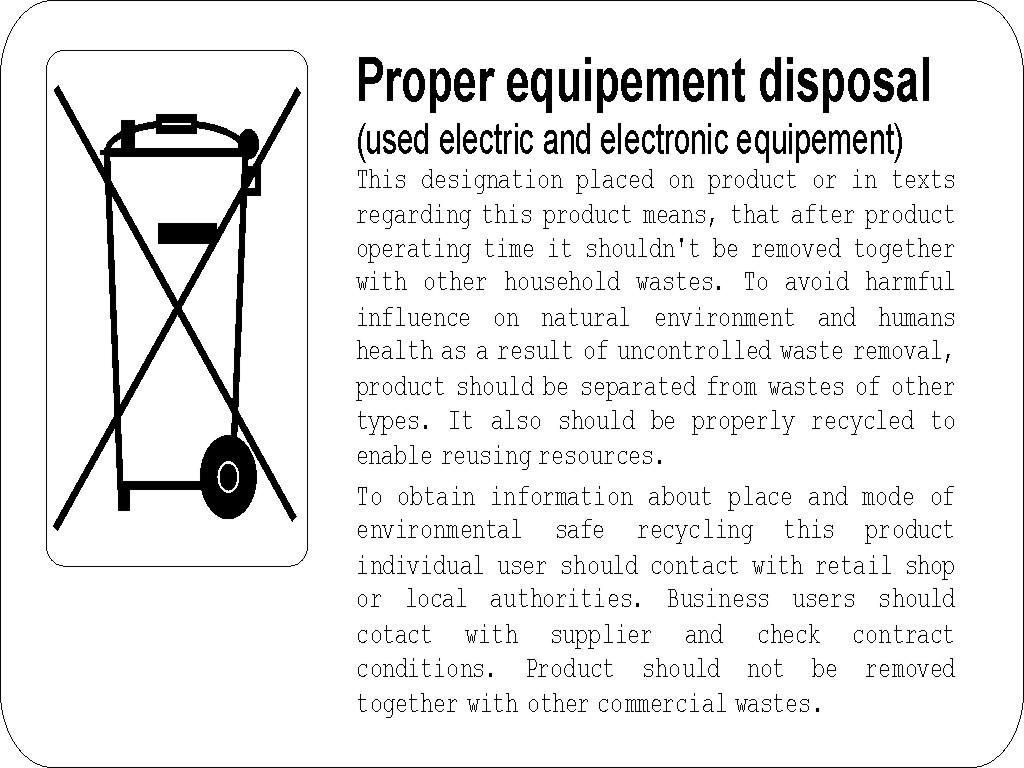
- ↑ Provided no [#Auto dial Auto dial] function has been set on this phone.
- ↑ provided no protection from call intercepting has been activated by the administrator on this subscriber/account.
- ↑ If you pick up the handset or press the SPK ON button when the phone displays these data, the system will connect you to voice mail.
- ↑ You can add new entries to the public phone book (the Add new entry option is active) provided you have acquired the applicable privileges from the PBX admin.
- ↑ From Call Forwarding'
- ↑ From Malicious Call Identification. Confirm the service.
- ↑ From Voicemail.
- ↑ You can also open the applicable phone book or subscriber list using the navigation keys: see section – 16 Phone Menu (navigation through the phone menu).
- ↑ You can also add a new participant using the FLASH button: press it, dial the number and press the key dedicated to the "Conference" service while talking with this participant (or else, select this service from the menu which is available when you talk with this participant).
- ↑ You can do the same when you hang up the handset or press SPK OFF.
- ↑ This feature is also available to the participants who use the CTS-202 series system telephones.