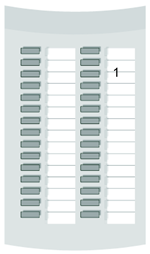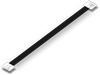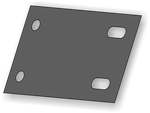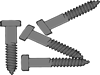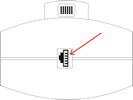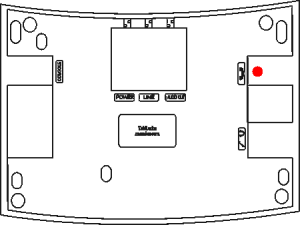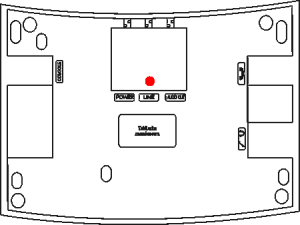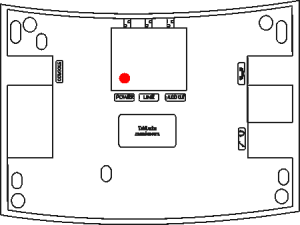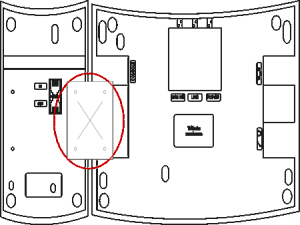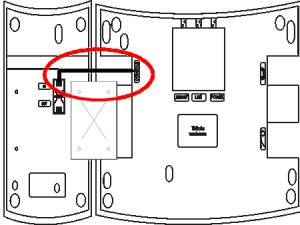CTS-202 - information

Contents
- 1 Introduction
- 2 Features
- 3 Equipement
- 4 Structure
- 5 Connecting CTS phones to PABX
- 6 Phone settings
- 7 Phone maintenance
- 8 Receiving and finishing call
- 9 Dialing number from phone keypad
- 10 Dialing numbers from lists
- 11 Using speed access keys
- 12 Phone book
- 13 Services
- 13.1 Transfering call
- 13.2 Do not disturb – DND service
- 13.3 Park
- 13.4 Phone lock
- 13.5 Fixed account
- 13.6 Urgent ringing
- 13.7 Call forwarding
- 13.8 Malicious call (MCID)
- 13.9 3PTY calls
- 13.10 Call interception
- 13.11 Temporarily CLIR
- 13.12 Private call
- 13.13 Urgent call
- 13.14 Working modes
- 13.15 Voice mail
- 13.16 Conference
- 13.17 Call override
- 13.18 Automatic redialing - AutoRD
- 14 DECT in phone CTS-202.Plus
- 15 Phone special functions
- 16 Information about line busyness and PABX failures
- 17 Security requirements for CTS system phones
- 18 Certificate of conformity, proper device disposal
Introduction
New system phones Slican CTS-202, CTS-202.Plus and CTS-202.IP were designed for PABXes. These phones can work with console CTS-232. Phones CTS-202 and CTS-202.Plus are digital system phones connected to Upo port, while CTS-202.IP is VoIP system phones.
Setlement of basic differences in system phones features is presented in following table.
| |
|
|
| |
|---|---|---|---|---|
| |
Backlighted display | |
|
|
| |
Recording output AUDIO OUT | |
|
|
| |
Included DECT base | |
|
|
| |
External power supply | |
|
|
| |
Hands free mode | |
|
|
| |
Cooperation with console CTS-232 | |
|
|
| |
Cooperation with CTI application | |
|
|
Phone in model CTS-202.CL is available in two colours. Model CTS-202.CL-GR is performed as grey, while CTS-202.CL-BK is performed as black. Consoles are available to the phone – console CTS-232-GR in gray and CTS-232-BK in black.
Offered models assured convenient work in secretary and managerial office. There are also adequate for front desk office. Clear menu enables intuitive phone parameters changing and fit it to individual user needs. Full integration phone and PABX firmware enables for quick change of phone settings from ConfigMAN application.
Multifunctional programable keys assure easy access to PABX features, extension numbers and entries in phone books. User can use three phone books:
- public phone book – available for all subscribers in PABX, managed globally,
- private phone book – available only for phone user,
- extension number list – list of PABX extension numbers.
Number of system phones, which can be connected to the PABX depends on its type.For MAC-6400 PABX up to 120 system phones Slican CTS-202.CL or CTS-202.Plus and up to 18 system phones CTS-202.IP can be connected. For CCT-1668 PABX, user can connects up to 18 system phones Slican CTS-202.CL or CTS-202.Plus and up to 18 system phones CTS-202.IP. Maximally to four system phones up to 5 consoles can be connected, to remain system phones up to 2 consoles CTS-232 can be connected. This feature enables to increase number of speed acces keys. It also increase possibilities of incoming and oytgoing calls organize together with view of specified subscribers status (free, busy).
Features
- 12 programmable keys ex. extension number status, speed access, PABX services, indexes of entries from phone books.
- To every speed access key any PABX service can be assigned.
- Menu maintenace keys: arrows up/down, two context keys.
- Volume keys +/-.
- Keys: Flash, SPK ON, SPK OFF, Mute, Redial.
- Two phone books: public and private as well as extension numbers list.
- Call register - 10 numbers: dialed, received, missed.
- Call number presentation together with name from phone book or PABX database.
- Waiting number presentation.
- Dialed number presentation.
- Call time presentation during call.
- Programable settings: polish, english or russian language, ringing volume , loudspeaker and hanset as well as LCD display contrast.
- 5 ringing types.
- Possibility of programing phone settings from PABX configuration application.
- Auto Redial function – automatic attempt of redialing busy or not answered number.
- Digital data transmision via 1 pair of wires from U terminal up to 1 km.
- Possibility of phone extention with additional CTS-232 consoles (extention of programable keys from 42 to 162 see Chapter 1).
- Multirows LCD display with two font faces.
- After phone change assigned to it data doesn't loss.
- cooperation with headphones.
ATTENTION!
Phone functionality is strictly related with version of PABX firmware. Operating description and available functions, described in following manual concertns current version of PABX firmware. If some functions are missing or working different, please contact with authorized service.
Equipement
Structure
Phone
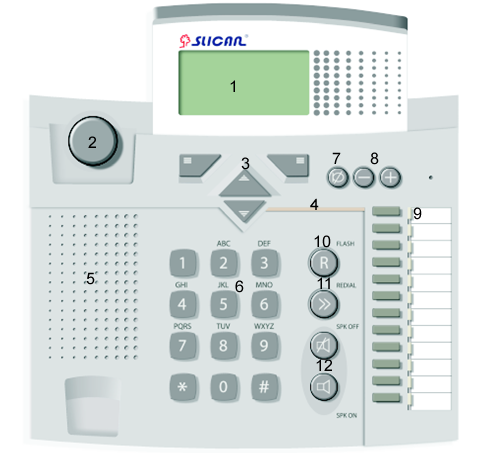
| 1. Display | 7. Auto Answer/Mute key |
| 2. Cradle switch | 8. Volume control keys |
| 3. Menu navigation keys | 9. Programable keys with light signaling |
| 4. Ringing LED | 10. Flash key |
| 5. Loudspeaker | 11. Redial key |
| 6. Keypad | 12. Hands Free mode on and off keys (speakerphone) |
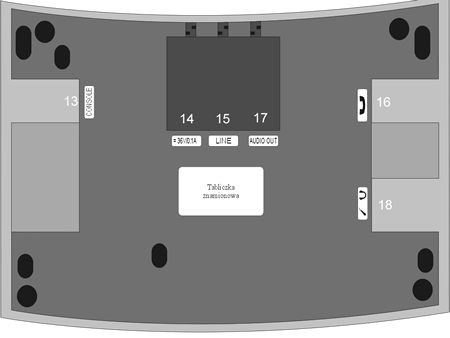
| 13. CTS-232console connecting socket | 16. Headphones connection socket |
| 14. POWER socket (for CTS-202 and CTS-202.Plus), socket 36V/0,1A (for CTS-202.IP | 17. AUDIO OUT outlet (CTS-202.Plus and CTS-202.IP) |
| 15. LINE socket | 18. Socket for aditional headphones with microphone |
Display
|
Hello screen after switching on PABX and phone (CTS-202.CL and CTS-202.Plus). | |
|
Hello screen after switching on PABX and phone (CTS-202.IP). | |
|
No PABX connection with VoIP server – it appear after 30 seconds from PABX switching on, if conection between phone and PABX is not established (CTS-202.CL and CTS-202.Plus). After next 5 seconds phone reset and connection attempt will be performed. | |
|
This message is displayed while during regular work connection between phone and PABX is interrupted. (CTS-202.CL and CTS-202.Plus) | |
|
No connection cable error mesage (CTS-202.IP). | |
|
No PABX connection with VoIP server error message (CTS-202.IP). | |
|
Display in standby mode (all models). | |
|
Display during call (all models).
Subscriber name – internal subscriber name or entry in phone book; 1034 – number, external presented number or extension number; 1:23 – connection time; Save – current key function. | |
|
Preview of ACD group status:
Comment for group – max. 10 signs Calls – number of calls waiting in queue / number of calls maintained by agents Wait. time – real waiting time for longest waiting call Exp. time – estimated waiting time, calculated according average call time, number of current waiting calls and number of agents in group / declared waiting time, defining queue excess Missed % - evaluated in percent number of calls missed due to caller surrender / evaluated in percent number of calls refused due to queue excess, calculation based on last 15 minutes Agentów – number of available agents / total number of agents |
Console
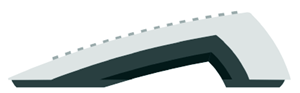
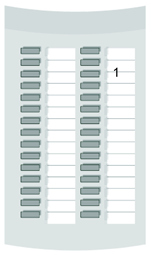
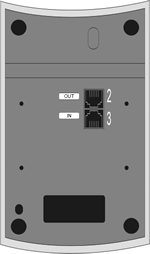
1. Programmable keys
2. Outlet for second console
3. Socket for connecting phone
Connecting CTS phones to PABX
Phisical connecting CTS-202 phones to PABX
Proper operating of phones CTS-202 and CTS-202.Plus depends on distance between PABX and phone, number of connected consoles and quality of building wiring system.
Few practical notes for proper CTS-202 and CTS-202.Plus phones installation:
- Always connect phones using telephone or computer cable with diameter not less than 0.5 mm2.
- Conductors must be connected accordingly.
- It is not recommended to connect phone and ISDN on common phone cable.
- Sugested distances phones and PABX are as follows:
- up to 200m – for phones without power supply, proper phone operating,
- more than 200m – if You don't use additional power supply improper phone operating may occur,
- more than 400m – using power supply is obvious for proper phone operating.
REMEMBER!
For system phone CTS-202.Plus always delivered in standard power supply device should be connected.
For CTS-202.CL power supply decice is delivered as option. If there is long distance between PABX and phone and worse cable quality, problems with phone CTS-202.CL and CTS-202.Plus operating may occur. Solution of these problems is connecting power supply device.
CTS-202.IP configuration for operating with PABX
Phone configuration for operating in LAN network
ATTENTION!
Phone CTS-202.IP must be configure in PABX, by admin, to cooperate with PABX. Phone is authorized in PABX using idividual phone MAC address entered in PABX configuration. Individual MAC address for every phone can be find on label located on the bottom side of phone casing. It can be also read in phone menu (VoIP settings status).
Example 1 – server DHCP works in LAN network, all network settings are defined automatically.
CTS-202.IP phone is by default configured to work in LAN network withDHCP server. After connecting to LAN network and power source phone automatically find PABX and connect to it. After connection phone is ready to work.
Example 2 – DHCP server is not used in LAN network, network settings are defined manually.
Before connecting CTS-202.IP phone to LAN, it preconfiguration should be done. To do it, phone should be connected to 230V power line using power supply. In phone connected to power source only one menu will available – VoIP.
| VoIP(1) | |
| Network settings (1) | |
| VoIP server (2) | |
| Status (3) |
Using context keys ![]() and
and ![]() option Network settings in VoIP menu should be selected.
option Network settings in VoIP menu should be selected.
Network settings – in this option all settings needed for opereting phone in specified network should be done. Respectively:
- resign from downloading settings from DHCP server,
- enter phone IP address,
- enter subnet mask,
- enter default gateway address,
- enter DNS server address.
After answering Yes on final phone question Set? phone restarts and performs initialization process. If VoIP server address has not been previously defined, phone informs about no connection to PABX.
To set server VoIP IP address, using left context key ![]() select menu VoIP. Pressing key
select menu VoIP. Pressing key ![]() move to option VoIP server and pressing Select key
move to option VoIP server and pressing Select key ![]() enter to submenu and write address.
enter to submenu and write address.
If phone CTS-202.IP is connected to the same local network as PABX, then VoIP server address can be automatically downloaded without neccessity ofmanual entering this address. To do this, menu VoIP should be selected, and than submenu VoIP Server. In this submenu an option Auto should be selected uzing contex key ![]() .
.
IP address or VoIP server name should be defined by LAN or PABX admin.
-Name/IP Address- Auto Back |
Status – enables to familiarixe with phone current VoIP settings
After connecting phone to LAN and establishing connection to PABX, VoIP menu (position 6) is available and contains following options. Additional submenu Codec is available.
| VoIP(6) | |
| Network settings (1) | |
| VoIP server (2) | |
| Codec (3) | |
| Status (4) |
Codec – this menu enables selection of audio codec which will be used to establish calls. Audio codec selection affect band width needed to establish call. We can select:
- G.711 – wider band,
- GSM – narrower band,
- Auto – codec is selected automatically depending on phone location in LAN network with PABX CCT-1668. If phone is located in the same network, codec G.711 is used, otherwise GSM codec.
Phones configuration for work in WAN network (internet)
ATTENTION1!
To force PABX to cooperate with CTS-202.IP, appropriate settings in its configuration should be made by PABX admin. Phone registering in PABX us done using phone MAC address. This number is individual for every phone and can be find on label located on back side of phone casings. It can be also read in phone status menu (VoIP settings status).
ATTENTION2!
Phone using port 5522.
Before connecting CTS-202.IP phone to WAN network (internet) phone preconfiguration should be done. To do it, phone should be connected to 230V power lineusing power supply. In phone connected to power source only one menu will available – VoIP.
| VoIP(1) | |
| Network settings (1) | |
| VoIP server (2) | |
| Status (3) |
To enter settings You should use left context key ![]() Menu and than select VoIP menu VoIP. After pressing key Select
Menu and than select VoIP menu VoIP. After pressing key Select ![]() You can set necessarily network settings. Menu can be scrolled by key
You can set necessarily network settings. Menu can be scrolled by key ![]() .
.
Network settings – in this menu phone network settings should be set. First should be decided if settings will be downloaded from DHCP server. If no, following data should be entered:
- phone IP address
- subnet mask
- default gateway address
- DNS server address
VoIP server – in this menu You should enter VoIP server IP address (or name), that means PABX CCT-1668 address.
Status – in this menu current VoIP phone settings can be displayed.
After connecting phone to WAN network (internet) and conecting to PABX, VoIP menu (position 6) is available and contains following options. Additional submenu Codec is available.
| VoIP(6) | |
| Network settings (1) | |
| VoIP server (2) | |
| Codec (3) | |
| Status (4) |
Codec – this menu enables selection of audio codec which will be used to establish calls. Audio codec selection affect band width needed to establish call. We can select:
- G.711 – wider band,
- GSM – narrower band,
- Auto – codec is selected automatically depending on phone location in LAN network with PABX CCT-1668. If phone is located in the same network, codec G.711 is used, otherwise GSM codec.
Error messages and solving problems with connecting phones CTS-202.IP to PABX
Message text on displayWhat should be done?
| Set VoIP server parameters | Valid IP address or name of VoIP server (PABX) should be entered. |
| Set LAN network parameters | Switch on network settings downloading from DHCP server or enter these settings manually. |
| Check power cord | No power. Check power cord. |
| No PABX | Automatic PABX search is enabled in phone – PABX can't be found in network,where phone working in. Enter PABX IP address (VoIP server) manualy and check phone configuration. |
| No answer from DNS server | Connection to DNS server can't be established. |
| No answer from VoIP server | Connection to PABX can't be estasblished. Following reasons are possible: phone network settings or PABX IP address are incorectly defined, PABX is switched off. |
| No answer from DHCP server | DHCP server can't be found in LAN network. Contact with network admin. |
| Connection to server established - waiting for authorization | Your phone is properly configured and connection to PABX is established. You have no rights to using phone connected to PABX. Contact with PABX admin. |
| Invalid VoIP server name | Invalid PABX name entered. PABX name cann't be found on DNS server. |
Connecting CTS-232 console
Connection of headphones and external microphone
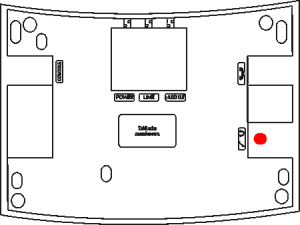
Headphones or phones with microphone – usually used in computers - can be connected to the phone.
1.Plug headphones cable terminal into socket assigned as ![]()
2.Plug external microphone cable terminal into socket assigned as ![]()
Attention!
Microphone and headphones grounds should be separated.
Remember!
Headphones maintaining mode is set automatically in phones CTS-202.CL and CTS-202.Plus after connecting headphones. It is announced by letter „H” displayed on screen. In phones CTS-202.IP headphones should be switched on using phone menu. It is possible to assign switch on/off option to programmed key (see chapter).
Connecting CTS-202.Plus and CTS-202.IP phonesto external call recording system
Phones CTS-202.Plus are prepared for cooperation with external calls recording system. Terminal (RJ-11) AUDIO OUT located in phone casing is used to connect phone to recorder:
| Terminal | Meaning | 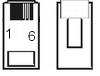
|
|---|---|---|
| 1 | Not connected | |
| 2 | STERa recorder controll | |
| 3 | VOICEa analogue signal from phone | |
| 4 | VOICEb analogue signal from phone | |
| 5 | STERb recorder controll | |
| 6 | Not connected |
Analogue signal from phone is tranfered on middle wires of AUDIO OUT terminal – VOICEa, VOICEb.
Wires STERa, STERb are used to switching on and off recording. „Shorting” status (resistance ca. 35) can be observed since lift handset (switching on speakerphone), till hang up handset (switching off speakerphone).
Audio and control signal polatrity is meaningless.
Output control parameters (AUDIO OUT):
| max. striking current: | 100 mA | continous |
| max. connected voltage: | 200 V | peak |
| Cut off current: | <1 mA | for voltage 200 V |
| output capacity: | 25 pF | for signal 50 V; f=1 MHz |
ATTENTION:
While using TelephoneCTI.Plus application, AUDIO OUT socket in system phones CTS-202.Plus and CTS-202.IP is intended to direct phone connecting to linear or microphone input on computer audio card.
Phone settings
| Ringing tone | Up to five phone ringing tone are available for selection. |
| Ringing volume | This function enables to select up to seven levels of ringing signal volume or switch off ringing. |
| Contrast | Settings of optimal visibility of signs on LCD display. |
| Language | System phone enables displaying messages in three languages: polish, english and russian. Polish language is set as default. |
| Auto answer | Phone enables automatic answering calls without user activity by switching on speakerphone or headset. Connection is interrupted in 5 seconds after hanging up handset by caller. Połączenie zostaje rozłączone po 5 sekundach od odłożenia słuchawki przez inicjatora. |
| Auto dial | Automatic number dialing after short pressing programmable key (circa 1 second) if for this key internal number or index from phone book is programmed, without wating for lifting handset. |
| Volume
(Amplification) |
Sp-ph power - Speakerphone or headset (if connected and turn-on) volume tunning.
Handset power - Handset volume tunning. |
| Own number | Preview of phone number assigned to phone. |
| Outgoing digit | Programm outgoing digit which will be necessarily for establish outgoing calls (usually 0). This settings is necessarily for appropriate dialing and redialing numbers from phone book. |
| Headphones | Enables switch on/off connected headphones. If headphones are switched on, after pressing SPK ON key all audio signals can be hear in headphones instead of speakerphone. |
| Phone name | This option enables assigning phone name (ex. Trade Dept.) visible on display in standby mode. |
| Factory settings | This function deletes all settings made by user. It should be remember, that this function deletes also all numbers from private phone book and numbers programmed for keys. |
| Software version | This option shows phone firmware version. |
Phone maintenance
Navigation through phone menu can be done by keys located in upper part of keypad, below display.
Function of each key is displayed on phone and depends on menu position
| |
Key functions depend on context:
Current key function is displayed on the left side over the key. |
| |
Key functions depend on context:
Current key function is displayed on the right side over the key. |
| |
* Scrolling up
|
| |
* Scrolling down
|
Quick return to main screen
It is possible to return to main screen from any place of phone menu system (ex.: when You want to look at caller number). To do this You must press SPK OFF key.
Function keys
Phone is equiped in function keys, which realize functions programmed by manufacturer
| |
Flash | FLASH signal (holding on established call) for selecting PABX services or dialing another extension number during call. In standby mode, after pressing this key option Menu >> Services is selected. |
| |
Redial | By pressing this key in standby mode Ypu can select:* 1 time – list of lastly dialed numbers,
|
| |
SPK ON | * Switching on Hands Free mode.
|
| |
SPK OFF | * Switching off Hands Free mode or disconnecting if You have lifted handset.
|
| |
Mute | * Switching off microphone in handset or Hands Free mode (internal or external microphone)[2]. Next pressing this key switching microphone on.
|
| |
Regulation button | * During standby mode as well as during call decrease ringer volume.
|
| |
Regulation button | * During standby mode as well as during call increase ringer volume.
|
Menu structure
| Call register (1) | |
| MIssed calls (1) | |
| Received calls(2) | |
| Dialed numbers (3) | |
| Erase last call (4) | |
| Last call time (5) | |
| Last call cost (6) | |
| Program keys(2) | |
| Press a key | |
| Set default | |
| Services (3) | |
| Call forward. (1) | |
| Don't disturb (2) | |
| Urgent call (3) | |
| Phone lock (4) | |
| Temporarily CLIR (5) | |
| Park (6) | |
| 3PTY (7) | |
| Fixed account(8) | |
| Urgent ringing (9) | |
| Call intercept. (10) | |
| Private call (11) | |
| Working mode (12) | |
| MCID (13) | |
| Voicemail (14) | |
| Conference (15) |
| Settings (4) | |
| Ringing tone (1) | |
| Ringing volume (2) | |
| Contrast (3) | |
| Language (4) | |
| Auto answer (5) | |
| Auto dial (6) | |
| Amplification (7) | |
| Own number (8) | |
| Outgoing digit (9) | |
| Headphones (10) | |
| Telephone name (11) | |
| Factory settings (12) | |
| Program version (13) | |
| DECT (5) * | |
| Registering (1) | |
| Remove handset (2) | |
| Status (3) |
| VoIP (5)** | |
| Network settings (1) | |
| VoIP server (2) | |
| Codec (3) | |
| Status (4) |
* - menu available only in CTS-202.Plus phones
** - menu available only in CTS-202.IP phones
To quick move to selected menu option, it is possible to use method of quick moving through menu.
1.Press Menu key.
2.Select from keypad number of option you want to select, ex. if you want to select option Settings >> Own number, select digit 4, and next 8.
Receiving and finishing call
1.Incoming call is signaling by mean of ringing, flashing LEDs on phone and showing of number or name of caller on phone display.
2.If You want to reject call, press SPK OFF key or left context key Details, and next select option Reject. In such situation, call is stored in Received calls list.
3.If You want to mute incomming call ringing, press key Mute. After hanging on the handset by caller, call is stored in Received calls list.
4.To answer call lift the handset, or if you want to activate Hands Free mode, press SPK ON key.
5.After establishing connection start talking.
6.To finish call hang up handset or press SPK OFF key.
Dialing number from phone keypad
"Hot" number dialing
| |
Lift handset or press SPK ON key. |
| |
Dial required number. |
| |
After establishing call, start talking. |
| |
To finish call, hang up handset or press SPK OFF key. |
After lift handset, phone wait 15 seconds for number dialing (from phone book or keypad). After this time PABX stay unavailable.
"Cold" number dialing
| |
Dial required number |
| |
Lift handset or press SPK ON key. |
| |
After establishing call, start talking. |
| |
To finish call, hang up handset or press SPK OFF key. |
Dialing numbers from lists
Redial
1.Press REDIAL key. On phone display last dialed number appear (it is first entry in dialed number list, this list can be scrolled using ![]() /
/ ![]() keys).
keys).
2.Lift handset or press SPK ON key.
3.After establishing call, start talking.
4.To finish call, hang up handset or press SPK OFF key.
Selecting extension number from subscriber list.
1.In standby mode press [[Image:]] key (arrow down).
2.Press appropriate key to select starting letter of required phone book entry.
3.Scroll subscriber list until required entry is displayed.
4.Lift handset or press SPK ON key.
Extension number presentation status
If You select subscriber or group from extension number list, its status is presented on phone display. Group is busy if all phones in group are busy. Subscriber without comment is not displayed in subscriber list. Selecting left context key Change during subscriber list review results in selecting option of assigning this subscriber to speed access key.
Call history (Call register)
Call register is list of last calls for this phone
Calls are remembered in following categories:
- Missed calls,
- Received calls,
- Dialed numbers.
To establish call with number from call register:
1.Select key Menu >>Call register >> Missed calls, Received calls or Dialed numbers.
2.Select number you want to dial.
3.Lift handset or press SPK ON key.
Using speed access keys
Speed access keys are programmable keys with LED signaling. They are located in column on the right side of system phones CTS202.CL, CTS202.Plus, CTS-202.IP and consoles connecting to them.
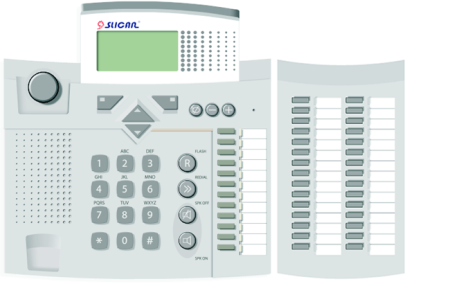
Programming possibility means, that user for each key can assign one off following function:
- External number (subscriber, accout or group),
- Entry index (entry in private or public phone book),
- Service,
- Function,
- Line (trunk or trunk group status signaling, possible to programm by PABX admin).
If key is not programmed, LED near this key is continously turned off and after pressing this key information about no function assigned to this key is displayed on screen.
Key (F8) Free Change Back |
Next in this chapter You find descriptions how to programm and use speed access keys as well as how to interpret key LED signaling. As long key pressing You should mean pressing key and its holding about 3 seconds until activate function assigned to this key.
Programming speed access keys
| |
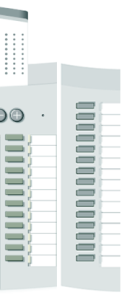 |
Press selected programmed key on phone or console. |
| |
|
Press Change key. |
| |
|
Select category which should be assigned to this key:
and press context key Select. After selecting category define extension number, phone book entry, service or function which should be assigned to this key. |
| |
|
Confirm selected entry. |
Speed access keys can be also programmed by selecting – Menu / Program keys / Select a key.
Assigning trunk or trunk group to the speed access key can be done only by PABX admin.
Speed access keys – subscribers and accounts
Key LED meaning
Extension number or account can be assigned to speed access keys. Key LED of programmed key with extension number or account assignment :
- is turned off – subscriber/account is available,
- shine continously – subscriber/account is currently busy,
- blink evenly – subscriber/account is called,
- blink unevenly – with different frequency than above, short blink inform that account is not recalled on any phone or DND service is active for subscriber.
ATTENTION!
For account LED signaling is realized for both - account and extension number where account is recalled.
- ↑ Only if subscriber is authorized to use public phone book (set by PABX admin).
- ↑ CTS-202.IP phone is not equipped in speakerphone loudspeaker.
Using a key
- After short pressing key with assigned subscriber/account number, information about this extension number is displayed on phone screen [1].
- After long pressing key with assigned subscriber/account number, if this extension number is free, causes dialing to this extension number. If service Urgent ringingis activate on caller extension number, dialed extension number ringing specially (for analogue phone) or call is routed on speakerpone (for CTS system phone).
- After long pressing key with assigned subscriber/account number, if this extension number is actually called, causes interception of this call [2].
Speed access keys – groups
Key LED meaning
Group can be assigned to speed access key. LED for key with group assigned:
- is turned off – if nobody call group number and maximal group capacity isn't reached,
- shine continously – if maximal group capacity is reached,
- blink evenly – if anybody call group or waiting for group call establishing
Using a key
- After short pressing key with assigned group results with displaying info about this group on phone screen, specially about: number of call waiting in queue/number of busy group agents/group capacity. After every short pressing the same key next waiting call is presented on phone display, if there are any. If nobody wait in queque, lifting handset after short pressing key results in dialing group extension number. If there are calls in queue, any call can be intercepted by lifting handset when this call is presented on phone display.
- If there is no waiting calls in queue fo specified group, long pressing key with assigned this group results with dialing this group number. If there are waiting calls in queue for group to put Yourself in queue, You must lift handset or press SPK ON key and dial group number.
ATTENTION!
For conference group, in standby mode and during ringing, pressing key with assigned conference group information about group is not presented, it is not possible to preview or intercept calls.
Speed access keys – phone book entries and services
Key LED meaning
Phone book entry or service (ex. DND or call forwarding) can be assigned to speed access key. If phone book entry is assigned to programmed key, key LED is turned off for a whole time.Key LED with assigned service (excluding Voice mai service):
- is turned off – if service is inactive,
- shine continously – if service is active.
Using a key
- After short pressing key with assigned service, causes activation of service and displaying confirmation message on phone screen. Next short pressing this key deactivate service.
- After short pressing key with assigned phone book entry, causes displaying this entry on phone screen.
- After long pressing key with assigned phone book entry, causes start dialing assigned number.
LED meaning for individual/group voice mail
LED near the key with assigned Voice mail service or extension number of public voice mail box:
- is turned of – no any messages (voice mail box subscriber/public is empty),
- blink slowly (shining/pause: 1s/1s) – new message(s),
- shine continously – there are saved message(s) in voice mail box,
- blink quickly (shining/pause: 0,5s/0,5s) – subscriber/public voice mail box is full.
Using key with individual/group voice mail box assigned
- After short key pressing voice mail box extension number is displayed (similarly like for key with assigned subscriber) and info about voice mail messages [number of new (not listened) messages/number of all messages][3].
- After long pressing key with assigned Voicemail service, this service is activated and appropriate message is displayed on phone display. After next long pressing this key, service is deactivated.
- After long pressing key with assigned group voice mail box extension number, call with this number is established.
Speed access keys - functions
Following functions can be assigned to speed access key:
- Private book – access to entries in private phone book (shortcut to first option in menu Book),
- Public book – access to entries in public phone book (shortcut to second option in menu Book),
- Search – searching name in private and public phone books (shortcut to third option in menu Book),
- Headphones – switching on/off headphones (alternative for selecting option Menu >> Settings >> Headphones >> Turned on/Turned off),
- Auto answer - switching on/off [#Auto answer Auto answer] option (alternative for selecting option Menu >> Settings >> Auto answer >> Yes/No).
LED meaning
If functions 1÷3 are assigned to the key, signaling LED near this key is continously turned off.
Signaling LED near the key with assigned function 4:
- is turned of – headphones are turned off,
- shine continously – headphones are turned on (additionally letter H can be seen on phone display).
Signaling LED near the key with assigned function 5:
- is turned of – automatic call aswering is inactive,
- shine continously – automatic call aswering is active (additionally letter A can be seen on phone display).
Using key
- After short pressing key with assigned function 1÷3 appropriate option of Book menu is displayed.
- After short pressing key with assigned function 4 or 5 function is activated and appropriate letter is displayed on phone display – this letter confirms activation. Next short pressing of this key deactivate function.
Speed access keys – lines
Specified lines can be assigned to keys. Line is common name of trunks and trunk groups.
ATTENTION!
Assigning lines to speed access keys can be done only by PABX admin from inside ConfigMAN application. It cannot be done using phone.
LED meaning
If LED near speed access key with assigned line:
- is turned of – line is free,
- shine continously – line is busy,
- blink quickly (0,5sec. / 0,5sec.) – line is damaged,
- blink slowly (1sec. / 1sec.) – line is dialed.
Using key
- Short pressing key with assigned line results in displaying on phone display information about line, especially its name and bussyness.
- Long pressing key results in line reservation to use it for call you want to dial. To establish such call, after reservation handset should be lifted or SPK ON key pressed and dial required number.
- LIfting handset during review of dialed line results in call interception.
Conveniences concerning speed access keys
Preview and change of programmed key
If you want to review what is assigned with speed access key –press Menu key in phone standby mode, and next speed access key which you want to check. Info about selected speed access key is displayed on phone display. Changing function assigned to speed sccess key is possible in this situation after pressing context key Change.
Call interception
If you have an extension number assigned to speed access key, interception of calls to this number is possible if you authorized to do this. If extension number is dialed, to intercept call it is enough to press and hold speedc access key during circa 3 sweconds, call is interceted by your phone.
Call transfer without answering call
It is possible to transfer call to another subscriber or individual/group voice mail without answering it. To do this, you should while ringing press and hold key with assigned subscriber or voice mail box.
ATTENTION!
If appropriate privileges are not set this subscriber, call transfer can't be realized.
Call can be transfered to selected subscriber or group from extension number list. To do this, you should:
First method
1.During incomming call ringing, if you want to transfer call without answering this call, press key ![]() (arrow down – entering into Extension numbers list).
(arrow down – entering into Extension numbers list).
2.Select subscriber you want to transfer to (you can use quick searching in Extension numbers list).
Second method
1.During incoming call ringing, if you want to transfer call without answering this call, press context key ![]() Details.
Details.
2.Select option Transfer.
3.Enter extension numbrer you want to transfer to or press ![]() key and select its name.
key and select its name.
Urgent ringing
If extension number is assigned to speed access key, to dial this number with Urgent ringing service, key must be pressed and holded for 3 seconds.
ATTENTION!
Availability of „Urgent ringing” service depends on extension number privileges. If subscriber isn't authorized to use this service, dialed number is alarmed by regular ringing.
Description of another method of using „Urgent ringing” service can be found in chapter 2.4.
Programmed keys list
In menu Program keys status of phone speed access keys can be reviewed.
1.After selecting menu option Program keys press key ![]() List.
List.
2.By pressing keys Up/Down, you can move between list entries. Additionally LED near currently reviewed key is light up.
3.Pressing Change key results in entry into programming menu.
Phone book
Following phone books are available using CTS phone:
- Private phone book – phone book with entries available are only for this phone,
- Public phone book – phone book with entries available are for all PABX users,
- Extension number list – list of all extension numbers in PABX.
Extension number list is updated by PABX admin and can'y be changed by subscriber. Phone books are stored in PABX and there is no possibility to loss phone book if phone is changed or damaged.
Searching entries in phone book (public and private)
1.Press Book key.
2.Select option Search.
3.Enter searching name fragment and next press context key Search.
Saving data to phone book
Adding new entry to phone book
First method
1.Pess Book key.
2.Select phone book you want to add new entry (Private book or Public book).
3.Press context key Details, and next select option Add name[4].
4.Enter name to save phone number.
5.Press context key Number.
6.Enter number you want to save in selected phone book.
7.Confirm entry by pressing context key Save.
Second method
1.Press Book key.
2.Select option Add to private or Add to public[5]
3.Enter name to save phone number.
4.Press context key Number.
5.Enter number you want to save in selected phone book.
6.Confirm entry by pressing context key Save.
Saving number during call
During call, if interlocutor presented yourself with his(her) phone number, this number can be stored in phone book.
1.Press key Details.
2.Select option Book.
3.Select option Add to private or Add to public
4.Enter name to save phone number, and press Number key.
5.Confirm entry by pressing context key Save.
Entry from call history
1.Press context key Menu and select Call register key.
2.Select appropriate call from call history.
3.Press context key Details while appropriate call is visible on phone display.
4.Select option Add to private or Add to public.
5.Enter name and confirm it by pressing context key Save.
Entries operations
Edition
Entries edition in public phone book can be done if appropriate privileges are assigned to subscriber extension number. Otherwise, edition of entries in private phone book is not limited by any privileges assigned to subscriber extension number.
1.In standby mode press context key Book.
2.Select phone book to edit entry.
3.Find entry to edit.
4.Press key Details and select Edit option. Number or comment can be edited.
5.Confirm changes by pressing Save key.
Copying between phone books
Copying entries between public and private phone book can be done if privileges to edit and save entries in public phone book are assigned to subscriber extension number.
1.In standby mode press context key Book.
2.Select phone book to copy entry. After selection confirmation you can start searching entry to copy.
3.Find entry to copy between phone books.
4.Press Details key and select option Copy. Accept it.
Moving between phone books
Moving entries between public and private phone book can be done if privileges to store in public phone.
1.In standby mode press context key Book.
2.Select phone book, you want to move entry from. After selection confirmation you can start searching entry to copy.
3.Find entry to move between phone books.
4.Press Details key and select option Move. Accept it.
Erasing entry from phone book.
Erasing entries in public phone book is only available for subscriber with appropriate privileges assigned to his/her extension number.
1.Press Book key. Select option Search.
2.Enter from keypad first letters of name you want to erase.
3.If entry displayed on LCD is not entry you want to erase, you can move to requested entry using phone up/down keys.
4.Press Details key and select option Erase. Accept it.
Assigning speed access key to programmed key
If specyfied entry is often used (you often dial number entered in one of phone books), it is reasonable to assign this entry to speed access key. Using such programmed key is described in chapter 1Speed access keys – phone book entries and services.
1.In standby mode press context key Book.
2.Select phone book, from which you want to select entry to assign to speed access key. After selection confirmation you can start searching entry to copy.
3.Find entry you want to programm.
4.Press context key Details and select option Assign key.
5.Press speed access key to assign entry.
6.Accept selection by pressing Save.
Services
Every service supported by PABX can be obtained from keypad of system phone after lifting handset.
Description of all PABX services and their selection method are included in instruction manuals for Slican CCT-1668.S, L, EU or Slican MAC-6400. Below You can find method of selecting services using phone menu.
To improve selecting services on system phone they can be assigned to programmable keys.
Transfering call
1.Currently established call, both internal or external can be transfered to any number in PABX or outside PABX, if extension number, where do You want to do it, is granted with appropriate privileges.
2.To do this press FLASH key.
3.Dial number You want to transfer call to.
4.If You transfer call with announcement, please wait until somebody lift hanset of phone where You want to transfer it. If You don't want to announce call, hang up handset immediatelly.
ATTENTION! To return to waiting subscriber, press FLASH key twice. If You want to transfer call further, above procedure should be repeated from point 2
5.If You hang up handset, PABX establish transfered call.
Do not disturb – DND service
„Do not disturb” service lock phone for incoming calls. In this situation caller hears following announcement: „Subscriber is temporarily inaccessible, please, call again later” and on phone screen message „please don't disturb”.
„Do not disturb” service operate differently depending on type of dialed number:
- when caller dial group number, extension number with activate DND service and belonging to group is treated as busy,
- when caller dial directly subscriber number with activate DND service, hears announcement „Subscriber is temporarily inaccessible, please call again later”.
Attention: If DND service is active, call forwardings to this extension number don't function.
1.Move into Menu >> Services >> Don't disturb >> On/Off. Accept selected option by pressing Next key. Exit Menu by pressing SPK OFF.
2.Service activity is announced by message Do not disturb on display.
Attention: If dialed subscriber has DND service activated, on caller CTS-202 or CTS-202.Plus system phone message „please don't disturb” is displayed.
Park
First method
1.After establishing call or answering incoming call, press Details key and than select option Menu >> Services >> Park.
2.After voice message „Service is accepted” user should hang up handset and press FLASH key, to dial number we want to contact, ex. to consult parked subscriber problem. Call will be parked for 3 minutes and interlocutor will hear melody on hold.
3.To return to parked call, You should once more move into Menu >> Services >> Park.
4.Accept unparking and wait for ringing, which is signal with display message Returning...
Second method
1.After establishing call or answering incoming call, press Hold key
2.After voice message „Service is accepted” user should hang up handset and press FLASH key, to dial number we want to contact, ex. to consult parked subscriber problem. Call will be parked for 3 minutes and interlocutor will hear melody on hold.
3.To return to parked call, You should press Unhold key.
4.Wait for ringing, which is signal with display message Returning...
Phone lock
„Phone lock” means assigning lowest privileges to this extension number. Subscriber from locked phone can only establish internal calls and alarm calls (according A class privilegess defined in PABX). On locked phone temporarily or fixed account can be recalled. If service is active phone menu cannot be editet and there is no accerss to system keys. „Phone lock” service is active until canceling it from phone.
Phone lock can be also activate by PABX admin. Such lock cannot be switched off by subscriber.
1.Move into Menu >> Services >> Phone lock.
2.Switch on or off phone lock service. Enter PIN (lock code) consist of four digits, ex. 6565 (first lock code is granted by PABX admin and subscriber should change it using service #55).
3.Accept. Exit from Menu.
4.Service activity is announced by message Phone lock on phone display.
5.To unlock phone You should press context key Unlock and enter the PIN code.
Fixed account
„Fixed account” means recalling of other extension number privileges on this phone. Recalling account on specified phone causes canceling this account on other extension numbers - if it was recalled. Fixed account can be also recalled on locked phone.
1.Select Menu >> Services >> Account. Recall or cancel service.
2.Enter account number.
ATTENTION! Pressing ![]() key, we can obtain access to subscriber list, where we can select account number using up/down arrows or find it according few first name letters.
key, we can obtain access to subscriber list, where we can select account number using up/down arrows or find it according few first name letters.
3.Accept.
4.Enter account PIN consist of four digits (PIN is granted individually by PABX admin and can be changed using service #55). Accept it
5.Exit Menu. Service activity is announced by message account on phone display.
Urgent ringing
Urgent ringing is a service with automatic speakerphone switching on for CTS phones or special ringing for analogue phones.
ATTENTION! Description of another method of activate urgent ringing service can be found in chapter 5.1.4.
1.Move into Menu >> Services >> Urgent ringing.
2.Exit Menu. Service activity is announced by message URGENT RINGING on phone display.
3.This service is active for number dialed immediately after its selection.
Call forwarding
Call forwardings are PABX services which reroute incoming calls to another phone or account. Call forwarding is active until cancel it.
1.Move into Menu >> Services >> Call forward.
2.Activate or cancel call forwarding.
3.If you activate call forwarding enter number where You want to reroute calls ex. 123
ATTENTION: Using arrow keys it is possible to select type of phone book (extension number list) you want to select number from. After selecting type of phone book (extension number list), appropriate number can be selected using Up/Down keys or entering few first letters of its name.
4.Accept and select forwarding type:* All
- Incoming direct
- Internal
- Incom. announced
- From group
5.Accept selection and select forwarding condition:* Unconditional
- While busy
- When no answer
- While DND
6.Accept selection and exit Menu.
7.Service activity is announced by message call forward. and letter F[6]on display.
ATTENTION! Call forwardings type „From group” with condition „While busy” are not performed by PABX. Additionally if phone is ringing becasuse of group call, only forwardings type „From group” with condition „Unconditional” are active.
Malicious call (MCID)
Registering call as malicious in upper exchange and marking it as malicious in PABX call bufer.
Recalling service during call
1.Press Details key and next Move into Menu >> Services >> MCID[7].
2.Accept service.
Recalling service after finishing call
During 30 secs. after hang up handset by caller MCID key should be pressed.
Attention: Handset cannot be hang up first on malicious call target phone.
3PTY calls
First method of 3PTY call service activation:
1.After establishing call with first interlocutor, press FLASH key and hold connection.
2.Dial number of second interlocutor and during call move into context menu Details >> 3PTY .
3.Accept service. 3PTY call is now established.
4.During such call there is posible to switch between interlocutors. In this situation one interlocutor is hold on.
Second method of 3PTY service activation:
1.After establishing call with first interlocutor, press FLASH key and hold connection.
2.Dial number of second interlocutor and diuring call press FLASH#3.
3.PTY call is established.
ATTENTION: 3PTY caller can switch between interlocutor pressing context menu Details. Next using navigation keys You can select interlocutor to talk with.
ATTENTION: 3PTY call can be finished by pressing FLASH#0 by caller.
ATTENTION: After hang up handset by caller 3PTY call is disconnected.
ATTENTION: Caller can talk to only one dialed subscriber (second subscriber hears melody in handset). It is poissible by pressing FLASH#1 or FLASH#2 (where 1 means that caller will be tak to first dialed subscriber and 2 means that caller will be talk to second dialed subscriber). After pressing FLASH#3 3PTY call is reestablished.
Call interception
This service enables to intercept calls incoming to another extension number. Only two conditions must be fulfiled to realize this service - extension number from which You try to intercept call must belong to the same PickUp group - call interception group and extension number from which You try to intercept call has no checked field PtcPck.
1.If You want to intercept call routed to another extension number belonging to the same PickUp group as Your extension number, move into Menu >> Services >> Intercept call.
2.Move into Menu >> Services >> Intercept call. Accept selection. Lift hanset.
ATTENTION! Call interception can be also realized by lifting handset or pressing SPK ON key and selecting from keypad #37.
Temporarily CLIR
This service causes switch off number presentation for the time of one call.
1.Move into Menu >> Services >> Temporarily CLIR. Accept selection.
2.Lift handset or press SPK ON key.
3.Dial required number.
Private call
This service causes change of privileges (setting of private privileges for this extension number) as well as registering this call as private in call register in PABX. Such calls are identyfied by charging software to differentiate office and private calls.
| |
Move into Menu >> Services >> Private call. Accept selection. |
| |
Lift handset or press SPK ON key. |
| |
Dial required number. |
Urgent call
Urgent call means granted higher privileges for the time of one call. Urgent call service is available if extension number is granted with privileges to realize this service. Service is valid for one call established from phone with this extension number.
| |
Move into Menu >> Services >> Urgent call. Accept selection. |
| |
Lift handset or press SPK ON key. |
| |
Dial required number. |
Working modes
This service enables manual change of PABX working mode. Extension number can be granted with privileges to changing PABX working mode. It is also posible to assign working mode changing to system phone key.
1.Move into Menu >> Services >> Working mode. Using navigation keys appropriate working mode should be selected (ex.: Day - manual mode)
2.After selecting appropriate working mode, press Next key. PABX ask for access code.
3.After entering Access code PABX ask for determining hour of validation new working mode. (If You don't determine this hour, selected working mode will be valid until next working mode changing according working mode time table).
Voice mail
This service enables caller to leave the voice message for specified subscriber.
ATTENTION!
To use this service, PABX admin should assign voice mail box to specified subscriber and define voice mail extension number, voice mai extension number is used for service activation and for inform about new messages as well as for managing thes messages.
Voice mail service is activated after setting call forwarding to voice mail extension number:
1.Move into Menu >> Services >> Call forward. >> Activate. Accept selection by pessing key Next.
2.Enter extension number of voice mail (default 1000) and accept by pressing Next key.
3.Select type of calls, which should be forwarded to voice mail:
- All
- Incoming direct
- Internal
- Incom. announced
- From group
and accept it.
4.Select voice mail forwarding condition:* Unconditional
- While busy
- When no answer
- While DND
5.Accept and exit from Menu.
6.Servis activity is signal by letter V[8] in right upper corner of display.
To deacvtivate/activate previously activated service (deactivate/activate set previously defined call forwarding to voice mail box):
1.Move into Menu >> Services >> Voicemail >> Off / On. Accept selected option by pressing key Next. Exit Menu, for example by pressing SPK OFF key.
2.Active service is signal by letter V in right upper corner of display.
- Remain information concerning voice mail using (recording private message – service #79, informing about new messages and its listening) can be found in PABX Slican CCT-1668.S, L, EU or MAC-6400.
Conference
This service enables to simultaneous connect many persons and establish phone conference. Participants of such conference can be PABX subscribers and persons from outside equiped with any phone type. Maximal number of conference participants is equal to:
- 8 for Slican CCT-1668,
- 31 for Slican MAC-6400.
Subscriber who initiate conference can manage this conference (is Custodian of this conference).
1.Move into Menu >> Services >> Conference. Information as on bekow picture will be shown on phone display. From this moment phone is busy – it is impossible to call its extensionb number.
Creating.. Conference (00:00) Details Partic. |
2.To add participant to the conference, context key Details should be pressed and than option Add member should be selected. After selection of this option, selection od\f new conference participant is possible. It is possible by:
- entering new number (internal or external),
- pressing key Book and selection from appropriate phone book or extension numbers list[9],
- pressing speed access key with assigned number (interrnal or external).
After adding participant using key New or automatically (if key with assigned subscriber/number was pressed) display returns to status presented below, it enables to add next participants:
-Number- Book Back |
3.Press Back key, if all participants were added to the conference. Display will presents itself as follows:
In second row from the bottom information acording following standard are presented:
where:
aa – nuber od active participants (subscribers participating currently in conference),
bb – number of all conference participants.
To review participants list, press Partic. context key, and than use buttons Up/Down. It is possible to delete participant from list, by selecting Erase from context menu Option.
Creating.. Conference (00/06) Options Partic. |
4.To establish conference call:
First method
During reviewing participant list or if display presented itself as on picture in point 3 of this table, lift handset or press SPK ON button. Display will be as follows:
Phones of selected participants upringing and after answering announcement „Teleconference” can be hear.
Calling.. |
Second method
When display mentioned in point 3 of this table can be seen, press Option key and select option Ring. Display will be as follows:
Phones of selected participants upringing and after answering melody is played until caller lifts handset or press the SPK ON key.
Preview.. Conference (00/06) Options Partic. |
5.If conference is established (call was answered by at least one perticipant and conference custodian is active participant of conference, his/her handset is lifted) display will be seen as follows:
Talking to Conference 0:45 (04/02) Options Partic. |
Following options are available after pressing Option key:
- Add member – adding new participant to already established conference[10],
- Call – this option is used to „cold” establish conference (caller handset is hang on) – see point 4 of this table,
- Disconnect all– finishing conference,
- Mute all – switching off microphone in phones of all conference participants (only conference custodian can speak),
- Unmute all – switching on microphone in phones of all conference participants,
- Quit – quiting conference without finishing it[11]. After selecting thyis option phone display will be seen as follow:
Monday 12.12.10 13:23 Conference Options Book |
In above status there are two methods or return to conference call:
a) by pressing Option key and than selecting option Conference you can review conference status (the same can be achiewed by pressing speed dialing key with this service programmed):
After lifting handset or pressing SPK ON key you can return to conference call.
Preview.. Conference (05/02) Options Partic. |
b) lifting handset or pressing SPK ON key and then pressing key with programmed „Conference” service.
Button Partic. Is used to display list of conference participants, this list can be reviewed using Up/Down keys[12]. Information concerning specified participants are presented on phone display:
-Particpants- SUBSCRIBER NAME subscriber number No. (status) Options Exit |
For selected participant following Options are possible:
- Delete – disconnect conference participant,
- Microphone ON/OFF – switching on/off specified subscriber [his/her status changes to (MUTE)/(CALL)],
- Speaking now – switching on microphone only for one participant (microphones of remain participants are switched off),
- Private call – direct call with only one participant.After such call it is possible:
a) next connecting this participant to the conference – by pressing key with programmed „Conference” service or select appropriate option from context menu visible on phone display during call,
b) disconnecting participant from the conference call – by hanging on the handset or pressing SPK OFF key.
Return to the conference call can be done using method described in point 5 of this table.
- Custodian – transfering conference custodian function[13].
Call override
This service enables to override existing call and even disconnect this call if it is possible. Service is allovable only from system phone. Subscriber who override extisting call can leave previously override call, without disconecting established call. This service can be realize only from extension number with appropriate privileges and if no one from parts of call to override hasn't protection against override. Service is also available when one part of call to override isn't PABX extension number.
1.If after dialing number You hear busyness signal, display will be look as below.
Calling..
SUBSCRIBER NAME
1044
subscriber busy
AutoRD Override
|
2.To override call press Override with right context key. After override display will be look as below.
Calling..
SUBSCRIBER NAME
1044
1:41
Disconn.
|
3.To disconnect overrited call You should press Disconn. using left context key. To leave call without disconnecting it You should hang up hanset or press SPK OFF key.
Automatic redialing - AutoRD
If dialed number:
- is currently busy,
- nobody answer the call
or
- if all lines in PABX are currently busy
, after selecting this service, if dialed number:
- will be free (previously busy),
- somebody will be near this phone (previoudsly nobody anwered the call)
or
- any line in the PABX will be free,
calle will be announed by PABX about it and after lifting handsetpreviously dialed number will be automatically dialed. This service is available for internal and external calls.
Service activity time is limited to:
- 90 minutes for internal calls (both if number is busy or subscriber doesn't answer),
- 60 minutes for external calls if nobody answer the call,
- 30 minutes for line busyness,
- 10 minutes for external calls if target subscriber is busy.
ATTENTION:You can subscribe to the queue to
- subscriber equipped in analogue phone,
- subscriber equipped in system phone CTS-202.CL, CTS-202.Plus or CTS-202.IP,
- ezternal subscriber available via ISDN trunk,
- external subscriber available via GSM trunk
or - to any busy PABX trunk.
| 1 | If target subscriber doesn't answer, after about 5-10 seconds AutoRD caption appears as a context key (left bottom corner of display), it enables to activate service.
| ||
| 2 | If target subscriber is busy, immediatelly option AutoRD is available (context key in left bottom corner of display), it enables to activate service.
| ||
| 3 | If service is accepted, time to finish service activity is visible on display. By selecting context key Stop, you can deactivate service.
| ||
| 4 | If target subscriber is already free or near his/her phone, phone inform you about this by ringing and following captions are seen on display:
If in this situation you lift handset, appropriate number is dialed once again. |
DECT in phone CTS-202.Plus
ATTENTION: Number presentation on DECT handset is no possible.
ATTENTION: To register hanset, it's PIN code is obvious (read carefully handset manual).
ATTENTION: To register, also CTS PIN code is needed (if You haven't assigned PIN code contact with PABX admin).
Registering handset in system phone
| |
Move into Menu >> DECT >> Register. Accept selection. |
| |
Handset should be register in one minute. |
| |
Confirm handset registration. |
Example of DECT Moonlight300 by Premier®.
Attention: As gray operation need to be performed in Moonlight300handset menu.
1.Move into menu DECT Moonlight300 handset and select option Register.
2.Accept selection.
3.Enter handset PIN code (default PIN for Moonlight300 is 0000) and accept it.
4.Select base station number where handset should be register.
5.Base station searching started.
6.Menu ![]() move into system phone Menu >> DECT >> Register
move into system phone Menu >> DECT >> Register
8.Handset should be register in one minute.
-Registering-
60s
Canel
|
9.Handset find number of base station to cooperate with and show this number on display.
10.Enter authorization code (it is extension number PIN code).
11.
-Registering-
Completed
OK
|
Removing handset
1.Move into Menu >> DECT >> Remove hanset.
2.Accept.
Status
| |
Move into Menu >> DECT >> Status. |
| |
Info about software version, RFPI number of DECT module as well as IPEI code is shown on display. |
| |
Check if number saved in handset is the same as number saved in base station. |
| |
Accept. |
Phone special functions
Pause in daled number
Pause in dialed number force temporarily dial waiting for a 5 seconds.
- Example of dialing external number together with its extension number
1.While cold number dialing ( 9.2 "Cold" number dialing) or during adding new entry to phone book. (12.2.1 Adding new entry to phone book)
2.Dial first part of number (ex. main number for subscriber 0523251111)
3.Press „*” twice and letter „p” appear. (If You want to extend waiting time repeat it)
4.Dial second part odf number (ex. extension number 168)
Attention: Pause can be also added when we add new entry to public or private phone book.
Information about line busyness and PABX failures
If for specified phone, PABX activate option of displaying info about trunks busyness and option of displaying information about PABX failures, they will be displayed on phone display.
Monday 12.12.10 14:34 BUFFER 84% (02/04)(03) Menu Back |
In third row of display are presented info about PABX alarms, following types of info can be presented: call buffer overload, emergency power supply operation, trunk damages.
In second row from the bottom info about trunks busyness, according following formula, are presented:
where:
aa – number of busy lines,
bb – number of available lines,
cc – number of damaged trunks,
as a line you can assume:
- one analogue trunk,
- one ISDN (2B+D) channel,
- one ISDN (30B+D)channel,
- one VoIP channel,
- one GSM trunk.
So called anonymous VoIP trunks are never presented as damaged. Additionally if ISDN (2B+D) trunk is damaged, from number in bb field two lines will be substracted (2 B channels). Symilarly for ISDN (30B+D) trunk, 30 lines will be substracted.
It should be also noted, that if VoIP trunk will be presented as damaged,no one channel will be substract from bb field, because this channel can be dynamically assigned to another trunk, so trunk damage is not equal to the channel damage.
Security requirements for CTS system phones
Stricty observe safety rules and proper using is unconditionally required for proper operating of system phone CTS-202.
Below You can find basic rules of accepting all warranty notes from users.
These rules concern installation, locating and requirements for electrical and data communication networks.
Installation:
- CTS-202 should be installed and startup by service with manufacturer authorization.
- All installation activities shoud be performed according assembling rules and local safety regulations.
Working environment:
- CTS-202 should not be installed in premises with high humidity due to durability and quality of electrical elements.
- CTS-202 should not be installed near water reserviors (pools, taps, etc.).
- System phone should not be installed in premises with high dustiness or electromagnetic field intensity.
It is strictly forbidden to instal system phone in following permises::
- in permises with direct influence of solar light,
- in permises where wibration are very often or strong,
- near radio aerials (especially for short waves).
All devices connected to system phone should have certificates of conformity with EU regulations.
Certificate of conformity, proper device disposal
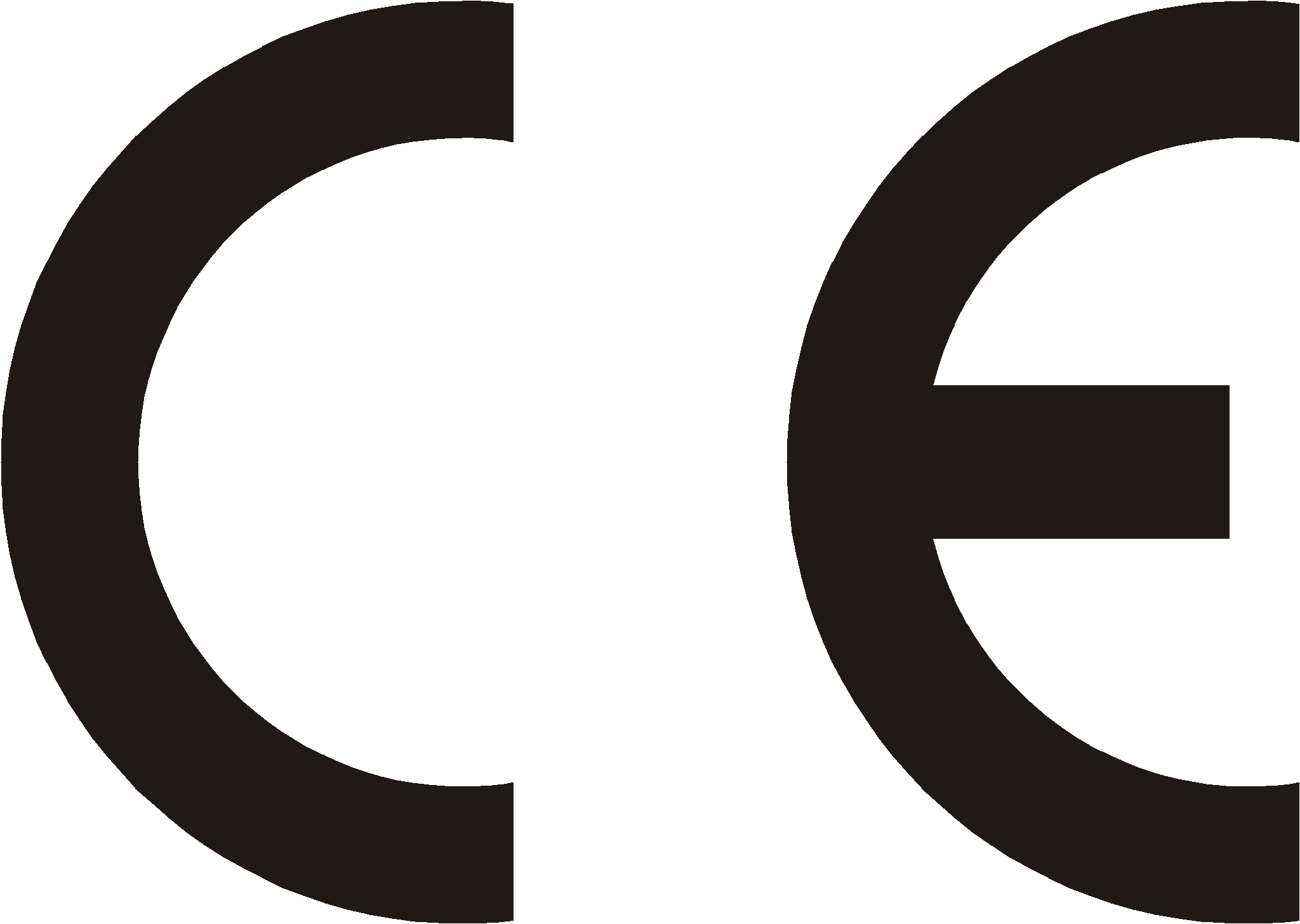 |
|||
| Manufacturer: SLICAN sp. z o.o. |
Type: System phone Console |
Model: SLICAN CCT-1668 |
|
| Device description: Access control system SKD and BRV are devices to cooperation with Slican PABXes, they are connected to analogue port. They realize basic doorphone functionality. They enable to establish call between any phone connected to Slican PABX and device installed by door as well as opening electro-lock. |
|||
| Product fulfiles following EU Directive 99/5/WE R&TTE, it also fulfiles requirements of following harmonized standards: EN 60950-1:2001 + A11:2004; EN 55022:1998 + A1:2000 + A2:2003; EN 55024:1998 + A1:2001 + A2:2003; | |||
| Additional information: Current text of certificate of conformity can be downloaded from website www.slican.com Device was tested in typical configuration, while connect to SLICAN PABXes. It fulfiles requirements concerning allowed disturbances level for B class devices. While wrong installation of device, it is assigned to A class and following warning is valid: „This device ia A class product. In normal circumstances it may caused radio disturbances, which required user to undertake proper activity”. |
|||
 |
|||
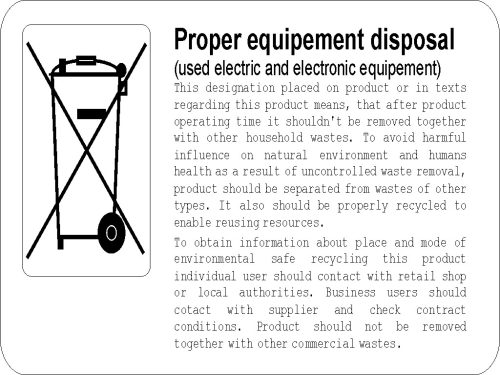
- ↑ If [#Auto dial Auto dial][#Auto dial function is active.]
- ↑ If protection against pickup, switched on by PABX admin, is no active for this subscriber/account.
- ↑ Lifting handset or pressing SPK ON key during displaying this information results in establishing call with voice mail.
- ↑ For adding new entry to the public phone book option Add name appears is subscriber is authorized by PABX admin to add new entry to public phone book.
- ↑ Option Add to public can be seen if extension number is granted with appropriate privileges by PABX admin.
- ↑ Call Forwarding
- ↑ Malicious Call IDentification
- ↑ First letter of word Voicemail
- ↑ Access to appropriate phone book or subscriber list is also possible using navigation keys – see chapter .
- ↑ It is possible to add participant by pressing FLASH key, dialing his/her extension number and pressing key with programmed „Conference” service during established call (or selecting this service from menu available on phone display during call).
- ↑ The same effect can be achieved by hanging on the handset or pressing SPK OFF key.
- ↑ This functionality is also available for participants, who do not use CTS-202 phone.
- ↑ Subscriber to whom you want to transfer custodian function should be equipped in CTS-202 phone.