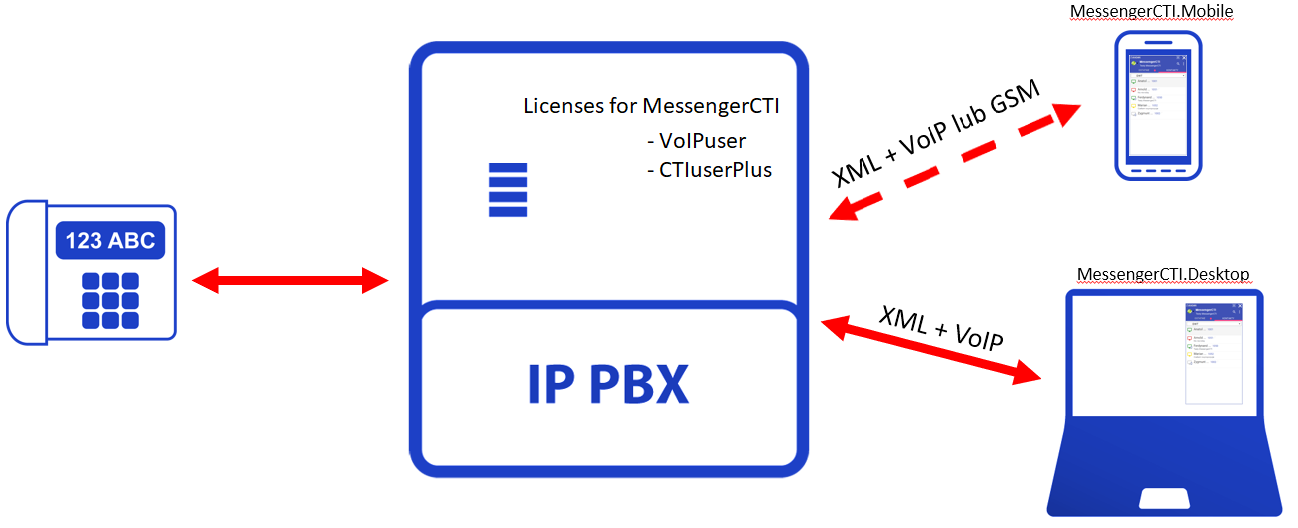MessengerCTI.desktop v 1.07 Manual
Contents
Introduction
Slican MessengerCTI.Desktop is software which purpose is to assist users of Slican PBX. Thanks to the graphic interface displayed on the computer screen, software allows for convenient access of telephone calls and other functions related to it. Software delivers additional features that allows to expand capabilities of desk phone. Software combines capabilities of controlling desk phone connected to PBX, for example choosing number, receiving calls and also application is able to function as standalone phone. Software also allows to: accessing PBX's phonebook, call history, status of phone and other users of MessengerCTI, text communication and sending or receiving SMS messages. Additionally for new version of DPH.IP doorphone equipped with camera - video preview was added.
Application works with all types of phones connected to Slican PBX: CTS system phones, analogue or VoIP phones. In the most recent firmware version of PBX (6.53 IPx, 1.11 NCP) MessengerCTI can work as standalone VOIP phone. Depending on type of used phone usage of application slightly differs. While using CTS system phone, device is integrated with software, calls can be controlled with turning on speakerphone (choosing number, connecting, picking up or disconnecting call). On FXS and SIP phones, these activities always involve physically picking up phone handset. Nevertheless, users of FXS phones will undoubtedly benefit the most, because they gain access to functions completely unavailable for this class of phones.
Using cameras and DPH.IP doorphones
Introduction to sale of DPH.IP doorphones that include cameras allowed to solution that allows display of video from these cameras. Functionality was added with MessengerCTI.Desktop. While connecting to doorphone from software video from camera will appear in new window on computer display. After starting call and next finishing call, even after without talking to person standing beside doorphone, just after visual check user can open door, gate, barrier using dedicated button. Reverse is also true, calling to doorphone or another telephone associated with camera, computer display will show video from their cameras. This allow for temporary observation of neighborhood of installed camera, for example person we are calling. There is also option of watching video from any camera without making call, just using application icon. Thanks to MessengerCTI.Desktop user can preview video from camera of other manufacturers but those devices have to support video formats, codec compatible with VLC application libraries.
VoIP Client
MessengerCTI.Desktop can work as VoIP, parallel phone connected to desk phone (FXS,CTS,IP). User can decide on which device to pick up a call, phone or computer - using it's integrated audio devices (sound card, microphone, speakers or external headphones). Since 1.11 version of NCP firmware application can be used as standalone SIP phone. For such configuration CTIuserPlus license is required.
Phone Book
Big advantage of software is simple and convenient access to contact from phone books and displaying them on computer screen. MessengerCTI.Desktop can use only phone books from PBX. Contacts can be sorted according to user needs. Adding new subscribers and modification of existing entries can be done from CTS system phone or more conveniently, by using computer with MessengerCTI.Desktop or WebCTI. Modification of entry is visible instantly after adding it. Access to phone book allows to simply search numbers of contacts user want to call. On other hand, during incoming calls computer displaying will be showing clear information about calling person.
Call History
User has access to complete history of their calls, picked up and missed one. History is saved on Slican PBX. By using Messenger.CTI history can be displayed alongside information about order, time of calls and number of missed calls from particular number.
CallCenter (NCP PBX)
In conjunction with NCP for Call Center agents, queue handling functionality has been introduced. It allows agents to log in to them, view status, call back lost and abandoned calls, and turn on status of temporary work breaks.
Text messages
With use of MessengerCTI text information can be sent, from internal messenger(chat) through a computer network to another Messenger CTI.user, also as SMS message to another phone and from GSM phone. Chat can be accessed by all users of particular PBX and all PBXs linked to it by eSSL ver.2. This functionality is suitable for companies which obtained Slican PBX and doesn't allow use of public messenger applications because of security reasons.
Listening to recordings
Each user with appropriate permissions can listen to call recordings. In this way, it makes it independent from need to use RecordMAN.client application
Signaling encryption (NCP PBX)
In order to increase security of sending sensitive data, possibility of enabling encryption has been introduced. XML signaling stream is encrypted. (SIP acoustics and signaling are not encrypted)
File transfer (NCP PBX)
Possibility of sending files, documents, photos between users of MessengerCTI application has been introduced. Additionally, user can use clipboard to synchronize their files between MessengerCTI.Desktop and Mobile version
Works with mobile version
Application can be used alongside and synchronized to MessengerCTI.Mobile, Android version for mobile devices.
Minimum requirements
To install SLICAN MessengerCTI.Desktop application, following minimum requirements must be met:
- CPU Frequency - 800 mhz or higher
- Ram - 1 GB or more
- GPU- compatible with DirectX 9
- Operating System - Windows 7 or more recent
Application can be installed on computer which doesn't meet minimum requirements but it will run slowly or some option won't work correctly.
|
Installation of application
Usage of MessengerCTI.Desktop is licensed so purchasing appropriate license is required. Purchased code can be entered during configuration of PBX, code determines number of devices that can use software. Licensing doesn't affect software installation. Installation file of software can be downloaded from ServNET [1] and installed on Windows computer. After installing, application should be properly configured by entering necessary PBX information to which software should be conencted: Settings - Connection with PBX.
|
Second stage (optional) consists of uploading to PBX prepared file containing MessengerCTI.Desktop application. It can be done by PBX administrator who has WebCTI administrator privileges. This action allows automatic updating of software on devices. Update has been described in section "Updating application"
Running application
MessengerCTI.Desktop can be run just as any other Windows compatible software. In program settings automatic start during launch of operating system can bet set. During start of program it is logging to PBX (according to settings set in Settings - Connection tab). After successful login program data is synchronized with PBX data.
Updating application
Software update is automatic and user can't affect this process. Just like updating firmware of BPX, VoIP expansion card or REC card MessengerCTI.Desktop is also updated (by PBX administrator). During each startup of program, program version is compared to version on PBX. If they differ, version from PBX is automaticaly downloaded, installed and logged to PBX. Depending on version from PBX it may install newer or old version.
Available configurations
- Simultaneous operation of desk phone and application (application VoIP mode is turned off) - calling with phone, application - dialling up outgoing calls for phone (CTS, FXS, SIP) and picking up incoming calls for phone (CTS)
- Simultaneous operation of desk phone and application (application VoIP mode is turned on) - independent choice of picking/dialing up call with phone or application.
- Autonomous application without desk phone (application VoIP mode on) - picking/dialling calls only with application.
Other functionalities, for example: chat, sending and receiving SMS, displaying video from camera, accessing call history and phone book, configuring user status and Messenger aplication are available for each of above configurations.
Application MessengerCTI.Mobile is intended for mobile devices with Android system, its description can be found HERE(manual in progress).
MessengerCTI.Desktop with paralell setup
Application with VoIP mode turned OFF
Phone calls (transmitting accoustic) are made only using phone working alongside application. Application allows to:
- for outgoing calls - searching for number in phone book or typing phone number using computer keyboard, initiating dialling, dialling with phone speaker using CTS phone
- for incoming calls- displaying caller phone number in window or caller name from phone book of PBX, pickup up incoming call on speaker phone using CTS phone.
For user of FXS nad SIP phones picking up handset is necessary.
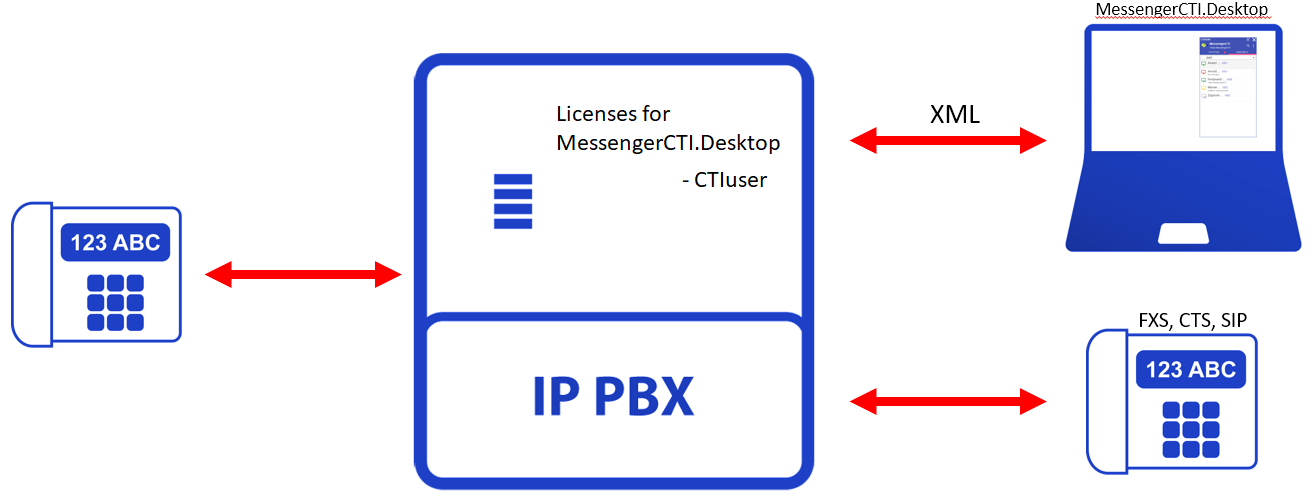
Application with VoIP mode turned ON
Phone calls can are made with phone or with computer and application. Application allows to:
- for outgoing calls - searching for number in phone book or typing phone number using computer keyboard, initiating dialling, calling while using computer microphone and speakers or external headphones
- for incoming calls - triggering sound of incoming call, displaying calling number/name from phonebook, picking up call with computer microphone, speakers or external headphones.
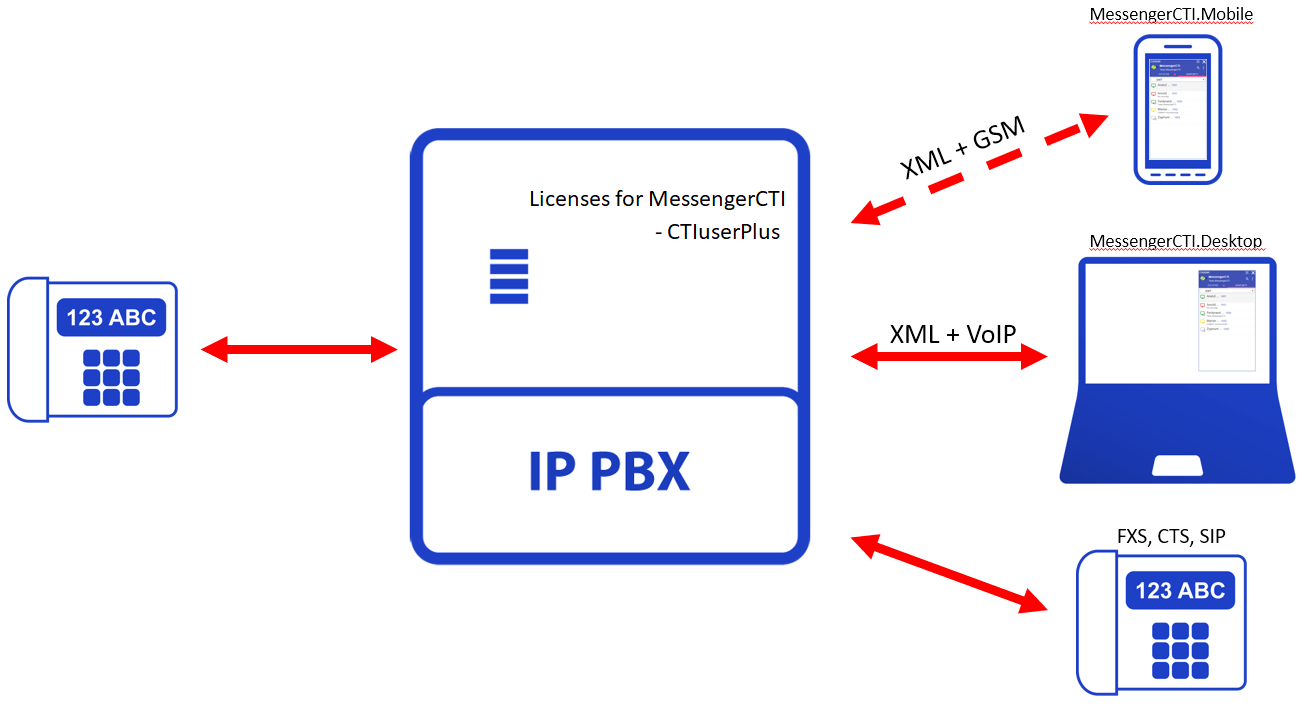
MessengerCTI.Desktop working as standalone phone (only with NCP)
Application with VoIP mode turned on.
Phone calls are made only with computer and application. Standalone applications allows:
- for outgoing calls - searching for number in phone book or typing phone number using computer keyboard, initiating dialling, calling while using computer microphone and speakers or external headphones
- for incoming calls - triggering sound of incoming call, displaying calling number/name from phonebook, picking up call with computer microphone, speakers or external headphones.