Skype in Slican server
Contents
General information
Slican servers enable to use one of the most popular internet communicator - Skype. To do this, you should use option "Business" launched by Skype.
- This service can be used by any Slican server, equipped with VoIP module.
- It is not required to use any additional PC or interface.
- Incoming calls from Skype network can be answered from any phone connected to Slican server.
- Incoming calls from Skype network can be managed according all standard rules for incomming call routing defined in Slican server. Call can be routed to subscriber or group of any type, followed by DISA announcement or Infoline
- Skype calls can be recorded and played by EBDRec system and RecordMAN2 application
- Incoming calls from Skype network are subject of the same privileges and limitations as all other. So can be forwarded or transferred with any method. As example transfer from Skype to mobile phone can be realized.
Because Skype is very complicated communicator, voice call functionality is only one option. From most important features following should be observed:
Outgoing calls establishing
For outgoing calls managed by Skype, following notices should be observed:
- Skype enables to establish voice call with any phone number (fixed or mobile).
- Call costs are defined by Skype. In establishing calls no one VoIP provider except the Skype in involved.
- There is no possibility to video call establishing.
- Skype users use login not phone number so there is no possibility to establish call to any Skype user.
- Now it is not possible to establish alarm call
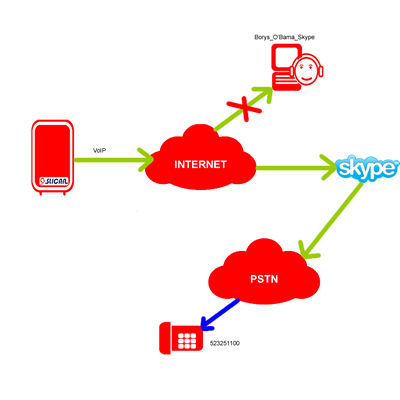
Check how it works
After clicking bellow icon you will call to Slican infoline

Incoming calls establishing
- Incomming calls can be answered from fixed or mobile phones if incomming number was purchased from Skype
- Incomming calls from others Skype users can be realized without limitations. From Skype user point of view, there is no difference in call establishing.
Other Skype users who want to call Slican server, call by selecting name defined in Skype server.
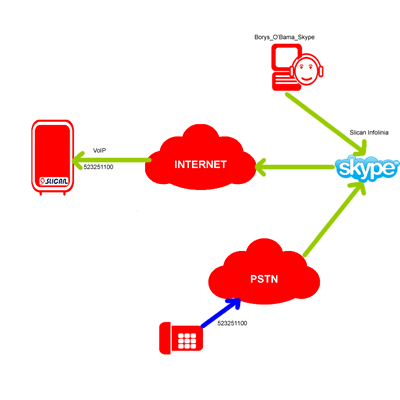
How to start? Skype accounts configuration
- Create company's Skype account. Assure, that login of this account can colligate with your company. It will be easy for other Skype users to find your company. You can create up to 200 Skype accounts. Number of created accounts decides about number of extension numbers accessible directly from Skype. Example for Slican company:
Slican_Infoline
Slican_Training
- Configure your profile on web page Control Pane for Companies.
Important: Define how many audio channels will be used. Channels should be maintained as for Slican servers. Number of channels decides how many simultaneous calls can be established, number of purchased user logins has no meaning. You should remember, there is no sense to purchase more channels, than availlable in Slican server and defined by license. For every purchased channel there is a monthly fee. - After configuration of company's account, login and password for you will be generated, they will be required for Slican server configuration.
- Assign created logins to company's account
- For every account declare number which will be send by Skype to your PBX. It might be short or full number. Operation dedpends on Slican server configuration.
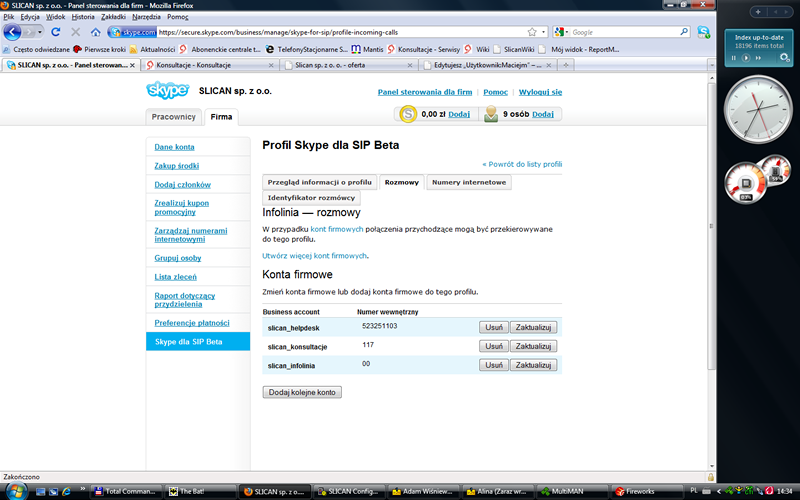
Slican server configuration
- Slican server configuration should be executed according general rules of VoIP trunk configuration. New trunk should be created and parameters of this trunk should be set to values obtained during company's account creating, so VoIP address, login and password. Example configuration can be as follow:
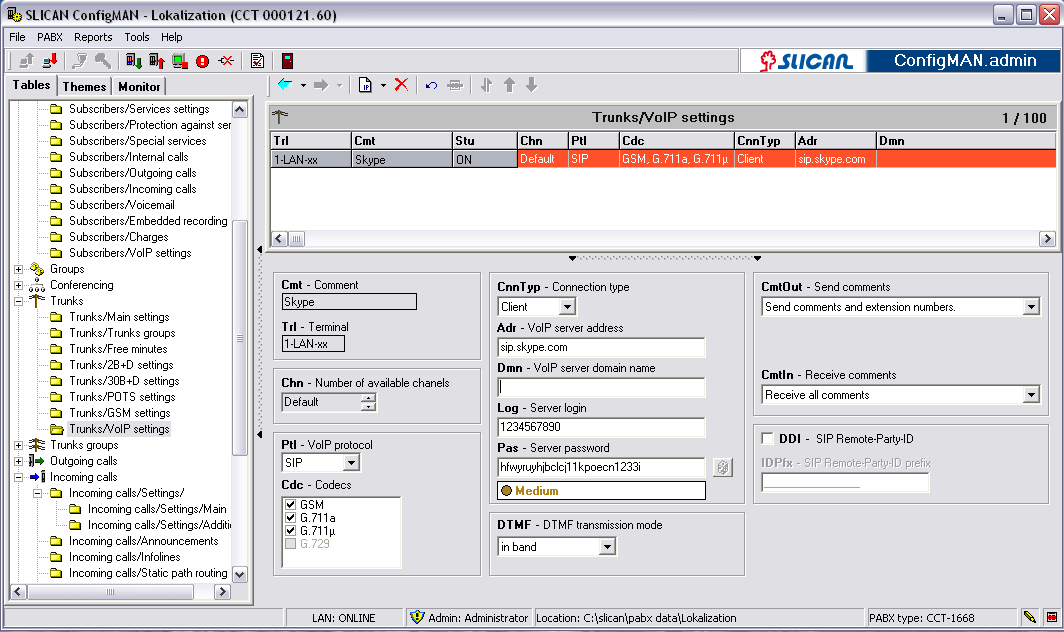
- Next incoming calls from Skype should be configured.
Important parameter of this configuration is OwnNo field value

Entered own number should be the same as number entered in account configuration. Remember, this number will be send to Slican server. In above example OwnNo is the same as for DDI trunk group. This method assures coherent numbering plan for fixed provider and for Skype. However if separation between these two numbering plan is required, quite different number can be entered into field OwnNo. It may quite virtual number, only one condition is properly configured incoming calls in sheet Incoming calls/Settings/Main.
- Configuration of calls incoming from Skype should be executed according vrules. Example configuration of sheet Incoming calls/Settings/Main can be as follow:
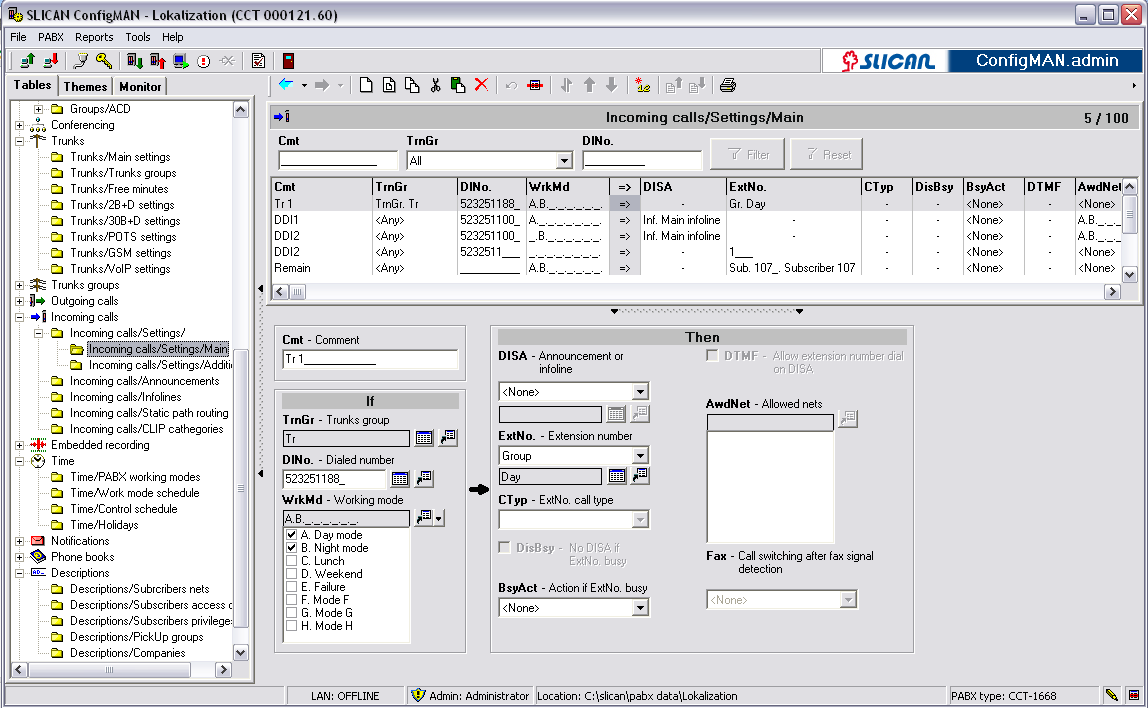
In above example incoming calls from fixed provider and from Skype are maintained in the same way. For both providers, after sending number 523251100 or only 00 call will be routed to infoline. On system phone CTS as called number 523251100 will be always displayed.
Additional information
- Skype account is used both, for answering incoming calls from computer with Skype installed and for outgoing calls as fror any other provider. Configuration rules are the same as for any other trunk
- In Skype network calls are established according names instead phone number. So CLIP number is also send to Slican server as caller login, not number. For unanswered call from Skype network, there is no possibility to call back
- For analogue phones with CLIP function it can not operate