Difference between revisions of "TAPI"
(→Settings while no outgoing digit in PABX) |
(→Settings while no outgoing digit in PABX) |
||
| Line 58: | Line 58: | ||
=Settings while no outgoing digit in PABX= | =Settings while no outgoing digit in PABX= | ||
| − | Below mentioned parameters should be set while direct outgoing calls. In presented example area code is for Bydgoszcz (Poland), but because in Poland, in Numbering Plan, both in local and inter area calls area code should be used, it is no matter what area code is included in number. | + | Below mentioned parameters should be set while direct outgoing calls. In presented example area code is for Bydgoszcz (Poland), but because in Poland, in Numbering Plan, both in local and inter area calls area code should be used, it is no matter what area code is included in number. This field is only meaningful if dialing local and inter area calls should be different.<br> |
| − | Najpierw więc tworzymy w Opcjach Telefonu i Modemu nową lokalizacje ( jeśli jeszcze jej nie ma) i podajemy własny numer kierunkowy.<br> | + | First in "Najpierw więc tworzymy w Opcjach Telefonu i Modemu nową lokalizacje ( jeśli jeszcze jej nie ma) i podajemy własny numer kierunkowy.<br> |
<center>[[File:Phone options.JPG]]</center> | <center>[[File:Phone options.JPG]]</center> | ||
Next new created location should be edit | Next new created location should be edit | ||
Revision as of 11:43, 3 January 2011
Contents
General information
TAPI (Telephony Application Programming Interface) it is an interface for cooperation between telecommunication devices (PABXes, telecommunication servers) and computer applications. For Slican server users TAPI driver was developed, named "TAPI.worksation". It is single station driver, launched individually for every extension number in PABX. Number of PCs which can connect with PABX using TAPI.workstation is limited by license code. For every PABX, without license code, it is possible to launch one station of TAPI.workstation with full functionality, only one condition is to equip PABX with LAN or VoIP module. After driver installation, special plug-in to Microsoft Outlook application can be installed, due to this plug-in it is possible to establish calls using contacts stored in application, as well as find contacts according caller CLIP, etc.
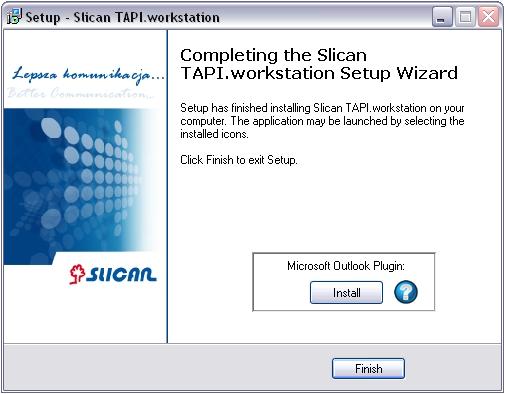
Plug-in installation window.
Next it is necessarily to configure an account in Slican PABX. To do this following information should be entered:
- extension number used to integrate with Microsoft Outlook application,
- PIN code used to authenticate some services in PABX and,
- IP address of Slican PABX in LAN network.
Option "Find server" can be used but if registration of account is unsuccessful with this option, IP address should be entered manually. IP address can be obtained from LAN admin. Application can be also used in WAN network. In this situation public IP address should be used in configuration, but port 5524 should be forwarded to Slican PABX.
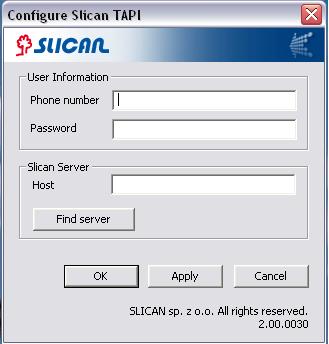
Plug-in configuration window.
MS Outlook configuration
Due to lot of option using TAPI.workstation, below some application examples are presented, these examples should present windows, where PC configuration for dialing phone numbers can be done. They also presents results of such configuration of dialing rules. Using of presented fields can be quite different depending on user needs.
After account configuration, setting propriety is checked and if this check is successful application using can be started. For comfortable using application some time should be spent to configure Microsoft Outlook application. After installing plug-in in Microsoft Outlook new menu named Slican appears. In this menu can be defined how Microsoft Outlook application should react on incoming calls.
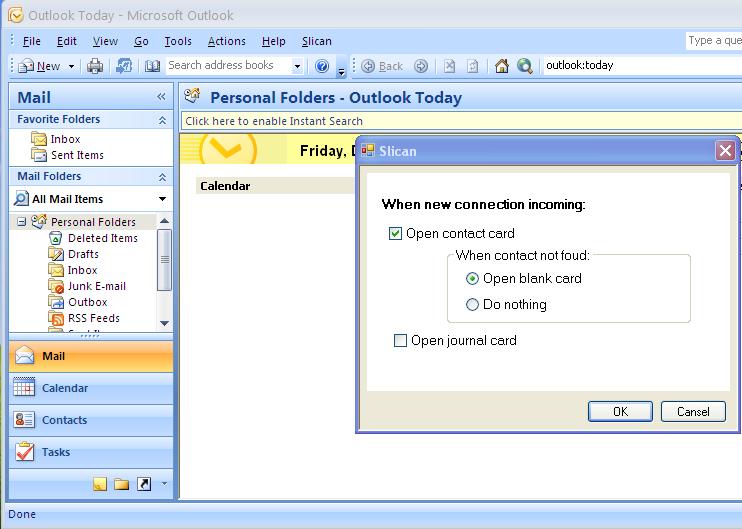
Outlook configuration window
Next line used to establishing outgoing calls should be defined. First option "New call" (Ctl+Shift+D) should be selected - the same can be obtained by selecting option "Call contact" from context menu appears after clicking right mouse button in open contact window.
In window "New Call" click button "Dialing Properties..." and in section "Connect using line" select line specified as Slican xxx, where xxx it is an extension number assigned to MS Outlook user.
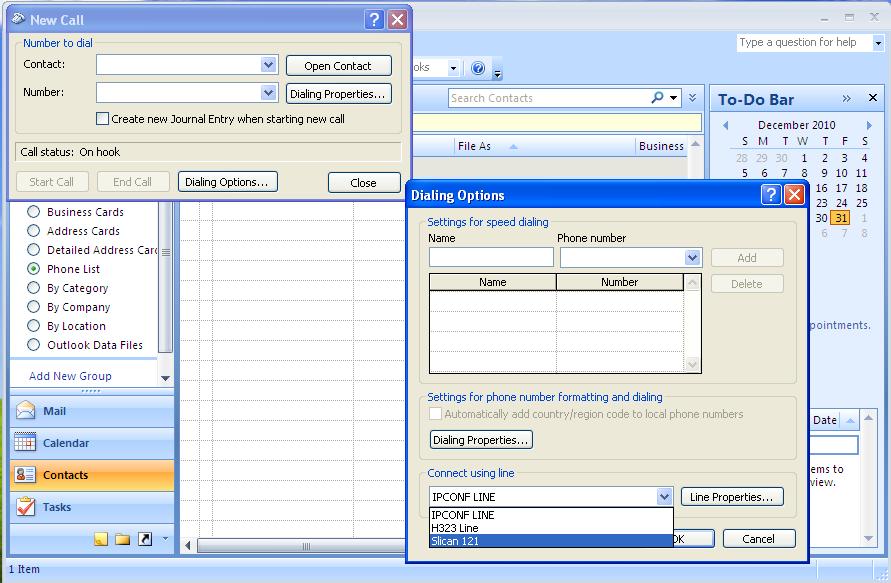
Dialing configuration window
Dialing numbers configuration
Dialing method can be different and depends on (among others):
- Method of entering phone numbers in MS Outlook Contacts (with or without 0, with or without +48)
- PABX outgoing calls configuring (there is outgoing digit - and what - or there is Number Analysis)
- General dialing method used in specified location (using provider prefixes, using or not area code, etc)
In Windows operating system, in Control Panel there is shortcut "Phone and Modem Option", which enables to managing TAPI libraries (adding, deleting, configuring), as well as configuring phone dialing rules.
Such rules should be set to enable conversion numbers stored in application (such as MS Office Outlook) databases to numbers which are properly interprets by PABX and dialed (necessarily to establish call).
Dialing rule option can be also achieved by clicking "Dialing Properties" in window where selection of line for MS Outlook can be done.
Phone number interpretation executed by MS Office Outlook application
- +48, +49, +.. - phone number starting from plus sign is interpreted as country code. If this country code is the same as in "Phone and modem options", ex. Poland +48, it is omitted in number transferred to Slican TAPI
- (52), (052), (56), (..) - number in brackets is interpreted as area code
- 523251138 - such phone number is interpret as extension number.
Also important is method of entering phone numbers into Contact database. Country code must be separated from rest of number by space. If in such phone number there is no space, number is not properly interpreted and system system appears. Example:
| Entered number | Result |
| +48523251100 | Error |
| +48 523251100 | OK |
| +48 (52)3251100 | OK |
Settings while no outgoing digit in PABX
Below mentioned parameters should be set while direct outgoing calls. In presented example area code is for Bydgoszcz (Poland), but because in Poland, in Numbering Plan, both in local and inter area calls area code should be used, it is no matter what area code is included in number. This field is only meaningful if dialing local and inter area calls should be different.
First in "Najpierw więc tworzymy w Opcjach Telefonu i Modemu nową lokalizacje ( jeśli jeszcze jej nie ma) i podajemy własny numer kierunkowy.
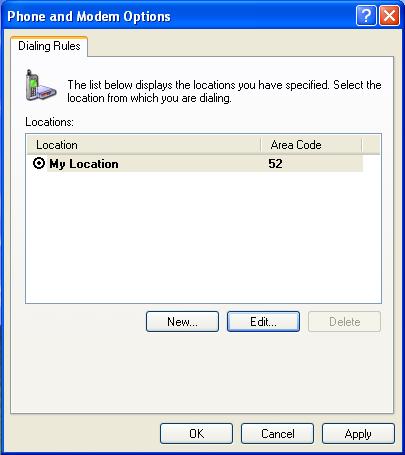
Next new created location should be edit
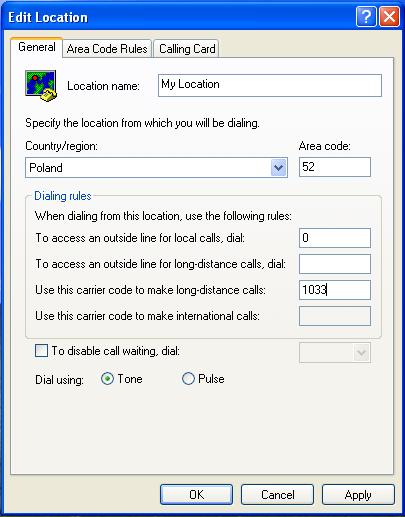
Windows będzie się domagał od nas prowadzenia numeru dla połączeń międzystrefowych, lecz przy zachowaniu prawidłowości wpisów w kontaktach, to co zostanie zapisane w tym polu nie będzie miało znaczenia. Ważne jest jedynie wtedy kiedy samodzielnie chcemy modyfikować numer, np dodając prefiks operatora niezależnego. Należy jednak pamiętać, że taka modyfikacja może nie być dozwolona w centrali. Za wybór operatora dla poszczególnych połączeń odpowiada centrala,tam są zapisane reguły telefonowania, i nie jest wskazana ich samodzielna modyfikacja w Outlook
Następnie należy przejść do zakładki "Reguły wybierania numerów kierunkowych". Należy sprawdzić czy są jakiekolwiek reguły. Przy założeniu że wszelkie modyfikacje numerów będą realizowane przez centralę, a nie przez Outlook, oraz że sposób telefonowania na numery lokalne jak i zamiejscowe jest taki sam, nie powinno być wpisanych żadnych reguł wybierania
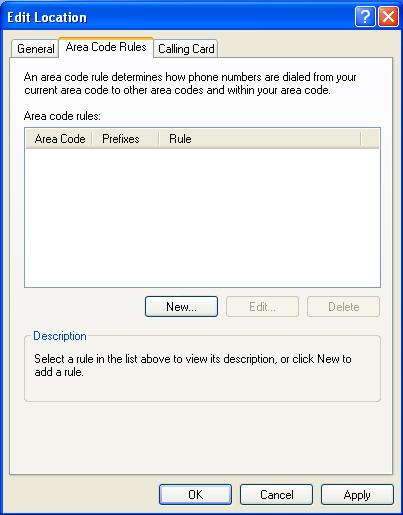
Przykładowe wyniki działania wpisów w Opcjach Telefonu i Modemu
| Number stored in MS Outlook | Result | Number transfered to SlicanTAPI |
|---|---|---|
| 138 | OK | 138 |
| (52) 3251138 | Error | 0523251138 |
| (052) 3251138 | Error | 0523251138 |
| +48 887678542 | OK | 887678542 |
| +49 887678542 | OK | 0049887678542 |
| +48 523251138 | OK | 523251138 |
| 0523251138 | Error | 0523251138 |
| 664789911 | OK | 664789911 |
| 0664789911 | Error | 0664789911 |
| (56) 3251138 | Error | 01033563251138 |
| +48 (56) 3251138 | Error | 01033563251138 |
| +48 563251138 | OK | 563251138 |
| 563251138 | OK | 563251138 |
| 523251138 | OK | 523251138 |
| 3251100 | ERROR | 3251100 |
| +48 0 523251138 | ERROR | 0523251138 |
| +48 0887678542 | ERROR | 0887678542 |
| +49 0887678542 | ERROR | 00490887678542 |
Settings - zero as outgoing digit
Gdy w centrali zadeklarowane jest wyjście na miasto przez cyfrę (w naszym przykładzie przez cyfrę zero) wówczas konfiguracja komputera powinna wyglądać w sposób następujący:
Z panelu sterowania lub z Opcji wybierania numerów w Outlook otwieramy główne menu
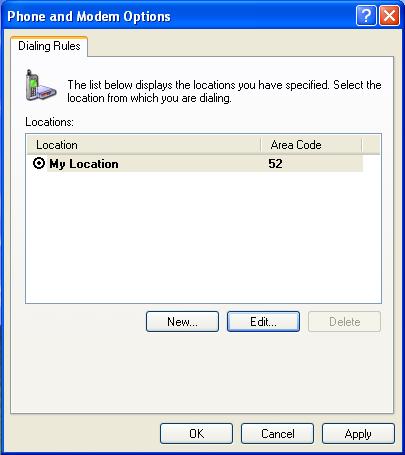
Następnie edytujemy właściwości lokalizacji i ustawiamy parametry w podany poniżej sposób:
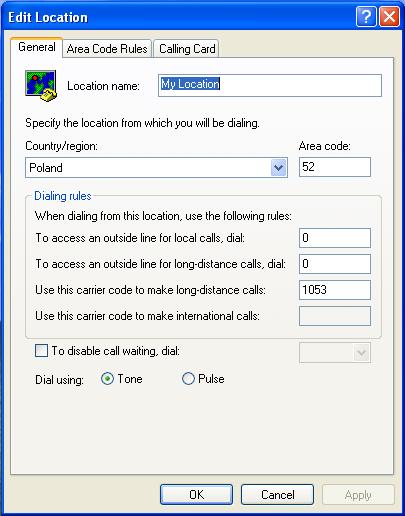
Analogicznie jak przy wyjściu bezpośrednim z centrali ( bez żadnej cyfry wyjścia) nie ma potrzeby tworzenia żadnych reguł wybierania. Prawidłowość działania zapewni odpowiedni sposób wprowadzania numerów do kontaktów.
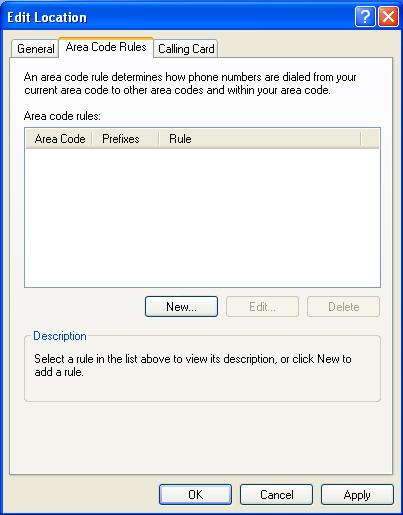
Nie należy w takiej konfiguracji posługiwać się numerami kierunkowymi podawanymi w nawiasie gdyż w związku z brakiem wpisanych reguł zostanie on pominięty w wybieraniu.
Przykładowe wyniki działania powyższych wpisów w Opcjach Telefonu i Modemu
| Number stored in MS Outlook | Result | Number transfered to SlicanTAPI |
|---|---|---|
| 138 | OK | 138 |
| (52) 3251138 | Error | 03251138 |
| (052) 3251138 | Error | 03251138 |
| +48 887678542 | OK | 0887678542 |
| +49 887678542 | OK | 00049887678542 |
| +48 523251138 | OK | 0523251138 |
| 0523251138 | OK | 0523251138 |
| 664789911 | OK | 0664789911 |
| 0664789911 | OK | 0664789911 |
| (56) 3251138 | Error | 001053563251138 |
| +48 (56) 3251138 | Error | 001053563251138 |
| +48 563251138 | OK | 0563251138 |
| 563251138 | OK | 0563251138 |
| 523251138 | OK | 0523251138 |
| 3251100 | ERROR | 03251100 |
| +48 0 523251138 | ERROR | 00523251138 |
| +48 0887678542 | ERROR | 00887678542 |
| +49 0887678542 | ERROR | 000490887678542 |
Warto tu zwrócić uwagę na fakt, że system Windows samoczynnie dodaje cyfrę zero do każdego numeru kierunkowego zapisanego w nawiasie.
Settings - adding provider prefix
Pamiętać należy o tym, że opcja ta będzie działać jedynie wówczas gdy administrator centrali ustawi zezwolenie na samodzielne wybieranie prefiksu operatora. Ale zasada wybierania numerów przez Outlook może zostać wykorzystana również do innych celów niekoniecznie związanych z operatorem międzystrefowym.
Z panelu sterowania lub z Opcji wybierania numerów w Outlook otwieramy główne menu
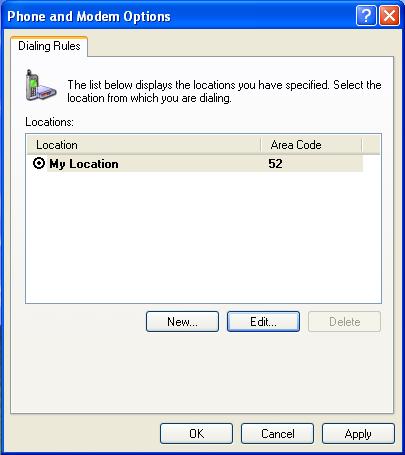
Następnie edytujemy właściwości lokalizacji i ustawiamy parametry w podany poniżej sposób:
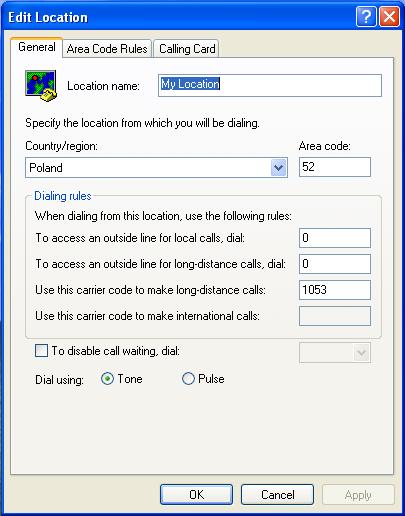
Następnie przechodzimy do zakładki "Reguły wybierania numerów kierunkowych" gdzie dodajemy regułę wybierania numerów lokalnych np w sposób przedstawiony na poniższej ilustracji:

Przykładowa konfiguracja takiej reguły może wyglądać następująco:
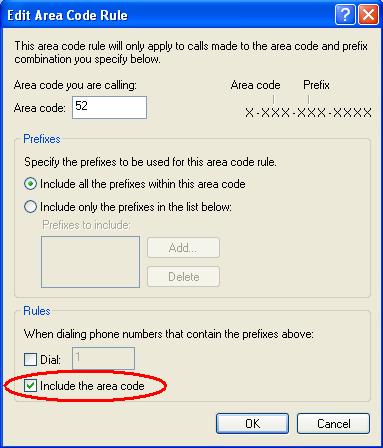
Przy takich zapisach uzyskamy następujące działanie wybierania numerów przez MS Outlook:
| Number stored in MS Outlook | Result | Number transfered to SlicanTAPI |
|---|---|---|
| 138 | OK | 138 |
| (52) 3251138 | Error | 00523251138 |
| (052) 3251138 | Error | 00523251138 |
| +48 887678542 | OK | 01053887678542 |
| +49 887678542 | OK | 00049887678542 |
| +48 523251138 | OK | 0523251138 |
| 0523251138 | OK | 0523251138 |
| 664789911 | OK | 01053664789911 |
| 0664789911 | OK | 01053664789911 |
| (56) 3251138 | Error | 001053563251138 |
| +48 (56) 3251138 | Error | 001053563251138 |
| +48 563251138 | OK | 01053563251138 |
| 563251138 | OK | 01053563251138 |
| 523251138 | OK | 0523251138 |
| 3251100 | ERROR | 03251100 |
| +48 0 523251138 | ERROR | 00523251138 |
| +48 0887678542 | ERROR | 001053887678542 |
| +49 0887678542 | ERROR | 000490887678542 |