TouchCTI Instruction manual Tab:Contacts
From pubWiki-en
Revision as of 11:21, 30 November 2010 by Grzegorzg (Talk | contribs) (→Completing contacts - quick adding new contacts)
Contacts Tabs enable to:
- storing up to 2688[1] phone numbers,
- defining word description of every number,
- downloading of word description of contacts from extension number list or public phone book,
- creating groups and subgroups of contacts,
- displaying current information about extension number status (free, busy, DND),
- establishing new call or transferring existing call to selected contact by touching it.
Contents
Establishing calls
Presenting contact status
Free, standby status
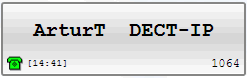 |
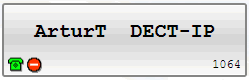 |
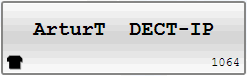 |
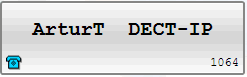 |
Hot number dialing and waiting for connection
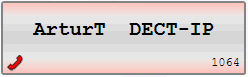 Contact is busy, phone dial outgoing number - contact button - horizontal edges are red ad handset icon is visible |
Incoming call signaling
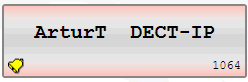 Contact is ringing, announcing incoming call |
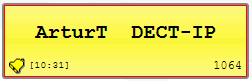 Contact is ringing, announcing incoming call from TouchCTI |
Established call
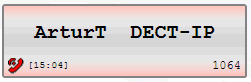 Call is established - when TouchCTI is not a part of such call. |
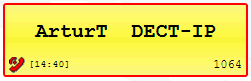 Call with TouchCTI is established - red border and yellow background |
 Edit mode: Editing and organizing contact area
Edit mode: Editing and organizing contact area
| To switch to Edit icon If there is no any actions during circa 15 seconds or after pressing |
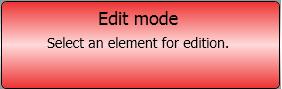
|
Editing and organizing contact area consist of following actions:
If in edit mode you press contact group tab, context menu appear on screen. This menu enables to:
Contact group edition
- Adding new group/tab
- Edit group/tab name
- Moving tab to left, right
- Deleting group/tab
- Adding subgroup
- Adding and organizing contacts
Contact subgroup edition
- Adding new subgroup/tab
- Edit subgroup/tab name
- Moving tab to left, right
- Deleting subgroup/tab
- Adding and organizing contacts
Contact edition
- Touching empty place enables:
- adding new contact
- organizing contacts
- Touching existing contact enables:
- Editing (including number change, comment change[3], location change - group, subgroup).
- Kopiowanie (dany kontakt może występować w wielu miejscach).
- Wycinanie (działa jak kopiuj, wytnij wklej).
- Wklejanie (wyciętego lub skopiowanego kontaktu).
- Usuwanie kontaktu.
- Dotknięcie i przytrzymanie (drag&drop) umożliwia również przemieszczanie kontaktu po wolnym obszarze.
Szybkie przygotowanie konferencji Plik:Zakladki conference2 24.png
Z poziomu opcji w menu Edycja grup kontaktów oraz Edycja podgrup kontaktów możliwe jest szybkie przygotowanie stron konferencji.
Wybranie opcji Plik:Conference.pngDodaj do konferencji spowoduje że, zostaną wybrane i dodane do przygotowywanej konferencji, wszystkie kontakty danej zakładki (grupa/podgrupa) oraz przejście do zakładki konferencja.
Completing contacts - quick adding new contacts
After selecting option Completing contacts spowoduje przejście do zakładki Książka ![]() zaś na czas kompletacji w obszarze panelu kolejki połączeń pojawi się okno w którym będą prezentowane dodane kontakty.
zaś na czas kompletacji w obszarze panelu kolejki połączeń pojawi się okno w którym będą prezentowane dodane kontakty.
How to complete contacts?
- Wybrać i dotknąć daną pozycję.
- Ta pozycja natychmiast znajdzie się w panelu kompletacji. Pkt 1 powtarzać aż wszystkie pozycje będą wybrane.
- Źródłami numerów mogą być:
- Existing contacts
- Numbers dialed manually from
 keyboard
keyboard - Numbers from Phone book
- Numbers from history
- Confirm set of numbers by clicking OK
Powrót
- ↑ For the long time there was no activity of this port. If and after what time contact in TouchCTI change into sleep status is defined in ConfigMAN application, sheet: Global settings/Remain fields SlpEn and SlpTi.
- ↑ If option For presentation use: System comment - then if change was done in PABX, comment changes - also caption presented on contact label changes.