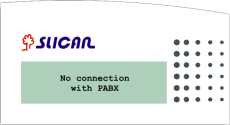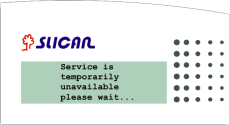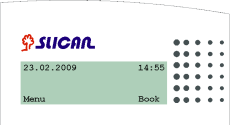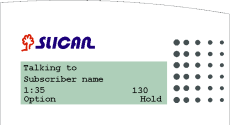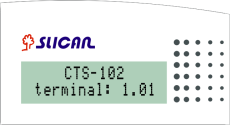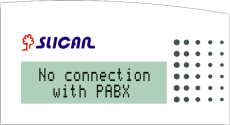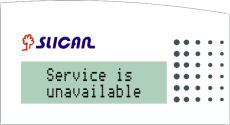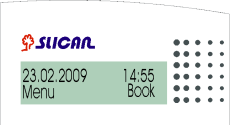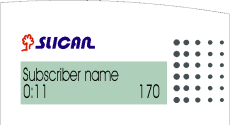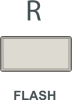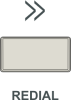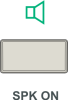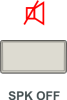Difference between revisions of "CTS-102 - information"
| Line 1: | Line 1: | ||
| − | <center>''' | + | <center>'''System Telephones'''</center> |
| + | |||
<center>'''Slican CTS-102.CL'''</center> | <center>'''Slican CTS-102.CL'''</center> | ||
| Line 5: | Line 6: | ||
<center>'''Slican CTS-102.HT'''</center> | <center>'''Slican CTS-102.HT'''</center> | ||
| − | |||
| − | <center> | + | <center>Installation and Operations Manual</center> |
| − | <center>[[Image: | + | <center>[[Image:io cts-102 glowny.png]]</center> |
| + | <center>Release 1.0</center> | ||
| Line 22: | Line 23: | ||
| − | <center> | + | <center>The manufacturer reserves the right to modify the product without prior notice </center> |
| − | <center> | + | <center>Date of last modification: 22/07/2010 </center> |
| − | + | ||
| − | + | ||
| − | + | ||
| − | + | ||
| − | + | ||
| − | |||
| + | = Introduction. = | ||
| + | Slican CTS-102.CL and CTS-102.HT system phones have been designed for integration with the new family of Slican CCT-1668 and MAC-6400 PABX-type servers. CTS-102.CL and CTS-102.HT models are digital system phones that comply with the U<sub>p0</sub> terminal. | ||
| − | + | The most important functional features of these products are shown in the table below: | |
| − | {| {{prettytable}} | + | |
| + | |||
| + | |||
| + | {|{{prettytable}} | ||
| | | | ||
| − | | | + | | <center>System Phone Feature</center> |
| − | | CTS-102.CL | + | | <center>CTS-102.CL</center> |
| − | | CTS-102.HT | + | | <center>CTS-102.HT</center> |
| − | + | ||
|- | |- | ||
| − | | 1. | + | | <center>1.</center> |
| − | | | + | | Backlit display |
| − | | | + | | <center>YES</center> |
| − | | | + | | <center>NO</center> |
| − | + | ||
|- | |- | ||
| − | | 2. | + | | <center>2.</center> |
| − | | | + | | Sockets for headphones and microphone |
| − | | | + | | <center>YES</center> |
| − | | | + | | <center>NO</center> |
| − | + | ||
|- | |- | ||
| − | | 3. | + | | <center>3.</center> |
| − | | | + | | 'Hands Free' mode |
| − | | | + | | <center>YES</center> |
| − | | | + | | <center>YES</center> |
| − | + | ||
|- | |- | ||
| − | | 4. | + | | <center>4.</center> |
| − | | | + | | Support of the CTI application |
| − | | | + | | <center>YES</center> |
| − | | | + | | <center>YES</center> |
| − | + | ||
|} | |} | ||
| − | |||
| − | |||
| − | |||
| − | |||
| − | |||
| − | |||
| − | |||
| − | |||
| − | |||
| − | |||
| − | |||
| − | |||
| − | + | Every model is offered in the grey colour. The products ensure trouble-free work on any assistant or manager’s work stand. Unquestionably, they will comply with the requirements applicable to any reception. An intelligible menu ensures intuitive setup of phone parameters and adaptation to the user's preferred features. Due to the complete integration of the product and PABX applications the user will be able to change promptly the settings of individual phone sets on the PABX configuration platform. | |
| − | + | ||
| − | + | ||
| − | + | ||
| − | + | ||
| − | + | ||
| − | + | ||
| − | + | ||
| − | + | ||
| − | + | ||
| − | + | ||
| − | + | ||
| − | + | ||
| − | + | ||
| − | + | ||
| − | + | ||
| − | + | ||
| − | + | ||
| − | + | ||
| − | + | ||
| − | + | ||
| − | + | ||
| − | + | ||
| − | + | ||
| − | + | ||
| − | + | ||
| − | + | ||
| − | + | ||
| − | + | ||
| − | + | ||
| − | + | ||
| − | + | ||
| − | + | Programmable multiple-function keys ensure easy access to the PABX features, extension numbers or phone book entries. The user can check with three phone number registers: | |
| − | + | ||
| − | + | ||
| − | * | + | * Public phone book: managed on a global basis, available to all PABX subscribers; |
| + | * Personal phone book: property of a specific phone user, and | ||
| + | * List of subscribers: list of PABX extension numbers. | ||
| − | + | The number of system telephones to be integrated with the PABX depends on the type of PABX. The '''MAC-6400''' PABX will accept a maximum number of 120 Slican CTS-102.CL or CTS-102.HT system phones. The '''CCT-1668''' switch will accept a maximum number of 18 Slican CTS-102.CL or CTS-102.HT system phones. | |
| − | + | =Functionalities.= | |
| − | * | + | *8 general purpose programmable keys, such as e.g.: subscriber status signal; speed dial, services; shortcuts for entries into phone books, etc.; |
| − | * | + | *Every speed dial key can be dedicated to any PABX funtion; |
| − | * | + | *Menu navigation keys: up/down arrow keys; two context keys; |
| − | * | + | *+/- volume keys; |
| − | * | + | *Flash, SPK ON, SPK OFF, Mute, and Redial keys; |
| − | * | + | *Two phone books: public and personal, plus the list of extension numbers; |
| − | * | + | *''Cache'' call register of the last ten numbers: dialled, received, and missed numbers; |
| − | * | + | *Presentation of incoming calls, including of the names, consistent with the entries into the phone book or PABX database; |
| − | * | + | *Presentation of waiting calls; |
| − | * | + | *Presentation of outgoing call numbers dialled by the caller; |
| − | * | + | *Presentation of call time during the calls; |
| − | * | + | *Programmable settings: menu language; ringing volume; speakerphone and handset, as well as the LCD display contrast; |
| − | * | + | *Five types of ringing; |
| − | * | + | *Option to program phone settings via the PABX configuration program; |
| − | * | + | *AUTO-Redial function: automatic redialling of busy or unavailable numbers; |
| − | * | + | *Digital transmission via one pair of wires via the U terminal, up to 1 km, compatible with the PABX; |
| − | * | + | *Multiple-line LCD screen supporting two font types (CTS-102.CL model); |
| − | + | *LCD text display (CTS-102.HT model); | |
| − | + | *Phone replacement will not delete the settigs, and | |
| − | + | ||
| − | + | *Support of headphones (only CL model). | |
| − | ''' | + | <center>'''ATTENTION!'''</center> |
| + | |||
| + | <center>'''''CTS-102'' system telephones require at least 4.03 release firmware on the PABX. '''</center> | ||
| + | |||
| + | |||
| + | <center>'''ATTENTION!'''</center> | ||
| + | |||
| + | <center>'''The phone functionality strictly depends on the PABX software release. This manual describes phone operations and functions that are accessible only with the current software version. Some of them may be unavailable. In such a case, please contact our customer service department.'''</center> | ||
| + | |||
| + | = Equipment. = | ||
| + | |||
| + | {|{{Prettytable}} | ||
| + | | <center>Accessories</center> | ||
| + | | <center>CTS-102.CL Telephone</center> | ||
| + | |||
| + | <center>(IloϾ included)</center> | ||
| + | | <center>CTS-102.HT Telephone</center> | ||
| + | |||
| + | <center>(IloϾ included)</center> | ||
| − | |||
| − | |||
| − | |||
| − | |||
| − | |||
| − | |||
| − | |||
| − | |||
| − | |||
| − | |||
|- | |- | ||
| − | | | + | | Phone |
| − | [[ | + | |
| − | | 1 | + | <center>[[Image:io cts-102 phone.png]]</center> |
| − | | 1 | + | | <center>1 pc.</center> |
| − | + | | <center>1 pc.</center> | |
| + | |||
|- | |- | ||
| − | | | + | | Tilt support |
| − | [[ | + | |
| − | | 1 | + | <center>[[Image:io cts-102 tilt.png]]</center> |
| − | | 1 | + | | <center>1 pc.</center> |
| − | + | | <center>1 pc.</center> | |
| + | |||
|- | |- | ||
| − | | | + | | Handset |
| − | [[ | + | |
| − | | 1 | + | <center>[[Image:io cts-102 hand.png]]</center> |
| − | | 1 | + | | <center>1 pc.</center> |
| − | + | | <center>1 pc.</center> | |
| + | |||
|- | |- | ||
| − | | | + | | Handset cord |
| − | [[ | + | |
| − | | 1 | + | <center>[[Image:io cts-102 cord.png]]</center> |
| − | | 1 | + | | <center>1 pc.</center> |
| − | + | | <center>1 pc.</center> | |
| + | |||
|- | |- | ||
| − | | | + | | Phone cord |
| − | [[ | + | |
| − | | 1 | + | <center>[[Image:io cts-102 cord2.jpg]]</center> |
| − | | | + | | <center>1 pc.</center> |
| − | + | | <center>1 pc.</center> | |
| − | + | ||
| − | + | ||
|} | |} | ||
| − | |||
| − | = | + | = Design = |
| − | == | + | == Phone == |
<center>[[Image:io cts-102 front.png]]</center> | <center>[[Image:io cts-102 front.png]]</center> | ||
| − | + | ||
| − | {| {{prettytable}} | + | |
| − | | 1. | + | |
| − | | 7. | + | {|{{prettytable}} |
| + | | colspan="2" | 1. Display | ||
| + | | 7. Ringer LED | ||
| + | |||
|- | |- | ||
| − | | 2. | + | | colspan="2" | 2. Cradle switch |
| − | | 8. | + | | 8. Volume control buttons |
| + | |||
|- | |- | ||
| − | | 3. | + | | colspan="2" | 3. Menu navigation keys |
| − | | 9. | + | | 9. Mute button |
| + | |||
|- | |- | ||
| − | | 4. | + | | colspan="2" | 4. Loudspeaker |
| − | | 10. | + | | 10. Programmable keys with LED signalling (HT models are to be programmed by the admin) |
| + | |||
|- | |- | ||
| − | | 5. | + | | colspan="2" | 5. Numerical keypad |
| − | | 11. | + | | 11. 'Hands Free' mode ON/OFF buttons (headphone or speakerphone) |
| + | |||
|- | |- | ||
| − | | 6. | + | | colspan="2" | 6. Flash button |
| − | | 12. | + | | 12. Redial button |
| − | + | ||
| − | + | ||
| + | |} | ||
<center>[[Image:io cts-102 spód.png]]</center> | <center>[[Image:io cts-102 spód.png]]</center> | ||
| − | + | ||
| − | {| {{prettytable}} | + | {|{{prettytable}} |
| − | | 1. | + | | colspan="2" | 1. LINE socket |
| − | | 4. | + | | 4. Additional sockets for headphones with microphones |
| + | |||
|- | |- | ||
| − | | 2. | + | | colspan="2" | 2. EXT socket for connection of an optional external power supply unit |
| − | | 5. | + | | 5. Console assembling holes |
| − | ( | + | |
| + | (for tilting by 20 degrees) | ||
| + | |||
|- | |- | ||
| − | | 3. | + | | colspan="2" | 3. Handset socket |
| − | | 6. | + | | 6. Console assembling holes |
| − | ( | + | |
| + | (for tilting by 30 degrees) | ||
| + | |||
|} | |} | ||
| − | |||
| − | == | + | == Tilt support Assembling / Disassembling == |
| − | + | If the phone is to be used as a desktop facility, you must install the tilt support. You may choose the tilting angle: either 20 or 30 degrees. The phone has also been equipped with assembling holes for surface-mounting; in such a case you will need no tilt support. | |
| − | + | Shown in the figure below is the console tilted by 20 degrees: | |
<center>[[Image:io cts-102 podpórka 20st.png]]</center> | <center>[[Image:io cts-102 podpórka 20st.png]]</center> | ||
| − | + | To dismantle the console, press down the two pads and tilt the support as required (follow the arrows). | |
| − | + | Shown in the figure below is the support tilted by 30 degrees: | |
| Line 274: | Line 247: | ||
| − | + | To dismantle the tilt support, press down the two pads and tilt the support | |
| + | as required (follow the arrows). | ||
| − | == | + | == Display == |
| + | |||
| + | {|{{Prettytable}} | ||
| + | |[[Image:io cts-102 wys1.png]] | ||
| + | | System screen: the first screen which appears when the PABX and the phone (CTS-102.CL) are ON. | ||
| − | |||
| − | |||
| − | |||
| − | |||
| − | |||
| − | |||
|- | |- | ||
| − | | | + | | [[Image:io cts-102 wys2.png]] |
| − | with PABX | + | | This message notifies of a lost connection with the PABX. It will appear if no connection with the PABX is established within 30 seconds from the moment when the power supply is ON (CTS-102.CL). After another 5 seconds the system will reset and attempt another connection. |
| − | + | ||
|- | |- | ||
| − | | | + | | [[Image:io cts-102 wys3.png]] |
| − | + | | This message will appear if the phone loses its connection with the PABX during normal operations (CTS-102.CL). | |
| − | + | ||
| − | + | ||
| − | | | + | |
|- | |- | ||
| − | | | + | | [[Image:io cts-102 wys4.png]] |
| − | + | | Display screen in the standby mode (CTS-102.CL). | |
| − | + | ||
| − | + | ||
|- | |- | ||
| − | | | + | | [[Image:io cts-102 wys5.png]] |
| − | + | | Display screen during the call (CTS-102.CL): | |
| − | + | ||
| − | + | 1 – Presentation of subscriber or extension number. | |
| − | + | ||
| − | | | + | 2 – Extension number or entry into the phone directory. |
| − | + | ||
| − | + | 3 – Call time. | |
| − | + | ||
| − | + | 4 – Current function dedicated to the key. | |
| + | |||
|- | |- | ||
| − | | | + | | [[Image:io cts-102 wys6.png]] |
| − | + | | System screen: the first screen which appears when the PABX and the phone (CTS-102.HT) are ON. | |
| − | + | ||
| − | + | ||
| − | | | + | |
|- | |- | ||
| − | | | + | | [[Image:io cts-102 wys7.png]] |
| − | + | | This message notifies of a lost connection with the PABX. It will appear if no connection with the PABX is established within 30 seconds from the moment when the power supply is ON (CTS-102.HT). After another 5 seconds the system will reset and attempt another connection. | |
| − | + | ||
| − | | | + | |
|- | |- | ||
| − | | | + | | [[Image:io cts-102 wys8.png]] |
| − | + | | This message will appear if the phone loses the connection with the PABX during normal operations (CTS-102.HT). | |
| − | + | ||
| − | + | ||
| − | + | ||
| − | + | ||
|- | |- | ||
| − | | | + | | [[Image:io cts-102 wys9.png]] |
| − | + | | Display screen in the standby mode (CTS-102.HT). | |
| − | + | ||
| − | + | |- | |
| − | + | | | |
| − | | | + | |
| + | [[Image:io cts-102 wys10.png]] | ||
| + | | Display screen during the call (CTS-102.HT). | ||
| + | |||
| + | 1. Extension number or entry into the phone book. | ||
| + | |||
| + | 2. Presentation of subscriber or extension number. | ||
| + | |||
| + | 3. Call time. | ||
| + | |||
|} | |} | ||
| − | |||
| − | |||
| − | = | + | = Connecting CTS-102 Phones to the PABX = |
| − | == | + | == Physical connection of CTS-102 Phones with PABX == |
| − | '' | + | ''The of proper CTS-102.CL and CTS-102.HT phone operations depends on the distance between the PABX and the phone as well as on the quality of the wiring system inside the building.'' |
| − | + | ||
| − | + | ||
| − | + | ||
| − | + | ||
| − | + | ||
| − | + | ||
| − | + | ||
| − | + | ||
| − | + | ||
| − | + | ||
| − | + | ||
| − | |||
| − | |||
| − | |||
| − | |||
| − | |||
| − | |||
| − | + | <center>[[Image:io cts-102 spód prostszy.png]]</center> | |
| − | + | ||
| − | + | ||
| − | + | ||
| − | + | ||
| − | + | ||
| − | + | ||
| − | + | ||
| − | + | ||
| − | + | ||
| − | + | ||
| − | + | ||
| − | + | ||
| − | + | ||
| − | |||
| − | |||
| − | |||
| − | |||
| − | |||
| − | |||
| − | |||
| − | |||
| − | |||
| − | |||
| − | |||
| − | |||
| − | |||
| − | |||
| − | |||
| − | |||
| − | |||
| − | |||
| − | |||
| − | |||
| − | |||
| − | |||
| − | |||
| − | |||
| − | |||
| − | |||
| − | |||
| − | |||
| − | |||
| − | + | 1.Plug the handset cord into the handset socket. | |
| − | + | ||
| − | + | 2.Connect the handset free plug with the socket marked (3) with the symbol on the telephone body. | |
| − | + | ||
| − | + | 3.Phone cord to the socket marked with the 'LINE' symbol on the phone body (1). | |
| − | + | ||
| − | + | 4.In the case of CTS-102.CL and CTS-102.HT phones, connect the other end of the phone line cord with the socket of the telecom service provider. | |
| − | + | ||
| − | + | '''''Attention! '''Before''' '''you plug in the phone contact your network admin, to make sure whether, or not, the socket complies with your system phone model. The products must be connected with dedicated sockets only.'' | |
| − | + | ||
| − | + | 5.EXT socket for connecting an optional external power supply unit. | |
| − | ''' | + | |
| − | + | 6.Regular phone operations: PABX connecting message on the display and acoustic signal in the user's handset (2). | |
| − | + | ||
| − | == | + | Below there are several useful hints about the proper installation of CTS-102.CL and CTS-102.HT system phones: |
| − | + | ||
| − | + | ||
| − | + | * Always connect the phone by means of the phone cord or computer cable whose cross section must not be smaller than 0.5 mm<sup>2</sup>. | |
| − | + | ||
| − | + | * Observe the polarity of wires (cord/cable). | |
| − | + | ||
| − | {| | + | * Do not connrect the phone and other facilities (such as e.g. ISDN lines, other analogue phones) by means of a single shared phone cord. |
| − | | | + | |
| − | | | + | * We suggest maintaining the phone-to-PABX distances specified below: |
| − | + | ||
| + | * | ||
| + | ** Up to 200 m: in the case of phones that need no power supply; this distance ensures regular phone operations; | ||
| + | ** More than 200 m: the phone will demonstrate some irregularities if you fail to use additional power supply unit, and | ||
| + | ** More than 400 m: a power supply unit will be required to ensure regular phone operations. | ||
| + | |||
| + | '''''REMEMBER! ''''' | ||
| + | |||
| + | ''In the case of an extended PABX-to-phone distance and the poor quality of cables you may have trouble with regular operations of CTS-102.CL and CTS-102.HT phones. A solution of this problem is using power supply unit.'' | ||
| + | |||
| + | == Connecting headphones and external microphone == | ||
| + | The CTS-102.CL telephones may be connected with headphones or standard handsets with microphones, such as units typical of computer packages. | ||
| + | |||
| + | |||
| + | |||
| + | {| class="prettytable" | ||
| + | | <center>1</center> | ||
| + | | Connect the headphone plug with the socket marked with the symbol on the phone body. | ||
| + | |||
|- | |- | ||
| − | | | + | | <center>2</center> |
| − | | | + | | Connect the external microphone cord plug with the socket marked with the symbol on the phone body. |
| − | + | ||
|- | |- | ||
| − | | | + | | |
| − | | | + | | |
| − | | | + | | |
| − | + | ||
| + | |} | ||
| + | '''''Attention! '''Microphone and headphone earthing points must be separated.''' ''''' | ||
| + | |||
| + | = Phone Settings = | ||
| + | |||
| + | {|{{Prettytable}} | ||
| + | | '''Rining Tone''' | ||
| + | | You may choose from among five ringer signals. | ||
| + | |||
|- | |- | ||
| − | | | + | | '''Ringing Volume''' |
| − | | | + | | This function allows either selecting from among seven ringer volume levels (incoming call signals) or switching off the ringer. |
| − | + | ||
| − | + | ||
|- | |- | ||
| − | | | + | | '''Contrast''' |
| − | | | + | | You may configure the optimum visibility on the LCD display. |
| − | + | ||
| − | + | ||
|- | |- | ||
| − | | | + | | '''Language''' |
| − | | | + | | You may display the messages in different languages. The Polish language is the default setting. |
| − | + | ||
| − | + | ||
| − | + | ||
| − | + | ||
| − | + | ||
| − | + | ||
| − | + | ||
| − | + | ||
| − | + | ||
| − | + | ||
| − | + | ||
| − | + | ||
| − | + | ||
| − | |||
| − | |||
| − | |||
| − | |||
| − | |||
| − | |||
| − | |||
| − | |||
| − | |||
| − | |||
| − | |||
| − | |||
| − | |||
| − | |||
|- | |- | ||
| − | | ''' | + | | '''Auto Answer''' |
| − | | | + | | The phone ensures automatic receipt of incoming calls: it will switch on the sonic circuit of either the headphone or 'Hands Free' system. You need not to get involved. The call will be disconnected after 5 seconds from the moment the call originator has hung up the phone. |
| + | |||
|- | |- | ||
| − | | ''' | + | | '''Auto Dial''' |
| − | | | + | | Automatic number dialling: press down (for one second) and release the programmable key that is dedicated to extension numbers or directory numbers. You need not pick up the handset. |
| + | |||
|- | |- | ||
| − | | ''' | + | | '''Volume ''' |
| − | | | + | |
| + | '''(Amplification)''' | ||
| + | | ''''Hands Free' Loudspeaker''': adjustment of 'Hands Free' or headphone (if active) loudspeaker volume. | ||
| + | |||
| + | '''Handset''' '''Loudspeaker''': adjustment of the handset loudspeaker volume. | ||
| + | |||
|- | |- | ||
| − | | ''' | + | | '''Own Number''' |
| − | | | + | | Presentation of the number that has been assigned to your phone at the PABX level. |
| + | |||
|- | |- | ||
| − | | ''' | + | | '''Outgoing digit''' |
| − | | | + | | You can program a flag digit that should be dialled when you make an outgoing call (usually '0'). This setting is required for correct redialling the received and missed calls as well as for dialling directory phone numbers. |
| + | |||
|- | |- | ||
| − | | ''' | + | | '''Headphone''' |
| − | + | | This feature allows switching on/off the headphone. If the headphone is ON, press down the '''SPK ON button''' to hear the acoustic signals in headphone loudspeakers instead of the 'Hands Free' speakerphone. | |
| − | | | + | |
|- | |- | ||
| − | | ''' | + | | '''Phone Name''' |
| − | | | + | | Using this option you can enter a phone name (e.g. secretary) which will be displayed on the standby screen. |
| + | |||
|- | |- | ||
| − | | ''' | + | | '''Factory Settings''' |
| − | | | + | | This feature will delete all your current settings. You must not forget it will also delete any and all numbers saved to your personal directory and to dedicated keys. |
| − | + | ||
| − | + | ||
| − | + | ||
| − | + | ||
| − | + | ||
| − | + | ||
| − | + | ||
| − | + | ||
| − | + | ||
| − | + | ||
| − | + | ||
| − | + | ||
| − | + | ||
|- | |- | ||
| + | | '''Software Version''' | ||
| + | | You can view the phone firmware release number. | ||
| + | |||
|} | |} | ||
| − | = | + | = Phone operations = |
| − | == | + | == Phone menu (navigation via phone menu) == |
| − | + | To navigate via phone menu, use the keys located in the top part of the keypad under the display. | |
| − | + | ||
| − | + | The functions are saved to every key. The system will present them on the display and change descriptions in real time, depending on the menu item. | |
| − | {|{{ | + | |
| − | |[[Image:io cts-102 | + | |
| − | + | ||
| − | + | {|{{Prettytable}} | |
| − | | | + | | <center>[[Image:io cts-102 klaw1.png]]</center> |
| + | | The main context-related key functions are: | ||
| + | |||
* '''Menu''' | * '''Menu''' | ||
| − | * ''' | + | * '''Select''' |
| − | * ''' | + | * '''Change''' |
| − | * ''' | + | * '''Save''' |
| − | + | ||
| + | The current key function is displayed on the left side above the key. | ||
| + | |||
|- | |- | ||
| − | |[[Image:io cts-102 | + | | <center>[[Image:io cts-102 klaw2.png]]</center> |
| − | + | | The main context-related key functions are: | |
| − | + | ||
| − | | | + | * '''Book''' |
| + | * '''Back''' | ||
| + | * '''Exit''' | ||
| + | |||
| + | The current key function is displayed on the right side above the key. | ||
| − | |||
| − | |||
| − | |||
| − | |||
|- | |- | ||
| − | |[[Image:io cts-102 | + | | <center>[[Image:io cts-102 klaw3.png]]</center> |
| − | | | + | | Scrolling up the menu. |
| − | + | *If you press down this key in the standby mode: | |
| − | * | + | |
| − | * | + | * once, you will enter your personal directory, |
| − | + | * twice, you will enter the public directory<sup> <ref name="ftn1"><sup>If privileges of access to public phone book are assigned to the subscriber (this privileges are assigned by the admin). </sup></ref>. | |
| + | |||
| + | |||
|- | |- | ||
| − | | [[Image:io cts-102 | + | | <center>[[Image:io cts-102 klaw4.png]]</center> |
| − | | | + | |
| − | + | | Scrolling down the menu. | |
| + | *If you press down this key in the standby mode, you will enter the list of extension numbers. | ||
| + | |||
|} | |} | ||
| − | |||
| − | == | + | == Quick return to the main screen == |
| − | + | You may leave any menu item at once and immediately return to the main screen (for instance, if you want to view the presentation of an incoming call number). To do so, press down the '''''SPK OFF''''' button. | |
| − | |||
| − | |||
| − | + | == Function buttons == | |
| − | {| {{ | + | The phone is equipped with function buttons designed for support manufacturer-defined programmable features. |
| − | | [[Image:io cts-102 | + | |
| + | |||
| + | {|{{Prettytable}} | ||
| + | | [[Image:io cts-102 przyc1.png]] | ||
| Flash | | Flash | ||
| − | | | + | | This button supports a selection of PABX services or dialling another subscriber during an active call. If you press down this button in the standby mode, you will enter the '''Menu >> Services''' option. |
| + | |||
|- | |- | ||
| − | | [[Image:io cts-102 | + | | [[Image:io cts-102 przyc2.png]] |
| Redial | | Redial | ||
| − | | | + | | If you press down this button in the standby mode: |
| − | * | + | |
| − | * | + | * once, the system will display the list of the last dialled numbers; |
| − | * | + | * twice, the system will display the list of received calls, and |
| + | * three times, the system will display the list of missed calls. | ||
| + | |||
| + | |||
| + | |||
|- | |- | ||
| − | | [[Image:io cts-102 | + | | [[Image:io cts-102 przyc3.png]] |
| SPK ON | | SPK ON | ||
| − | | | + | | This button switches on the 'Hands Free' mode. |
| − | * | + | |
| − | * | + | * You will be able to receive a call when the ringer is on. |
| + | |||
| + | * You will be able to initiate the call in case of "cold" dialling (handset on the cradle). | ||
| + | |||
| + | |||
| + | |||
|- | |- | ||
| − | | [[Image:io cts-102 | + | | [[Image:io cts-102 przyc4.png]] |
| SPK OFF | | SPK OFF | ||
| − | | | + | | This button switches off the 'Hands Free' mode or disconnects the call if the handset is picked up. |
| − | * | + | * It will cancel the call when the ringer is on. |
| − | * | + | * It will immediately exit the phone menu if you stay in any menu item. |
| − | * | + | * It will delete all the missed calls (no need to view the details) if the phone saves such calls. |
| + | |||
| + | |||
| + | |||
|- | |- | ||
| − | | [[Image:io cts-102 | + | | [[Image:io cts-102 przyc5.png]] |
| − | | | + | | Microphone OFF |
| − | | | + | |
| − | * | + | |
| + | |||
| + | | This button will switch off the handset microphone or the speakerphone in 'Hands Free' mode ('Hands Free' mode or external loudspeaker). If you press it down again, the system will switch on the microphone. | ||
| + | * If an ACD group is present in the PABX, this key will display the view of this ACD group status. The feature depends on the specific configuration of the CTS telephone display status in the ''ConfigMAN'' application; the service should be programmed by the service team during installation of the PABX. The system displays the number of parameters such as e.g.: number of waiting calls; number of active calls; call waiting time; average call time; number of available agents. | ||
| + | |||
| + | |||
| + | |||
|- | |- | ||
| − | | [[Image:io cts-102 | + | | [[Image:io cts-102 przyc6.png]] |
| − | | | + | | Control button |
| − | | | + | |
| − | * | + | |
| − | * | + | |
| + | | In the standby mode and for the period of ringing, this button will decrease the ringing volume. | ||
| + | * For the period of call setting and calling the button will decrease the calling volume of the handset, 'Hands Free' or active headphone systems. | ||
| + | * Designed for control of the option '''Menu >> Settings >> Volume >> Hands Free Loudspeaker / Speakerphone.''' | ||
| + | |||
| + | |||
| + | |||
|- | |- | ||
| − | | [[Image:io cts-102 | + | | [[Image:io cts-102 przyc7.png]] |
| − | | | + | | Control button |
| − | | | + | |
| − | * | + | |
| − | * | + | |
| + | | In the standby mode and for the period of ringing, this button will increase the ringing volume. | ||
| + | * For the period of call setting and calling the button will increase the calling volume of the handset, 'Hands Free' or active headphone systems. | ||
| + | * Designed for control of the option '''Menu >> Settings >> Volume >> Hands Free Loudspeaker / Speakerphone.''' | ||
| + | |||
| + | |||
| + | |||
|} | |} | ||
| − | |||
| − | = | + | = Phone settings = |
| − | {| | + | {|{{Prettytable}} |
| <center>1</center> | | <center>1</center> | ||
| − | | | + | | The incoming call is announced by the ringer, red LED flashing (at the top of the phone), and display of the number or subscriber name on the screen. |
| − | + | ||
| − | + | ||
| − | + | ||
|- | |- | ||
| <center>2</center> | | <center>2</center> | ||
| − | | | + | | If you want to refuse a call, press down the '''SPK OFF''' button or the left '''''Options''''' context key, and then select the '''''Reject''''' option. In this case the call will be saved to the '''Received Calls''' category. |
| − | + | ||
| − | + | ||
| − | + | ||
|- | |- | ||
| <center>3</center> | | <center>3</center> | ||
| − | | | + | | If you wish to decrease the volume of the incoming call ringer, press down the '''Mute '''button. Once the call originator hangs up the handset, the call will also be saved to the '''Received Calls''' category. |
| − | + | ||
| − | + | ||
| − | + | ||
|- | |- | ||
| <center>3</center> | | <center>3</center> | ||
| − | | | + | | If you wish to receive the call, pick up the handset or press down the '''SPK ON''' button to go to the 'Hands Free' mode. |
| − | + | ||
| − | + | ||
| − | + | ||
|- | |- | ||
| <center>4</center> | | <center>4</center> | ||
| − | | | + | | Having set the call, start talking. |
| − | + | ||
| − | + | ||
| − | + | ||
|- | |- | ||
| <center>5</center> | | <center>5</center> | ||
| − | | | + | | If you wish to terminate the call, hang up the handset or press down the '''SPK OFF '''button. |
| − | + | ||
| − | + | ||
| − | + | ||
|} | |} | ||
| − | = | + | = Dialling numbers on the phone keypad = |
| − | == | + | == “Hot” number dialing == |
{| class="prettytable" | {| class="prettytable" | ||
| <center>1</center> | | <center>1</center> | ||
| − | | | + | | Pick up the handset or press down the '''SPK ON button'''. |
| + | |||
|- | |- | ||
| | | | ||
| | | | ||
| + | |||
|- | |- | ||
| <center>2</center> | | <center>2</center> | ||
| − | | | + | | Dial the number you wish to call. |
| + | |||
|- | |- | ||
| | | | ||
| | | | ||
| + | |||
|- | |- | ||
| <center>3</center> | | <center>3</center> | ||
| − | | | + | | Having set the call, start talking. |
| + | |||
|- | |- | ||
| | | | ||
| | | | ||
| + | |||
|- | |- | ||
| <center>4</center> | | <center>4</center> | ||
| − | | | + | | If you wish to terminate the call, hang up the handset or press down the '''SPK OFF '''button. |
| + | |||
|- | |- | ||
| | | | ||
| | | | ||
| + | |||
|} | |} | ||
| − | + | Once you pick up the handset, the phone leaves you 15 seconds for dialling the number (from the directory or keypad). After 15 seconds you will hear the unavailability signal. | |
| − | + | ||
| − | == | + | |
| + | == “Cold” number dialing == | ||
| + | |||
{| class="prettytable" | {| class="prettytable" | ||
| <center>1</center> | | <center>1</center> | ||
| − | | | + | | Dial the number you wish to call. |
| + | |||
|- | |- | ||
| | | | ||
| | | | ||
| + | |||
|- | |- | ||
| <center>2</center> | | <center>2</center> | ||
| − | | | + | | Pick up the handset or press down the '''SPK ON '''button. |
| + | |||
|- | |- | ||
| | | | ||
| | | | ||
| + | |||
|- | |- | ||
| <center>3</center> | | <center>3</center> | ||
| − | | | + | | Having set the call, start talking. |
| + | |||
|- | |- | ||
| | | | ||
| | | | ||
| + | |||
|- | |- | ||
| <center>4</center> | | <center>4</center> | ||
| − | | | + | | If you wish to end the call, hang up the handset or press down the '''SPK OFF '''button. |
| + | |||
|- | |- | ||
| | | | ||
| | | | ||
| + | |||
|} | |} | ||
| + | = Dialing from the lists = | ||
| + | == Quick dialing of the last dialed number == | ||
| + | |||
| + | {|{{Prettytable}} | ||
| + | | 1 | ||
| + | | Press down the '''REDIAL '''button. The phone will display the last dialled number which will be the first item on the 'last-dialled number' list. You can scroll up and down the list using UP and DOWN arrow keys. You can [[Image:io cts-102 klaw3male.png]] [[Image:io cts-102 klaw4male.png]]do the same by further pressing down the '''REDIAL '''button. | ||
| + | |||
| + | |- | ||
| + | | 2 | ||
| + | | Pick up the handset or press down the '''SPK ON '''button. | ||
| + | |||
| + | |- | ||
| + | | 3 | ||
| + | | After establishing call, start talking. | ||
| + | |||
| + | |- | ||
| + | | 4 | ||
| + | | If you wish to terminate the call, hang up the handset or press down the '''SPK OFF '''button. | ||
| + | |||
| + | |} | ||
| + | |||
| + | == Dialing extension numbers from the subscriber list == | ||
| + | |||
| + | {|{{Prettytable}} | ||
| + | | 1 | ||
| + | | The phone must be set in the standby mode. [[Image:io cts-102 klaw4male.png]]Press down the DOWN arrow key. | ||
| + | |||
| + | |- | ||
| + | | 2 | ||
| + | | Type in the initial letters of the entry. The system will go to the beginning of the group with these initial letters. Enter the first letter, enter the next one or go to point 3 below. | ||
| + | |||
| + | |- | ||
| + | | 3 | ||
| + | | Scroll the subscriber list up or down until you find your entry. | ||
| + | |||
| + | |- | ||
| + | | 4 | ||
| + | | Pick up the handset or press down the '''SPK ON '''button. | ||
| + | |||
| + | |} | ||
| + | |||
| + | == Presentation of the extension number status == | ||
| + | If you dial subscriber or subscriber group from the list of PABX extension numbers, the system will display a 'busy' status on the screen, such as e.g.: | ||
| + | |||
| + | |||
| + | <center>'''Subscriber 1003'''</center> | ||
| + | |||
| + | <center>'''Subscriber (damaged)'''</center> | ||
| + | |||
| + | |||
| + | In the case of a group, the 'busy' status will be displayed if all the phones in this group are busy. | ||
| − | + | The subscriber list will contain no subscribers without any comments. When scrolling up or down the list of subscribers, select the '''Program key''' left context key:''' '''the system will go to the option of assignment of a specific subscriber to the speed dial key. | |
| − | + | ||
| − | + | ||
| − | + | ||
| − | + | ||
| − | + | ||
| − | + | ||
| − | + | ||
| − | == | + | = Call history (call register) = |
| + | The call register icontains the last calls initiated from a specific phone. | ||
| − | + | Such calls are saved to the categories specified below: | |
| − | + | ||
| − | + | ||
| − | + | ||
| − | + | * Missed calls; | |
| − | + | * Received calls, and | |
| + | * Dialed numbers. | ||
| − | + | If you want to call a number that has been saved to the call history: | |
| − | + | ||
| − | |||
| − | |||
| − | |||
| − | |||
| − | |||
| − | |||
| − | |||
| − | |||
| − | |||
{| class="prettytable" | {| class="prettytable" | ||
| <center>1</center> | | <center>1</center> | ||
| − | | | + | | Select '''Menu >> Call Register >> Missed / Received Calls '''or '''Dialed Numbers'''. |
|- | |- | ||
| Line 754: | Line 742: | ||
|- | |- | ||
| <center>2</center> | | <center>2</center> | ||
| − | | | + | | Dial the number you wish to call. |
|- | |- | ||
| Line 762: | Line 750: | ||
|- | |- | ||
| <center>3</center> | | <center>3</center> | ||
| − | | | + | | Pick up the handset or press down the '''SPK ON '''button. |
|- | |- | ||
| Line 769: | Line 757: | ||
|} | |} | ||
| − | + | = Use of apeed dialing keys = | |
| − | + | The speed dialing keys are programmable backlit keys. They are located in columns on the right side of the CTS-102.CL and CTS-102.HT system phones. | |
| − | + | ||
| − | + | ||
| − | + | ||
| − | |||
| − | |||
| − | + | The term 'programmable' means you can assign to every key parameters specified below: | |
| − | + | * Extension number (subscriber, account, or groups); | |
| + | * Entry shortcut (personal or public phone book); | ||
| + | * PABX service; | ||
| + | * PABX function, and | ||
| + | * Line (trunk or trunk group status signalling): this parameter may be programmed by the PABX admin only. | ||
| + | If the key is not programmed, its '''LED''' will remain '''OFF'''. If you press down this key for a short period of time, the system will display a message reading that no feature has been assigned to this key. | ||
| − | + | <center>'''Key (F5)'''</center> | |
| − | + | ||
| − | + | ||
| − | + | ||
| − | + | ||
| + | <center>'''Free'''</center> | ||
| − | |||
| − | + | The following sections will show you how to programm and use the speed dialing keys as well as how to interpret their '''LED''' signalling code. We will use either 'key' or 'button' terms. Where you find a command "press down and hold a key/button', it will mean you have to press down a key and hold it for about three seconds until a specific feature becomes active. | |
| − | |||
| + | == Speed dialing key programming == | ||
| + | * Select and press down the speed dialing key. | ||
| + | * Press down the "CHANGE" context key. | ||
| + | * Using the "UP" and "DOWN" arrow keys select the feature you want to assign to this key: | ||
| − | + | '''Extension number''' | |
| + | '''Shortcut for entries into the personal or public phone book''' | ||
| − | + | '''Service''' | |
| − | + | ||
| − | + | ||
| − | + | ||
| − | ''' | + | '''Function''' |
| − | |||
| − | ''' | + | You can do the same from the phone menu: select '''''Menu / Keys / Select Key'''''. |
| − | + | Assignment of translation or the trunk speed selection function to a speed dialing key is allowed to the PABX admin only. | |
| − | + | === Interpretation of the LED colour code === | |
| + | Speed dialing keys may be assigned to specific extension numbers or accounts. Their LEDs will let you know the status of particular subscribers or accounts by means of a special colour code as follows: | ||
| − | + | * '''OFF''': the subscriber / account is available, | |
| + | * '''Continuous light''': the subscriber / account is busy at this time, | ||
| + | * '''Even flashing''': the subscriber / account is being called, and | ||
| + | * '''Odd flashing '''at irregular intervals: means that this account is not recalled or the subscriber activated the DND service. | ||
| − | + | '''''ATTENTION!''''' In the case of subscriber accounts, the LED signalling code will apply to the key assigned to the account and to the subscriber whose phone is used for recalling the account. | |
| − | == | + | == Using the keys == |
| − | + | * Press down and release the programmed subscriber / account key. The system will display information on this subscriber / account<ref name="ftn2"><sup>Provided no [#Auto dial Auto dial] function has been set on this phone. </sup></ref>. | |
| + | * Press down and hold the programmed subscriber / account key. The system will dial this subscriber / account number provided it is '''free'''. If the caller activates the function '''Urgent Ringing''', the target phone will answer by means of a special ringing (analogue telephones) or the call will be immediately forwarded to the loudspeaker (if the subscriber has a CTS system phone). | ||
| + | * Press down and hold the programmed subscriber / account key. If this subscriber / account is '''called''' now, your phone will intercept the call<ref name="ftn3"><sup>Provided no protection from call intercepting has been activated by the admin on this subscriber / account.</sup></ref>. | ||
| − | + | == Speed dialing keys: groups == | |
| − | + | === Interpretation of the LED colour code === | |
| − | + | Speed dialing keys may also be assigned to specific groups. Their LEDs will let you know the status of particular groups: | |
| − | + | ||
| − | ''''' | + | * '''OFF''': nobody calls this group and the system has not achieved the maximum capacity of this group; |
| + | * '''Continuous light''': the system has achieved the maximum capacity of this group, | ||
| + | * '''Even flashing''': someone is queuing and waiting for the call. | ||
| + | === Using the keys === | ||
| + | * ''Press down and release the programmed group key''. The system will display information on this group, especially data such as: '''''the''''' '''''number of queuing group agents / number of busy group agents / total capacity of the group'''''. Press down and release again the same key. The system will present the next persons who wait for establishing call to this group, if any. If the queue is empty, you will be able to call the group: press down and release the key and pick up the handset. If the queue is not empty, you will be able to intercept the call of anyone from the waiting list: pick up the handset once you see the presentation of that person on the display. | ||
| + | * ''Press down and hold the programmed group key''. The system will dial pregrammed extension number if the queue is empty. If the queue is not empty, you will not be able to call the group even if you press down and hold the key. Instead, pick up the handset and dial the number or press down the group key. | ||
| − | + | '''''ATTENTION! '''''In the case of a conference group in the standby mode or in the call setup mode, the system will not present information on the group even if you press down the key dedicated to this conference group; neither will it view or intercept the calls from this conference group. | |
| − | + | ||
| − | + | ||
| − | + | ||
| − | == | + | == Speed dialing keys: Phone book entries and services == |
| − | === | + | === Interpretation of the LED colour code === |
| − | + | Speed dialing keys may be assigned to phone book entries or services (such as e.g. DND, forwarding, etc.). If you assign a speed dialing key to a phone book entry, the '''LED will be always OFF'''. If you dedicate a quick dial key to a service (except "Voice Mail"), its LED will let you know the status of this service: | |
| − | * ''' | + | * '''OFF''': the service is not active, and |
| − | * ''' | + | * '''Continuous light''': the service is active. |
| − | + | ||
| − | === | + | === Using the keys === |
| − | * | + | * Press down and release the programmed service key. The system will activate the service and display a confirmation message. Press down and release this key again. The system will switch off the service. |
| − | * | + | * Press down and release the programmed phone book entry key. The system will display the programmed phone book entry. |
| + | * Press down and hold the programmed phone book entry key. The system will start establishing the call. | ||
| − | + | === Interpretation of the LED colour code for individual / group voice mail === | |
| + | If you assign a key to the "Voice Mail" service or to an extension number of a public voice mailbox, its LED will let you know the status of this service: | ||
| − | + | * '''OFF''': no messages (subscriber / public mailbox is empty); | |
| − | + | * '''Slow flashing''' (1 sec. light / 1 sec. break): new messages (the records have not been played); | |
| − | + | * '''Continuous light''': the records have been played, and | |
| + | * '''Quick flashing''' (0.5 sec. light / 0.5 sec. break): subscriber / public mailbox is full. | ||
| − | * ''' | + | === Using the programmed individual / group voice mail key === |
| − | * | + | * <nowiki>Press down and release the programmed key. The system will display the mail box extension number (similarly as in the case of the programmed subscriber key) and information on the number of messages [number of new (not played) messages / number of all the messages] </nowiki><ref name="ftn4"><sup>If you pick up the handset or press down the '''SPK ON '''button when the phone displays these data, the system will connect you to voice mail.</sup></ref>. |
| + | * Press down and hold the "Voice Mail" service programmed key. The system will activate this service and display the confirmation message. Press down and hold this key again. The system will switch off this service. | ||
| + | * Press down and hold the mailbox extension number programmed key. The system will set up the call to the group voice mail. | ||
| − | === | + | == Speed dialing keys: Functions == |
| − | + | You may assign speed dialing keys to the features specified below: | |
| − | + | ||
| − | + | ||
| − | + | # '''Personal phone book''': access to the entries saved to the personal phone book (shortcut to the first option of the '''''Book''''' menu); | |
| − | + | # '''Public phone book''': access to the entries saved to the public phone book (shortcut to the second option of the '''''Book''''' menu); | |
| + | # '''Search''': search for names in the personal and public directories (shortcut to the third option of the '''''Book''''' menu); | ||
| + | # '''Headphone''': headphone ON / OFF (or else, select '''Menu >> Settings >> Headphone >> ON / OFF'''), | ||
| + | # '''Auto answer''': Auto answer option ON / OFF (or else, select '''Menu >> Settings >> Auto answer >> Yes / No'''). | ||
| − | + | === Interpretation of the LED Ccolour code === | |
| − | + | If you assign the key to Functions No. '''1÷3''', the '''LED will be always OFF'''. | |
| − | + | ||
| − | + | ||
| − | + | If you assign the key to Function No. '''4''', the LED will let you know the status of the headphone: | |
| − | + | ||
| − | + | ||
| − | + | ||
| − | + | * '''OFF''': the headphone is OFF, and | |
| − | + | * '''Continuous light''': the headphone is ON (and additionally, letter '''H''' on the display). | |
| − | + | If you assign the key to Function No. '''5''', the LED will let you know the status: | |
| − | + | ||
| − | + | ||
| − | + | ||
| − | + | ||
| − | + | * '''OFF''': the automatic call receipt is OFF, and | |
| − | + | * '''Continuous light''': the automatic call receipt is ON (and additionally, letter '''A''' on the display). | |
| − | + | === Using the keys === | |
| + | * Press down and release the programmed Function '''1÷3 '''key. The system will display a corresponding '''''Book''''' menu option. Pick up the handset or press down the '''SPK ON '''button. The system will dial the number from the phone book. | ||
| + | * Press down and hold the programmed Function '''1÷3 '''key. The system will automatically switch on the '''SPK ON '''function and dial the number from the phone book. | ||
| + | * Press down and release the programmed Function '''4''' or '''5''' key. The system will switch on this function and display the corresponding confirmation letter on the phone screen. Press down and release this key again. The system will switch off this function. | ||
| − | + | == Speed dialing keys: Lines == | |
| − | + | The speed dialing keys may be assigned to individual external lines that are connected to the the PABX. The term "lines" means either individual trunks or trunk groups. | |
| − | |||
| − | + | '''''ATTENTION! '''Speed dialing keys may be assigned to the lines only by the admini at the PABX level. This procedure is not feasible at the phone level. '' | |
| − | + | ||
| − | |||
| − | |||
| − | |||
| − | |||
| − | |||
| − | == | + | === Interpretation of the LED colour code === |
| − | + | The preset line key LEDs will let you know the status of individual lines: | |
| + | * '''OFF''': the line is free; | ||
| + | * '''Continuous light''': the line is busy; | ||
| + | * '''Quick even flashing '''(0.5 sec. light / 0.5 sec. break): the line is damaged, and | ||
| + | * '''Slow even flashing '''(1 sec. light / 1 sec. break): the line is being called. | ||
| − | ''''' | + | === Using the keys === |
| + | * Press down and release the programmed line key. The system will display information on this line, especially data on the line name and busy status. | ||
| + | * Press down and hold the programmed line key. The system will book the line in order to establich call by means of this line. To make this call, pick up the handset or press down the '''SPK ON''' button and dial the number you want to contact. | ||
| + | * If you pick up the handset when you view the status of the line you are calling, the system will intercept the call. | ||
| + | == Speed dialing keys: Benefits == | ||
| + | === View of and change to the keys' assignment === | ||
| + | If you wish to view the assignment of a programmable key, set up the standby mode, press down the '''''Menu '''''key and then, press down your programmable key. The system will display information on this key. Now you can change the assignment: press down the left '''''Change''''' context key. | ||
| − | === | + | === Call interception === |
| − | + | If the key is assigned to a extension number, you will be able to intercept call routed to this extension number, it is subject to relevant authorisation. If this subscriber is being called, just press down and hold the key for about 3 seconds; the system will intercept the call and forward it to your phone. | |
| − | + | If the key is assigned to the "Intercept ringing" service, the system will intercept the call from any phone belonging to the same '''PickUP''' once you press down and release this key. | |
| − | + | ||
| − | + | ||
| − | + | ||
| − | === | + | === Call Transfer without call answering === |
| − | + | You need not answer the call. Instead, you may forward it to a subscriber or to an individual / group voice mail. Just press down and hold the key dedicated to a subscriber or voice mail service / group voice mailbox extension number. | |
| − | + | ||
| − | + | ||
| − | |||
| − | |||
| − | |||
| − | + | '''''ATTENTION!''''' | |
| − | + | ||
| − | + | ''This option will not be available if the admin sets limits on a subscriber at the PABX level.'' | |
| − | |||
| − | |||
| + | You may also forward the call to a specific number or group from the subscriber list without answering the call. You can do this in two ways: | ||
| − | ''''' | + | '''''First method:''''' |
| − | |||
| + | 1. If you want to forward an incoming call without answering it, press down the [[Image:io cts-102 klaw4male.png]] key (DOWN arrow key will open the '''Subscriber List'''). | ||
| − | + | 2. Select the number to which you want to forward the call (you may use the speed dialing keys for searching the '''Subscriber List'''). | |
| − | ''''' | + | 3. Press down the [[Image:io cts-102 klaw1male.png]]'''''Forward''''' context key. |
| + | '''''Second method:''''' | ||
| − | |||
| − | |||
| − | |||
| − | |||
| − | |||
| − | |||
| − | |||
| − | |||
| − | |||
| − | |||
| − | |||
| − | |||
| + | 1. If you want to forward an incoming call without answering it, press down the [[Image:io cts-102 klaw1male.png]] '''''Options '''''context key. | ||
| − | + | 2. Select the '''Forward''' option. | |
| − | + | ||
| − | + | ||
| − | + | ||
| − | + | ||
| − | + | ||
| − | + | ||
| − | + | ||
| − | + | ||
| − | + | ||
| − | + | ||
| − | + | ||
| − | + | ||
| − | + | ||
| − | + | ||
| − | + | ||
| − | + | ||
| − | + | 3. Enter the number to which you want to forward the call or press down the [[Image:io cts-102 klaw4male.png]] key and look for the subscriber name. | |
| − | + | ||
| + | 4. Press down the [[Image:io cts-102 klaw1male.png]]'''''Forward''''' context key. | ||
| − | ''''' | + | === Urgent call === |
| + | If a key is assigned to an extension number, press down and hold this key for 3 seconds in order to call this number using the '''''Urgent Call '''''service. | ||
| − | |||
| − | '' | + | '''''ATTENTION! ''''' |
| − | + | ''The 'Urgent Call' service is available subject to specific privileges of the subscriber. In the absence of such privileges, the subscriber who wants to use this service makes the call while the recipient hears a standard tone.'' | |
| − | + | ||
| + | ''See chapter 14.6.'' ''for another method of calling the 'Urgent Call' service.'' | ||
| − | |||
| − | |||
| − | |||
| − | |||
| − | |||
| − | |||
| − | |||
| − | |||
| − | |||
| − | |||
| − | = | + | === List of programmable keys === |
| − | + | The '''Keys '''menu allows viewing the status of the phone’s programmable keys. | |
| − | |||
| − | |||
| − | |||
| − | + | 1. Open the '''Keys '''menu and press down the [[Image:io cts-102 klaw1male.png]] '''''List''''' key. | |
| − | + | 2. Scroll the list up and down using the '''Up / Down''' arrow keys. The system will backlight the key whose status is being viewed. | |
| − | + | 3. If you press down the '''''Change '''''key, the system will open the key programming menu. | |
| − | + | ||
| − | + | ||
| − | + | = Phone book = | |
| − | + | The CTS telephones support three kinds of phone books: | |
| − | + | ||
| − | + | * '''''Private phone book''''': the entries to this directory are available with this phone only; | |
| − | + | * '''''Public phone book''''': the entries to this directory are available to all the PABX users, and | |
| − | + | * '''''Subscriber list: '''''list of all the PABX extension numbers. | |
| − | + | Only the PABX administrator is allowed to update the subscriber list. Directories are saved to the PABX and will not be lost in the case of phone replacement or failure. | |
| − | + | ||
| − | + | ||
| − | + | == Search for entries to phone book (private and public) == | |
| − | + | ||
| − | + | ||
| − | + | 1. Press down the '''''Book '''''key. | |
| − | + | ||
| − | + | ||
| − | + | 2. Select a private or public phone book. | |
| − | + | ||
| − | + | ||
| − | + | 3. Enter a fragment of the name you are looking for. | |
| − | + | ||
| − | + | ||
| − | + | 4. Using the UP and DOWN arrow keys search for the entry among the selected entries. | |
| − | + | ||
| − | === | + | === Adding a new entry to the phone book === |
| − | + | 1. Press down the '''''Book '''''key. | |
| − | + | ||
| − | + | ||
| − | + | 2. Select the phone book where you want to add a new entry ('''Private '''or '''Public phone book'''). | |
| − | + | ||
| − | + | ||
| − | + | 3. Press down the '''''Options '''''key and select '''Add New Entry'' '''''<ref name="ftn5"><sup>You can add new entries to the public directory (the '''Add new entry '''option is active) provided you have acquired the applicable rights from the PABX administrator.</sup></ref>. | |
| − | + | ||
| − | + | ||
| − | + | 4. Enter the name you wish to assign to the new entry. | |
| − | + | ||
| − | + | ||
| − | + | 5. Go to assignment of the number. | |
| − | + | ||
| − | + | ||
| − | + | 6. Enter the number you wish to save to the phone book. | |
| − | + | ||
| − | + | ||
| − | + | 7. Confirm the entry. | |
| − | + | ||
| − | + | ||
| − | |||
| − | |||
| − | |||
| − | + | === Saving numbers to the phone book during the call === | |
| − | + | You can add the incoming call number to the directory during the call provided the originator has presented this number. | |
| − | + | ||
| − | |||
| − | |||
| − | |||
| − | + | 1. Press down the '''''Options '''''key. | |
| − | + | ||
| − | + | ||
| − | + | 2. Select the '''''Book '''''option. | |
| − | + | ||
| − | + | ||
| − | + | 3. Select the '''Add to private '''or '''Add to public '''option. | |
| − | + | ||
| − | + | ||
| − | + | 4. Enter the name you wish to assign to the number and press down the '''''Number''''' key. | |
| − | + | ||
| − | + | ||
| − | + | 5. Confirm the entry: press down the '''''Save '''''key. | |
| − | + | ||
| − | + | ||
| − | |||
| − | |||
| − | |||
| − | |||
| − | |||
| − | |||
| − | |||
| − | |||
| − | |||
| − | |||
| − | |||
| − | |||
| − | |||
| − | |||
| − | |||
| − | |||
| − | |||
| − | |||
| − | |||
| − | + | === Entry from call history === | |
| − | + | ||
| − | + | ||
| − | + | ||
| − | + | ||
| − | + | ||
| − | + | ||
| − | + | ||
| − | + | ||
| − | + | ||
| − | + | ||
| − | + | ||
| − | + | ||
| − | + | ||
| − | + | ||
| − | + | ||
| − | + | ||
| − | + | ||
| − | + | 1. Open the '''Call register''' menu. | |
| − | + | ||
| − | + | ||
| + | 2. Search for your specific call in the call history. | ||
| − | + | 3. Once you find this entry, press down the '''''Options '''''key. | |
| − | + | ||
| − | + | ||
| − | + | ||
| − | + | ||
| − | + | ||
| − | + | ||
| − | + | ||
| − | + | ||
| − | + | ||
| − | + | ||
| − | + | ||
| − | + | ||
| − | + | ||
| − | + | ||
| − | + | ||
| − | + | 4. Select the '''Add to private '''or '''Add to public '''option. | |
| + | 5. Enter the name and confirm the entry: press down the '''''Save '''''key. | ||
| − | + | == Entry processing == | |
| + | === How to edit entries === | ||
| + | You will be able to edit entries in the public directory if you have the applicable rights. You need no specific rights to edit your own entries in the personal directory. | ||
| − | + | 1. In the standby mode, open the '''''Book '''''menu. | |
| − | + | ||
| − | + | ||
| − | + | ||
| − | + | ||
| − | + | ||
| − | + | ||
| − | + | ||
| − | + | ||
| − | + | ||
| − | + | ||
| − | + | ||
| − | + | ||
| − | + | ||
| − | + | 2. Select the directory where you want to edit the entries. | |
| − | + | ||
| + | 3. Search for the entry you want to edit. | ||
| − | + | 4. Press down the '''''Options'' '''key and select the '''Edit''' option. You can edit descriptions or numbers. | |
| − | + | ||
| − | + | ||
| − | + | ||
| − | + | ||
| − | + | ||
| − | + | ||
| − | + | ||
| − | + | ||
| − | + | ||
| − | + | ||
| − | + | ||
| − | + | ||
| − | + | 5. Confirm the changes: press down the '''''Save '''''key. | |
| − | + | ||
| + | === How to copy entries (from and to phone book) === | ||
| + | You will be able to copy entries from and to the personal and public directories provided you have acquired the applicable rights to copy and save entries to the public directory. | ||
| − | |||
| − | |||
| − | |||
| − | |||
| − | |||
| − | |||
| − | |||
| − | |||
| − | |||
| − | |||
| − | |||
| − | |||
| − | |||
| − | |||
| − | |||
| − | |||
| + | 1. In the standby mode, open the '''''Book '''''menu. | ||
| − | + | 2. Select the phone book from where you want to copy an entry. Once you confirm your selection, the system will start searching for the entries to this directory. | |
| − | + | ||
| − | + | ||
| − | + | ||
| − | + | ||
| − | + | ||
| − | + | ||
| − | + | ||
| − | + | ||
| − | + | ||
| − | + | ||
| − | + | ||
| − | + | ||
| − | + | ||
| − | + | ||
| − | + | ||
| − | + | ||
| − | + | ||
| − | + | ||
| − | + | 3. Find the entry you want to copy. | |
| − | + | ||
| − | + | 4. Press down the '''''Options'' '''key, select the '''Copy '''option and confirm. | |
| − | |||
| − | == | + | === How to transfer entries between phone books === |
| − | + | You will be able to transfer the entries from and to private and public phone book provided you have acquired the applicable privileges to save entries to the public phone book. | |
| − | + | ||
| − | |||
| − | |||
| − | |||
| − | |||
| − | |||
| − | |||
| − | |||
| − | |||
| − | |||
| − | |||
| − | |||
| − | |||
| − | |||
| − | |||
| − | |||
| − | |||
| − | |||
| − | |||
| − | |||
| − | + | 1. In the standby mode, open the '''''Book '''''menu. | |
| − | + | 2. <nowiki>Select the [hone book from where you want to transfer an entry. Once you confirm your selection, the system will start searching for the entries to this phone book.</nowiki> | |
| − | + | ||
| − | + | 3. Find the entry you want to transfer. | |
| − | + | 4. Press down the '''''Options'' '''key, select the '''Transfer '''option and confirm. | |
| − | |||
| − | |||
| − | |||
| − | |||
| − | |||
| − | |||
| − | |||
| − | |||
| − | |||
| − | |||
| − | |||
| − | == | + | === How to delete entries from phone book === |
| − | + | Only the subscriber who is assigned with appropriate privileges will be able to delete entries from the public phone book. | |
| − | |||
| − | |||
| − | |||
| − | |||
| − | |||
| − | |||
| − | |||
| − | |||
| − | |||
| − | |||
| − | |||
| − | |||
| − | |||
| − | |||
| − | ''''' | + | 1. Press down the '''''Book '''''key. |
| + | 2. Search for the entry you want to delete. | ||
| − | + | 3. Open the '''''Options '''''menu.''' '''Select '''Erase'''.''' '''Confirm''' '''the entry erasing operation. | |
| − | + | ||
| − | + | ||
| − | + | ||
| − | + | ||
| − | + | ||
| − | + | ||
| − | + | ||
| − | + | ||
| − | + | ||
| − | + | ||
| − | + | ||
| − | + | ||
| − | + | ||
| − | |||
| − | |||
| − | + | === How to assign speed keys === | |
| + | If you happen to use an entry repeatedly (you often dial an outgoing number that is saved to one of the phone book), you will find it useful to save this number to one of the speed dialing keys. | ||
| − | |||
| − | |||
| − | |||
| − | |||
| − | |||
| − | |||
| − | |||
| − | |||
| − | |||
| − | |||
| − | |||
| − | |||
| − | |||
| − | |||
| − | |||
| − | |||
| − | |||
| − | |||
| − | + | 1. In the standby mode, press down the '''''Book '''''key. | |
| − | + | ||
| − | + | ||
| − | + | ||
| − | + | ||
| − | + | ||
| − | + | ||
| − | + | ||
| − | + | ||
| − | + | ||
| − | + | ||
| − | + | ||
| − | + | ||
| − | + | ||
| − | + | ||
| − | + | ||
| − | + | 2. Search for the phone book from where you wish to select the entry and assign it to a speed dialing key. Once you confirm your selection, the system will start searching for the entries to this phone book. | |
| − | + | ||
| − | + | 3. Search for the entry you want to assign to the key. | |
| − | + | ||
| − | + | ||
| − | + | ||
| − | + | ||
| − | + | ||
| − | + | ||
| − | + | ||
| − | + | ||
| − | + | ||
| − | + | ||
| − | + | 4. Press down the '''''Options'' '''key and select the '''Assign key '''option. | |
| − | + | ||
| + | 5. Press down the key you want to assign to this entry. | ||
| − | + | 6. Confirm your selection: press down the '''''Save '''''key. | |
| − | + | ||
| − | + | = Services = | |
| − | + | Each of the services that is available from the PABX may be directly selected on your phone. Just pick up the handset and use the keypad. | |
| − | + | ||
| − | + | See the Slican CCT-1668.S, L, EU, or MAC-6400 PABX Operations Manuals for a description of all the services and methods of selection. From this manual, you will learn how to select the services directly from your phone menu. | |
| − | + | ||
| − | + | You can smooth this process by assigning specific services to the programmable keys of your phone. | |
| − | + | ||
| − | + | == Call transfer == | |
| − | + | ||
| − | + | 1. Your current call may be transfered to any subscriber registered with the PABX or an external number, if appropriate privileges are granted by PABX admin. | |
| + | |||
| + | 2. To tranfer a call, press down the '''FLASH '''button. | ||
| + | |||
| + | 3. Dial the number to which you want to transfer the call. | ||
| + | |||
| + | 4. If you transfer a call with announcement, wait until your selected subscriber answers the call. If you refrain from call announcement, immediately hang up the handset. | ||
| + | |||
| + | '''''ATTENTION!''''' Press the''' FLASH '''button twice''' '''to come back to the number that awaits the transfer. Repeat the steps of the present procedure from point 2 above in order to continue searching for the number to which you want to transfer further the call. | ||
| + | |||
| + | 5. Once you hang up the handset, the PABX will set up the call between the subscribers. | ||
| + | |||
| + | == DND service (Do Not Disturb) == | ||
| + | The "Do Not Disturb" service locks the incoming calls on your phone. The caller will receive the message: "Subscriber unavailable now; please call again later" or your own message. The system telephone will display the "Do Not Disturb" message. | ||
| + | |||
| + | |||
| + | The "Do Not Disturb" function has different effects depending on the selected number type: | ||
| + | |||
| + | * If the caller dials a group number, the subscriber who has activated the DND service and who belongs to this group will be treated as a busy subscriber, and | ||
| + | * If the caller dials a direct number with active DND service, the caller will receive the message: "Subscriber unavailable now; please call again later." | ||
| + | |||
| + | '''''IMPORTANT!''''' ''If the DND service is active, you will not be able to reroute any calls to this number.'' | ||
| + | |||
| + | |||
| + | 1. Go to the '''Menu >> Services >> Do Not Disturb >> ON / OFF'''.''' '''Confirm your option: press down the '''''Next''''' key. Exit '''Menu''',''' '''e.g. by pressing down the''' SPK OFF''' button. | ||
| + | |||
| + | 2. You can identify the DND status by the "'''Do Not Disturb'''" message on the screen. | ||
| + | |||
| + | |||
| + | '''''IMPORTANT! ''' If you dial a number with an active DND service, your system phone will display the "Do Not Disturb" message.'' | ||
| + | |||
| + | == Park == | ||
| + | '''''First method:''''' | ||
| + | |||
| + | |||
| + | 1. Having set a call with a number or having answered an incoming call, press down the '''''Options '''''key and select the '''Menu >> Services >> Park''' option. | ||
| + | |||
| + | 2. Wait for the message: "Service accepted", hang up the handset or press down the '''FLASH '''button to dial the number you want to contact, e.g. to talk about the parking caller. The call will be parked for 3 minutes and the subscriber on the hold will hear a music signal. | ||
| + | |||
| + | 3. To return to a parked call, go again to the '''Menu >> Services >> Park'''. | ||
| + | |||
| + | 4. Wait for the call that is announced on the screen by the ''Return call...'' message. | ||
| + | |||
| + | |||
| + | '''''Second method:''''' | ||
| + | |||
| + | |||
| + | 1. Having set a call with a number or having answered an incoming call, press down the '''''Park '''''key. | ||
| + | |||
| + | 2. Wait for the message: "Service accepted", hang up the handset or press down the '''FLASH '''button to dial the number you want to contact, e.g. to talk about the parking caller. The call will be parked for 3 minutes and the subscriber on the hold will hear a music signal. | ||
| + | |||
| + | 3. To return to a parked call, press down the '''''Cancel park''''' key. | ||
| + | |||
| + | 4. Wait for the call that is announced on the screen by the ''Return call...'' message. | ||
| + | |||
| + | == Phone locking == | ||
| + | The "Phone Locking" function means that your phone has got the lowest level rights. You will be allowed to call extension or emergency numbers only (subject to the PABX-defined 'A' access class). Using a locked phone you can recall temporary or fixed accounts. If this function is active, you will not be able to access the phone menu, system keys, phone books, or subscriber lists. The "Phone Locking" service will be valid until cancellation. | ||
| + | |||
| + | The phone may also be locked at the PABX admin level. You cannot cancel this lock. | ||
| + | |||
| + | |||
| + | 1. Go to '''Menu >> Services >> Phone locking'''. | ||
| + | |||
| + | 2. Switch this service on or off. Type a four-digit lock code, e.g. 6565 (the first code is assigned by the service team and you should change it using the #55 service). | ||
| + | |||
| + | 3. Confirm and exit the '''Menu'''. | ||
| + | |||
| + | 4. The system will display a '''PHONE LOCK''' message confirming that the service is active. | ||
| + | |||
| + | 5. To cancel the lock, press down the '''''Unlock''''' key and type the lock code. | ||
| + | |||
| + | == Fixed Account. == | ||
| + | The "Fixed Account" feature recalls the privileges of another phone or virtual subscriber to your phone. If the account is recalled on a defined phone, the system will cancel it on other phones, if applicable. A fixed account may also be recalled on a locked phone. | ||
| + | |||
| + | |||
| + | 1. Select '''Menu >> Services >> Fixed Account'''.''' '''Switch the service on or off. | ||
| + | |||
| + | 2. Type the account number. | ||
| + | |||
| + | |||
| + | '''''ATTENTION! '''If you press down the''' '''[[Image:]] key, you will be able to access the subscriber list and select the account number by means of the up and down arrow keys or by searching for the same based on several first letters of its name.'' | ||
| + | |||
| + | |||
| + | 3. Confirm your entry. | ||
| + | |||
| + | 4. Enter a four-digit PIN account code (the code is individually assigned by the service team; you can change it using the #55 service). Confirm your entry. | ||
| + | |||
| + | 5. Exit the '''Menu'''. The system will display an '''ACCOUNT '''message confirming that the service is active. | ||
| + | |||
| + | == Urgent call == | ||
| + | If you call a subscriber using this service, the system will automatically open the interphone mode on the target CTS phone or generate a specific signal on the target analogue phone. | ||
| + | |||
| + | '''''IMPORTANT! '''See''' '''section 12.2Using the keys''' f'''or a description of another method of calling the "Urgent Call" service. '' | ||
| + | |||
| + | |||
| + | 1. Select '''Menu >> Services >> Urgent Call'''. | ||
| + | |||
| + | 2. Exit '''Menu'''.''' '''The system will display an '''URGENT CALL '''message confirming that the service is active. | ||
| + | |||
| + | 3. This service is available only for the number you dial immediately after selection of the '''URGENT CALL''' option. | ||
| + | |||
| + | == Call forwarding == | ||
| + | The Call forwarding function is a PABX service that consists in rerouting of the incoming calls to another phone or account. The service is active until cancellation. | ||
| + | |||
| + | |||
| + | 1. Select '''Menu >> Services >> Call Forwarding'''. | ||
| + | |||
| + | 2. Switch the call forwarding option on or off. | ||
| + | |||
| + | 3. Enter the number to which you want to forward the call, e.g. 123. | ||
| + | |||
| + | |||
| + | '''''ATTENTION! '''You can also use the arrow keys to select the type of directory from which you want to select a target number for call forwarding. Select the directory and look for the number using the up and down arrow keys or typing several first letters of the subscriber’s name.'' | ||
| + | |||
| + | 4. Confirm and select the type of call forwarding: | ||
| + | |||
| + | * '''All calls''' | ||
| + | * '''Incoming direct calls ''' | ||
| + | * '''Extension number calls''' | ||
| + | * '''Incoming calls with announcement''' | ||
| + | * '''From group''' | ||
| + | |||
| + | 5. Confirm your selection and go for the forwarding criteria: | ||
| + | |||
| + | # '''Unconditional''' | ||
| + | # '''When busy''' | ||
| + | # '''When no answer''' | ||
| + | # '''While DND''' | ||
| + | |||
| + | 6. Confirm and exit '''Menu'''. | ||
| + | |||
| + | 7. The system will display a '''FORWARDING '''message or the letter '''F'''<ref name="ftn6"><sup>Letter '''F''' for Call '''F'''orwarding''.''</sup></ref>confirming that the service is active. | ||
| + | |||
| + | '''''ATTENTION!''' The "From group" and the "When busy" options are not supported by the PABX. Moreover, if the phone ringing in connection with group calling instead of individual subscriber calling, only "From group" and "Unconditional" forwarding options will be available.'' | ||
| + | |||
| + | == Malicious calls (MCID) == | ||
| + | This service allows recording a call as a malicious call on the master PABX and marking the same as a malicious incident in the PABX event buffer. | ||
| + | |||
| + | |||
| + | '''''How to select this service during the call:''''' | ||
| − | |||
| − | |||
| − | |||
| − | |||
| − | |||
| − | |||
| − | |||
| − | |||
| − | |||
| − | |||
| − | |||
| − | |||
| − | |||
| − | |||
| − | |||
| − | |||
| − | |||
| − | |||
| − | |||
| − | |||
| − | |||
| − | + | 1. Press down the '''''Options '''''key and select '''Menu >> Services >> MCID'''<ref name="ftn7"><sup>'''M'''alicious '''C'''all '''Id'''entification. </sup></ref>. | |
| − | + | ||
| + | 2. Confirm the service. | ||
| − | ''''' | + | '''''How to switch on this service once the call is terminated by the caller:''''' |
| − | + | 1. Press the '''''MCID '''''key within 30 seconds from the moment the caller has hung up the phone. | |
| − | + | ||
| − | |||
| − | + | '''''ATTENTION! '''Wait until the caller of the malicious call hangs up the phone! The target phone cannot be the first to be hung up!.'' | |
| − | + | ||
| − | == | + | == Three-party (3PTY) calls == |
| − | ''''' | + | '''''First method:''''' |
{| class="prettytable" | {| class="prettytable" | ||
| 1 | | 1 | ||
| − | | | + | | Set up the call with your first interlocutor and hold the line using the '''FLASH''' button. |
| + | |||
| + | |- | ||
| + | | | ||
| + | | | ||
| + | |||
|- | |- | ||
| 2 | | 2 | ||
| − | | | + | | Dial the number of the second interlocutor and open the '''Options >> Set up 3PTY''' menu while talking. |
| + | |||
| + | |- | ||
| + | | | ||
| + | | | ||
| + | |||
|- | |- | ||
| 3 | | 3 | ||
| − | | | + | | Confirm the service. The three-party call has been successfully set up. |
| + | |||
| + | |- | ||
| + | | | ||
| + | | | ||
| + | |||
|- | |- | ||
| 4 | | 4 | ||
| − | | | + | | During the call, the caller of the three-party call can change interlocutors. In such a case, one of the partners will stay on hold. |
| − | + | ||
| + | |- | ||
| + | | | ||
| + | | | ||
| − | ''''' | + | |} |
| + | '''''Second method:''''' | ||
{| class="prettytable" | {| class="prettytable" | ||
| 1 | | 1 | ||
| − | | | + | | Dial the number of the first interlocutor, set up the call, and hold the line using the '''FLASH''' button. |
| + | |||
| + | |- | ||
| + | | | ||
| + | | | ||
| + | |||
|- | |- | ||
| 2 | | 2 | ||
| − | | | + | | Dial the number of the second interlocutor and press down '''FLASH#3''' while talking. |
| + | |||
| + | |- | ||
| + | | | ||
| + | | | ||
| + | |||
|- | |- | ||
| 3 | | 3 | ||
| − | | | + | | The three-party call has been successfully set up. |
| + | |||
| + | |- | ||
| + | | | ||
| + | | | ||
| + | |||
|} | |} | ||
| − | ''''' | + | '''''IMPORTANT! '''The caller of the three-party call can switch between the partners. To do so, press down the '''Options '''key and select the partner with whom you wish to talk, by means of the navigation keys.'' |
| − | ''''' | + | '''''IMPORTANT! '''The''' '''three-party call can be terminated by its caller who should press down '''FLASH#0'''.'' |
| − | ''''' | + | '''''IMPORTANT! '''Once the caller hangs up the phone, the system terminates the 3PTY call.'' |
| − | ''''' | + | '''''IMPORTANT! '''To switch over to one partner only (the other partner hearing a musical signal), the caller should press down either '''FLASH#1 '''or '''FLASH#2 '''(where 1 means that the caller wants to talk with the first selected partner to this call, and 2 stands for the talk with the second partner). To restore the 3PTY call, the caller should press down '''FLASH#3'''''. |
| − | == | + | |
| − | + | == Call interception == | |
| + | This service ensures interception of the incoming calls addressed to another PABX user provided that the subscriber who selects this service is authorized with appropriate privileges (the subscribers must belong to the same '''PickUp''' group, i.e. call interception group). | ||
{| class="prettytable" | {| class="prettytable" | ||
| 1 | | 1 | ||
| − | | | + | | If you want to intercept a call addressed to another number of the '''PickUp''' group and your own phone belongs to the same group, select '''Menu >> Services >> Call Interception'''. |
| + | |||
| + | |- | ||
| + | | | ||
| + | | | ||
| + | |||
|- | |- | ||
| 2 | | 2 | ||
| − | | | + | | Pick up the handset to answer your intercepted call. |
| − | + | ||
| − | == CLIR | + | '''''ATTENTION!''''' Apart from the abovementioned method (picking up the handset) you can also intercept the call (i.e. enter the call status and skip the ringer) pressing down the '''SPK ON '''button and typing '''<nowiki>#37</nowiki>'''. |
| − | + | ||
| + | |} | ||
| + | == Temporary CLIR == | ||
| + | This service switches off presentation of the number for the period of a single call. | ||
{| class="prettytable" | {| class="prettytable" | ||
| <center>1</center> | | <center>1</center> | ||
| − | | | + | | Select '''Menu >> Services >> Temporary CLIR'''.''' '''Confirm your selection. |
| + | |||
| + | |- | ||
| + | | | ||
| + | | | ||
| + | |||
|- | |- | ||
| <center>2</center> | | <center>2</center> | ||
| − | | | + | | Pick up the handset or press down '''SPK ON '''button. |
| + | |||
| + | |- | ||
| + | | | ||
| + | | | ||
| + | |||
|- | |- | ||
| <center>3</center> | | <center>3</center> | ||
| − | | | + | | Dial the number you wish to call. |
| − | + | ||
| − | == | + | |- |
| − | + | | | |
| + | | | ||
| + | |||
| + | |} | ||
| + | == Private call == | ||
| + | This function will change the privileges to establish the calls (subscribers' privilege) and register the call as a private one with the PABX buffer. Such calls are identified by the billing application for the purpose of separating business calls from private calls. | ||
{| class="prettytable" | {| class="prettytable" | ||
| <center>1</center> | | <center>1</center> | ||
| − | | | + | | Select '''Menu >> Services >> Private Call'''.''' '''Confirm your selection. |
| + | |||
| + | |- | ||
| + | | | ||
| + | | | ||
| + | |||
|- | |- | ||
| <center>2</center> | | <center>2</center> | ||
| − | | | + | | Pick up the handset or press down the '''SPK ON '''button. |
| + | |||
| + | |- | ||
| + | | | ||
| + | | | ||
| + | |||
|- | |- | ||
| <center>3</center> | | <center>3</center> | ||
| − | | | + | | Dial the number you wish to call. |
| − | + | ||
| − | == | + | |- |
| − | + | | | |
| + | | | ||
| + | |||
| + | |} | ||
| + | == Urgent call == | ||
| + | An urgent call means that the subscriber will be given a special category of access in the outgoing traffic for the period of a single call. Due to this service the call may bypass standard routes. The '''Urgent Call''' service is available only to subscribers who are authorized to do it. The service is active for the period of a single call made from the phone. | ||
{| class="prettytable" | {| class="prettytable" | ||
| <center>1</center> | | <center>1</center> | ||
| − | | | + | | Select '''Menu >> Services >> Urgent Call'''.''' '''Confirm your selection. |
| + | |||
| + | |- | ||
| + | | | ||
| + | | | ||
| + | |||
|- | |- | ||
| <center>2</center> | | <center>2</center> | ||
| − | | | + | | Pick up the handset or press down the '''SPK ON '''button. |
| + | |||
| + | |- | ||
| + | | | ||
| + | | | ||
| + | |||
|- | |- | ||
| <center>3</center> | | <center>3</center> | ||
| − | | | + | | Dial the number you wish to call. |
| − | + | ||
| − | == | + | |- |
| − | + | | | |
| + | | | ||
| + | |||
| + | |} | ||
| + | == Working modes == | ||
| + | This service ensures a manual change in the working mode at the PABX level. The subscriber must be authorized by appropriate privileges to change the PABX working mode. A special option allows assigning the working mode to a selected key on the system phone. | ||
{| class="prettytable" | {| class="prettytable" | ||
| 1 | | 1 | ||
| − | | | + | | Select '''Menu >> Services >> Working Modes'''.''' '''Using the menu navigation keys select the working mode you wish to use (e.g. Day - Manual Mode). |
| + | |||
| + | |- | ||
| + | | | ||
| + | | | ||
| + | |||
|- | |- | ||
| 2 | | 2 | ||
| − | | | + | | Having found your operating mode press down the '''Next '''key. The PABX will ask you to type the access code. |
| + | |||
| + | |- | ||
| + | | | ||
| + | | | ||
| + | |||
|- | |- | ||
| 3 | | 3 | ||
| − | | | + | | Type in the '''Code'''. The PABX will ask to enter the validity period (deadline) of your working mode (if you fail to enter the time limit, your working mode will be cancelled during the first scheduled change in the working mode of the PABX). |
| + | |||
| + | |- | ||
| + | | | ||
| + | | | ||
| + | |||
|} | |} | ||
| + | == Voice mail == | ||
| + | Due to this service the caller may leave a voice message for a specific subscriber. | ||
| − | + | '''''ATTENTION!''''' | |
| − | + | ||
| − | '' | + | ''If the subscriber wishes to use this service, the PABX admin will have to assign an individual voice mail for saving the messages, as well as a voice mail box extension number for the purpose of service activation, new message notification, and message management.'' |
| − | + | To switch on this service, you must set the call forwarding to the extension number of the individual voice mail: | |
| − | |||
| + | 1. Select '''Menu >> Services >> Forwarding >> Activate'''. Confirm your selection by pressing down the '''''Next''''' key. | ||
| − | + | 2. Type the directory number of the individual voice mail (the default value is ''1000'') and confirm your entry. | |
| − | + | ||
| − | + | ||
| − | + | ||
| − | + | ||
| − | + | ||
| − | + | ||
| − | + | ||
| − | + | ||
| − | + | 3. Select the type of calls you wish to send to the voice mail: | |
| − | + | ||
| − | + | ||
| − | + | ||
| − | + | ||
| − | + | * '''All the calls''' | |
| − | + | * '''Incoming direct calls ''' | |
| − | + | * '''Extension numbers''' | |
| − | + | * '''Incoming calls with announcement''' | |
| + | * '''From group''' | ||
| − | + | 4. Confirm your selection. | |
| − | + | ||
| − | + | ||
| − | + | ||
| + | 5. Select the criteria of call transfer to voice mail: | ||
| + | * '''Unconditional''' | ||
| + | * '''When busy''' | ||
| + | * '''When no answer''' | ||
| + | * '''When DND''' | ||
| − | + | 6. Confirm your selection and exit the '''Menu'''. | |
| − | + | ||
| − | + | ||
| − | + | ||
| − | + | ||
| − | + | ||
| − | + | ||
| − | + | ||
| − | + | 7. The system will display the letter '''V'''<ref name="ftn8"><sup>Letter '''V''' for '''''V'''oicemail.''</sup></ref> at the top right-hand corner of the screen to confirm that the service has been switched on. | |
| + | To switch on/off the active service (switch on/off the call forwarding to voice mailbox): | ||
| − | |||
| − | |||
| − | |||
| − | |||
| − | |||
| − | |||
| − | |||
| − | |||
| − | + | 1. Go to '''Menu >> Services >> Voice Mail >> Switch OFF / ON'''.''' '''Confirm your option pressing down the '''''Next''''' key. Exit the '''Menu''':''' '''for instance, press down the''' SPK OFF '''button. | |
| − | '' | + | |
| − | + | 2. The system will display the letter''' V''' at the top right-hand corner of the screen. | |
| − | |||
| − | |||
| − | + | ''See the Operations Manuals of Slican CCT-1668.S, L, EU, or MAC-6400 PABXes for more data on this service (how to record your own welcome message - service #79; notification and play new messages).'' | |
| + | == Conference call == | ||
| + | ''Important: the CTS-102.HT system phone does not support conference calls.'' | ||
| − | + | This service ensures simultaneous calling many persons and setting up conference calls. The participants may use any type of phone; they may be either PABX subscribers or external participants. The maximum number of participants depends on the PABX and amounts to: | |
| − | + | ||
| − | + | ||
| − | + | ||
| − | + | ||
| − | + | ||
| − | + | ||
| − | + | ||
| − | + | * 8 in case of CCT-1668, and | |
| + | * 30 in case of MAC-6400. | ||
| − | + | The caller of a conference call can manage the session (to act as a ''custodian''). | |
| − | ''''' | + | 1. Select '''Menu >> Services >> Conference'''. The system will display information (see the figure). From now on, your phone is deemed busy and nobody can contact you. |
| − | + | 2. To add a new participant to the conference, press down the '''''Options '''''key and select the '''Add participant '''option. Once you do this, select another participant as follows: | |
| − | + | ||
| − | + | ||
| − | + | ||
| − | + | ||
| − | + | ||
| − | + | ||
| − | + | ||
| − | + | ||
| − | + | ||
| + | * Enter the applicable directory or external number; | ||
| + | * Press down the '''''Directory '''''key and select a number from any of the directories or extension number list <ref name="ftn9"><sup>You can also open the applicable phone book or subscriber list using the navigation keys: see section 16Phone menu (navigation via phone menu).</sup></ref>, and | ||
| + | * Press down a quick dial key dedicated to a specific subscriber / number. | ||
| − | + | Once you add a participant by means of the '''''Next''''' key or automatically (by pressing down the key dedicated to the subscriber / number), the system will come back to the screen in order to add more participants to the list. | |
| − | + | 3. Press down the '''''Back''''' key once you have added all the persons with whom you wish to have a conference call. | |
| − | + | ||
| + | To view the list of participants, press down the '''''Participants '''''key and scroll the list by means of the Up/Down arrow keys. You can delete a participant: select the '''Delete '''option from the '''''Options '''''context menu. | ||
| − | + | 4. How to set up a conference call: | |
| − | + | '''''First method: ''''' | |
| − | # | + | When viewing the list of participants or in the conditions described in [#Ekran Tworzenie...|ole para. 3 of this table], pick up the handset or press down the '''SPK ON '''button. The system will activate the ringers on the telephones of the persons eligible for the conference. Once a participant receives the call, he or she will hear the message "Teleconference". |
| − | + | ||
| − | + | ||
| − | + | ||
| − | + | '''''Second method:''''' | |
| − | ''' | + | In the conditions described in [#Ekran Tworzenie...|ole para. 3 of this table], press down the '''''Options''''' key and select '''Ring'''. |
| − | + | ||
| − | + | The system will activate the ringers on the phones of the persons eligible for the conference. Once a participant receives the call, he or she will hear the music until the caller joins the conference, by e.g. picking up the handset or pressing down the '''SPK ON '''button. | |
| − | + | ||
| − | + | 5. The conference call is now established (the call has been answered by at least one participant and the custodian has become an active participant, i.e. he or she has picked up the handset). Press down the '''''Options '''''key. The system will show you the available options as follows: | |
| − | + | # '''Add Participant''': add a new participant to the actual conference call <ref name="ftn10"><sup>You can also add a new participant using the '''FLASH''' button: press down this key, dial the number and press down the key dedicated to the "Conference" service while talking with this participant (or else, select this service from the menu which is available when you talk with this participant).</sup></ref><nowiki>;</nowiki> | |
| + | # '''Ring''': set up a "cold" conference call (originator's handset on the cradle) - see [#Zestawianie połączenia konferencyjnego para. 4 of this table]<nowiki>;</nowiki> | ||
| + | # '''Disconnect all''': the conference call is over; | ||
| + | # '''Mute all''': switch off microphones in all the participants' phones (the voice belongs to the conference coach only); | ||
| + | # '''Switch on all''': switch on microphones in all participants' phones, and | ||
| + | # '''Leave''': leave the conference call without disconnecting the same.<ref name="ftn11"><sup>You can do the same when you hang up the handset or press down the '''SPK OFF '''button.</sup></ref>. If you select this option, the system will leave the message "Conference" on the screen, which means that the conference is not over yet. | ||
| + | In this condition, you can return to the conference call by means of two methods: | ||
| − | + | a) Press down the '''''Options '''''key and select the option '''Conference''': the system will allow you to view the conference status (you can do the same by pressing down the speed dialing key assigned to the "Conference" service). You will return to the conference call the same moment you pick up the handset or press down the '''SPK ON '''button. | |
| − | + | ||
| − | |||
| − | |||
| − | + | b) Pick up the handset or press down the '''SPK ON '''button, and then press down the key assigned to the "Conference" service. | |
| − | |||
| − | + | The '''''Participants '''''key allows viewing the list of participants. You can scroll this list using the Up/Down arrow keys<ref name="ftn12"><sup>This feature is also available to the participants who use the CTS-202 series system phones.</sup></ref>. The system will display information on particular participants. | |
| − | + | Shown below are the '''''Options '''''available for a selected participant: | |
| − | + | ||
| − | + | * '''Delete''': deletes a participant from the conference; | |
| + | * '''Microphone OFF/ON'''<nowiki>: switches off/on the microphone of a specific participant [his or her status will change to (MUTE)/(call)];</nowiki> | ||
| + | * '''Speaking''': switches on the microphone of a defined participant only (the remaining microphones are switched off), and | ||
| + | * '''Personal call:''' direct call to a participant.Once this call is terminated, you can: | ||
| − | + | a) Add this person again to the conference: press down the key assigned to the "Conference" service or select this service from the menu that is available when you call this subscriber, or | |
| − | + | b) Delete this participant: hang up the handset or press down the '''SPK OFF '''button. | |
| − | + | The custodian can return to the conference call using the procedure described under the [#Powrót opiekuna do konferencji Leave option – see para. 5 of this table]. | |
| − | |||
| − | |||
| − | |||
| − | |||
| + | * '''Custodian''': assignment of the custodian function<ref name="ftn13"><sup>Only the subscribers who use CTS-202 series system phones may use this function.</sup></ref>. | ||
| − | + | == Call override == | |
| + | The CTS system telephone supports the "call override" service. You can join a call between two other subscribers and disconnect it, if required, or leave the call without disrupting it. This service is available subject to the appropriate privileges and under the condition that none of the two subscribers is protected from a call override. The service does not depend on the subscriber's status (subscriber registered with PABX or external subscriber). | ||
| − | + | Dial an extension number. If busy, proceed as follows: | |
| − | + | ||
| − | + | ||
| − | + | ||
| − | + | ||
| − | + | To join the call as a third party, select the '''''Override''''' option using the right-hand context key. Having joined the call you can disconnect it: select the '''''Disconnect '''''option using the left-hand context key. To leave the call and let the subscribers continue talking, hang up the handset or press down the '''SPK OFF '''button. | |
| − | + | == Automatic redial: AutoRD == | |
| − | + | The subscriber you wish to contact is: | |
| − | + | ||
| − | + | ||
| − | + | ||
| + | - busy, or | ||
| − | + | - unavailable, | |
| − | + | or all the lines in your PABX are busy at this time. | |
| − | + | ||
| − | + | ||
| + | If you select this service, you will be notified by the ringer and the system will automatically redial that subscriber when he or she is: | ||
| − | + | - free (formerly busy), or | |
| + | - available (formerly unavailable), | ||
| + | or when any PABX line becomes free. | ||
| − | + | This service is available for extension numbers and outgoing calls. | |
| − | + | ||
| − | + | ||
| − | + | ||
| − | + | ||
| − | + | ||
| − | + | ||
| − | + | ||
| − | + | ||
| − | + | ||
| − | + | ||
| − | + | ||
| − | |||
| − | |||
| − | + | The service will remain valid for: | |
| − | + | ||
| − | + | * 90 minutes in the case of extension numbers (for busy and unavailable subscribers); | |
| + | * 60 minutes in the case of outgoing calls (for unavailable targets); | ||
| + | * 30 minutes in the case of PABX busy lines, and | ||
| + | * 10 minutes in the case of outgoing calls (for busy targets). | ||
| − | + | WARNING:You can stand queue in the case of: | |
| − | + | ||
| + | * PABX subscribers using analogue telephones; | ||
| + | * PABX subscribers using CTS-202.CL, CTS-202.Plus or CTS-202.IP system phones; | ||
| + | * External subscribers available through the ISDN trunk; | ||
| + | * External subscribers available through the GSM trunk, or | ||
| + | * any busy trunk on the PABX. | ||
| − | + | To use this service, proceed as follows: | |
| − | + | ||
| − | + | ||
| − | + | 1. If your target does not answer, the system will wait 5-10 seconds and display the '''''AutoRD''''' option for the context key (bottom left corner of the screen). You can now activate the service. | |
| − | + | ||
| − | + | (The CTS-102.HT phone does not display this message.) | |
| − | + | ||
| − | + | 2. If your target is busy, the system will immediately display the '''AutoRD''' option for the context key (bottom left corner of the screen). You can now activate the service. | |
| − | + | ||
| + | 3. If the service is accepted, the system will display applicable information and the time of activity of the service. You can cancel the service: press down the '''''Stop''''' context key. | ||
| + | |||
| + | 4. If your redial target is now available or free, the system will notify you of the same by ringing and displaying the message "Back again" for the unavailable target or "Queue" for the busy target. | ||
| + | |||
| + | If you pick up the handset at any of the above mentioned messages, the system will dial the target number again. | ||
| + | |||
| + | = Phone special functions = | ||
| + | == Pause in dialed number == | ||
| + | If you set a pause in a number, the system will suspend dialing for a period of 5 seconds. | ||
| + | |||
| + | |||
| + | '''''Example of dialing an outgoing call number plus extension number:''''' | ||
| + | |||
| + | |||
| + | |||
| + | 1. 'Cold' dialling (19“Cold” number dialing)or adding a new entry to the directory (26Adding a new entry to the phone book) (see the applicable sections of this manual.) | ||
| + | |||
| + | 2. Enter the first part of the number (e.g. main number: 0523251111). | ||
| + | |||
| + | 3. Press down twice the "*" key and wait for the letter "p" (if you want to double the waiting time, repeat this step). | ||
| + | |||
| + | 4. Enter the remaining part of the number (e.g. extension number: 168). | ||
| + | |||
| + | |||
| + | '''''IMPORTANT! '''You can also add pauses when you enter new numbers to the personal or private phone book.'' | ||
| + | |||
| + | == Information on PABX failures == | ||
| + | Information on failures will be displayed on the display of the CTS-102.CL. system only if this option is switched on by the PABX admin. | ||
| + | |||
| + | Information on the PABX alarms, such as e.g.: call buffer overflow; emergency power supply, trunk failure, etc., is displayed in the second line from the top. | ||
| + | |||
| + | |||
| + | == Quick navigation through the menu == | ||
| + | You can quickly go to a selected menu item using a special shortcut. | ||
| − | |||
{| class="prettytable" | {| class="prettytable" | ||
| − | | | + | | <center>1</center> |
| − | + | | Press down the '''Menu '''key. | |
| − | + | ||
|- | |- | ||
| | | | ||
| − | |||
| | | | ||
|- | |- | ||
| − | | | + | | <center>2</center> |
| − | | | + | | Type the code of the menu item you want to select: for instance, if you want to open the '''Settings >> Own number '''menu, select 4 and next, 8. |
| − | + | ||
|- | |- | ||
| | | | ||
| − | |||
| | | | ||
| − | | | + | |} |
| − | | | + | = Menu structure = |
| − | | | + | |
| + | {| class="prettytable" | ||
| + | | Call Register ('''1''') | ||
| | | | ||
|- | |- | ||
| | | | ||
| − | | | + | | Missed ('''1''') |
| − | + | ||
|- | |- | ||
| | | | ||
| − | | | + | | Received ('''2''') |
| − | + | ||
|- | |- | ||
| − | |||
| − | |||
| | | | ||
| + | | Dialled numbers ('''3''') | ||
|- | |- | ||
| | | | ||
| − | | | + | | Cancel last call ('''4''') |
| − | + | ||
|- | |- | ||
| | | | ||
| − | | | + | | Show last time ('''5''') |
| − | + | ||
|- | |- | ||
| − | |||
| − | |||
| | | | ||
| + | | Show last cost ('''6''') | ||
|- | |- | ||
| − | | | + | | Keys ('''2''') |
| − | + | ||
| | | | ||
|- | |- | ||
| | | | ||
| − | | | + | | Select key |
| − | + | ||
|- | |- | ||
| | | | ||
| − | | | + | | Set default |
| − | + | ||
|- | |- | ||
| − | | | + | | Services ('''3''') |
| − | + | ||
| | | | ||
|- | |- | ||
| | | | ||
| − | | | + | | Forwarding ('''1''') |
| − | + | ||
|- | |- | ||
| | | | ||
| − | | | + | | Do not disturb ('''2''') |
| − | + | ||
|- | |- | ||
| | | | ||
| − | | | + | | Urgent call ('''3''') |
| − | + | ||
|- | |- | ||
| | | | ||
| − | | | + | | Phone locking ('''4''') |
| − | + | ||
|- | |- | ||
| | | | ||
| − | | | + | | Temporary CLIR ('''5''') |
| − | + | ||
|- | |- | ||
| | | | ||
| − | | | + | | Park ('''6''') |
| − | + | ||
|- | |- | ||
| | | | ||
| − | | | + | | 3PTY ('''7''') |
| − | + | ||
|- | |- | ||
| | | | ||
| − | | | + | | Fixed account ('''8''') |
| − | + | ||
|- | |- | ||
| | | | ||
| − | | | + | | Urgent call ('''9''') |
| − | + | ||
|- | |- | ||
| | | | ||
| − | | | + | | Call interception ('''10''') |
| − | + | ||
|- | |- | ||
| | | | ||
| − | | | + | | Personal call ('''11''') |
| − | + | ||
|- | |- | ||
| − | |||
| − | |||
| − | |||
| − | |||
| − | |||
| − | |||
| − | |||
| − | |||
| | | | ||
| + | | Working modes ('''12''') | ||
|- | |- | ||
| | | | ||
| − | | | + | | MCID (malicious call) ('''13''') |
| − | + | ||
|- | |- | ||
| | | | ||
| − | | | + | | Voice mail ('''14''') |
| − | + | ||
|- | |- | ||
| | | | ||
| − | | | + | | Conference ('''15''') |
| − | + | ||
|- | |- | ||
| − | | | + | | Settings ('''4''') |
| − | + | ||
| | | | ||
|- | |- | ||
| | | | ||
| − | | | + | | Ringer tone ('''1''') |
| − | + | ||
|- | |- | ||
| | | | ||
| − | | | + | | Ringer volume ('''2''') |
| − | + | ||
|- | |- | ||
| | | | ||
| − | | | + | | Contrast ('''3''') |
| − | + | ||
|- | |- | ||
| | | | ||
| − | | | + | | Language ('''4''') |
| − | + | ||
|- | |- | ||
| | | | ||
| − | | | + | | Auto answer ('''5''') |
| − | + | ||
|- | |- | ||
| | | | ||
| − | | | + | | Auto dial ('''6''') |
| − | + | ||
|- | |- | ||
| | | | ||
| − | | | + | | Volume ('''7''') |
| − | + | ||
|- | |- | ||
| | | | ||
| − | | | + | | Own number ('''8''') |
| − | + | ||
|- | |- | ||
| | | | ||
| − | | | + | | Outgoing digit ('''9''') |
| − | + | ||
| − | | | + | |- |
| − | + | ||
| − | + | ||
| − | + | ||
| − | + | ||
| | | | ||
| + | | Headphones ('''10''') | ||
|- | |- | ||
| | | | ||
| − | | | + | | Phone name ('''11''') |
| − | + | ||
|- | |- | ||
| | | | ||
| − | | | + | | Factory settings ('''12''') |
| − | + | ||
|- | |- | ||
| | | | ||
| − | | | + | | Software version ('''13''') |
| − | + | ||
|} | |} | ||
| + | = Safety requirements applicable to the operations and maintenance of CTS system phones = | ||
| + | '''Installation:''' | ||
| − | + | * Only an authorised and qualified manufacturer's service team is allowed to install and start up the system telephones. | |
| − | + | * All the installation procedures should be performed in compliance with the assembling principles and occupational health and safety regulations. | |
| − | + | '''Working Environment:''' | |
| − | + | ||
| − | + | # The system phones must not be installed in closed rooms featuring high humidity levels. Such rooms may reduce the service life and quality of electronic component functions. | |
| + | # Given the risk of flooding, the system phones should not be located near water containers or water sources (such as e.g. water pools, valves, etc.). | ||
| + | # The system phones should not be installed in rooms featuring considerable dust levels and electromagnetic activity. | ||
| − | + | The system phones may demonstrate irregular operations, interferences, or box discoloration if installed at the places exposed to: | |
| − | + | ||
| − | + | ||
| − | + | # Direct insulation; | |
| + | # Frequent and strong vibrations or mechanical impacts, or | ||
| + | # Live radio aerials. | ||
| − | + | All the devices that are integrated with the system phones must have certificates of conformity with applicable European Union standards. | |
| − | + | ||
| − | + | ||
| − | |||
| − | = | + | = CERTIFICATE OF CONFORMITY, Product disposal = |
| − | + | <table width=99% border="1" bordercolor=black rules=all style="margin:1em 1em 1em 0;border:solid 1px #AAAAAA; border-cellapse;empty-cells:show"> | |
| − | + | <tr> | |
| − | + | <td colspan="3"><b><center><font size="5">CERTIFICATE OF CONFORMITY</font></center></b></td> <td rowspan="2"><center>[[Image:deklaracja ce.png|100px]]</center></td> | |
| − | + | </tr> | |
| + | <tr> | ||
| + | <td width=25%> ''Manufacturer:''<br> | ||
| + | '''SLICAN sp. z o.o.'''<br> | ||
| + | ul. M. Konopnickiej 18<br> | ||
| + | 85-124 Bydgoszcz<br></td> | ||
| + | <td width=25%> ''Type:''<br><br> | ||
| + | '''System Telephone'''</td> | ||
| + | <td width=25%> ''Model:''<br> | ||
| + | '''SLICAN CCT-1668'''</td> | ||
| + | </tr> | ||
| + | <tr> | ||
| + | <td colspan="4"> ''Device description:''<br> | ||
| − | + | Access control system SKD and BRV are devices to cooperation with Slican PABXes, they are connected to analogue port. They realize basic doorphone functionality. They enable to establish call between any phone connected to Slican PABX and device installed by door as well as opening electro-lock.</td> | |
| − | + | </tr> | |
| + | <tr> | ||
| + | <td colspan="4"> Product fulfiles following EU Directive 99/5/WE '''R&TTE''', it also fulfiles requirements of following harmonized standards: | ||
| − | ''' | + | EN 60950-1:2001 + A11:2004; EN 55022:1998 + A1:2000 + A2:2003; EN 55024:1998 + A1:2001 + A2:2003; </td> |
| + | </tr> | ||
| + | <tr> | ||
| + | <td colspan="4"> ''Additional information:''<br> | ||
| + | Current text of certificate of conformity can be downloaded from website [http://www.slican.com/ www.slican.com] | ||
| − | + | Device was tested in typical configuration, while connect to SLICAN PABXes. It fulfiles requirements concerning allowed disturbances level for B class devices. | |
| − | + | While wrong installation of device, it is assigned to A class and following warning is valid: | |
| − | + | ||
| − | + | „This device ia A class product. In normal circumstances it may caused radio disturbances, which required user to undertake proper activity”. | |
| − | + | ||
| − | + | </td> | |
| + | </tr> | ||
| + | <tr> | ||
| + | <td colspan="2"><center>Bydgoszcz, 20-11-2007</center> </td> | ||
| + | <td colspan="2">[[Image:Deklaracja_podpis.png|150px]] </td> | ||
| + | </tr> | ||
| + | </table> | ||
| − | |||
| − | |||
| − | |||
| − | |||
| − | |||
| − | |||
| − | |||
| − | |||
| − | |||
| − | |||
| − | |||
| − | |||
| − | |||
| − | |||
| − | |||
| − | |||
| − | |||
| − | |||
| − | |||
| − | |||
| − | |||
| − | |||
| − | |||
| − | |||
| − | |||
| − | |||
| − | |||
| − | |||
| − | |||
| − | |||
| − | |||
| − | |||
| − | |||
| − | |||
| − | |||
| − | + | <center>[[Image:io skd proper equipement.png]]</center> | |
| − | < | + | |
Revision as of 09:14, 26 July 2010
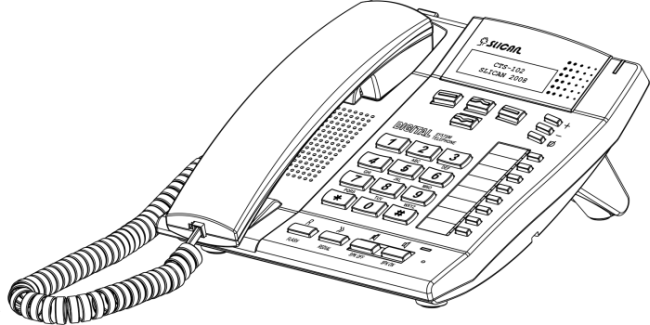
Contents
- 1 Introduction.
- 2 Functionalities.
- 3 Equipment.
- 4 Design
- 5 Connecting CTS-102 Phones to the PABX
- 6 Phone Settings
- 7 Phone operations
- 8 Phone settings
- 9 Dialling numbers on the phone keypad
- 10 Dialing from the lists
- 11 Call history (call register)
- 12 Use of apeed dialing keys
- 13 Phone book
- 14 Services
- 14.1 Call transfer
- 14.2 DND service (Do Not Disturb)
- 14.3 Park
- 14.4 Phone locking
- 14.5 Fixed Account.
- 14.6 Urgent call
- 14.7 Call forwarding
- 14.8 Malicious calls (MCID)
- 14.9 Three-party (3PTY) calls
- 14.10 Call interception
- 14.11 Temporary CLIR
- 14.12 Private call
- 14.13 Urgent call
- 14.14 Working modes
- 14.15 Voice mail
- 14.16 Conference call
- 14.17 Call override
- 14.18 Automatic redial: AutoRD
- 15 Phone special functions
- 16 Menu structure
- 17 Safety requirements applicable to the operations and maintenance of CTS system phones
- 18 CERTIFICATE OF CONFORMITY, Product disposal
Introduction.
Slican CTS-102.CL and CTS-102.HT system phones have been designed for integration with the new family of Slican CCT-1668 and MAC-6400 PABX-type servers. CTS-102.CL and CTS-102.HT models are digital system phones that comply with the Up0 terminal.
The most important functional features of these products are shown in the table below:
| |
|
| |
| |
Backlit display | |
|
| |
Sockets for headphones and microphone | |
|
| |
'Hands Free' mode | |
|
| |
Support of the CTI application | |
|
Every model is offered in the grey colour. The products ensure trouble-free work on any assistant or manager’s work stand. Unquestionably, they will comply with the requirements applicable to any reception. An intelligible menu ensures intuitive setup of phone parameters and adaptation to the user's preferred features. Due to the complete integration of the product and PABX applications the user will be able to change promptly the settings of individual phone sets on the PABX configuration platform.
Programmable multiple-function keys ensure easy access to the PABX features, extension numbers or phone book entries. The user can check with three phone number registers:
- Public phone book: managed on a global basis, available to all PABX subscribers;
- Personal phone book: property of a specific phone user, and
- List of subscribers: list of PABX extension numbers.
The number of system telephones to be integrated with the PABX depends on the type of PABX. The MAC-6400 PABX will accept a maximum number of 120 Slican CTS-102.CL or CTS-102.HT system phones. The CCT-1668 switch will accept a maximum number of 18 Slican CTS-102.CL or CTS-102.HT system phones.
Functionalities.
- 8 general purpose programmable keys, such as e.g.: subscriber status signal; speed dial, services; shortcuts for entries into phone books, etc.;
- Every speed dial key can be dedicated to any PABX funtion;
- Menu navigation keys: up/down arrow keys; two context keys;
- +/- volume keys;
- Flash, SPK ON, SPK OFF, Mute, and Redial keys;
- Two phone books: public and personal, plus the list of extension numbers;
- Cache call register of the last ten numbers: dialled, received, and missed numbers;
- Presentation of incoming calls, including of the names, consistent with the entries into the phone book or PABX database;
- Presentation of waiting calls;
- Presentation of outgoing call numbers dialled by the caller;
- Presentation of call time during the calls;
- Programmable settings: menu language; ringing volume; speakerphone and handset, as well as the LCD display contrast;
- Five types of ringing;
- Option to program phone settings via the PABX configuration program;
- AUTO-Redial function: automatic redialling of busy or unavailable numbers;
- Digital transmission via one pair of wires via the U terminal, up to 1 km, compatible with the PABX;
- Multiple-line LCD screen supporting two font types (CTS-102.CL model);
- LCD text display (CTS-102.HT model);
- Phone replacement will not delete the settigs, and
- Support of headphones (only CL model).
Equipment.
| |
|
|
Phone
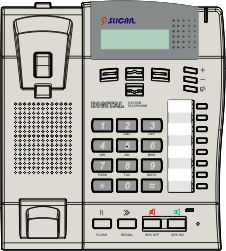 |
|
|
Tilt support
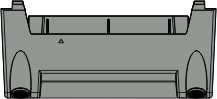 |
|
|
Handset
 |
|
|
Handset cord
 |
|
|
Phone cord
 |
|
|
Design
Phone
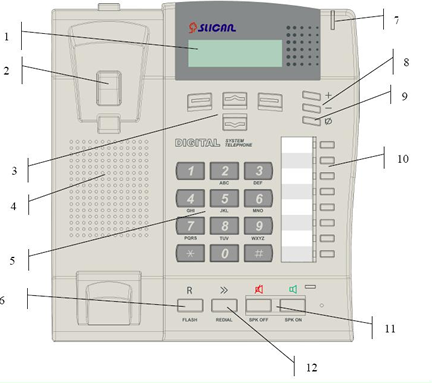
| 1. Display | 7. Ringer LED | |
| 2. Cradle switch | 8. Volume control buttons | |
| 3. Menu navigation keys | 9. Mute button | |
| 4. Loudspeaker | 10. Programmable keys with LED signalling (HT models are to be programmed by the admin) | |
| 5. Numerical keypad | 11. 'Hands Free' mode ON/OFF buttons (headphone or speakerphone) | |
| 6. Flash button | 12. Redial button | |
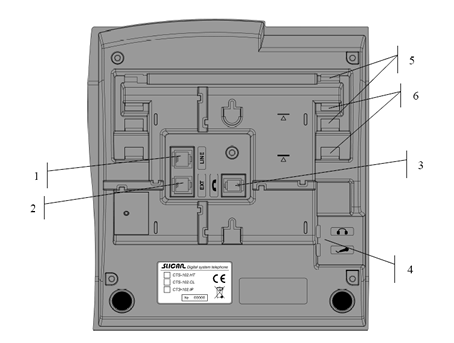
| 1. LINE socket | 4. Additional sockets for headphones with microphones | |
| 2. EXT socket for connection of an optional external power supply unit | 5. Console assembling holes
(for tilting by 20 degrees) | |
| 3. Handset socket | 6. Console assembling holes
(for tilting by 30 degrees) | |
Tilt support Assembling / Disassembling
If the phone is to be used as a desktop facility, you must install the tilt support. You may choose the tilting angle: either 20 or 30 degrees. The phone has also been equipped with assembling holes for surface-mounting; in such a case you will need no tilt support.
Shown in the figure below is the console tilted by 20 degrees:
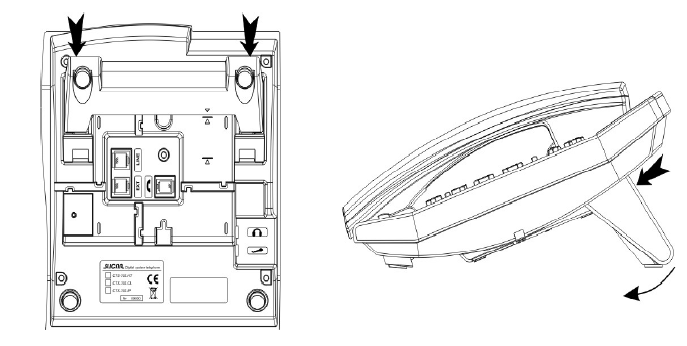
To dismantle the console, press down the two pads and tilt the support as required (follow the arrows).
Shown in the figure below is the support tilted by 30 degrees:
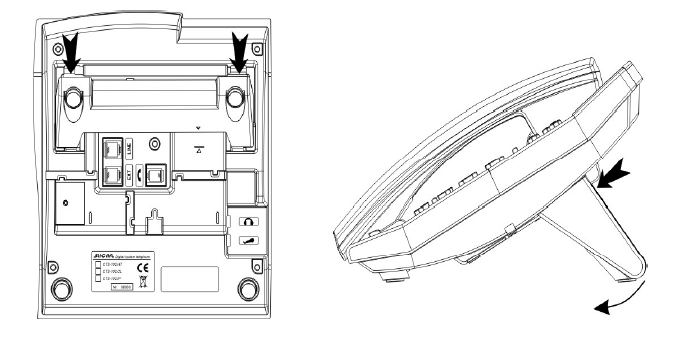
To dismantle the tilt support, press down the two pads and tilt the support
as required (follow the arrows).
Display
Connecting CTS-102 Phones to the PABX
Physical connection of CTS-102 Phones with PABX
The of proper CTS-102.CL and CTS-102.HT phone operations depends on the distance between the PABX and the phone as well as on the quality of the wiring system inside the building.
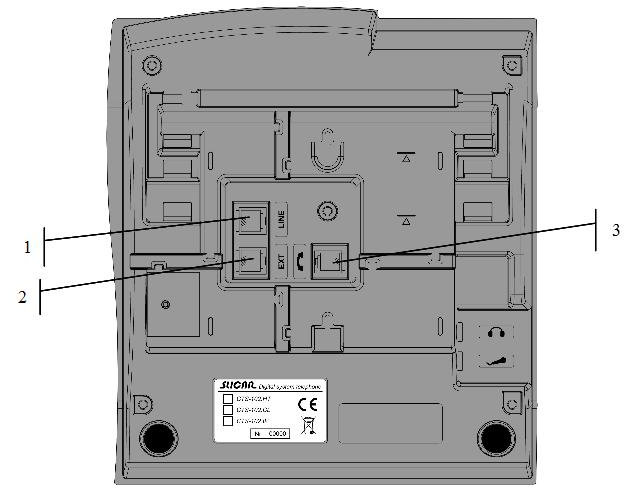
1.Plug the handset cord into the handset socket.
2.Connect the handset free plug with the socket marked (3) with the symbol on the telephone body.
3.Phone cord to the socket marked with the 'LINE' symbol on the phone body (1).
4.In the case of CTS-102.CL and CTS-102.HT phones, connect the other end of the phone line cord with the socket of the telecom service provider.
Attention! Before you plug in the phone contact your network admin, to make sure whether, or not, the socket complies with your system phone model. The products must be connected with dedicated sockets only.
5.EXT socket for connecting an optional external power supply unit.
6.Regular phone operations: PABX connecting message on the display and acoustic signal in the user's handset (2).
Below there are several useful hints about the proper installation of CTS-102.CL and CTS-102.HT system phones:
- Always connect the phone by means of the phone cord or computer cable whose cross section must not be smaller than 0.5 mm2.
- Observe the polarity of wires (cord/cable).
- Do not connrect the phone and other facilities (such as e.g. ISDN lines, other analogue phones) by means of a single shared phone cord.
- We suggest maintaining the phone-to-PABX distances specified below:
-
- Up to 200 m: in the case of phones that need no power supply; this distance ensures regular phone operations;
- More than 200 m: the phone will demonstrate some irregularities if you fail to use additional power supply unit, and
- More than 400 m: a power supply unit will be required to ensure regular phone operations.
REMEMBER!
In the case of an extended PABX-to-phone distance and the poor quality of cables you may have trouble with regular operations of CTS-102.CL and CTS-102.HT phones. A solution of this problem is using power supply unit.
Connecting headphones and external microphone
The CTS-102.CL telephones may be connected with headphones or standard handsets with microphones, such as units typical of computer packages.
| |
Connect the headphone plug with the socket marked with the symbol on the phone body. | |
| |
Connect the external microphone cord plug with the socket marked with the symbol on the phone body. | |
Attention! Microphone and headphone earthing points must be separated.
Phone Settings
| Rining Tone | You may choose from among five ringer signals. |
| Ringing Volume | This function allows either selecting from among seven ringer volume levels (incoming call signals) or switching off the ringer. |
| Contrast | You may configure the optimum visibility on the LCD display. |
| Language | You may display the messages in different languages. The Polish language is the default setting.
|
| Auto Answer | The phone ensures automatic receipt of incoming calls: it will switch on the sonic circuit of either the headphone or 'Hands Free' system. You need not to get involved. The call will be disconnected after 5 seconds from the moment the call originator has hung up the phone. |
| Auto Dial | Automatic number dialling: press down (for one second) and release the programmable key that is dedicated to extension numbers or directory numbers. You need not pick up the handset. |
| Volume
(Amplification) |
'Hands Free' Loudspeaker: adjustment of 'Hands Free' or headphone (if active) loudspeaker volume.
Handset Loudspeaker: adjustment of the handset loudspeaker volume. |
| Own Number | Presentation of the number that has been assigned to your phone at the PABX level. |
| Outgoing digit | You can program a flag digit that should be dialled when you make an outgoing call (usually '0'). This setting is required for correct redialling the received and missed calls as well as for dialling directory phone numbers. |
| Headphone | This feature allows switching on/off the headphone. If the headphone is ON, press down the SPK ON button to hear the acoustic signals in headphone loudspeakers instead of the 'Hands Free' speakerphone. |
| Phone Name | Using this option you can enter a phone name (e.g. secretary) which will be displayed on the standby screen. |
| Factory Settings | This feature will delete all your current settings. You must not forget it will also delete any and all numbers saved to your personal directory and to dedicated keys. |
| Software Version | You can view the phone firmware release number. |
Phone operations
To navigate via phone menu, use the keys located in the top part of the keypad under the display.
The functions are saved to every key. The system will present them on the display and change descriptions in real time, depending on the menu item.
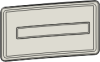 |
The main context-related key functions are:
The current key function is displayed on the left side above the key. |
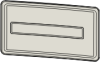 |
The main context-related key functions are:
The current key function is displayed on the right side above the key. |
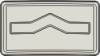 |
Scrolling up the menu.
|
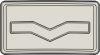 |
Scrolling down the menu.
|
Quick return to the main screen
You may leave any menu item at once and immediately return to the main screen (for instance, if you want to view the presentation of an incoming call number). To do so, press down the SPK OFF button.
Function buttons
The phone is equipped with function buttons designed for support manufacturer-defined programmable features.
Phone settings
| |
The incoming call is announced by the ringer, red LED flashing (at the top of the phone), and display of the number or subscriber name on the screen. |
| |
If you want to refuse a call, press down the SPK OFF button or the left Options context key, and then select the Reject option. In this case the call will be saved to the Received Calls category. |
| |
If you wish to decrease the volume of the incoming call ringer, press down the Mute button. Once the call originator hangs up the handset, the call will also be saved to the Received Calls category. |
| |
If you wish to receive the call, pick up the handset or press down the SPK ON button to go to the 'Hands Free' mode. |
| |
Having set the call, start talking. |
| |
If you wish to terminate the call, hang up the handset or press down the SPK OFF button. |
Dialling numbers on the phone keypad
“Hot” number dialing
| |
Pick up the handset or press down the SPK ON button. |
| |
Dial the number you wish to call. |
| |
Having set the call, start talking. |
| |
If you wish to terminate the call, hang up the handset or press down the SPK OFF button. |
Once you pick up the handset, the phone leaves you 15 seconds for dialling the number (from the directory or keypad). After 15 seconds you will hear the unavailability signal.
“Cold” number dialing
| |
Dial the number you wish to call. |
| |
Pick up the handset or press down the SPK ON button. |
| |
Having set the call, start talking. |
| |
If you wish to end the call, hang up the handset or press down the SPK OFF button. |
Dialing from the lists
Quick dialing of the last dialed number
Dialing extension numbers from the subscriber list
Presentation of the extension number status
If you dial subscriber or subscriber group from the list of PABX extension numbers, the system will display a 'busy' status on the screen, such as e.g.:
In the case of a group, the 'busy' status will be displayed if all the phones in this group are busy.
The subscriber list will contain no subscribers without any comments. When scrolling up or down the list of subscribers, select the Program key left context key: the system will go to the option of assignment of a specific subscriber to the speed dial key.
Call history (call register)
The call register icontains the last calls initiated from a specific phone.
Such calls are saved to the categories specified below:
- Missed calls;
- Received calls, and
- Dialed numbers.
If you want to call a number that has been saved to the call history:
| |
Select Menu >> Call Register >> Missed / Received Calls or Dialed Numbers. |
| |
Dial the number you wish to call. |
| |
Pick up the handset or press down the SPK ON button. |
Use of apeed dialing keys
The speed dialing keys are programmable backlit keys. They are located in columns on the right side of the CTS-102.CL and CTS-102.HT system phones.
The term 'programmable' means you can assign to every key parameters specified below:
- Extension number (subscriber, account, or groups);
- Entry shortcut (personal or public phone book);
- PABX service;
- PABX function, and
- Line (trunk or trunk group status signalling): this parameter may be programmed by the PABX admin only.
If the key is not programmed, its LED will remain OFF. If you press down this key for a short period of time, the system will display a message reading that no feature has been assigned to this key.
The following sections will show you how to programm and use the speed dialing keys as well as how to interpret their LED signalling code. We will use either 'key' or 'button' terms. Where you find a command "press down and hold a key/button', it will mean you have to press down a key and hold it for about three seconds until a specific feature becomes active.
Speed dialing key programming
- Select and press down the speed dialing key.
- Press down the "CHANGE" context key.
- Using the "UP" and "DOWN" arrow keys select the feature you want to assign to this key:
Extension number
Shortcut for entries into the personal or public phone book
Service
Function
You can do the same from the phone menu: select Menu / Keys / Select Key.
Assignment of translation or the trunk speed selection function to a speed dialing key is allowed to the PABX admin only.
Interpretation of the LED colour code
Speed dialing keys may be assigned to specific extension numbers or accounts. Their LEDs will let you know the status of particular subscribers or accounts by means of a special colour code as follows:
- OFF: the subscriber / account is available,
- Continuous light: the subscriber / account is busy at this time,
- Even flashing: the subscriber / account is being called, and
- Odd flashing at irregular intervals: means that this account is not recalled or the subscriber activated the DND service.
ATTENTION! In the case of subscriber accounts, the LED signalling code will apply to the key assigned to the account and to the subscriber whose phone is used for recalling the account.
Using the keys
- Press down and release the programmed subscriber / account key. The system will display information on this subscriber / account[2].
- Press down and hold the programmed subscriber / account key. The system will dial this subscriber / account number provided it is free. If the caller activates the function Urgent Ringing, the target phone will answer by means of a special ringing (analogue telephones) or the call will be immediately forwarded to the loudspeaker (if the subscriber has a CTS system phone).
- Press down and hold the programmed subscriber / account key. If this subscriber / account is called now, your phone will intercept the call[3].
Speed dialing keys: groups
Interpretation of the LED colour code
Speed dialing keys may also be assigned to specific groups. Their LEDs will let you know the status of particular groups:
- OFF: nobody calls this group and the system has not achieved the maximum capacity of this group;
- Continuous light: the system has achieved the maximum capacity of this group,
- Even flashing: someone is queuing and waiting for the call.
Using the keys
- Press down and release the programmed group key. The system will display information on this group, especially data such as: the number of queuing group agents / number of busy group agents / total capacity of the group. Press down and release again the same key. The system will present the next persons who wait for establishing call to this group, if any. If the queue is empty, you will be able to call the group: press down and release the key and pick up the handset. If the queue is not empty, you will be able to intercept the call of anyone from the waiting list: pick up the handset once you see the presentation of that person on the display.
- Press down and hold the programmed group key. The system will dial pregrammed extension number if the queue is empty. If the queue is not empty, you will not be able to call the group even if you press down and hold the key. Instead, pick up the handset and dial the number or press down the group key.
ATTENTION! In the case of a conference group in the standby mode or in the call setup mode, the system will not present information on the group even if you press down the key dedicated to this conference group; neither will it view or intercept the calls from this conference group.
Speed dialing keys: Phone book entries and services
Interpretation of the LED colour code
Speed dialing keys may be assigned to phone book entries or services (such as e.g. DND, forwarding, etc.). If you assign a speed dialing key to a phone book entry, the LED will be always OFF. If you dedicate a quick dial key to a service (except "Voice Mail"), its LED will let you know the status of this service:
- OFF: the service is not active, and
- Continuous light: the service is active.
Using the keys
- Press down and release the programmed service key. The system will activate the service and display a confirmation message. Press down and release this key again. The system will switch off the service.
- Press down and release the programmed phone book entry key. The system will display the programmed phone book entry.
- Press down and hold the programmed phone book entry key. The system will start establishing the call.
Interpretation of the LED colour code for individual / group voice mail
If you assign a key to the "Voice Mail" service or to an extension number of a public voice mailbox, its LED will let you know the status of this service:
- OFF: no messages (subscriber / public mailbox is empty);
- Slow flashing (1 sec. light / 1 sec. break): new messages (the records have not been played);
- Continuous light: the records have been played, and
- Quick flashing (0.5 sec. light / 0.5 sec. break): subscriber / public mailbox is full.
Using the programmed individual / group voice mail key
- Press down and release the programmed key. The system will display the mail box extension number (similarly as in the case of the programmed subscriber key) and information on the number of messages [number of new (not played) messages / number of all the messages] [4].
- Press down and hold the "Voice Mail" service programmed key. The system will activate this service and display the confirmation message. Press down and hold this key again. The system will switch off this service.
- Press down and hold the mailbox extension number programmed key. The system will set up the call to the group voice mail.
Speed dialing keys: Functions
You may assign speed dialing keys to the features specified below:
- Personal phone book: access to the entries saved to the personal phone book (shortcut to the first option of the Book menu);
- Public phone book: access to the entries saved to the public phone book (shortcut to the second option of the Book menu);
- Search: search for names in the personal and public directories (shortcut to the third option of the Book menu);
- Headphone: headphone ON / OFF (or else, select Menu >> Settings >> Headphone >> ON / OFF),
- Auto answer: Auto answer option ON / OFF (or else, select Menu >> Settings >> Auto answer >> Yes / No).
Interpretation of the LED Ccolour code
If you assign the key to Functions No. 1÷3, the LED will be always OFF.
If you assign the key to Function No. 4, the LED will let you know the status of the headphone:
- OFF: the headphone is OFF, and
- Continuous light: the headphone is ON (and additionally, letter H on the display).
If you assign the key to Function No. 5, the LED will let you know the status:
- OFF: the automatic call receipt is OFF, and
- Continuous light: the automatic call receipt is ON (and additionally, letter A on the display).
Using the keys
- Press down and release the programmed Function 1÷3 key. The system will display a corresponding Book menu option. Pick up the handset or press down the SPK ON button. The system will dial the number from the phone book.
- Press down and hold the programmed Function 1÷3 key. The system will automatically switch on the SPK ON function and dial the number from the phone book.
- Press down and release the programmed Function 4 or 5 key. The system will switch on this function and display the corresponding confirmation letter on the phone screen. Press down and release this key again. The system will switch off this function.
Speed dialing keys: Lines
The speed dialing keys may be assigned to individual external lines that are connected to the the PABX. The term "lines" means either individual trunks or trunk groups.
ATTENTION! Speed dialing keys may be assigned to the lines only by the admini at the PABX level. This procedure is not feasible at the phone level.
Interpretation of the LED colour code
The preset line key LEDs will let you know the status of individual lines:
- OFF: the line is free;
- Continuous light: the line is busy;
- Quick even flashing (0.5 sec. light / 0.5 sec. break): the line is damaged, and
- Slow even flashing (1 sec. light / 1 sec. break): the line is being called.
Using the keys
- Press down and release the programmed line key. The system will display information on this line, especially data on the line name and busy status.
- Press down and hold the programmed line key. The system will book the line in order to establich call by means of this line. To make this call, pick up the handset or press down the SPK ON button and dial the number you want to contact.
- If you pick up the handset when you view the status of the line you are calling, the system will intercept the call.
Speed dialing keys: Benefits
View of and change to the keys' assignment
If you wish to view the assignment of a programmable key, set up the standby mode, press down the Menu key and then, press down your programmable key. The system will display information on this key. Now you can change the assignment: press down the left Change context key.
Call interception
If the key is assigned to a extension number, you will be able to intercept call routed to this extension number, it is subject to relevant authorisation. If this subscriber is being called, just press down and hold the key for about 3 seconds; the system will intercept the call and forward it to your phone.
If the key is assigned to the "Intercept ringing" service, the system will intercept the call from any phone belonging to the same PickUP once you press down and release this key.
Call Transfer without call answering
You need not answer the call. Instead, you may forward it to a subscriber or to an individual / group voice mail. Just press down and hold the key dedicated to a subscriber or voice mail service / group voice mailbox extension number.
ATTENTION!
This option will not be available if the admin sets limits on a subscriber at the PABX level.
You may also forward the call to a specific number or group from the subscriber list without answering the call. You can do this in two ways:
First method:
1. If you want to forward an incoming call without answering it, press down the ![]() key (DOWN arrow key will open the Subscriber List).
key (DOWN arrow key will open the Subscriber List).
2. Select the number to which you want to forward the call (you may use the speed dialing keys for searching the Subscriber List).
3. Press down the ![]() Forward context key.
Forward context key.
Second method:
1. If you want to forward an incoming call without answering it, press down the ![]() Options context key.
Options context key.
2. Select the Forward option.
3. Enter the number to which you want to forward the call or press down the ![]() key and look for the subscriber name.
key and look for the subscriber name.
4. Press down the ![]() Forward context key.
Forward context key.
Urgent call
If a key is assigned to an extension number, press down and hold this key for 3 seconds in order to call this number using the Urgent Call service.
ATTENTION!
The 'Urgent Call' service is available subject to specific privileges of the subscriber. In the absence of such privileges, the subscriber who wants to use this service makes the call while the recipient hears a standard tone.
See chapter 14.6. for another method of calling the 'Urgent Call' service.
List of programmable keys
The Keys menu allows viewing the status of the phone’s programmable keys.
1. Open the Keys menu and press down the ![]() List key.
List key.
2. Scroll the list up and down using the Up / Down arrow keys. The system will backlight the key whose status is being viewed.
3. If you press down the Change key, the system will open the key programming menu.
Phone book
The CTS telephones support three kinds of phone books:
- Private phone book: the entries to this directory are available with this phone only;
- Public phone book: the entries to this directory are available to all the PABX users, and
- Subscriber list: list of all the PABX extension numbers.
Only the PABX administrator is allowed to update the subscriber list. Directories are saved to the PABX and will not be lost in the case of phone replacement or failure.
Search for entries to phone book (private and public)
1. Press down the Book key.
2. Select a private or public phone book.
3. Enter a fragment of the name you are looking for.
4. Using the UP and DOWN arrow keys search for the entry among the selected entries.
Adding a new entry to the phone book
1. Press down the Book key.
2. Select the phone book where you want to add a new entry (Private or Public phone book).
3. Press down the Options key and select Add New Entry [5].
4. Enter the name you wish to assign to the new entry.
5. Go to assignment of the number.
6. Enter the number you wish to save to the phone book.
7. Confirm the entry.
Saving numbers to the phone book during the call
You can add the incoming call number to the directory during the call provided the originator has presented this number.
1. Press down the Options key.
2. Select the Book option.
3. Select the Add to private or Add to public option.
4. Enter the name you wish to assign to the number and press down the Number key.
5. Confirm the entry: press down the Save key.
Entry from call history
1. Open the Call register menu.
2. Search for your specific call in the call history.
3. Once you find this entry, press down the Options key.
4. Select the Add to private or Add to public option.
5. Enter the name and confirm the entry: press down the Save key.
Entry processing
How to edit entries
You will be able to edit entries in the public directory if you have the applicable rights. You need no specific rights to edit your own entries in the personal directory.
1. In the standby mode, open the Book menu.
2. Select the directory where you want to edit the entries.
3. Search for the entry you want to edit.
4. Press down the Options key and select the Edit option. You can edit descriptions or numbers.
5. Confirm the changes: press down the Save key.
How to copy entries (from and to phone book)
You will be able to copy entries from and to the personal and public directories provided you have acquired the applicable rights to copy and save entries to the public directory.
1. In the standby mode, open the Book menu.
2. Select the phone book from where you want to copy an entry. Once you confirm your selection, the system will start searching for the entries to this directory.
3. Find the entry you want to copy.
4. Press down the Options key, select the Copy option and confirm.
How to transfer entries between phone books
You will be able to transfer the entries from and to private and public phone book provided you have acquired the applicable privileges to save entries to the public phone book.
1. In the standby mode, open the Book menu.
2. Select the [hone book from where you want to transfer an entry. Once you confirm your selection, the system will start searching for the entries to this phone book.
3. Find the entry you want to transfer.
4. Press down the Options key, select the Transfer option and confirm.
How to delete entries from phone book
Only the subscriber who is assigned with appropriate privileges will be able to delete entries from the public phone book.
1. Press down the Book key.
2. Search for the entry you want to delete.
3. Open the Options menu. Select Erase. Confirm the entry erasing operation.
How to assign speed keys
If you happen to use an entry repeatedly (you often dial an outgoing number that is saved to one of the phone book), you will find it useful to save this number to one of the speed dialing keys.
1. In the standby mode, press down the Book key.
2. Search for the phone book from where you wish to select the entry and assign it to a speed dialing key. Once you confirm your selection, the system will start searching for the entries to this phone book.
3. Search for the entry you want to assign to the key.
4. Press down the Options key and select the Assign key option.
5. Press down the key you want to assign to this entry.
6. Confirm your selection: press down the Save key.
Services
Each of the services that is available from the PABX may be directly selected on your phone. Just pick up the handset and use the keypad.
See the Slican CCT-1668.S, L, EU, or MAC-6400 PABX Operations Manuals for a description of all the services and methods of selection. From this manual, you will learn how to select the services directly from your phone menu.
You can smooth this process by assigning specific services to the programmable keys of your phone.
Call transfer
1. Your current call may be transfered to any subscriber registered with the PABX or an external number, if appropriate privileges are granted by PABX admin.
2. To tranfer a call, press down the FLASH button.
3. Dial the number to which you want to transfer the call.
4. If you transfer a call with announcement, wait until your selected subscriber answers the call. If you refrain from call announcement, immediately hang up the handset.
ATTENTION! Press the FLASH button twice to come back to the number that awaits the transfer. Repeat the steps of the present procedure from point 2 above in order to continue searching for the number to which you want to transfer further the call.
5. Once you hang up the handset, the PABX will set up the call between the subscribers.
DND service (Do Not Disturb)
The "Do Not Disturb" service locks the incoming calls on your phone. The caller will receive the message: "Subscriber unavailable now; please call again later" or your own message. The system telephone will display the "Do Not Disturb" message.
The "Do Not Disturb" function has different effects depending on the selected number type:
- If the caller dials a group number, the subscriber who has activated the DND service and who belongs to this group will be treated as a busy subscriber, and
- If the caller dials a direct number with active DND service, the caller will receive the message: "Subscriber unavailable now; please call again later."
IMPORTANT! If the DND service is active, you will not be able to reroute any calls to this number.
1. Go to the Menu >> Services >> Do Not Disturb >> ON / OFF. Confirm your option: press down the Next key. Exit Menu, e.g. by pressing down the SPK OFF button.
2. You can identify the DND status by the "Do Not Disturb" message on the screen.
IMPORTANT! If you dial a number with an active DND service, your system phone will display the "Do Not Disturb" message.
Park
First method:
1. Having set a call with a number or having answered an incoming call, press down the Options key and select the Menu >> Services >> Park option.
2. Wait for the message: "Service accepted", hang up the handset or press down the FLASH button to dial the number you want to contact, e.g. to talk about the parking caller. The call will be parked for 3 minutes and the subscriber on the hold will hear a music signal.
3. To return to a parked call, go again to the Menu >> Services >> Park.
4. Wait for the call that is announced on the screen by the Return call... message.
Second method:
1. Having set a call with a number or having answered an incoming call, press down the Park key.
2. Wait for the message: "Service accepted", hang up the handset or press down the FLASH button to dial the number you want to contact, e.g. to talk about the parking caller. The call will be parked for 3 minutes and the subscriber on the hold will hear a music signal.
3. To return to a parked call, press down the Cancel park key.
4. Wait for the call that is announced on the screen by the Return call... message.
Phone locking
The "Phone Locking" function means that your phone has got the lowest level rights. You will be allowed to call extension or emergency numbers only (subject to the PABX-defined 'A' access class). Using a locked phone you can recall temporary or fixed accounts. If this function is active, you will not be able to access the phone menu, system keys, phone books, or subscriber lists. The "Phone Locking" service will be valid until cancellation.
The phone may also be locked at the PABX admin level. You cannot cancel this lock.
1. Go to Menu >> Services >> Phone locking.
2. Switch this service on or off. Type a four-digit lock code, e.g. 6565 (the first code is assigned by the service team and you should change it using the #55 service).
3. Confirm and exit the Menu.
4. The system will display a PHONE LOCK message confirming that the service is active.
5. To cancel the lock, press down the Unlock key and type the lock code.
Fixed Account.
The "Fixed Account" feature recalls the privileges of another phone or virtual subscriber to your phone. If the account is recalled on a defined phone, the system will cancel it on other phones, if applicable. A fixed account may also be recalled on a locked phone.
1. Select Menu >> Services >> Fixed Account. Switch the service on or off.
2. Type the account number.
ATTENTION! If you press down the [[Image:]] key, you will be able to access the subscriber list and select the account number by means of the up and down arrow keys or by searching for the same based on several first letters of its name.
3. Confirm your entry.
4. Enter a four-digit PIN account code (the code is individually assigned by the service team; you can change it using the #55 service). Confirm your entry.
5. Exit the Menu. The system will display an ACCOUNT message confirming that the service is active.
Urgent call
If you call a subscriber using this service, the system will automatically open the interphone mode on the target CTS phone or generate a specific signal on the target analogue phone.
IMPORTANT! See section 12.2Using the keys for a description of another method of calling the "Urgent Call" service.
1. Select Menu >> Services >> Urgent Call.
2. Exit Menu. The system will display an URGENT CALL message confirming that the service is active.
3. This service is available only for the number you dial immediately after selection of the URGENT CALL option.
Call forwarding
The Call forwarding function is a PABX service that consists in rerouting of the incoming calls to another phone or account. The service is active until cancellation.
1. Select Menu >> Services >> Call Forwarding.
2. Switch the call forwarding option on or off.
3. Enter the number to which you want to forward the call, e.g. 123.
ATTENTION! You can also use the arrow keys to select the type of directory from which you want to select a target number for call forwarding. Select the directory and look for the number using the up and down arrow keys or typing several first letters of the subscriber’s name.
4. Confirm and select the type of call forwarding:
- All calls
- Incoming direct calls
- Extension number calls
- Incoming calls with announcement
- From group
5. Confirm your selection and go for the forwarding criteria:
- Unconditional
- When busy
- When no answer
- While DND
6. Confirm and exit Menu.
7. The system will display a FORWARDING message or the letter F[6]confirming that the service is active.
ATTENTION! The "From group" and the "When busy" options are not supported by the PABX. Moreover, if the phone ringing in connection with group calling instead of individual subscriber calling, only "From group" and "Unconditional" forwarding options will be available.
Malicious calls (MCID)
This service allows recording a call as a malicious call on the master PABX and marking the same as a malicious incident in the PABX event buffer.
How to select this service during the call:
1. Press down the Options key and select Menu >> Services >> MCID[7].
2. Confirm the service.
How to switch on this service once the call is terminated by the caller:
1. Press the MCID key within 30 seconds from the moment the caller has hung up the phone.
ATTENTION! Wait until the caller of the malicious call hangs up the phone! The target phone cannot be the first to be hung up!.
Three-party (3PTY) calls
First method:
| 1 | Set up the call with your first interlocutor and hold the line using the FLASH button. |
| 2 | Dial the number of the second interlocutor and open the Options >> Set up 3PTY menu while talking. |
| 3 | Confirm the service. The three-party call has been successfully set up. |
| 4 | During the call, the caller of the three-party call can change interlocutors. In such a case, one of the partners will stay on hold. |
Second method:
| 1 | Dial the number of the first interlocutor, set up the call, and hold the line using the FLASH button. |
| 2 | Dial the number of the second interlocutor and press down FLASH#3 while talking. |
| 3 | The three-party call has been successfully set up. |
IMPORTANT! The caller of the three-party call can switch between the partners. To do so, press down the Options key and select the partner with whom you wish to talk, by means of the navigation keys.
IMPORTANT! The three-party call can be terminated by its caller who should press down FLASH#0.
IMPORTANT! Once the caller hangs up the phone, the system terminates the 3PTY call.
IMPORTANT! To switch over to one partner only (the other partner hearing a musical signal), the caller should press down either FLASH#1 or FLASH#2 (where 1 means that the caller wants to talk with the first selected partner to this call, and 2 stands for the talk with the second partner). To restore the 3PTY call, the caller should press down FLASH#3.
Call interception
This service ensures interception of the incoming calls addressed to another PABX user provided that the subscriber who selects this service is authorized with appropriate privileges (the subscribers must belong to the same PickUp group, i.e. call interception group).
| 1 | If you want to intercept a call addressed to another number of the PickUp group and your own phone belongs to the same group, select Menu >> Services >> Call Interception. |
| 2 | Pick up the handset to answer your intercepted call.
ATTENTION! Apart from the abovementioned method (picking up the handset) you can also intercept the call (i.e. enter the call status and skip the ringer) pressing down the SPK ON button and typing #37. |
Temporary CLIR
This service switches off presentation of the number for the period of a single call.
| |
Select Menu >> Services >> Temporary CLIR. Confirm your selection. |
| |
Pick up the handset or press down SPK ON button. |
| |
Dial the number you wish to call. |
Private call
This function will change the privileges to establish the calls (subscribers' privilege) and register the call as a private one with the PABX buffer. Such calls are identified by the billing application for the purpose of separating business calls from private calls.
| |
Select Menu >> Services >> Private Call. Confirm your selection. |
| |
Pick up the handset or press down the SPK ON button. |
| |
Dial the number you wish to call. |
Urgent call
An urgent call means that the subscriber will be given a special category of access in the outgoing traffic for the period of a single call. Due to this service the call may bypass standard routes. The Urgent Call service is available only to subscribers who are authorized to do it. The service is active for the period of a single call made from the phone.
| |
Select Menu >> Services >> Urgent Call. Confirm your selection. |
| |
Pick up the handset or press down the SPK ON button. |
| |
Dial the number you wish to call. |
Working modes
This service ensures a manual change in the working mode at the PABX level. The subscriber must be authorized by appropriate privileges to change the PABX working mode. A special option allows assigning the working mode to a selected key on the system phone.
| 1 | Select Menu >> Services >> Working Modes. Using the menu navigation keys select the working mode you wish to use (e.g. Day - Manual Mode). |
| 2 | Having found your operating mode press down the Next key. The PABX will ask you to type the access code. |
| 3 | Type in the Code. The PABX will ask to enter the validity period (deadline) of your working mode (if you fail to enter the time limit, your working mode will be cancelled during the first scheduled change in the working mode of the PABX). |
Voice mail
Due to this service the caller may leave a voice message for a specific subscriber.
ATTENTION!
If the subscriber wishes to use this service, the PABX admin will have to assign an individual voice mail for saving the messages, as well as a voice mail box extension number for the purpose of service activation, new message notification, and message management.
To switch on this service, you must set the call forwarding to the extension number of the individual voice mail:
1. Select Menu >> Services >> Forwarding >> Activate. Confirm your selection by pressing down the Next key.
2. Type the directory number of the individual voice mail (the default value is 1000) and confirm your entry.
3. Select the type of calls you wish to send to the voice mail:
- All the calls
- Incoming direct calls
- Extension numbers
- Incoming calls with announcement
- From group
4. Confirm your selection.
5. Select the criteria of call transfer to voice mail:
- Unconditional
- When busy
- When no answer
- When DND
6. Confirm your selection and exit the Menu.
7. The system will display the letter V[8] at the top right-hand corner of the screen to confirm that the service has been switched on.
To switch on/off the active service (switch on/off the call forwarding to voice mailbox):
1. Go to Menu >> Services >> Voice Mail >> Switch OFF / ON. Confirm your option pressing down the Next key. Exit the Menu: for instance, press down the SPK OFF button.
2. The system will display the letter V at the top right-hand corner of the screen.
See the Operations Manuals of Slican CCT-1668.S, L, EU, or MAC-6400 PABXes for more data on this service (how to record your own welcome message - service #79; notification and play new messages).
Conference call
Important: the CTS-102.HT system phone does not support conference calls.
This service ensures simultaneous calling many persons and setting up conference calls. The participants may use any type of phone; they may be either PABX subscribers or external participants. The maximum number of participants depends on the PABX and amounts to:
- 8 in case of CCT-1668, and
- 30 in case of MAC-6400.
The caller of a conference call can manage the session (to act as a custodian).
1. Select Menu >> Services >> Conference. The system will display information (see the figure). From now on, your phone is deemed busy and nobody can contact you.
2. To add a new participant to the conference, press down the Options key and select the Add participant option. Once you do this, select another participant as follows:
- Enter the applicable directory or external number;
- Press down the Directory key and select a number from any of the directories or extension number list [9], and
- Press down a quick dial key dedicated to a specific subscriber / number.
Once you add a participant by means of the Next key or automatically (by pressing down the key dedicated to the subscriber / number), the system will come back to the screen in order to add more participants to the list.
3. Press down the Back key once you have added all the persons with whom you wish to have a conference call.
To view the list of participants, press down the Participants key and scroll the list by means of the Up/Down arrow keys. You can delete a participant: select the Delete option from the Options context menu.
4. How to set up a conference call:
First method:
When viewing the list of participants or in the conditions described in [#Ekran Tworzenie...|ole para. 3 of this table], pick up the handset or press down the SPK ON button. The system will activate the ringers on the telephones of the persons eligible for the conference. Once a participant receives the call, he or she will hear the message "Teleconference".
Second method:
In the conditions described in [#Ekran Tworzenie...|ole para. 3 of this table], press down the Options key and select Ring.
The system will activate the ringers on the phones of the persons eligible for the conference. Once a participant receives the call, he or she will hear the music until the caller joins the conference, by e.g. picking up the handset or pressing down the SPK ON button.
5. The conference call is now established (the call has been answered by at least one participant and the custodian has become an active participant, i.e. he or she has picked up the handset). Press down the Options key. The system will show you the available options as follows:
- Add Participant: add a new participant to the actual conference call [10];
- Ring: set up a "cold" conference call (originator's handset on the cradle) - see [#Zestawianie połączenia konferencyjnego para. 4 of this table];
- Disconnect all: the conference call is over;
- Mute all: switch off microphones in all the participants' phones (the voice belongs to the conference coach only);
- Switch on all: switch on microphones in all participants' phones, and
- Leave: leave the conference call without disconnecting the same.[11]. If you select this option, the system will leave the message "Conference" on the screen, which means that the conference is not over yet.
In this condition, you can return to the conference call by means of two methods:
a) Press down the Options key and select the option Conference: the system will allow you to view the conference status (you can do the same by pressing down the speed dialing key assigned to the "Conference" service). You will return to the conference call the same moment you pick up the handset or press down the SPK ON button.
b) Pick up the handset or press down the SPK ON button, and then press down the key assigned to the "Conference" service.
The Participants key allows viewing the list of participants. You can scroll this list using the Up/Down arrow keys[12]. The system will display information on particular participants.
Shown below are the Options available for a selected participant:
- Delete: deletes a participant from the conference;
- Microphone OFF/ON: switches off/on the microphone of a specific participant [his or her status will change to (MUTE)/(call)];
- Speaking: switches on the microphone of a defined participant only (the remaining microphones are switched off), and
- Personal call: direct call to a participant.Once this call is terminated, you can:
a) Add this person again to the conference: press down the key assigned to the "Conference" service or select this service from the menu that is available when you call this subscriber, or
b) Delete this participant: hang up the handset or press down the SPK OFF button.
The custodian can return to the conference call using the procedure described under the [#Powrót opiekuna do konferencji Leave option – see para. 5 of this table].
- Custodian: assignment of the custodian function[13].
Call override
The CTS system telephone supports the "call override" service. You can join a call between two other subscribers and disconnect it, if required, or leave the call without disrupting it. This service is available subject to the appropriate privileges and under the condition that none of the two subscribers is protected from a call override. The service does not depend on the subscriber's status (subscriber registered with PABX or external subscriber).
Dial an extension number. If busy, proceed as follows:
To join the call as a third party, select the Override option using the right-hand context key. Having joined the call you can disconnect it: select the Disconnect option using the left-hand context key. To leave the call and let the subscribers continue talking, hang up the handset or press down the SPK OFF button.
Automatic redial: AutoRD
The subscriber you wish to contact is:
- busy, or
- unavailable,
or all the lines in your PABX are busy at this time.
If you select this service, you will be notified by the ringer and the system will automatically redial that subscriber when he or she is:
- free (formerly busy), or
- available (formerly unavailable),
or when any PABX line becomes free.
This service is available for extension numbers and outgoing calls.
The service will remain valid for:
- 90 minutes in the case of extension numbers (for busy and unavailable subscribers);
- 60 minutes in the case of outgoing calls (for unavailable targets);
- 30 minutes in the case of PABX busy lines, and
- 10 minutes in the case of outgoing calls (for busy targets).
WARNING:You can stand queue in the case of:
- PABX subscribers using analogue telephones;
- PABX subscribers using CTS-202.CL, CTS-202.Plus or CTS-202.IP system phones;
- External subscribers available through the ISDN trunk;
- External subscribers available through the GSM trunk, or
- any busy trunk on the PABX.
To use this service, proceed as follows:
1. If your target does not answer, the system will wait 5-10 seconds and display the AutoRD option for the context key (bottom left corner of the screen). You can now activate the service.
(The CTS-102.HT phone does not display this message.)
2. If your target is busy, the system will immediately display the AutoRD option for the context key (bottom left corner of the screen). You can now activate the service.
3. If the service is accepted, the system will display applicable information and the time of activity of the service. You can cancel the service: press down the Stop context key.
4. If your redial target is now available or free, the system will notify you of the same by ringing and displaying the message "Back again" for the unavailable target or "Queue" for the busy target.
If you pick up the handset at any of the above mentioned messages, the system will dial the target number again.
Phone special functions
Pause in dialed number
If you set a pause in a number, the system will suspend dialing for a period of 5 seconds.
Example of dialing an outgoing call number plus extension number:
1. 'Cold' dialling (19“Cold” number dialing)or adding a new entry to the directory (26Adding a new entry to the phone book) (see the applicable sections of this manual.)
2. Enter the first part of the number (e.g. main number: 0523251111).
3. Press down twice the "*" key and wait for the letter "p" (if you want to double the waiting time, repeat this step).
4. Enter the remaining part of the number (e.g. extension number: 168).
IMPORTANT! You can also add pauses when you enter new numbers to the personal or private phone book.
Information on PABX failures
Information on failures will be displayed on the display of the CTS-102.CL. system only if this option is switched on by the PABX admin.
Information on the PABX alarms, such as e.g.: call buffer overflow; emergency power supply, trunk failure, etc., is displayed in the second line from the top.
You can quickly go to a selected menu item using a special shortcut.
| |
Press down the Menu key. |
| |
Type the code of the menu item you want to select: for instance, if you want to open the Settings >> Own number menu, select 4 and next, 8. |
Menu structure
| Call Register (1) | |
| Missed (1) | |
| Received (2) | |
| Dialled numbers (3) | |
| Cancel last call (4) | |
| Show last time (5) | |
| Show last cost (6) | |
| Keys (2) | |
| Select key | |
| Set default | |
| Services (3) | |
| Forwarding (1) | |
| Do not disturb (2) | |
| Urgent call (3) | |
| Phone locking (4) | |
| Temporary CLIR (5) | |
| Park (6) | |
| 3PTY (7) | |
| Fixed account (8) | |
| Urgent call (9) | |
| Call interception (10) | |
| Personal call (11) | |
| Working modes (12) | |
| MCID (malicious call) (13) | |
| Voice mail (14) | |
| Conference (15) | |
| Settings (4) | |
| Ringer tone (1) | |
| Ringer volume (2) | |
| Contrast (3) | |
| Language (4) | |
| Auto answer (5) | |
| Auto dial (6) | |
| Volume (7) | |
| Own number (8) | |
| Outgoing digit (9) | |
| Headphones (10) | |
| Phone name (11) | |
| Factory settings (12) | |
| Software version (13) |
Safety requirements applicable to the operations and maintenance of CTS system phones
Installation:
- Only an authorised and qualified manufacturer's service team is allowed to install and start up the system telephones.
- All the installation procedures should be performed in compliance with the assembling principles and occupational health and safety regulations.
Working Environment:
- The system phones must not be installed in closed rooms featuring high humidity levels. Such rooms may reduce the service life and quality of electronic component functions.
- Given the risk of flooding, the system phones should not be located near water containers or water sources (such as e.g. water pools, valves, etc.).
- The system phones should not be installed in rooms featuring considerable dust levels and electromagnetic activity.
The system phones may demonstrate irregular operations, interferences, or box discoloration if installed at the places exposed to:
- Direct insulation;
- Frequent and strong vibrations or mechanical impacts, or
- Live radio aerials.
All the devices that are integrated with the system phones must have certificates of conformity with applicable European Union standards.
CERTIFICATE OF CONFORMITY, Product disposal
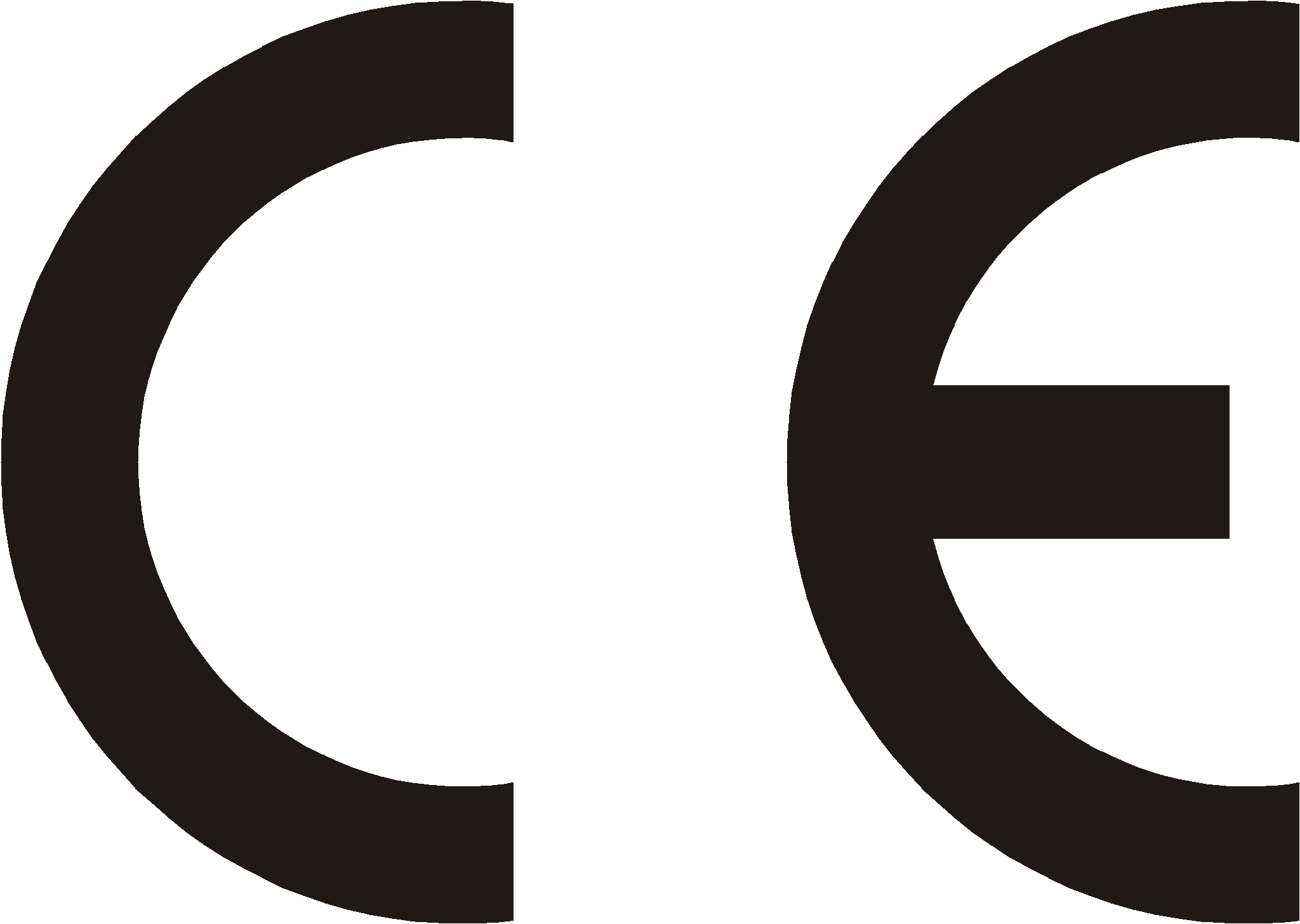 |
|||
| Manufacturer: SLICAN sp. z o.o. |
Type: System Telephone |
Model: SLICAN CCT-1668 |
|
| Device description: Access control system SKD and BRV are devices to cooperation with Slican PABXes, they are connected to analogue port. They realize basic doorphone functionality. They enable to establish call between any phone connected to Slican PABX and device installed by door as well as opening electro-lock. |
|||
| Product fulfiles following EU Directive 99/5/WE R&TTE, it also fulfiles requirements of following harmonized standards: EN 60950-1:2001 + A11:2004; EN 55022:1998 + A1:2000 + A2:2003; EN 55024:1998 + A1:2001 + A2:2003; | |||
| Additional information: Current text of certificate of conformity can be downloaded from website www.slican.com Device was tested in typical configuration, while connect to SLICAN PABXes. It fulfiles requirements concerning allowed disturbances level for B class devices. While wrong installation of device, it is assigned to A class and following warning is valid: „This device ia A class product. In normal circumstances it may caused radio disturbances, which required user to undertake proper activity”. |
|||
 |
|||
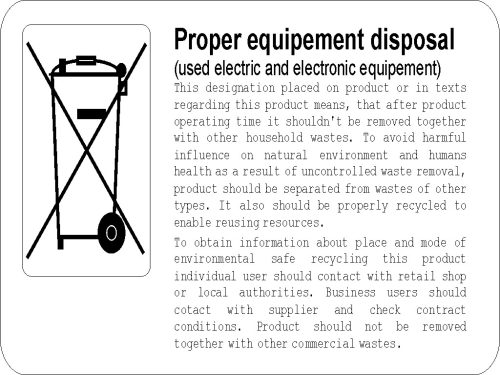
- ↑ If privileges of access to public phone book are assigned to the subscriber (this privileges are assigned by the admin).
- ↑ Provided no [#Auto dial Auto dial] function has been set on this phone.
- ↑ Provided no protection from call intercepting has been activated by the admin on this subscriber / account.
- ↑ If you pick up the handset or press down the SPK ON button when the phone displays these data, the system will connect you to voice mail.
- ↑ You can add new entries to the public directory (the Add new entry option is active) provided you have acquired the applicable rights from the PABX administrator.
- ↑ Letter F for Call Forwarding.
- ↑ Malicious Call Identification.
- ↑ Letter V for Voicemail.
- ↑ You can also open the applicable phone book or subscriber list using the navigation keys: see section 16Phone menu (navigation via phone menu).
- ↑ You can also add a new participant using the FLASH button: press down this key, dial the number and press down the key dedicated to the "Conference" service while talking with this participant (or else, select this service from the menu which is available when you talk with this participant).
- ↑ You can do the same when you hang up the handset or press down the SPK OFF button.
- ↑ This feature is also available to the participants who use the CTS-202 series system phones.
- ↑ Only the subscribers who use CTS-202 series system phones may use this function.