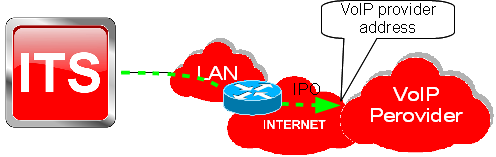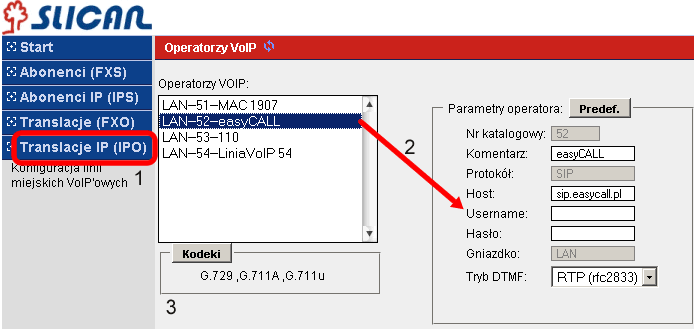Difference between revisions of "VoIP functions in Slican ITS"
(→Kiedy wiadomo że translacja VoIP działa poprawnie/jest zalogowana do operatora?) |
(→IPS configuration) |
||
| (35 intermediate revisions by the same user not shown) | |||
| Line 1: | Line 1: | ||
| − | = | + | =Using VoIP provider= |
| − | [[ | + | [[File:Konfiguracja IPO.png]]<br> |
| − | + | Every outgoing call can be established using: | |
| − | *'''FXO''' – | + | *'''FXO''' – analogue line connected directly to PBX, |
| − | *'''IPO''' – | + | *'''IPO''' – configured line with VoIP service. |
| − | + | Because VoIP provider services are generally cheaper, all outgoing calls can be routed firstly via such provider line and when VoIP line is unaccessible (busy, damaged, etc.) ITS routes outgoing call via FXO (POTS) lines. | |
| − | + | However for sending faxes or modem transmission or any other data transmission it is necessarily to route calls to PSTN network. | |
| − | + | Order of outgoing rules is set in Outgoing call pane and depends on prefix. | |
| − | == | + | ==IPO/VoIP trunks configuration== |
[[File:IPO.png]]<br> | [[File:IPO.png]]<br> | ||
{|{{prettytable}} | {|{{prettytable}} | ||
| Line 13: | Line 13: | ||
| | | | ||
| − | # '' | + | # ''Pane'': ''IP trunks (IPO)''' To configure/assign specified provider: |
| − | # | + | # Select VoIP line and enter VoIP account data defined by provider: Server (Host) address, Login and password. |
| − | # | + | # Select appropriate codecs |
| − | {{warning| | + | {{warning|Outgoing method can be defined in ''Pane'': '''Outgoing calls'''.}} |
|- | |- | ||
|} | |} | ||
| − | === | + | ===How we know when VoIP Line working properly/is logged to VoIP provider?=== |
{|{{prettytable}} | {|{{prettytable}} | ||
| − | | | + | |It is enough to check following: |
| − | *'' | + | *''Pane'': '''IP ports status''' |
| − | * | + | * Properly logged trunk is assigned with status: '''Registered'''<br> (according picture on the right). |
|{{align|center}}|[[File:Stan portów IP.png]] | |{{align|center}}|[[File:Stan portów IP.png]] | ||
|- | |- | ||
|} | |} | ||
| − | === | + | ===Created trunk is not logged to the provider, what is a reason?=== |
| − | + | Check settings in ''Pane'': '''Global options''':<br> | |
| − | + | Time synchronization status: | |
| − | * | + | * if marker is {{green|green}} - connection to Internet is OK, so please check [[VoIP_functions_in_Slican_ITS#IPO/VoIP_trunks_configuration|IPO]] settings and router/firewall settings. |
| − | * | + | * if marker is {{red|red}} - section '''LAN configuration settings''' (marker should change to {{green| green}}), next check ustawienia [[VoIP_functions_in_Slican_ITS#IPO/VoIP_trunks_configuration|IPO]] settings and router/firewall settings. |
| − | = | + | =Using VoIP subscriber= |
| − | + | Depending on model, up to 8 VoIP subscribers can be logged into Slican ITS system. | |
| − | + | According below picture VoIP subscriber can be located inside or outside LAN network.<br> | |
| − | [[ | + | [[File:IPS.png]]<br> |
| − | + | Subscribers/VoIP users increase capacity and coverage of ITS, employees with extension numbers assigned can be located in every place with Internet access, can use ITS external lines according assigned privileges. | |
| − | == | + | ==IPS configuration== |
| − | + | Pane: '''IP Subscribers (IPS)''': | |
| − | + | To configure subscriber VoIP account, please do the following: | |
| − | # | + | # Select specified subscriber |
| − | # | + | # Assign password to selected VoIP subscriber. Attention: Extension number is always used as login. |
| − | # | + | # Additional parameters are codecs used by VoIP account and comment. |
| − | + | If log on subscriber from outside is required, forwarding ports to ITS LAN address should be done in router, where ITS is connected. | |
| − | + | For SIP protocol following ports are used: | |
#5060 - UDP | #5060 - UDP | ||
| − | #8100 | + | #8100 to 8200 - UDP |
| − | + | and, if this function is available, start QoS function. | |
---- | ---- | ||
| − | [[Slican_ITS| | + | [[Slican_ITS| Back]] |
| − | [[ | + | [[Category:ITS]] |
Latest revision as of 08:28, 20 October 2010
Contents
Using VoIP provider
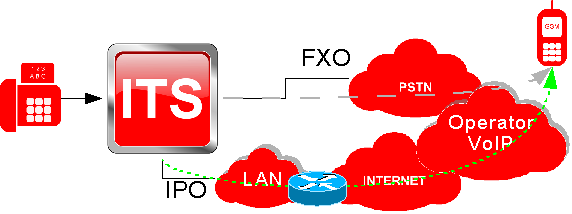
Every outgoing call can be established using:
- FXO – analogue line connected directly to PBX,
- IPO – configured line with VoIP service.
Because VoIP provider services are generally cheaper, all outgoing calls can be routed firstly via such provider line and when VoIP line is unaccessible (busy, damaged, etc.) ITS routes outgoing call via FXO (POTS) lines. However for sending faxes or modem transmission or any other data transmission it is necessarily to route calls to PSTN network. Order of outgoing rules is set in Outgoing call pane and depends on prefix.
IPO/VoIP trunks configuration
How we know when VoIP Line working properly/is logged to VoIP provider?
It is enough to check following:
|
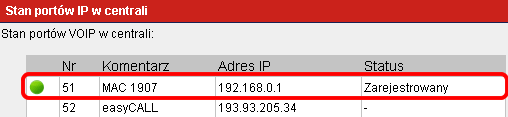
|
Created trunk is not logged to the provider, what is a reason?
Check settings in Pane: Global options:
Time synchronization status:
- if marker is green - connection to Internet is OK, so please check IPO settings and router/firewall settings.
- if marker is red - section LAN configuration settings (marker should change to green), next check ustawienia IPO settings and router/firewall settings.
Using VoIP subscriber
Depending on model, up to 8 VoIP subscribers can be logged into Slican ITS system.
According below picture VoIP subscriber can be located inside or outside LAN network.
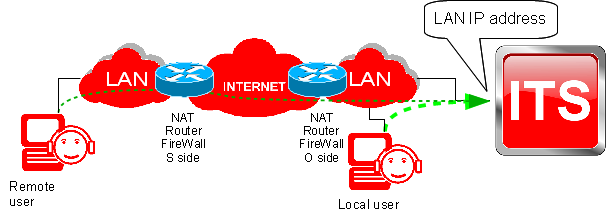
Subscribers/VoIP users increase capacity and coverage of ITS, employees with extension numbers assigned can be located in every place with Internet access, can use ITS external lines according assigned privileges.
IPS configuration
Pane: IP Subscribers (IPS): To configure subscriber VoIP account, please do the following:
- Select specified subscriber
- Assign password to selected VoIP subscriber. Attention: Extension number is always used as login.
- Additional parameters are codecs used by VoIP account and comment.
If log on subscriber from outside is required, forwarding ports to ITS LAN address should be done in router, where ITS is connected. For SIP protocol following ports are used:
- 5060 - UDP
- 8100 to 8200 - UDP
and, if this function is available, start QoS function.