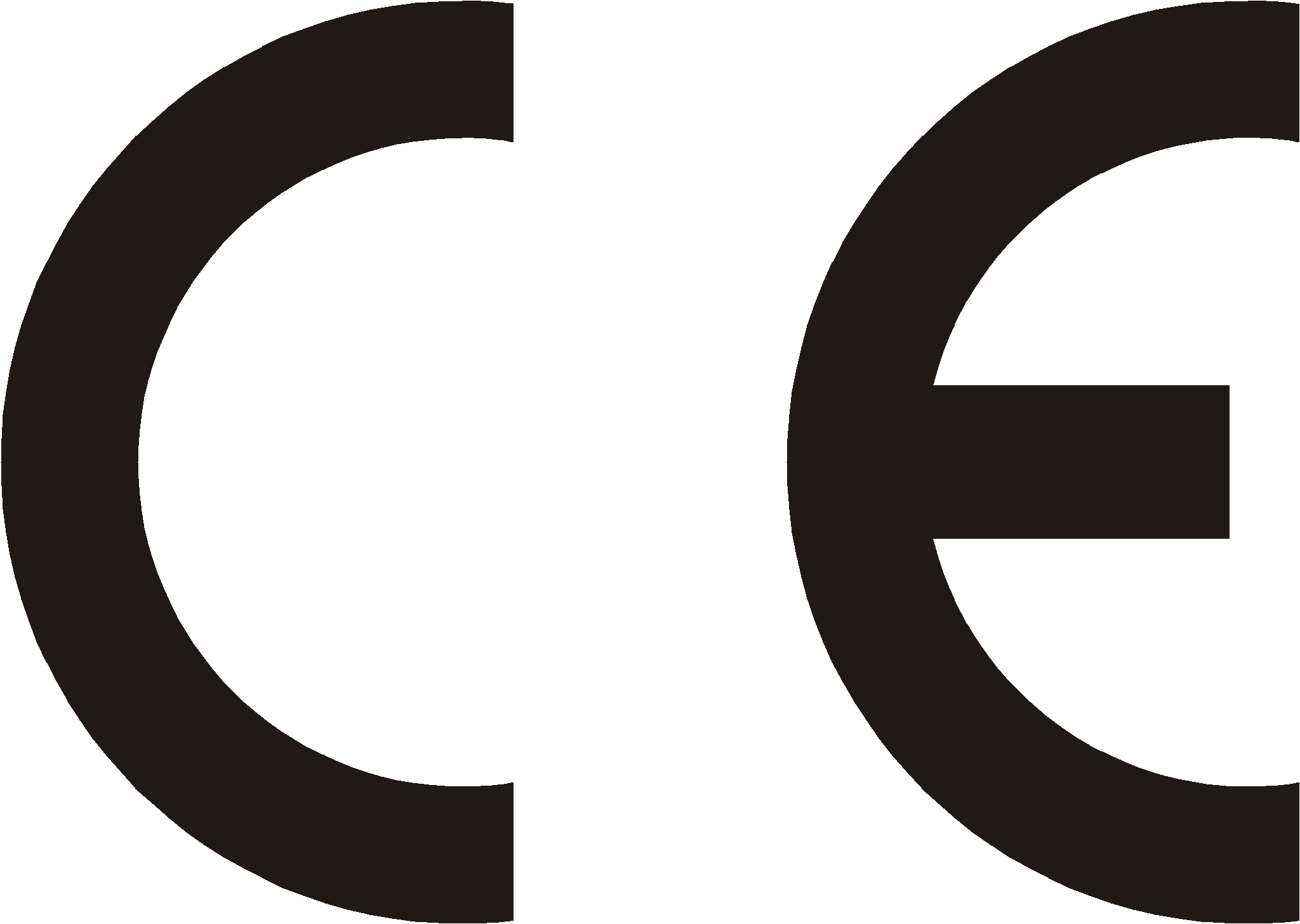Difference between revisions of "User:Grzegorzg"
(→Previous instruction versions) |
|||
| Line 1: | Line 1: | ||
| − | = | + | =SKD= |
| − | <center>''' | + | <center>'''Bramofony'''</center> |
| + | <center>'''SKD.RF'''</center> | ||
| − | |||
| − | <center> | + | <center>Instrukcja instalacji i obsługi</center> |
| − | |||
| − | <center> | + | <center>[[Plik:IO_SKD_obudowa_has.jpg]][[Image:IO SKD widok obu.png|230px]]<br>''' KD12N KD12P KN12N KN12P'''</center> |
| − | + | ||
| − | < | + | |
| − | + | ||
| − | + | ||
| − | + | ||
| − | + | ||
| − | + | ||
| − | + | ||
| + | <center>Wydanie 1.01</center> | ||
| Line 26: | Line 18: | ||
<center>[http://www.slican.pl/ www.slican.pl] </center> | <center>[http://www.slican.pl/ www.slican.pl] </center> | ||
| − | <center>e-mail: [mailto:office@slican.pl office@slican.pl]</center> | + | <center>e-mail:''' '''[mailto:office@slican.pl office@slican.pl]</center> |
| − | <center> | + | <center>Producent zastrzega sobie prawo do wprowadzania zmian w produkcie bez uprzedniego powiadomienia.</center> |
| − | <center> | + | <center>Data ostatniej modyfikacji: 28.12.2010</center> |
| − | + | ||
| − | + | ||
| − | + | ||
| − | + | ||
| − | + | ||
| − | + | ||
| − | + | ||
| − | + | ||
| − | + | ||
| − | + | ||
| − | + | ||
| − | + | ||
| − | + | ||
| − | + | ||
| − | + | ||
| − | + | ||
| − | + | ||
| − | + | ||
| − | + | ||
| − | + | ||
| − | + | ||
| − | + | ||
| − | + | ||
| − | + | ||
| − | + | ||
| − | + | ||
| − | + | ||
| − | + | ||
| − | + | ||
| − | + | ||
| − | + | ||
| − | + | ||
| − | + | ||
| − | + | ||
| − | + | ||
| − | + | ||
| − | + | ||
| − | + | ||
| − | + | ||
| − | + | ||
| − | + | ||
| − | + | ||
| − | + | ||
| − | + | ||
| − | + | ||
| − | + | ||
| − | + | ||
| − | + | ||
| − | + | ||
| − | + | ||
| − | + | ||
| − | + | ||
| − | + | ||
| − | + | ||
| − | + | ||
| − | + | ||
| − | + | ||
| − | + | ||
| − | + | ||
| − | + | ||
| − | + | ||
| − | + | ||
| − | + | ||
| − | + | ||
| − | + | ||
| − | + | ||
| − | + | ||
| − | + | ||
| − | + | ||
| − | + | ||
| − | + | ||
| − | + | ||
| − | + | ||
| − | + | ||
| − | + | ||
| − | + | ||
| − | + | ||
| − | + | ||
| − | + | ||
| − | + | ||
| − | + | ||
| − | + | ||
| − | + | ||
| − | + | ||
| − | + | ||
| − | + | ||
| − | + | ||
| − | + | ||
| − | + | ||
| − | + | ||
| − | + | ||
| − | + | ||
| − | + | ||
| − | + | ||
| − | + | ||
| − | + | ||
| − | + | ||
| − | + | ||
| − | + | ||
| − | + | ||
| − | + | ||
| − | + | ||
| + | = Cechy charakteryzujące bramofony firmy Slican = | ||
| + | Bramofony serii '''SKD ''' są to bramofony z klawiaturą numeryczną i wyświetlaczem. | ||
| + | Produkowane są w następujących wykonaniach: | ||
<center> | <center> | ||
| − | {| {{prettytable}} | + | {|{{prettytable}} |
| − | !{{ | + | !{{Hl1}}| Oznaczenie |
| − | !{{ | + | !{{Hl1}}| Opis |
| − | + | ||
| − | + | ||
|- | |- | ||
| − | | | + | |SKD.RF-KN12P||Obudowa podtynkowa, bez tabliczki opisowej |
| − | + | ||
| − | | | + | |
| − | | | + | |
|- | |- | ||
| − | | | + | |SKD.RF-KN12N||Obudowa natynkowa, bez tabliczki opisowej |
| − | + | ||
| − | | | + | |
| − | | | + | |
|- | |- | ||
| + | |SKD.RF-KD12P-graph||Obudowa podtynkowa, z tabliczką opisową | ||
|- | |- | ||
| − | | | + | |SKD.RF-KD12N-graph.al||Obudowa natynkowa, z tabliczką opisową i ramką osłonową |
| − | + | ||
| − | | | + | |
| − | | | + | |
|} | |} | ||
</center> | </center> | ||
| + | Bramofony te współpracują z następującymi centralami firmy Slican<ref name="ftn1"><sup>Centrala musi być wyposażona w moduł DTMF (CCA, PMS, NCT, CCT i MAC - w standardzie, CMT - opcja).</sup></ref>: | ||
| − | + | * Slican CMT, | |
| − | + | * Slican PMS-08, | |
| − | + | * Slican CCA-2720, | |
| − | + | * Slican NCT-1248, | |
| − | + | * Slican CCT-1668, | |
| − | + | * Slican MAC-6400. | |
| − | + | ||
| − | + | Liczba możliwych do podłączenia bramofonów zależy od modelu centrali abonenckiej (Tabela nr 1). | |
| − | + | ||
| − | + | ||
| − | + | ||
| − | |||
| − | |||
<center> | <center> | ||
| − | {| {{prettytable}} | + | {|{{prettytable}} |
| − | !{{ | + | !{{Hl1}}| Model centrali |
| + | !{{Hl1}}| Maksymalna ilość bramofonów | ||
|- | |- | ||
| − | | | + | |Slican CMT |
| − | + | |style="text-align:center"|2 | |
| − | + | ||
| − | |style="text-align:center"| | + | |
|- | |- | ||
| − | | | + | |Slican PMS-08 |
| − | + | |style="text-align:center"|2 | |
| − | |style="text-align:center"| | + | |
| − | + | ||
|- | |- | ||
| − | | | + | |Slican CCA-2720 |
| − | + | |Równa połowie maksymalnej liczby analogowych linii wewnętrznych centrali | |
| − | | | + | |
| − | + | ||
|- | |- | ||
| − | | | + | |Slican NCT-1248 |
| − | + | |Równa połowie maksymalnej liczby analogowych linii wewnętrznych centrali | |
| − | + | ||
| − | + | ||
| − | + | ||
| − | + | ||
| − | + | ||
| − | + | ||
| − | + | ||
| − | + | ||
| − | + | ||
| − | + | ||
| − | + | ||
| − | + | ||
| − | + | ||
| − | + | ||
| − | + | ||
| − | + | ||
| − | + | ||
| − | + | ||
| − | + | ||
| − | + | ||
| − | + | ||
| − | + | ||
| − | + | ||
| − | + | ||
| − | + | ||
| − | + | ||
| − | + | ||
| − | + | ||
| − | + | ||
| − | + | ||
| − | + | ||
| − | + | ||
| − | + | ||
| − | + | ||
| − | + | ||
| − | + | ||
| − | + | ||
| − | + | ||
| − | + | ||
| − | + | ||
| − | + | ||
| − | + | ||
| − | + | ||
| − | + | ||
| − | + | ||
| − | + | ||
| − | + | ||
| − | + | ||
| − | + | ||
| − | + | ||
| − | + | ||
| − | + | ||
| − | + | ||
| − | + | ||
| − | + | ||
| − | + | ||
| − | + | ||
| − | + | ||
| − | + | ||
| − | + | ||
| − | + | ||
| − | + | ||
| − | + | ||
| − | + | ||
| − | + | ||
| − | + | ||
| − | + | ||
| − | + | ||
| − | + | ||
| − | + | ||
| − | + | ||
|- | |- | ||
| − | | | + | |Slican CCT-1668 |
| − | + | |style="text-align:center"|20 | |
| − | + | ||
| − | | | + | |
| − | + | ||
| − | + | ||
| − | + | ||
| − | + | ||
| − | + | ||
|- | |- | ||
| − | | | + | |Slican MAC-6400 |
| − | + | |style="text-align:center"|20 | |
| − | + | ||
| − | | | + | |
| − | + | ||
| − | + | ||
| − | + | ||
| − | + | ||
| − | + | ||
|- | |- | ||
| − | | | + | |Slican ITS-02XX; ITS-01XX |
| − | + | |style="text-align:center"|6 | |
| − | + | ||
| − | + | ||
| − | + | ||
| − | + | ||
| − | + | ||
| − | + | ||
| − | + | ||
| − | + | ||
| − | | | + | |
| − | + | ||
| − | + | ||
| − | + | ||
| − | + | ||
| − | + | ||
| − | + | ||
| − | + | ||
| − | + | ||
| − | + | ||
| − | + | ||
| − | + | ||
| − | + | ||
| − | | | + | |
| − | + | ||
| − | + | ||
| − | + | ||
| − | + | ||
| − | + | ||
| − | + | ||
| − | + | ||
| − | + | ||
| − | + | ||
| − | + | ||
| − | + | ||
| − | + | ||
| − | + | ||
| − | + | ||
| − | + | ||
| − | + | ||
| − | + | ||
| − | + | ||
| − | + | ||
| − | + | ||
| − | + | ||
| − | + | ||
| − | + | ||
| − | + | ||
| − | + | ||
| − | + | ||
| − | + | ||
| − | + | ||
| − | + | ||
| − | + | ||
| − | + | ||
| − | + | ||
| − | + | ||
| − | + | ||
| − | + | ||
| − | + | ||
| − | + | ||
| − | + | ||
| − | + | ||
| − | + | ||
| − | + | ||
| − | + | ||
| − | + | ||
| − | + | ||
| − | + | ||
| − | + | ||
| − | + | ||
| − | + | ||
| − | + | ||
| − | + | ||
| − | + | ||
| − | + | ||
|} | |} | ||
| − | + | ''Tabela nr 1: Maksymalna liczba bramofonów w poszczególnych typach central''</center> | |
| − | + | ||
| − | < | + | Sposób podłączenia bramofonów jest podobny w każdym z modeli central, różnice występują jedynie przy programowaniu central (aby dowiedzieć się, jak zaprogramować centralę do współpracy z bramofonem, zajrzyj do instrukcji programowania centrali).<br> |
| − | + | Bramofony SKD są to urządzenia mające następujące możliwości możliwości: | |
| − | + | ||
| − | + | ||
| − | + | ||
| − | + | ||
| − | + | ||
| − | + | ||
| − | + | ||
| − | + | ||
| − | + | ||
| − | + | ||
| − | + | ||
| − | + | ||
| − | + | ||
| − | + | ||
| − | + | ||
| − | |||
| − | |||
| − | |||
| − | |||
| − | + | * wybór abonenta centrali, z którym chcemy uzyskać połączenie,za pomocą dotykowej klawiatury numerycznej (jak w telefonie), | |
| − | + | * przejście w stan rozmowy po wybraniu z telefonu numeru bramofonu (podsłuch), | |
| − | + | * zwalnianie rygla elektrozamka (otwieranie bramy) bezpośrednio z telefonu w trakcie prowadzonej rozmowy, przy użyciu kodu dostępu lub identyfikatorów zbliżeniowych (w postaci kart albo breloków), | |
| + | * możliwość podłączenia dodatkowego przycisku bądź czujki ruchu, powodujących otwarcie drzwi, | ||
| + | * możliwość podłączenia czujnika otwarcia drzwi, | ||
| + | * dźwiękowa sygnalizacja stanu - wciśnięcie przycisku, rozłączenie itp., | ||
| + | * kontrola czasu rozmowy – nie dłużej niż 3 minuty, | ||
| + | * zasilanie napięciem bezpiecznym 12V~ lub 12V=, | ||
| + | * wbudowany czytnik identyfikatorów zbliżeniowych + możliwość podłączenia jednego dodatkowego (zewnętrznego) czytnika Slican SKD.CKZ-10, | ||
| + | * obsługa do 500 identyfikatorów zbliżeniowych (użytkowników), | ||
| + | * 2 tryby pracy: lokalny i globalny. | ||
| − | + | == Wymiary kaset == | |
| − | + | <center>'''Wymiary kaset bramofonów SKD.RF.KN12N i SKD.RF.KN12P'''<br> | |
| − | + | [[Image:IO SKD Wymiary kasety KN.png]]<br> | |
| − | + | '''Wymiary kaset bramofonów SKD.RF.KD12N i SKD.RF.KD12P'''<br> | |
| − | + | [[Plik:HAS wymiary obudowy.png]][[Plik:HAS montaz pod tynk.png]] | |
| − | + | ||
| − | + | ||
| − | + | ||
| − | + | ||
| − | + | ||
| − | + | ||
| − | + | ||
| − | + | ||
| − | + | ||
| − | + | ||
| − | + | ||
| − | + | ||
| − | [[Image: | + | |
| − | + | ||
| − | + | ||
| − | + | ||
| − | + | ||
| − | + | ||
| − | + | ||
| − | + | ||
| − | + | ||
| − | + | ||
| − | + | ||
| − | + | ||
| − | + | ||
| − | + | ||
</center> | </center> | ||
| − | == | + | = Instalacja = |
| + | Bramofony dostępne są w kilku wersjach – patrz Tabela nr 2. Podłączane są do centrali za pomocą jednej pary przewodów. Do bramofonu można przyłączyć przycisk lub czujkę ruchu, przy pomocy których można otworzyć bramę (drzwi) od wewnątrz. | ||
| − | {| {{prettytable}} | + | <center> |
| + | {|{{prettytable}} | ||
| + | !{{Hl1}}| Symbol | ||
| + | !{{Hl1}}| Sposób montażu | ||
|- | |- | ||
| − | | | + | |SKD.RF-KN12P |
| − | + | |style="text-align:center"|podtynkowy | |
| − | + | ||
| − | + | ||
| − | + | ||
| − | + | ||
| − | + | ||
| − | + | ||
| − | | | + | |
| − | + | ||
| − | + | ||
|- | |- | ||
| − | | | + | |SKD.RF-KN12N |
| − | + | |style="text-align:center"|natynkowy | |
| − | + | ||
| − | + | ||
| − | + | ||
| − | + | ||
| − | + | ||
| − | + | ||
| − | | | + | |
| − | + | ||
| − | + | ||
|- | |- | ||
| − | | | + | |SKD.RF-KD12N |
| − | + | |style="text-align:center"|natynkowy | |
| − | + | ||
| − | + | ||
| − | + | ||
| − | + | ||
| − | | | + | |
| − | + | ||
| − | + | ||
|- | |- | ||
| − | | | + | |SKD.RF-KD12P |
| − | + | |style="text-align:center"|podtynkowy | |
| − | | | + | |
| − | + | ||
| − | + | ||
| − | + | ||
| − | + | ||
| − | + | ||
|} | |} | ||
| − | |||
| − | + | ''Tabela nr 2: Wersje bramofonów''</center> | |
| − | + | ||
| − | + | ||
| − | + | ||
| − | + | ||
| − | + | ||
| − | + | ||
| − | + | ||
| − | + | ||
| − | + | ||
| − | </center> | + | |
| − | + | ||
| − | + | ||
| − | |||
| − | |||
| − | |||
| − | |||
| − | |||
| − | |||
| − | |||
| − | |||
| − | |||
| − | |||
| − | |||
| − | |||
| − | |||
| − | + | Bramofony wymagają odpowiedniego transformatora<ref name="ftn2">Transformator 230V/12Vac, minimum 10VA z zabezpieczeniem przeciwzwarciowym o wartości 2A. W naszej ofercie można znaleźć transformatory w różnych wykonaniach spełniające te warunki. </ref> lub zasilacza prądu stałego<ref name="ftn3">Zasilacz 230Vac/12Vdc, minimum 10W z zabezpieczeniem przeciwzwarciowym o wartości 2A.</ref>, który jest potrzebny do zasilania bramofonu i elektrozamka.W elektrozamek trzeba zaopatrzyć się we własnym zakresie w zależności od potrzeb - napięcie sterujące ~12V lub =12V (w przypadku zasilania bramofonu prądem stałym). | |
| − | + | ||
| − | + | ||
| − | + | ||
| − | + | ||
| − | + | ||
| − | + | ||
| − | + | ||
| − | + | ||
| − | + | ||
| − | </ | + | |
| − | + | ||
| − | + | ||
| + | == Otwieranie obudowy bramofonu == | ||
| + | <center>[[Plik:IO SKD elementy obudowy v1.png]] | ||
| + | Rys.nr 2:Elementy obudowy bramofonu SKD.RF-KN12 | ||
| + | {|{{prettytable}} | ||
| + | !{{Hl1}}| Symbol | ||
| + | !{{Hl1}}| Sposób montażu | ||
|- | |- | ||
| − | | | + | |style="text-align:center"|1 |
| − | + | |style="text-align:center"|Śruba mocująca panel przedni | |
| − | | | + | |
| − | + | ||
| − | + | ||
| − | + | ||
| − | + | ||
| − | + | ||
| − | | | + | |
| − | + | ||
| − | + | ||
| − | + | ||
| − | + | ||
| − | + | ||
| − | + | ||
| − | + | ||
| − | + | ||
| − | + | ||
| − | + | ||
|- | |- | ||
| − | | | + | |style="text-align:center"|2 |
| − | + | |style="text-align:center"|Osłona głośnika | |
| − | + | ||
| − | + | ||
| − | + | ||
| − | + | ||
| − | + | ||
| − | + | ||
| − | + | ||
| − | + | ||
| − | | | + | |
| − | + | ||
| − | + | ||
| − | + | ||
| − | + | ||
| − | + | ||
| − | + | ||
| − | + | ||
| − | + | ||
| − | + | ||
| − | + | ||
| − | + | ||
| − | + | ||
| − | + | ||
| − | + | ||
| − | + | ||
| − | + | ||
| − | + | ||
| − | + | ||
| − | + | ||
| − | + | ||
| − | + | ||
| − | + | ||
| − | + | ||
| − | + | ||
| − | + | ||
| − | + | ||
| − | + | ||
| − | + | ||
| − | + | ||
| − | | | + | |
|- | |- | ||
| − | | | + | |style="text-align:center"|3 |
| + | |style="text-align:center"|Wyświetlacz oraz wbudowany<br>czytnik identyfikatorów zbliżeniowych | ||
|- | |- | ||
| − | | | + | |style="text-align:center"|4 |
| − | + | |style="text-align:center"|Klawiatura dotykowa | |
| − | + | ||
| − | + | ||
| − | = | + | |
| − | = | + | |
| − | + | ||
| − | + | ||
| − | + | ||
| − | + | ||
| − | + | ||
| − | | | + | |
|- | |- | ||
| − | | | + | |style="text-align:center"|5 |
| − | | | + | |style="text-align:center"|Osłona mikrofonu |
| − | | | + | |
| − | + | ||
| − | + | ||
| − | + | ||
| − | + | ||
| − | + | ||
| − | + | ||
| − | + | ||
| − | + | ||
| − | + | ||
| − | + | ||
| − | + | ||
| − | + | ||
|- | |- | ||
| − | | | + | |style="text-align:center"|6 |
| − | + | |style="text-align:center"|Otwory montażowe | |
| − | | | + | |
| − | + | ||
| − | + | ||
| − | + | ||
| − | + | ||
| − | + | ||
| − | + | ||
| − | |- | + | |
| − | + | ||
| − | + | ||
| − | + | ||
| − | | | + | |
|- | |- | ||
| − | | | + | |style="text-align:center"|7 |
| − | + | |style="text-align:center"|Otwór do wprowadzenia kabli | |
| − | + | ||
| − | + | ||
| − | + | ||
| − | + | ||
| − | + | ||
| − | + | ||
| − | + | ||
| − | + | ||
| − | + | ||
| − | + | ||
| − | + | ||
| − | + | ||
| − | + | ||
| − | + | ||
| − | + | ||
| − | + | ||
| − | + | ||
| − | + | ||
| − | + | ||
| − | + | ||
| − | + | ||
| − | + | ||
| − | + | ||
| − | + | ||
| − | + | ||
| − | + | ||
| − | + | ||
| − | + | ||
| − | + | ||
| − | + | ||
| − | + | ||
| − | + | ||
| − | + | ||
| − | + | ||
| − | + | ||
| − | + | ||
| − | + | ||
| − | + | ||
| − | + | ||
| − | + | ||
| − | + | ||
| − | + | ||
| − | + | ||
| − | + | ||
| − | + | ||
| − | + | ||
| − | + | ||
| − | + | ||
| − | + | ||
| − | + | ||
| − | + | ||
| − | + | ||
| − | + | ||
| − | + | ||
| − | + | ||
| − | + | ||
| − | + | ||
| − | + | ||
| − | + | ||
| − | + | ||
| − | + | ||
| − | + | ||
| − | + | ||
| − | + | ||
| − | + | ||
| − | + | ||
| − | + | ||
| − | + | ||
| − | + | ||
| − | + | ||
| − | + | ||
| − | + | ||
| − | + | ||
| − | + | ||
| − | + | ||
| − | + | ||
|} | |} | ||
</center> | </center> | ||
| + | Obudowę otwiera się ją poprzez wykręcenie śruby znajdującej się w górnej części panelu przedniego (patrz poz. 1 na Rys. nr 3). Po wykręceniu wyżej wymienionej śruby możliwe jest: | ||
| − | + | # Demontaż panelu przedniego – uchylić panel o kąt ok. 30° od pionu i wysunąć z zawiasów (w kierunku ku górze) – patrz poz. 2 na Rys. nr 3. | |
| + | # Uchylenie panelu przedniego o kąt 90° (prostopadle do pozostałej części obudowy) – pozycja pomocna podczas podłączania przewodów do zacisków (panel jest wtedy zablokowany)– patrz poz. 3 na Rys. nr 3. | ||
| − | + | <center>[[Image:IO_SKD_otwieranie_obudowy.png]]''<br>Rys. nr 3: Otwieranie i położenia panelu przedniego obudowy KN''</center> | |
| + | <center>[[Plik:IO SKD otwieranie obudowy dużej.png]]<br> Otwieranie i położenia panelu czołowego obudowy KD12</center> | ||
| + | == Montaż bramofonu == | ||
| + | Obudowa bramofonu jest dostępna w dwóch wersjach: do montażu natynkowego lub podtynkowego. Aby zamontować bramofon, należy zdjąć przedni panel obudowy (patrz pkt. 2.1). | ||
| − | + | Montaż natynkowy | |
| − | + | ||
| − | + | ||
| − | + | ||
| − | + | ||
| − | + | ||
| − | + | ||
| − | + | ||
| − | + | ||
| − | + | ||
| − | + | ||
| − | + | ||
| − | + | ||
| − | + | ||
| − | + | ||
| − | + | ||
| − | + | ||
| − | + | Bramofon można zamontować na zewnątrz ściany lub słupka (Rys. nr 4). Obudowę do montażu natynkowego należy przymocować przy pomocy trzech kołków rozporowych fi 8. Przewody wprowadzić od tyłu przez otwór w tylnej ściance. | |
| − | + | ||
| − | + | ||
| − | + | <center>[[Image:IO SKD montaz na tynk.png]]<br>''Rys. nr 4: Montaż natynkowy bramofonu SKD''</center> | |
| − | '' | + | |
| − | |||
| + | Montaż podtynkowy | ||
| − | + | Należy wykuć otwór i wmurować obudowę równo z powierzchnią ściany tak, jak pokazano na Rys. nr 5. Przewody wprowadzić od tyłu pod tynkiem. | |
| + | <center>[[Image:IO SKD montaz pod tynk.png]]<br>''Rys. nr 5: Montaż podtynkowy bramofonu SKD''</center> | ||
| + | == Podłączenie bramofonu == | ||
| + | Obwód zasilania bramofonu powinien zawierać łatwo dostępne urządzenie rozłączające, będące częścią instalacji elektrycznej budynku, dzięki któremu możliwe jest wykonanie czynności serwisowych przy wyłączonym zasilaniu. | ||
| − | + | Jeżeli źródło zasilania będzie umieszczone przy centrali, z którą bramofon ma współpracować, to do bramofonu należy doprowadzić co najmniej3-parowy kabel<ref name="ftn4">W przypadku układania na zewnątrz budynku powinien być to kabel żelowany.</ref>: | |
| − | + | ||
| − | + | ||
| − | + | ||
| − | + | ||
| − | + | ||
| − | + | ||
| − | + | ||
| − | + | ||
| − | + | ||
| − | + | ||
| − | + | ||
| − | + | ||
| − | + | * 2 żyły (1 para) – połączenie z analogowym portem abonenckim centrali, pracującym jako port bramofonu, | |
| + | * 2 żyły (1 para) – zasilanie, | ||
| + | * 1 żyła – uziemienie. | ||
| + | Przewód zasilający przy odległościach do 20m może mieć przekrój 0,5mm<sup>2</sup> (standardowy przewód telefoniczny), natomiast przy większych odległościach powinien być grubszy. Spadek napięcia na przewodach przy załączonym ryglu elektrozamka (jest on zależny od zastosowanego elektrozamka) może powodować nieprawidłowe działanie urządzenia. | ||
| − | + | <center>[[Image:IO SKD podłaczenie.png]]<br>''Rys. nr 6: Podłączenie bramofonu SKD''</center> | |
| − | + | ||
| − | + | ||
| − | + | ||
| − | + | ||
| − | + | ||
| − | + | ||
| − | + | ||
| − | + | ||
| − | + | ||
| − | + | ||
| − | + | ||
| − | + | ||
| − | + | ||
| − | + | ||
| − | + | ||
| − | + | ||
| − | + | ||
| − | + | ||
| − | + | ||
| − | + | ||
| − | + | ||
| − | + | ||
| − | + | ||
| − | + | ||
| − | + | ||
| − | + | ||
| − | + | ||
| − | + | ||
| − | + | ||
| − | + | ||
| − | + | ||
| − | + | ||
| − | + | ||
| − | + | ||
| − | + | ||
| − | + | ||
| − | + | ||
| − | + | ||
| − | + | ||
| − | + | ||
| − | + | ||
| − | + | ||
| − | + | ||
| − | + | ||
| − | + | ||
| − | + | ||
| − | + | ||
| − | + | ||
| − | + | ||
| − | + | ||
| − | + | ||
| − | + | ||
| − | + | ||
| − | + | ||
| − | + | ||
| − | + | ||
| − | + | ||
| − | + | ||
| − | + | ||
| − | + | ||
| − | + | ||
| − | + | ||
| − | + | ||
| − | + | ||
| − | + | ||
| − | + | ||
| − | + | ||
| − | + | ||
| − | + | ||
| − | + | ||
| − | + | ||
| − | + | ||
| − | + | ||
| − | + | ||
| − | + | ||
| − | + | ||
| − | + | ||
| − | + | ||
| − | + | ||
| − | + | ||
| − | + | ||
| − | + | ||
| − | + | ||
| − | + | ||
| − | + | ||
| − | + | ||
| − | + | ||
| − | + | ||
| − | + | ||
| − | + | ||
| − | + | ||
| − | + | ||
| − | + | ||
| − | + | ||
| − | + | ||
| − | + | ||
| − | + | ||
| − | + | ||
| − | + | ||
| − | + | ||
| − | + | ||
| − | + | ||
| − | + | ||
| − | + | ||
| − | + | ||
| − | + | ||
| − | + | ||
| − | + | ||
| − | + | ||
| − | + | ||
| − | + | ||
| − | + | ||
| − | + | ||
| − | + | ||
| − | + | ||
| − | + | ||
| − | + | ||
| − | + | ||
| + | <center>Opis i przeznaczenie zacisków</center> | ||
<center> | <center> | ||
| − | |||
{|{{prettytable}} | {|{{prettytable}} | ||
| − | !{{ | + | !{{Hl2}}|Oznaczenie zacisku !!{{Hl2}}|Przeznaczenie |
| − | !{{ | + | |
| − | + | ||
|- | |- | ||
| − | | | + | |<b>12V AC</b>||Zaciski służące do podłączenia zewnętrznego źródła zasilania bramofonu – napięcie przemienne (AC) 12V (podłączyć przewody uzwojenia wtórnego transformatora). |
| − | | | + | |
|- | |- | ||
| − | + | |'''+12V / GND'''||Zaciski służące do podłączenia zewnętrznego źródła zasilania bramofonu – napięcie stałe (DC) 12V. '''Należy zwrócić uwagę na polaryzację przewodów połączeniowych.''' Urządzenie jest zabezpieczone przed skutkami nieprawidłowego podłączenia zasilania,ale nie uruchomi się. | |
| − | | ''''' | + | |
|- | |- | ||
| − | | | + | |colspan="2"|{{warning|Urządzenie może być zasilane tylko z jednego z powyższych źródeł}} |
| − | | | + | |
|- | |- | ||
| − | + | |'''C / NO<ref name="ftn5">'''NO (od ang. ''Normally Open'') – normalnie otwarty, NC (od ang. ''Normally Closed'') – normalnie zamknięty; maksymalna obciążalność styków NO i NC wynosi 24V, 2A'''</ref> (NC)'''|| Zaciski wyjścia przekaźnikowego sterującego pracą rygla. Powinny być podłączone szeregowo w obwodzie zasilania elektrozamka. Dzięki zastosowaniu styku NO (zaciski zostają zwarte na zaprogramowany czas w momencie otwierania elektrozamka) oraz NC (zaciski zostają rozwarte przez zaprogramowany czas w momencie otwierania elektrozaczepu) możliwe jest praktycznie podłączenie dowolnego urządzenia sterującego blokadą drzwi. | |
| − | | ''''' | + | |
|- | |- | ||
| − | + | | '''POD /GND'''|| Wejścia umożliwiające podłączenie przycisku lub czujki ruchu służących do otwierania bramy (drzwi)od wewnątrz. Zwarcie tych zacisków (naciśnięcie przycisku) powoduje, że przekaźnik jest załączony, w czasie gdy przycisk jest naciśnięty i dodatkowo przez czas, który został określony w trakcie programowania bramofonu, liczony od momentu ponownego ich rozwarcia (zwolnienia przycisku otwarcia drzwi). Przycisk taki (czujka ruchu) działa niezależnie od stanu, w jakim znajduje się bramofon (rozmowa, stan czuwania). | |
| − | | ''''' | + | |
|- | |- | ||
| − | | | + | |'''COD / GND'''||Wejście umożliwiające podłączenie opcjonalnego czujnika otwarcia drzwi (kontaktronu). Zacisk COD ('''C'''zujnik '''O'''twarcia '''D'''rzwi) jest wykorzystywany do natychmiastowego wyłączenia rygla w momencie otwarcia drzwi. |
| − | | | + | |
| − | | | + | |
| − | + | ||
| − | + | ||
| − | + | ||
| − | + | ||
| − | + | ||
| − | + | ||
| − | + | ||
| − | + | ||
| − | + | ||
| − | + | ||
| − | + | ||
| − | + | ||
| − | + | ||
| − | + | ||
| − | + | ||
| − | + | ||
| − | + | ||
| − | + | ||
| − | + | ||
| − | + | ||
|- | |- | ||
| − | | | + | |'''TIP / RING'''||Zaciski służące do podłączenia przewodów jednego z analogowych portów wewnętrznych centrali, który będzie skonfigurowany jako port bramofonu. Polaryzacja przewodów nie ma znaczenia. |
| − | | | + | |
| − | | | + | |
|- | |- | ||
| − | | | + | |'''A(D+)/B(D-)'''||Zaciski do podłączenia przewodów transmisji danych pomiędzy bramofonami wg standardu RS-485. |
| − | | | + | |
| − | | | + | |
|- | |- | ||
| − | | | + | |'''UZ'''||Zacisk uziemiający – przeznaczony do podłączenia uziemienia w miejscu instalacji bramofonu. Przewód uziemiający można też podłączyć do śrubki oznaczonej jako [[Image:Ikona uziemiena.png]]. |
| − | + | ||
| − | + | ||
| − | + | ||
| − | + | ||
| − | + | ||
| − | ''''' | + | |
| − | + | ||
| − | + | ||
| − | + | ||
| − | + | ||
| − | + | ||
| − | | | + | |
| − | + | ||
| − | + | ||
| − | + | ||
| − | + | ||
| − | + | ||
| − | + | ||
| − | + | ||
| − | + | ||
| − | + | ||
| − | + | ||
| − | + | ||
| − | + | ||
| − | + | ||
| − | + | ||
| − | + | ||
| − | + | ||
| − | + | ||
| − | + | ||
| − | + | ||
| − | + | ||
| − | + | ||
| − | + | ||
| − | + | ||
| − | + | ||
| − | + | ||
| − | + | ||
| − | + | ||
| − | + | ||
| − | + | ||
| − | + | ||
| − | + | ||
|- | |- | ||
| − | | ''' | + | |'''+5V / GND'''||Zaciski do podłączenia zasilania dla dodatkowego czytnika identyfikatorów zbliżeniowych. |
| − | | | + | |
|- | |- | ||
| − | | ''' | + | |'''DIN, DOUT, CLK'''||Zaciski dla przewodów transmisji danych dodatkowego czytnika identyfikatorów zbliżeniowych. |
| − | | | + | |
|- | |- | ||
| + | |'''LEDG, LEDR, BUZ'''||Zaciski do podłączenia pozostałych przewodów wymaganych do pracy dodatkowego czytnika. | ||
|} | |} | ||
| − | |||
| − | |||
| − | |||
| − | |||
| − | |||
| − | |||
| − | |||
| − | |||
| − | |||
</center> | </center> | ||
| − | |||
| + | Elementy konfiguracyjne: | ||
| − | {| {{prettytable}} | + | {|{{prettytable}} |
| − | | | + | !{{Hl2}}|Oznaczenie elementu!!{{Hl2}} colspan="5"|Przeznaczenie |
| − | | | + | |
| − | + | ||
| − | + | ||
| − | + | ||
| − | + | ||
| − | + | ||
| − | + | ||
| − | + | ||
| − | + | ||
|- | |- | ||
| − | | | + | |'''H_RE''' |
| − | + | |colspan="5"|Zworka twardego resetu – powoduje wykasowanie wszystkich zaprogramowanych w pamięci identyfikatorów zbliżeniowych (użytkowników) oraz przywrócenie wartości domyślnych parametrów bramofonu. W celu wykonania twardego resetu należy: | |
| − | + | ||
| − | + | ||
| − | + | ||
| − | + | ||
| − | + | * wyłączyć zasilanie bramofonu, | |
| + | * założyć zworkę na piny H_RE, | ||
| + | * włączyć zasilanie i po 5 sekundach zdjąć zworkę. | ||
|- | |- | ||
| − | | | + | |'''M_Sel''' |
| − | | | + | |colspan="5"|Zworka służy do 2-stopniowej regulacji wzmocnienia mikrofonu kasety bramofonowej. Zbyt duża czułość mikrofonu objawia się przerywaniem rozmowy, „przytykaniem” – powyższą sytuację najlepiej zaobserwować podczas odsłuchiwania melodyjki, gdy abonent połączony z bramofonem wybierze FLASH. Założenie zworki powoduje zmniejszenie czułości mikrofonu. Normalnie powinna pozostać rozwarta. |
| − | + | ||
| − | + | ||
| − | + | ||
| − | + | ||
|- | |- | ||
| − | | | + | |'''Potencjometr P1''' |
| − | + | |colspan="5"|Służy do płynnej regulacji wzmocnienia głośnika kasety bramofonu. | |
| − | + | ||
| − | + | ||
| − | + | ||
| − | + | ||
| − | + | ||
| − | + | ||
| − | + | ||
| − | + | ||
| − | + | ||
| − | + | ||
| − | = | + | |
| − | + | ||
| − | + | ||
| − | + | ||
| − | + | ||
| − | + | ||
| − | + | ||
| − | + | ||
| − | + | ||
|- | |- | ||
| − | | | + | |'''JP2''' |
| − | | | + | |colspan="5"|Zworka powinna być założona w 2 bramofonach, które pracują ''w trybie globalnym'' i znajdują się na końcach magistrali RS-485. |
| − | | | + | |
| − | + | ||
| − | + | ||
| − | + | ||
| − | + | ||
|- | |- | ||
| − | | | + | |rowspan="19"|'''Złącze CONFIG - J18''' |
| − | | | + | |colspan="5"|Zworki na tym złączu określają numer fizyczny danej kasety. Ma on znaczenie, jeśli bramofony współpracująze sobą po szynie RS-485 (wtedy numer każdego z nich powinien być unikalny). Ustawioną wartość można sprawdzić, wybierając opcję [#Opcja P11 P11 w trybie programowania]. |
| − | + | ||
| − | + | ||
| − | + | ||
| − | + | ||
| − | + | ||
| − | + | ||
|- | |- | ||
| − | | [[Image: | + | |colspan="5"|<center>[[Image:IO SKD zworki config.png]]</center> |
| − | + | ||
| − | + | ||
| − | + | ||
| − | + | ||
| − | + | ||
| − | + | ||
|- | |- | ||
| − | | | + | !{{Hl2}}|8!!{{Hl2}}|4!!{{Hl2}}|2!!{{Hl2}}|1!!{{Hl2}}|Numer Fizyczny (ID) Bramofonu |
| − | | | + | |
| − | | | + | |
| − | + | ||
| − | + | ||
|- | |- | ||
| − | | | + | |<center>{{No}}</center>||<center>{{No}}</center>||<center>{{No}}</center>||<center>{{No}}</center>||<center>0</center> |
| − | | | + | |
| − | | | + | |
| − | + | ||
| − | + | ||
| − | + | ||
|- | |- | ||
| − | | | + | |<center>{{No}}</center>||<center>{{No}}</center>||<center>{{No}}</center>||<center>{{Ok}}</center>||<center>1</center> |
| − | | | + | |
| − | | | + | |
| − | + | ||
| − | + | ||
| − | + | ||
| − | | | + | |
| − | + | ||
| − | + | ||
| − | + | ||
| − | + | ||
| − | + | ||
| − | + | ||
| − | + | ||
| − | + | ||
|- | |- | ||
| − | | | + | |<center>{{No}}</center>||<center>{{No}}</center>||<center>{{Ok}}</center>||<center>{{No}}</center>||<center>2</center> |
| − | | | + | |
| − | | | + | |
| − | + | ||
|- | |- | ||
| − | | | + | |<center>{{No}}</center>||<center>{{No}}</center>||<center>{{Ok}}</center>||<center>{{Ok}}</center>||<center>3</center> |
| − | | | + | |
| − | | | + | |
| − | + | ||
|- | |- | ||
| − | | | + | |<center>{{No}}</center>||<center>{{Ok}}</center>||<center>{{No}}</center>||<center>{{No}}</center>||<center>4</center> |
| − | | | + | |
| − | | | + | |
| − | + | ||
|- | |- | ||
| − | | | + | |<center>{{No}}</center>||<center>{{Ok}}</center>||<center>{{No}}</center>||<center>{{Ok}}</center>||<center>5</center> |
| − | | | + | |
| − | | | + | |
| − | + | ||
|- | |- | ||
| − | | | + | |<center>{{No}}</center>||<center>{{Ok}}</center>||<center>{{Ok}}</center>||<center>{{No}}</center>||<center>6</center> |
| − | | | + | |
| − | | | + | |
| − | + | ||
|- | |- | ||
| − | | | + | |<center>{{No}}</center>||<center>{{Ok}}</center>||<center>{{Ok}}</center>||<center>{{Ok}}</center>||<center>7</center> |
| − | | | + | |
| − | | | + | |
| − | + | ||
|- | |- | ||
| − | | | + | |<center>{{Ok}}</center>||<center>{{No}}</center>||<center>{{No}}</center>||<center>{{No}}</center>||<center>8</center> |
| − | | | + | |
| − | | | + | |
| − | + | ||
|- | |- | ||
| − | | | + | |<center>{{Ok}}</center>||<center>{{No}}</center>||<center>{{No}}</center>||<center>{{Ok}}</center>||<center>9</center> |
| − | | | + | |
| − | | | + | |
| − | + | ||
|- | |- | ||
| − | | | + | |<center>{{Ok}}</center>||<center>{{No}}</center>||<center>{{Ok}}</center>||<center>{{No}}</center>||<center>10</center> |
| − | | | + | |
| − | | | + | |
| − | + | ||
|- | |- | ||
| − | | | + | |<center>{{Ok}}</center>||<center>{{No}}</center>||<center>{{Ok}}</center>||<center>{{Ok}}</center>||<center>11</center> |
| − | | | + | |
| − | | | + | |
| − | + | ||
|- | |- | ||
| − | | | + | |<center>{{Ok}}</center>||<center>{{Ok}}</center>||<center>{{No}}</center>||<center>{{No}}</center>||<center>12</center> |
| − | | | + | |
| − | | | + | |
| − | + | ||
|- | |- | ||
| − | | | + | |<center>{{Ok}}</center>||<center>{{Ok}}</center>||<center>{{No}}</center>||<center>{{Ok}}</center>||<center>13</center> |
| − | | | + | |
| − | | | + | |
| − | + | ||
|- | |- | ||
| − | | | + | |<center>{{Ok}}</center>||<center>{{Ok}}</center>||<center>{{Ok}}</center>||<center>{{No}}</center>||<center>14</center> |
| − | | | + | |
| − | | | + | |
| − | + | ||
|- | |- | ||
| − | | | + | |<center>{{Ok}}</center>||<center>{{Ok}}</center>||<center>{{Ok}}</center>||<center>{{Ok}}</center>||<center>15</center> |
| − | | | + | |
| − | | | + | |
| − | + | ||
| − | | | + | |
| − | | | + | |
| − | | | + | |
| − | | | + | |
| − | + | ||
| − | | | + | |
| − | | | + | |
| − | + | ||
| − | + | ||
| − | + | ||
| − | + | ||
| − | + | ||
| − | + | ||
| − | + | ||
| − | + | ||
| − | + | ||
| − | + | ||
| − | + | ||
| − | + | ||
| − | + | ||
| − | + | ||
| − | + | ||
| − | + | ||
| − | + | ||
| − | + | ||
| − | + | ||
| − | + | ||
| − | + | ||
| − | + | ||
| − | + | ||
| − | + | ||
| − | + | ||
| − | + | ||
| − | + | ||
| − | + | ||
| − | + | ||
| − | + | ||
| − | + | ||
| − | + | ||
| − | + | ||
| − | + | ||
| − | + | ||
| − | + | ||
| − | + | ||
| − | + | ||
| − | + | ||
| − | + | ||
| − | + | ||
| − | + | ||
| − | + | ||
| − | + | ||
| − | + | ||
| − | + | ||
| − | + | ||
| − | + | ||
| − | + | ||
| − | + | ||
| − | + | ||
| − | + | ||
| − | + | ||
|} | |} | ||
| − | + | == Konfigurowanie centrali do współpracy z bramofonem == | |
| − | + | Aby zapewnić poprawne funkcjonowanie bramofonu SKD, należy odpowiednio zaprogramować centralę, tzn. należy zadeklarować port wyposażenia, pod który jest on podłączony, jako „bramofon”. | |
| − | + | ||
| − | + | ||
| − | + | Sposób programowania centrali zależny jest od jej modelu – patrz instrukcja programowania dołączona do centrali. | |
| − | + | ||
| − | + | ||
| − | + | ||
| − | + | == Instalacja czytnika kart zbliżeniowych SKD.CKZ-10 == | |
| − | + | Bramofon SKD posiada wbudowany czytnik identyfikatorów zbliżeniowych, jednak możliwe jest podłączenie dodatkowego czytnika ''SKD.CKZ-10''. Mocuje się go do podłoża za pomocą dwóch kołków rozporowych fi 5 oraz odpowiednich wkrętów (dołączonych do zestawu). Powierzchnia montażu powinna być płaska. Czytnik jest odporny na działanie wilgoci,w związku z czym może być instalowany na zewnątrz budynku. | |
| − | + | ||
| − | + | ||
| − | + | <center>[[Image:IO SKD CKZ-10.png|500px]]''<br>Rys. nr 7: Czytnik kart zbliżeniowych SKD.CKZ-10''</center> | |
| − | | | + | |
| − | + | ||
| − | + | ||
| − | + | Czytnik podłącza się do bramofonu za pomocą przewodu 8-żyłowego, stanowiącego integralną część czytnika. Poszczególne żyły czytnika oznaczone są kolorami i należy zwrócić szczególną uwagę przy ich podłączaniu. | |
| − | + | ||
| − | + | ||
| − | + | ||
| − | + | ||
| − | + | ||
| − | + | ||
| − | + | ||
| − | + | ||
| − | + | ||
| − | + | ||
| − | + | ||
| − | + | ||
| − | + | ||
| − | + | ||
| − | + | ||
| − | + | ||
| − | + | ||
| − | + | ||
| − | + | ||
| − | + | ||
| − | + | ||
| − | + | ||
| − | + | ||
| − | + | ||
| − | + | ||
| − | + | ||
| − | + | ||
| − | + | ||
| − | + | ||
| − | + | ||
| − | + | ||
| − | + | ||
| − | + | ||
| − | + | ||
| − | + | ||
| − | + | ||
| − | + | ||
| − | + | ||
| − | + | ||
| − | + | ||
| − | + | ||
| − | + | ||
| − | + | ||
| − | + | ||
| − | + | ||
| − | + | ||
| − | + | ||
| − | + | ||
| − | + | ||
| − | + | ||
| − | + | ||
| − | + | ||
| − | + | ||
| − | + | ||
| − | + | ||
| − | + | ||
| − | + | ||
| − | + | ||
| − | + | ||
| − | + | ||
| − | + | ||
| − | + | ||
| − | + | ||
| − | + | ||
| − | + | ||
| − | + | ||
| − | + | ||
| − | + | ||
| − | + | ||
| − | + | ||
| − | + | ||
| − | + | ||
| − | + | ||
| − | + | ||
| − | + | ||
| − | + | ||
| − | + | ||
| − | + | ||
| − | + | ||
| − | + | ||
| − | + | ||
| − | + | ||
| − | + | ||
| − | + | ||
| − | + | ||
| − | + | ||
| − | + | ||
| − | + | ||
| − | + | ||
| − | + | ||
| − | + | ||
| − | + | ||
| − | + | ||
| − | + | ||
| − | + | ||
| − | + | ||
| − | + | ||
| − | + | ||
| − | + | ||
| − | + | ||
| − | + | ||
| − | + | ||
| − | + | ||
| − | + | ||
| − | + | ||
| − | + | ||
| − | + | ||
| − | + | ||
| − | + | ||
| − | + | ||
| − | + | ||
| − | + | ||
| − | + | ||
| − | + | ||
| − | + | ||
| − | + | ||
| − | + | ||
| − | + | ||
| − | + | ||
| − | + | ||
| − | + | ||
| − | + | ||
| − | + | ||
| − | + | ||
| − | + | ||
| − | + | ||
| − | + | ||
| − | + | ||
| − | + | ||
| − | + | ||
| − | + | ||
| − | + | ||
| − | + | ||
| − | + | ||
| − | + | ||
| − | + | ||
| − | + | ||
| − | + | ||
| − | + | ||
| − | + | ||
| − | + | ||
| − | + | ||
| − | + | ||
| − | + | ||
| − | + | ||
| − | + | ||
| − | + | ||
| − | + | ||
| − | + | ||
| − | + | ||
| − | + | ||
| − | + | ||
| − | + | ||
| − | + | ||
| − | + | ||
| − | + | ||
| − | + | ||
| − | + | ||
| − | + | ||
| − | + | ||
| − | + | ||
| − | + | ||
| − | + | ||
| − | + | ||
| − | + | ||
| − | + | ||
| − | + | ||
| − | + | ||
| − | + | ||
| − | + | ||
| − | + | ||
| − | + | ||
| − | + | ||
| − | + | ||
| − | + | ||
| − | + | ||
| − | + | ||
| − | + | ||
| − | + | ||
| + | {{Warning|Nieprawidłowe podłączenie może powodować niepoprawne działanie,a w niektórych przypadkach nawet uszkodzenie czytnika i/lub bramofonu.}} | ||
<center> | <center> | ||
| − | {| {{prettytable}} | + | {|{{prettytable}} |
| − | | | + | !{{Hl2}}|Lp.!!{{Hl2}}|Kolor przewodu czytnika!!{{Hl2}}|Oznaczenie zacisku bramofonu |
| − | + | ||
|- | |- | ||
| − | | | + | |style="text-align:center"|1 |
| − | | | + | |style="text-align:center"|Czerwony |
| + | |style="text-align:center"|+5V | ||
|- | |- | ||
| − | | | + | |style="text-align:center"|2 |
| − | | | + | |style="text-align:center"|Niebieski |
| + | |style="text-align:center"|GND | ||
|- | |- | ||
| + | |style="text-align:center"|3||style="text-align:center"|Brązowy||style="text-align:center"|BUZ | ||
|- | |- | ||
| − | | 4 | + | |style="text-align:center"|4||style="text-align:center"|Zielony||style="text-align:center"|LEDG |
| − | | | + | |
| − | | | + | |
| − | + | ||
| − | + | ||
| − | + | ||
| − | = | + | |
| − | + | ||
| − | + | ||
| − | + | ||
| − | | | + | |
| − | | | + | |
|- | |- | ||
| − | | | + | |style="text-align:center"|5||style="text-align:center"|Biały||style="text-align:center"|DOUT |
| − | | | + | |
|- | |- | ||
| − | | | + | |style="text-align:center"|6||style="text-align:center"|Fioletowy||style="text-align:center"|DIN |
| − | | | + | |
|- | |- | ||
| − | | | + | |style="text-align:center"|7||style="text-align:center"|Żółty||style="text-align:center"|LEDR |
| − | | | + | |
|- | |- | ||
| + | |style="text-align:center"|8||style="text-align:center"|Szary||style="text-align:center"|CLK | ||
|} | |} | ||
| − | </center> | + | <center>''Tabela nr 3: Podłączenie przewodów czytnika SKD.CKZ-10 do zacisków bramofonu''</center> |
| − | + | Przewód połączeniowy ma długość 5 metrów i dla zachowania odpowiednich parametrów pracy nie powinien być przedłużany. W związku z tym należy zwrócić uwagę na umieszczenie czytnika w odpowiedniej odległości od bramofonu. Zasięg czytnika wynosi do 10 cm i jest zależny od rodzaju zastosowanego identyfikatora zbliżeniowego (karta, brelok). | |
| − | + | ||
| − | + | == Programowanie bramofonu == | |
| − | + | === Tryby pracy bramofonu === | |
| − | + | Bramofon może pracować w trybie ''lokalnym'' lub ''globalnym''. W trybie lokalnym nie jest on połączony z żadnym innym bramofonem (nie są wykorzystane [#Zaciski szyny danych RS-485 zaciski szyny danych RS-485]) w przeciwieństwie do trybu globalnego, w którym wszystkie bramofony są połączone między sobą. Dzięki takiemu połączeniu zmiany parametrów na jednej kasecie są widoczne na pozostałych, przy czym kopiowane są tylko następujące ustawienia: | |
| − | + | ||
| − | + | ||
| − | + | ||
| − | + | ||
| − | + | ||
| − | + | ||
| − | + | ||
| − | + | ||
| − | + | ||
| − | + | ||
| − | + | ||
| − | + | * kod dostępu (otwarcia drzwi) – [Opcja P12 w trybie programowania opcja P12], | |
| + | * lista identyfikatorów zbliżeniowych - [Opcja dodawania identyfikatorów zbliżeniowych opcja P31]. | ||
| − | + | <center>[[Image:IO SKD tryby pracy.png|500px]]]<br>''Rys. nr 8: Tryby pracy bramofonów''</center> | |
| − | + | ||
| − | + | ||
| − | + | ||
| − | + | ||
| − | + | ||
| − | + | ||
| − | + | ||
| − | + | ||
| − | + | ||
| − | + | ||
| − | + | ||
| − | + | ||
| − | + | ||
| − | + | Zastosowana w standardzie RS485 transmisja różnicowa zapobiega wpływowi zakłóceń zewnętrznych (np. sprzętu indukcyjnego jak silniki)na transmisję danych, jednak do wykonania magistrali zaleca się użycie skrętki ekranowanej kategorii 5 (STP cat.5 <ref name="ftn6">STP cat.5 (od ang. '''''S'''hielded '''T'''wisted '''P'''air '''cat'''egory '''5''''') – skrętka ekranowana kategorii 5</ref>) celem dodatkowej ochrony. Maksymalna odległość pomiędzy skrajnymi bramofonami wynosi ''1200 metrów''<nowiki> [w urządzeniach tych zaleca się założyć </nowiki>[#Zworka JP2 zworkę JP2], co jest równoznaczne z umieszczeniem terminatorów (rezystorów zakończenia magistrali)]. | |
| − | + | ||
| − | + | Jeśli ''w trybie globalnym'' na którymkolwiek bramofonie, znajdującym się<nowiki>w stanie spoczynkowym, miga „kropka” oznacza to, że nastąpiła utrata komunikacji z kasetą MASTER [posiada ona najwyższą (najbardziej aktualną) wersję bazy danych systemu] z powodu:</nowiki> | |
| − | < | + | |
| − | + | ||
| − | + | ||
| − | + | ||
| − | + | ||
| − | + | ||
| − | + | ||
| − | + | ||
| − | + | ||
| − | + | ||
| − | </ | + | |
| − | + | * uszkodzenia jednego z przewodów szyny RS-485, | |
| − | + | * braku zasilania kasety MASTER. | |
| − | + | <center>[[Image:IO SKD utrata połaczenia.png|600px]]<br>''Rys. nr 9: Sygnalizacja utraty połączenia z kasetą MASTER''</center> | |
| − | + | W takiej sytuacji '''nie należy''' przeprowadzać procedury programowania z takiego bramofonu do czasu usunięcia usterki. Po rozwiązaniu problemu „kropka” stanu spoczynkowego przestanie migać. | |
| − | + | ||
| − | + | ||
| − | + | === Wejście w tryb programowania === | |
| + | Aby wejść w tryb programowania należy: | ||
| − | + | # Wcisnąć 3 razy przycisk [[Image:IioHAS_3000_Kluczyk.JPG ]] - na wyświetlaczu będzie migać |----|. | |
| − | | | + | # Wpisać standardowy kod dostępu do menu programowania: '''1234''' (kod ten jest ustawiony fabrycznie – istnieje możliwość jego zmiany). Czas na jego wprowadzenie wynosi ''10 sekund'', licząc od momentu wciśnięcia klawisza [[Image:IioHAS_3000_Kluczyk.JPG ]] po raz pierwszy. Powrót do stanu spoczynkowego (na wyświetlaczu jest | .|) nastąpi po upływie tego czasu (w przypadku niewprowadzenia kodu) lub natychmiastowo(po wprowadzeniu błędnej wartości). |
| − | + | # Na wyświetlaczu pojawi się |P--|, co oznacza, że znajdujemy sięw menu programowania<ref name="ftn7">Wyjście z trybu programowania następuje automatycznie po 3 minutach bezczynności.</ref>. | |
| − | | | + | |
| − | + | ||
| − | | | + | |
| − | |- | + | |
| − | | < | + | |
| − | + | ||
| − | + | ||
| − | + | {{Warning|Możliwe jest również wejście w tryb programowania bez kodu, poprzez zwarcie przez czas 1 sekundy pinów pokazanych na rysunku poniżej}} | |
| − | + | ||
| − | + | ||
| − | + | ||
| − | + | ||
| − | |||
| − | |||
| + | <center>[[Image:IO SKD wejscie bez kodu.png|250px]]''Rys. nr 10: Wejście w tryb programowania z pominięciem kodu dostępu''</center> | ||
| − | + | === Opcje programowania === | |
| + | {{Warning|Tryb programowania sygnalizowany jest na wyświetlaczu literą '''P''' i znakami '''--'''.Aby natychmiast wyjść z tego trybu, należy nacisnąć klawisz '''C'''.}} | ||
| + | Programowanie opiera się na wyborze i ustawieniu poszczególnych opcji programowania bramofonu (P11 do P41). Ich szczegółowy opis znajduje się w Tabela nr 4. | ||
| − | + | W procesie programowania wykorzystuje się następujące klawisze: | |
| − | + | ||
| − | + | ||
| − | + | ||
| − | + | ||
| − | + | ||
| − | + | ||
| − | + | ||
| − | + | ||
| − | + | ||
| − | + | ||
<center> | <center> | ||
| − | {|{{ | + | {|{{prettytable}} |
| − | | | + | |style="text-align:center"|1 ||style="text-align:center"|2 ↑ ||style="text-align:center"|3 |
| − | + | ||
| − | + | ||
| − | + | ||
| − | + | ||
| − | + | ||
| − | + | ||
| − | + | ||
| − | + | ||
| − | + | ||
| − | = | + | |
| − | + | ||
| − | + | ||
| − | | | + | |
| − | | | + | |
| − | | | + | |
|- | |- | ||
| − | | | + | |style="text-align:center"| ← 4 ||style="text-align:center"| 5 ||style="text-align:center"| 6 → |
| − | | | + | |
| − | + | ||
| − | | | + | |
|- | |- | ||
| − | | | + | |style="text-align:center"| 7 ||style="text-align:center"| ↓ 8 ||style="text-align:center"| 9 |
| − | + | ||
| − | + | ||
| − | + | ||
| − | | | + | |
| − | + | ||
| − | + | ||
| − | + | ||
| − | + | ||
| − | + | ||
| − | + | ||
| − | + | ||
| − | + | ||
| − | + | ||
| − | |- | + | |
| − | | | + | |
| − | | | + | |
| − | + | ||
| − | + | ||
| − | | | + | |
|- | |- | ||
| + | |[[Image:IioHAS_3000_Kluczyk.JPG]] ||style="text-align:center"| 0 ||style="text-align:center"| C | ||
|} | |} | ||
</center> | </center> | ||
| − | + | * '''2''' (up – w górę) i '''8 '''(down – w dół) – wybór opcji, | |
| + | * '''6''' – wejście do wybranej opcji, | ||
| + | * klawisz Enter [[Image:IioHAS_3000_Kluczyk.JPG]] - wejście do opcji bądź potwierdzenie wyboru, | ||
| + | * klawisz Cancel <nowiki>[C] - powrót do pozycji wejścia bez dokonania zmian.</nowiki> | ||
| − | |||
| − | + | {{Warning|Jeżeli wpiszemy i zatwierdzimy wartość parametru spoza zakresu, wówczas wyświetli się ponownie wartość, która była przed błędnym wprowadzeniem i wtedy należy dokonać ponownej edycji.}} | |
| − | + | ||
| + | Przykład: | ||
| − | + | W celu zmiany kodu dostępu do trybu programowania należy wykonać następujące kroki: | |
| − | + | # W trybie programowania przejść do opcji '''P41'''<nowiki> [po pojawieniu się</nowiki>na wyświetlaczu |P--| należy przejść do tej opcji przy użyciu klawiszy wyboru '''↑↓''' lub wybierając z klawiatury [[Image:IioHAS_3000_Kluczyk.JPG]] (zacznie migać |P--|), następnie ''41'' i zatwierdzając „kluczykiem”]. | |
| − | + | # Wejść w opcję klawiszem '''→ '''(cyfra ''6'') - na wyświetlaczu pojawi się aktualna wartość opcji, czyli kod dostępu do menu programowania (standardowo '''1234'''). | |
| − | + | # Nacisnąć [[Image:IioHAS_3000_Kluczyk.JPG]] - na wyświetlaczu zacznie migać |----|. | |
| − | + | # Wybrać nowy kod dostępu i zatwierdzić, naciskając [[Image:IioHAS_3000_Kluczyk.JPG]]. | |
| + | # Na wyświetlaczu pojawi się nowa wartość, co potwierdza jej przyjęcie. | ||
| + | # Wyjść z opcji, naciskając klawisz '''C '''(pojedyncze naciśnięcie spowoduje wyjście do opcji, która została zmieniona - |P41|,a podwójne do |P--|). | ||
| − | |||
| − | + | {|{{prettytable}} | |
| − | + | !{{Hl2}}|Opcja !!{{Hl2}}| Opis | |
| − | + | ||
| − | + | ||
| − | + | ||
| − | + | ||
| − | + | ||
| − | + | ||
| − | + | ||
| − | + | ||
| − | + | ||
| − | + | ||
| − | + | ||
| − | + | ||
| − | + | ||
| − | + | ||
| − | + | ||
| − | + | ||
| − | + | ||
| − | + | ||
| − | + | ||
| − | + | ||
| − | + | ||
| − | + | ||
| − | + | ||
| − | + | ||
| − | + | ||
| − | + | ||
| − | + | ||
| − | + | ||
| − | + | ||
| − | + | ||
| − | + | ||
| − | + | ||
| − | + | ||
| − | + | ||
| − | + | ||
| − | + | ||
| − | + | ||
| − | + | ||
| − | + | ||
| − | + | ||
| − | + | ||
| − | + | ||
| − | + | ||
| − | + | ||
| − | + | ||
| − | + | ||
| − | + | ||
| − | + | ||
| − | + | ||
| − | + | ||
| − | + | ||
| − | + | ||
| − | + | ||
| − | + | ||
| − | + | ||
| − | + | ||
| − | + | ||
| − | + | ||
| − | + | ||
| − | + | ||
| − | + | ||
| − | + | ||
| − | + | ||
| − | + | ||
| − | + | ||
| − | + | ||
| − | + | ||
| − | + | ||
| − | + | ||
| − | + | ||
| − | + | ||
| − | + | ||
| − | + | ||
| − | + | ||
| − | + | ||
| − | + | ||
| − | + | ||
| − | + | ||
| − | + | ||
| − | + | ||
| − | + | ||
| − | + | ||
| − | + | ||
| − | + | ||
| − | + | ||
| − | + | ||
| − | + | ||
| − | + | ||
| − | + | ||
| − | + | ||
| − | + | ||
| − | + | ||
| − | + | ||
| − | + | ||
| − | + | ||
| − | + | ||
| − | + | ||
| − | + | ||
| − | + | ||
| − | + | ||
| − | + | ||
| − | + | ||
| − | + | ||
| − | + | ||
| − | + | ||
| − | + | ||
| − | + | ||
| − | + | ||
| − | + | ||
| − | + | ||
| − | + | ||
| − | + | ||
| − | + | ||
| − | + | ||
| − | + | ||
| − | + | ||
| − | + | ||
| − | + | ||
| − | + | ||
| − | + | ||
| − | + | ||
| − | + | ||
| − | + | ||
| − | + | ||
| − | + | ||
| − | + | ||
| − | + | ||
| − | + | ||
| − | {| | + | |
| − | + | ||
| − | + | ||
|- | |- | ||
| − | + | !{{Hl3}} colspan="2" |Ustawienia podstawowe | |
| − | | | + | |
|- | |- | ||
| − | | | + | |'''P11'''||'''Numer fizyczny (ID) kasety.''' |
| − | + | ||
| − | + | ||
| − | + | ||
| − | + | Pole ma charakter informacyjny i jest zależne od [#Ustawienie zworek na zlaczu CONFIG ustawienia zworek na złączu CONFIG] (może przyjmować wartości z zakresu ''0..15''). Numer każdej kasety musi być niepowtarzalny w przypadku systemu złożonego z kilku bramofonów. | |
| − | + | ||
| − | + | ||
| − | + | ||
|- | |- | ||
| − | | | + | |'''P12'''||'''<nowiki>[4321]</nowiki><ref name="ftn8">'''<nowiki>W nawiasach [ ] zostały podane wartości domyślne (fabryczne).</nowiki>'''</ref> = Kod dostępu (PIN) – '''służy do otwierania rygla drzwi. |
| − | + | ||
| − | | | + | |
| − | | | + | |
| − | + | ||
| − | + | ||
| − | + | ||
| − | + | ||
| − | + | ||
| − | + | ||
| − | + | Zmiana wartości: | |
| − | + | ||
| + | <nowiki><Enter> |----| wprowadź nowy PIN</nowiki> | ||
| − | + | Numer ten jest jeden dla całego systemu i zmiana na jednej kasecie powoduje zmianę w całym systemie, o ile bramofon pracuje [#2.6.1. Tryby pracy bramofonu|outline w trybie globalnym]. Musi składać się z 4 cyfr. Ustawienie wartości na '''''0000''' ''<nowiki>blokuje możliwość wejścia przy użyciu kodu dostępu [otwarcie elektrozamka może nastąpić wtedy tylko z centrali (przez abonenta centrali) albo z czytnika identyfikatorów zbliżeniowych].</nowiki> | |
| − | + | ||
| − | + | ||
| − | + | ||
| − | + | ||
| − | + | ||
| − | + | ||
| − | + | ||
| − | + | ||
| − | + | ||
| − | + | ||
| − | + | ||
| − | + | ||
|- | |- | ||
| − | | | + | |'''P13'''|| '''<nowiki>[5] = Czas otwarcia elektrozamka w sekundach.</nowiki>''' |
| − | + | ||
| − | | | + | |
| − | | | + | |
| − | + | ||
| − | + | ||
| − | + | ||
| − | + | Zmiana wartości: | |
| + | <nowiki><Enter> |--| wprowadź nowy czas</nowiki> | ||
| − | + | Jest to czas, przez jaki będzie otwarty rygiel po zwolnieniu klawisza * przez abonenta centrali, po wprowadzeniu numeru PIN lub odczytaniu karty zbliżeniowej (breloka). | |
| − | + | Zakres regulacji = ''1..30'' | |
| − | + | ||
| − | + | ||
| − | + | ||
| − | + | ||
| − | + | ||
| − | + | ||
| − | + | ||
| − | + | ||
| − | + | ||
| − | + | ||
|- | |- | ||
| − | | | + | |'''P14'''||'''<nowiki>[no]</nowiki><ref name="ftn9">'''no (''ang.'') - nie, yes (''ang.'') - tak '''</ref> = Gorąca linia po wybraniu cyfry "0".''' |
| − | + | ||
| − | + | ||
| − | + | ||
| − | + | ||
| − | | | + | |
| − | | | + | |
| − | + | ||
| − | + | ||
| − | + | ||
| − | + | Zmiana wartości: | |
| + | <nowiki><Enter> <up> lub <down> - wciskanie klawisza w górę lub w dół powoduje zmianę na wartość przeciwną (</nowiki>''no'' --> ''YES'' lub ''YES'' --> ''no'') | ||
| − | + | Wciśnięcie przycisku '''0''' spowoduje tylko zamknięcie pętli – trzeba wtedy skierować ruch w centrali poprzez „gorącą linię”. | |
| − | + | ||
| − | + | ||
| − | + | ||
| − | + | ||
|- | |- | ||
| − | + | !{{Hl3}} colspan="2" |'''Przekierowania <ref name="ftn10">'''Wykorzystywane, jeżeli bramofon jest podłączony do centrali.'''</ref> | |
| − | | | + | |
|- | |- | ||
| − | | | + | |'''P21'''|| '''<nowiki>[1] = Numer katalogowy przycisku 1.</nowiki>''' |
| − | + | ||
| − | + | ||
| − | + | ||
| − | + | ||
| − | + | ||
| − | + | ||
| − | + | ||
| − | + | ||
| − | + | ||
| − | + | ||
| − | + | ||
| − | + | ||
| − | + | ||
| − | + | ||
| − | + | ||
| − | + | ||
| − | + | ||
| − | + | ||
| − | + | ||
| − | + | ||
| − | + | Po naciśnięciu danego przycisku bramofon wybiera cyfry w systemie DTMF, zależne od tego ustawienia. | |
| − | + | ||
| − | + | ||
|- | |- | ||
| − | | | + | |'''P22'''|| '''<nowiki>[2] = Numer katalogowy przycisku 2.</nowiki>''' |
| − | + | ||
|- | |- | ||
| + | |'''P23'''||'''<nowiki>[3] = Numer katalogowy przycisku 3.</nowiki>''' | ||
|- | |- | ||
| − | | | + | |'''P24'''||'''<nowiki>[4] = Numer katalogowy przycisku 4.</nowiki>''' |
| − | + | ||
|- | |- | ||
| − | | | + | |'''P25'''|| '''<nowiki>[5] = Numer katalogowy przycisku 5.</nowiki>''' |
| − | + | ||
|- | |- | ||
| − | | | + | |'''P26'''||'''<nowiki>[6] = Numer katalogowy przycisku 6.</nowiki>''' |
| − | + | ||
|- | |- | ||
| − | | | + | |'''P27'''|| '''<nowiki>[7] = Numer katalogowy przycisku 7.</nowiki>''' |
| − | + | ||
| − | + | ||
| − | + | ||
| − | + | ||
| − | | < | + | |
| − | + | ||
|- | |- | ||
| − | | < | + | |'''P28'''|| '''<nowiki>[8] = Numer katalogowy przycisku 8.</nowiki>''' |
| − | + | ||
|- | |- | ||
| − | | | + | |'''P29'''||'''<nowiki>[9] = Numer katalogowy przycisku 9.</nowiki>''' |
| − | + | ||
|- | |- | ||
| − | | <center> | + | !{{Hl3}} colspan="2" |<center>'''Identyfikatory zbliżeniowe'''</center> |
| − | + | ||
|- | |- | ||
| − | | | + | |'''P31''' |
| − | + | |'''Dodawanie identyfikatorów zbliżeniowych do systemu.''' | |
| − | + | ||
| − | + | ||
| − | + | Maksymalna liczba identyfikatorów wynosi ''500''. | |
| − | + | ||
| − | + | ||
| + | # Po wejściu w opcję na wyświetlaczu pojawi się |Add|<ref name="ftn11">add (''ang.'') - dodaj</ref>. | ||
| + | # Zatwierdzić przy użyciu [[Image:IioHAS_3000_Kluczyk.JPG]]. | ||
| + | # Będzie migać liczba zarejestrowanych do tej pory identyfikatorów. | ||
| + | # Przyłożyć kartę (brelok) do dowolnego czytnika. | ||
| + | # Jeśli identyfikator (karta lub brelok) nie był wcześniej zarejestrowany, to jego przyjęcie do systemu jest potwierdzone na bramofonie pojedynczym sygnałem dźwiękowym i zwiększeniem o 1 migającej liczby zalogowanych identyfikatorów. W sytuacji gdy karta lub brelok figuruje już w bazie danych pojawią się 2 krótkie sygnały akustyczne, a liczba nie zostanie zwiększona. | ||
| + | # Powtarzać krok 4, aż do momentu dodania wszystkich identyfikatorów. | ||
| + | # Wyjść z opcji, naciskając klawisz '''C'''. | ||
| − | |||
| − | |||
| − | |||
|- | |- | ||
| − | | | + | |'''P32''' |
| − | + | |'''Usuwanie wszystkich identyfikatorów zbliżeniowych''' | |
| − | + | ||
| − | + | ||
| − | + | ||
| − | + | ||
| − | + | ||
| − | + | ||
| − | | | + | |
| − | + | ||
| − | + | ||
| − | + | ||
| − | + | ||
| − | + | ||
| − | + | ||
| − | + | # Po wejściu w opcję na wyświetlaczu pojawi się|dEL|<ref name="ftn12">dEL (od ''ang. ''delete) - usuń„</ref>. | |
| + | # Zatwierdzić przy użyciu [[Image:IioHAS_3000_Kluczyk.JPG]]. | ||
| + | # Pojawi się |YES|: | ||
| + | * zatwierdzenie spowoduje usunięcie wszystkich kart i brelokółw zbliżeniowych z systemu, | ||
| + | * wyjście z tej opcji (bez usuwania identyfikatorów) - nacisnąć klawisz '''C''' lub przy użyciu klawiszy '''↑''' '''↓''' zmienić na |no| i wtedy zatwierdzić. | ||
| − | |||
| − | |||
| − | |||
|- | |- | ||
| − | + | !{{Hl3}} colspan="2"|'''Bezpieczeństwo''' | |
| − | | | + | |
|- | |- | ||
| − | | | + | |'''P41''' |
| − | + | |'''<nowiki>[1234] = Kod dostępu do menu programowania.</nowiki>''' | |
| − | + | ||
| − | + | ||
| − | + | ||
| − | + | ||
| − | + | ||
| − | + | Zmiana wartości: | |
| − | + | ||
| + | <nowiki><Enter> |----| wprowadź nowy kod</nowiki> | ||
| + | Kod ten jest wymagany, aby wejść w tryb programowania danego bramofonu. Musi się składać z 4 cyfr. | ||
| − | |||
| − | |||
| − | |||
| − | |||
| − | |||
| − | |||
| − | |||
| − | |||
| − | |||
| − | |||
| − | |||
| − | |||
| − | |||
|} | |} | ||
| + | <center>''Tabela nr 4: Opcje programowania bramofonów SKD''</center> | ||
| − | === | + | = Korzystanie z systemu kontroli dostępu = |
| − | + | == Korzystanie z bramofonu == | |
| + | Połączenie Bramofon → Abonent | ||
| + | Naciśnięcie dowolnego przycisku bramofonu jest sygnalizowane pojedynczym, krótkim dźwiękiem, a w przypadku wybierania cyfr są one dodatkowo prezentowane na wyświetlaczu. Z klawiatury bramofonu można wybrać numer katalogowy abonenta (lub grupy abonentów) albo jedną z cyfr z zakresu ''0..9 <ref name="ftn13">''Jeżeli analogowa linia wewnętrzna z centrali do bramofonu jest uszkodzona lub niepodłączona,to wybór dowolnego numeru spowoduje wygenerowanie trzech krótkich dźwięków.''</ref>, co przy prawidłowej konfiguracji bramofonu i centrali spowoduje, że u wybranego abonenta (bądź grupy abonentów) zadzwoni telefon. W czasie wywoływania na wyświetlaczu jest widoczny wybrany numer <ref name="ftn14">Jeśli wybraliśmy błędny numer, można powrócić do stanu spoczynkowego bramofonu, naciskając klawisz '''C'''.</ref>, a w głośniku słyszany jest sygnał (zależny od centrali, do której bramofon jest podłączony). Po podniesieniu słuchawki przez abonenta następuje rozmowa. Jeśli abonent po rozmowie odłoży słuchawkę,do bramofonu zostanie wysłany rozkaz powodujący jego rozłączenie się -w jego głośniku pojawi się pojedynczy sygnał akustyczny, a wyświetlacz wróci do stanu spoczynkowego (| .|). Czas trwania rozmowy jest ograniczony do 3 minut - po tym czasie bramofon rozłącza się, sygnalizując to trzema krótkimi dźwiękami i powrotem wyświetlacza do stanu spoczynkowego. U abonenta pojawi się sygnał zajętości lub nieosiągalności. | ||
| − | + | Gdy po wybraniu numeru abonent nie zgłosi się przez określony czas (zależny od centrali, z którą bramofon współpracuje), centrala zakończy wywoływanie. Także wciśnięcie przycisku [[Plik:IO SKD przycisk C.png|50px]] w czasie wywoływania spowoduje jego zakończenie (w przypadku rozmowy nastąpi jej rozłączenie) i powrót do stanu spoczynkowego. | |
| − | + | ||
| − | + | ||
| − | | | + | |
| − | + | ||
| − | + | ||
| − | + | ||
| − | + | ||
| − | + | ||
| − | + | ||
| − | + | ||
| − | + | ||
| − | + | ||
| − | + | ||
| − | |||
| − | |||
| + | Połączenie Abonent → Bramofon | ||
| − | + | Jeżeli abonent centrali wybierze z telefonu numer bramofonu, zostanie zestawiona rozmowa z bramofonem. W czasie takiej rozmowy (podsłuchu) na wyświetlaczu jest napis „CALL”. Jeśli abonent po rozmowie odłoży słuchawkę, do bramofonu zostanie wysłany rozkaz powodujący jego rozłączenie się - w jego głośniku pojawi się pojedynczy sygnał akustyczny,a wyświetlacz wróci do stanu spoczynkowego (| .|). Czas trwania rozmowy jest ograniczony do 3 minut - po tym czasie bramofon rozłącza się, sygnalizując to trzema krótkimi dźwiękami i powrotem wyświetlacza do stanu spoczynkowego. U abonenta pojawi się sygnał zajętości lub nieosiągalności (ten sam sygnał pojawi się, jeśli połączenie zostanie zakończone od strony bramofonu - poprzez naciśnięcie klawisza '''C'''). | |
| − | + | ||
| − | + | ||
| − | + | ||
| − | + | ||
| − | + | ||
| − | + | ||
| − | | | + | |
| − | + | ||
| − | | | + | |
| − | + | ||
| − | + | ||
| − | + | ||
| − | + | ||
| − | + | ||
| − | + | ||
| − | + | ||
| − | + | ||
| − | + | ||
| − | |||
| − | |||
| − | + | Otwieranie drzwi (bramy) | |
| − | |||
| − | + | <nowiki>Abonent może otworzyć rygiel elektrozamka w trakcie trwania rozmowy, wybierając z telefonu z wybieraniem DTMF znak „*” (w czasie gdy abonent naciska na ten klawisz słychać ton mu odpowiadający w głośniku bramofonu), po zwolnieniu przycisku powraca do dalszej rozmowy, a rygiel elektrozamka pozostaje jeszcze otwarty przez zaprogramowany czas. Można np. zaprogramować w pamięci telefonu numer: [„nr bramofonu” pauza *], który będzie powodował otwarcie bramy bez konieczności zestawiania rozmowy.</nowiki> | |
| − | + | Dodatkowo istnieje możliwość zastosowania przycisku otwarcia drzwi (POD) lub czujki ruchu. W tym przypadku otwarcie jest sygnalizowane krótkim sygnałem dźwiękowym. | |
| − | + | ||
| − | + | ||
| − | + | System kontroli dostępu pozwala także otwierać drzwi za pomocą zdefiniowanego kodu dostępu (patrz [#Opcja P12 w trybie programowania opcja P12 w trybie programowania]). Procedura jest następująca: | |
| − | + | ||
| − | + | ||
| − | + | # W stanie spoczynku nacisnąć klawisz [[Image:IioHAS_3000_Kluczyk.JPG]] („kluczyk”). | |
| − | + | # Na wyświetlaczu pojawi się '''<nowiki>----</nowiki>'''. | |
| − | + | # Wprowadzić zaprogramowany kod dostępu – na wyświetlaczu pojawią się symbole zamiast cyfr, aby uniemożliwić ewentualne podejrzenie PIN-u. | |
| + | # Jeśli kod jest poprawny, na wyświetlaczu zostanie wyświetlony napis '''OPEn''', sygnalizując otwarcie rygla. W przeciwnym przypadku bramofon wróci do stanu spoczynkowego - |----|. | ||
| − | + | == Korzystanie z czytników identyfikatorów zbliżeniowych == | |
| − | + | Otwarcie rygla elektrozamka przy pomocy wcześniej zapamiętanego identyfikatora zbliżeniowego w postaci karty lub breloka możliwe jest w następujących stanach bramofonu: | |
| − | + | ||
| − | + | * każdy stan (spoczynkowy, rozmowy lub wołania) – z dodatkowego czytnika ''SKD.CKZ-10'', | |
| − | + | * tylko w stanie spoczynkowym – z wbudowanego czytnika. | |
| − | + | ||
| − | + | W tym celu należy zbliżyć kartę (brelok) do wyświetlacza (dookoła niego znajduje się antena wbudowanego czytnika) lub do zewnętrznego czytnika. Następuje wtedy weryfikacja unikalnego kodu zapisanego w identyfikatorze zbliżeniowym i jeśli jest on zgodny z zapisanym w pamięci, to następuje zwolnienie rygla elektrozamka (otwarcie drzwi), co jest sygnalizowane pojedynczym sygnałem dźwiękowym oraz pojawieniem się napisu OPEn na wyświetlaczu bramofonu. W sytuacji jeżeli weryfikacja zakończy się niepowodzeniem (brak identyfikatora w bazie danych), to bramofon sygnalizuje ten fakt dwoma krótkimi sygnałami akustycznymi i nie otwiera elektrozamka. Jeśli odczyt następuje przy użyciu SKD.CKZ-10, to wyżej opisane stany są także prezentowane za pomocą diody dwukolorowej oraz sygnałów dźwiękowych tego czytnika, co prezentuje poniższa tabela. | |
| − | + | ||
| − | + | ||
| + | {|{{prettytable}} | ||
| + | !{{Hl2}}|Dioda Zielona!!{{Hl2}}|Dioda Czerwona!!{{Hl2}}|Brzęczyk ( Buzzer)!!{{Hl2}}|Stan pracy systemu | ||
|- | |- | ||
| − | | | + | |zgaszona||świeci||nieaktywny||drzwi zamknięte |
| − | | | + | |
| − | + | ||
|- | |- | ||
| − | | | + | |świeci||zgaszona||nieaktywny||drzwi otwarte |
| − | | | + | |
| − | + | ||
|- | |- | ||
| − | | | + | |świeci||zgaszona||1 x długi dźwięk(0,8 sekundy)||otwarcie drzwi przy użyciu autoryzowanej karty, kodu dostępu lub przycisku otwarcia od wewnątrz |
| − | | | + | |
| − | + | ||
|- | |- | ||
| − | | | + | |zgaszona||podwójne mignięcie||2 x krótki dźwięk(0,2 s każdy)||karta niezarejestrowana w systemie – odmowa dostępu |
| − | | | + | |
| − | + | ||
| − | | | + | |
| − | | | + | |
| − | | | + | |
| − | + | ||
|} | |} | ||
| − | + | <center>''Tabela nr 5: Stany pracy sygnalizowane na zewnętrznym czytniku''</center> | |
| − | + | ||
| − | + | = Wymogi bezpieczeństwa w użytkowaniu bramofonów serii SKD = | |
| + | Dokładne przestrzeganie zasad bezpieczeństwa i prawidłowego użytkowania jest bezwzględnie wymagane dla zapewnienia prawidłowego działania urządzenia. | ||
| − | + | Poniżej przedstawione zasady są podstawą przy uwzględnianiu wszelkich reklamacji i uwag ze strony użytkowników przez producenta. | |
| − | + | ||
| − | + | Przedstawione tu zasady dotyczą instalacji, umiejscowienia i wymagań,co do sieci elektrycznej i teleinformatycznej. | |
| − | + | '''''Instalacja''''' | |
| − | + | * Urządzenie powinno być zainstalowane i uruchomione przez autoryzowany serwis posiadający uprawnienia producenta. | |
| − | + | * Wszystkie czynności instalacyjne powinny być wykonywane z zachowaniem zasad montażu i przepisów BHP. | |
| − | + | ||
| − | + | ||
| − | + | ||
| − | + | ||
| − | + | ||
| − | + | ||
| − | + | ||
| − | + | ||
| − | + | ||
| − | + | '''''Środowisko pracy''''' | |
| − | ''''' | + | |
| + | * Ze względu na trwałość i jakość pracy podzespołów elektronicznych urządzenie nie powinno być montowane w pomieszczeniach, w których utrzymuje się duża wilgotność powietrza. Obudowa bramofonu jest odporna na czynniki atmosferyczne, jednak w przypadku montażu na zewnątrz budynku zalecana jest instalacja w osłoniętym miejscu, tak aby uniknąć, np. strug deszczu bezpośrednio padających na urządzenie czy wiatru, który może utrudniać rozmowę przez bramofon. | ||
| + | * Ze względu na ryzyko zalania wodą nie powinno być umieszczane w pobliżu zbiorników z wodą lub źródeł jej strumieni (np. baseny, krany). | ||
| + | * Bramofon nie może być umieszczany w pomieszczeniach o silnym zapyleniu ani w pomieszczeniach o dużym natężeniu pola elektromagnetycznego. | ||
| − | + | Ze względu na możliwość nieprawidłowego funkcjonowania, zakłócenia lub odbarwienie obudowy nie zaleca się instalowania systemu w następujących miejscach: | |
| − | + | ||
| − | + | ||
| − | + | ||
| − | + | ||
| − | + | ||
| − | + | ||
| − | + | ||
| − | + | ||
| − | + | ||
| − | + | ||
| − | + | ||
| − | + | ||
| − | + | ||
| − | + | * w miejscach o bezpośrednim działaniu promieni słonecznych; | |
| + | * w miejscach, gdzie wibracje lub uderzenia są szczególnie częste lub silne; | ||
| + | * w pobliżu anten radiowych. | ||
| + | '''''Inne wymagania ''''' | ||
| − | + | * Urządzenie powinno mieć prawidłowe uziemienie. | |
| − | + | * Źródło zasilania bramofonu musi posiadać zabezpieczenie przeciwzwarciowe o wartości 2A. | |
| − | + | * Wszystkie urządzenia dołączane do bramofonu powinny mieć świadectwa zgodności z normami obowiązującymi w Unii Europejskiej. | |
| − | + | ||
| − | + | ||
| − | + | ||
| − | + | ||
| − | + | ||
| − | + | ||
| − | + | ||
| − | + | ||
| − | + | ||
| − | + | ||
| − | + | ||
| − | + | ||
| − | + | ||
| − | + | ||
| − | + | ||
| − | + | ||
| − | + | ||
| − | + | ||
| − | + | ||
| − | + | ||
| − | + | ||
| − | + | ||
| − | + | ||
| − | + | ||
| − | + | ||
| − | + | ||
| − | + | ||
| − | + | ||
| − | + | ||
| − | + | ||
| − | + | ||
| − | + | ||
| − | + | ||
| − | + | ||
| − | + | ||
| − | + | ||
| − | + | ||
| − | + | ||
| − | + | ||
| − | + | ||
| − | + | ||
| − | + | ||
| − | + | ||
| − | + | ||
| − | + | ||
| − | + | ||
| − | + | ||
| − | + | ||
| − | + | ||
| − | + | ||
| − | + | ||
| − | + | ||
| − | + | ||
| − | + | ||
| − | + | ||
| − | + | ||
| − | + | ||
| − | + | ||
| − | + | ||
| − | + | ||
| − | + | ||
| − | + | ||
| − | + | ||
| − | + | ||
| − | + | ||
| − | + | ||
| − | + | ||
| − | + | ||
| − | + | ||
| − | + | ||
| − | + | ||
| − | + | ||
| − | + | ||
| − | + | ||
| − | + | ||
| − | + | ||
| − | + | ||
| − | + | ||
| − | + | ||
| − | + | ||
| − | + | ||
| − | + | ||
| − | + | ||
| − | + | ||
| − | + | ||
| − | + | ||
| − | + | ||
| − | + | ||
| − | + | ||
| − | + | ||
| − | + | ||
| − | + | ||
| − | + | ||
| − | + | ||
| − | + | ||
| − | + | ||
| − | + | ||
| − | + | ||
| − | + | ||
| − | + | ||
| − | + | ||
| − | + | ||
| − | + | ||
| − | + | ||
| − | + | ||
| − | + | ||
| − | + | ||
| − | + | ||
| − | + | ||
| − | + | ||
| − | + | ||
| − | + | ||
| − | + | ||
| − | + | ||
| − | + | ||
| − | + | ||
| − | + | ||
| − | + | ||
| − | + | ||
| − | + | ||
| − | + | ||
| − | + | ||
| − | + | ||
| − | + | ||
| − | + | ||
| − | * | + | |
| − | + | ||
| − | + | ||
| − | + | ||
| − | + | ||
| − | + | ||
| − | + | ||
| − | + | ||
| − | + | ||
| − | + | ||
| − | + | ||
| − | + | ||
| − | + | ||
| − | + | ||
| − | + | ||
| − | + | ||
| − | + | ||
| − | + | ||
| − | + | ||
| − | + | ||
| − | + | ||
| − | + | ||
| − | + | ||
| − | + | ||
| − | + | ||
| − | + | ||
| − | + | ||
| − | + | ||
| − | + | ||
| − | + | ||
| − | + | ||
| − | + | ||
| − | + | ||
| − | + | ||
| − | + | ||
| − | + | ||
| − | + | ||
| − | + | ||
| − | + | ||
| − | + | ||
| − | + | ||
| − | + | ||
| − | + | ||
| − | + | ||
| − | + | ||
| − | + | ||
| − | + | ||
| − | + | ||
| − | + | ||
| − | + | ||
| − | + | ||
| − | + | ||
| − | + | ||
| − | + | ||
| − | + | ||
| − | + | ||
| − | + | ||
| − | + | ||
| − | + | ||
| − | + | ||
| − | + | ||
| − | + | ||
| − | + | ||
| − | + | ||
| − | + | ||
| − | + | ||
| − | + | ||
| − | + | ||
| − | + | ||
| − | + | ||
| − | + | ||
| − | + | ||
| − | + | ||
| − | + | ||
| − | + | ||
| − | + | ||
| − | + | ||
| − | + | ||
| − | + | ||
| − | + | ||
| − | + | ||
| − | + | ||
| − | + | ||
| − | + | ||
| − | + | ||
| − | + | ||
| − | + | ||
| − | + | ||
| − | + | ||
| − | + | ||
| − | + | ||
| − | + | ||
| − | + | ||
| − | + | ||
| − | + | ||
| − | + | ||
| − | + | ||
| − | + | ||
| − | + | ||
| − | + | ||
| − | + | ||
| − | + | ||
| − | + | ||
| − | + | ||
| − | + | ||
| − | + | ||
| − | + | ||
| − | + | ||
| − | + | ||
| − | + | ||
| − | + | ||
| − | + | ||
| − | + | ||
| − | + | ||
| − | + | ||
| − | + | ||
| − | + | ||
| − | + | ||
| − | + | ||
| − | + | ||
| − | + | ||
| − | + | ||
| − | + | ||
| − | + | ||
| − | + | ||
| − | + | ||
| − | + | ||
| − | + | ||
| − | + | ||
| − | + | ||
| − | + | ||
| − | + | ||
| − | + | ||
| − | + | ||
| − | + | ||
| − | + | ||
| − | + | ||
| − | + | ||
| − | + | ||
| − | + | ||
| − | + | ||
| − | + | ||
| − | + | ||
| − | + | ||
| − | + | ||
| − | + | ||
| − | + | ||
| − | + | ||
| − | + | ||
| − | + | ||
| − | + | ||
| − | + | ||
| − | + | ||
| − | + | ||
| − | + | ||
| − | + | ||
| − | + | ||
| − | + | ||
| − | + | ||
| − | + | ||
| − | + | ||
| − | + | ||
| − | + | ||
| − | + | ||
| − | + | ||
| − | + | ||
| − | + | ||
| − | + | ||
| − | + | ||
| − | + | ||
| − | + | ||
| − | + | ||
| − | + | ||
| − | + | ||
| − | * | + | |
| − | + | ||
| − | + | ||
| − | + | ||
| − | + | ||
| − | + | ||
| − | + | ||
| − | + | ||
| − | + | ||
| − | + | ||
| − | + | ||
| − | + | ||
| − | + | ||
| − | + | ||
| − | + | ||
| − | + | ||
| − | + | ||
| − | + | ||
| − | + | ||
| − | + | ||
| − | + | ||
| − | + | ||
| − | + | ||
| − | + | ||
| − | + | ||
| − | + | ||
| − | + | ||
| − | + | ||
| − | + | ||
| − | + | ||
| − | + | ||
| − | + | ||
| − | + | ||
| − | + | ||
| − | + | ||
| − | + | ||
| − | + | ||
| − | + | ||
| − | + | ||
| − | + | ||
| − | + | ||
| − | + | ||
| − | + | ||
| − | + | ||
| − | * | + | |
| − | + | ||
| − | + | ||
| − | + | ||
| − | + | ||
| − | + | ||
| − | + | ||
| − | + | ||
| − | + | ||
| − | + | ||
| − | + | ||
| − | + | ||
| − | + | ||
| − | + | ||
| − | + | ||
| − | + | ||
| − | + | ||
| − | + | ||
| − | + | ||
| − | + | ||
| − | + | ||
| − | + | ||
| − | + | ||
| − | + | ||
| − | + | ||
| − | + | ||
| − | + | ||
| − | + | ||
| − | + | ||
| − | + | ||
| − | + | ||
| − | + | ||
| − | + | ||
| − | + | ||
| − | + | ||
| − | + | ||
| − | + | ||
| − | + | ||
| − | + | ||
| − | + | ||
| − | + | ||
| − | + | ||
| − | + | ||
| − | + | ||
| − | + | ||
| − | + | ||
| − | + | ||
| − | + | ||
| − | + | ||
| − | + | ||
| − | + | ||
| − | + | ||
| − | + | ||
| − | + | ||
| − | + | ||
| − | + | ||
| − | + | ||
| − | + | ||
| − | + | ||
| − | + | ||
| − | + | ||
| − | + | ||
| − | + | ||
| − | + | ||
| − | + | ||
| − | + | ||
| − | + | ||
| − | + | ||
| − | + | ||
| − | + | ||
| − | + | ||
| − | + | ||
| − | + | ||
| − | + | ||
| − | + | ||
| − | + | ||
| − | + | ||
| − | + | ||
| − | + | ||
| − | + | ||
| − | + | ||
| − | + | ||
| − | + | ||
| − | + | ||
| − | + | ||
| − | + | ||
| − | + | ||
| − | + | ||
| − | + | ||
| − | + | ||
| − | + | ||
| − | + | ||
| − | + | ||
| − | + | ||
| − | + | ||
| − | + | ||
| − | + | ||
| − | + | ||
| − | + | ||
| − | + | ||
| − | + | ||
| − | + | ||
| − | + | ||
| − | + | ||
| − | + | ||
| − | + | ||
| − | + | ||
| − | + | ||
| − | + | ||
| − | + | ||
| − | + | ||
| − | + | ||
| − | + | ||
| − | + | ||
| − | + | ||
| − | + | ||
| − | + | ||
| − | + | ||
| − | + | ||
| − | + | ||
| − | + | ||
| − | + | ||
| − | + | ||
| − | + | ||
| − | + | ||
| − | + | ||
| − | + | ||
| − | + | ||
| − | + | ||
| − | + | ||
| − | + | ||
| − | + | ||
| − | + | ||
| − | + | ||
| − | + | ||
| − | + | ||
| − | + | ||
| − | + | ||
| − | + | ||
| − | + | ||
| − | + | ||
| − | + | ||
| − | + | ||
| − | + | ||
| − | + | ||
| − | + | ||
| − | + | ||
| − | + | ||
| − | + | ||
| − | + | ||
| − | + | ||
| − | + | ||
| − | + | ||
| − | + | ||
| − | + | ||
| − | + | ||
| − | + | ||
| − | + | ||
| − | + | ||
| − | + | ||
| − | + | ||
| − | + | ||
| − | + | ||
| − | + | ||
| − | + | ||
| − | + | ||
| − | + | ||
| − | + | ||
| − | + | ||
| − | + | ||
| − | + | ||
| − | + | ||
| − | + | ||
| − | + | ||
| − | + | ||
| − | + | ||
| − | + | ||
| − | + | ||
| − | + | ||
| − | + | ||
| − | + | ||
| − | + | ||
| − | + | ||
| − | + | ||
| − | + | ||
| − | + | ||
| − | + | ||
| − | + | ||
| − | + | ||
| − | + | ||
| − | + | ||
| − | + | ||
| − | + | ||
| − | + | ||
| − | + | ||
| − | + | ||
| − | + | ||
| − | + | ||
| − | + | ||
| − | + | ||
| − | + | ||
| − | + | ||
| − | + | ||
| − | + | ||
| − | + | ||
| − | + | ||
| − | + | ||
| − | + | ||
| − | + | ||
| − | + | ||
| − | + | ||
| − | + | ||
| − | + | ||
| − | + | ||
| − | + | ||
| − | + | ||
| − | + | ||
| − | + | ||
| − | + | ||
| − | + | ||
| − | + | ||
| − | + | ||
| − | + | ||
| − | + | ||
| − | + | ||
| − | + | ||
| − | + | ||
| − | + | ||
| − | + | ||
| − | + | ||
| − | + | ||
| − | + | ||
| − | + | ||
| − | + | ||
| − | + | ||
| − | + | ||
| − | + | ||
| − | + | ||
| − | + | ||
| − | + | ||
| − | + | ||
| − | + | ||
| − | + | ||
| − | + | ||
| − | + | ||
| − | + | ||
| − | + | ||
| − | + | ||
| − | + | ||
| − | + | ||
| − | + | ||
| − | + | ||
| − | + | ||
| − | + | ||
| − | + | ||
| − | + | ||
| − | + | ||
| − | + | ||
| − | + | ||
| − | + | ||
| − | + | ||
| − | + | ||
| − | + | ||
| − | + | ||
| − | + | ||
| − | + | ||
| − | + | ||
| − | + | ||
| − | + | ||
| − | + | ||
| − | + | ||
| − | + | ||
| − | + | ||
| − | + | ||
| − | + | ||
| − | + | ||
| − | + | ||
| − | + | ||
| − | + | ||
| − | + | ||
| − | + | ||
| − | + | ||
| − | + | ||
| − | + | ||
| − | + | ||
| − | + | ||
| − | + | ||
| − | + | ||
| − | + | ||
| − | + | ||
| − | + | ||
| − | + | ||
| − | + | ||
| − | + | ||
| − | + | ||
| − | + | ||
| − | + | ||
| − | + | ||
| − | + | ||
| − | + | ||
| − | + | ||
| − | + | ||
| − | + | ||
| − | + | ||
| − | + | ||
| − | + | ||
| − | + | ||
| − | + | ||
| − | + | ||
| − | + | ||
| − | + | ||
| − | + | ||
| − | + | ||
| − | + | ||
| − | + | ||
| − | + | ||
| − | + | = Deklaracja zgodności, prawidłowe usuwanie produktu = | |
| − | |||
<table width=99% border="1" bordercolor=black rules=all style="margin:1em 1em 1em 0;border:solid 1px #AAAAAA; border-cellapse;empty-cells:show"> | <table width=99% border="1" bordercolor=black rules=all style="margin:1em 1em 1em 0;border:solid 1px #AAAAAA; border-cellapse;empty-cells:show"> | ||
<tr> | <tr> | ||
| − | <td colspan="3"><b><center><font size="5"> | + | <td colspan="3"><b><center><font size="5">DEKLARACJA ZGODNOŚCI</font></center></b></td> <td rowspan="2"><center>[[Image:deklaracja ce.png|100px]]</center></td> |
</tr> | </tr> | ||
<tr> | <tr> | ||
| − | <td width=25%> '' | + | <td width=25%> ''Producent:''<br> |
| − | '''SLICAN | + | '''SLICAN sp. z o.o.'''<br> |
ul. M. Konopnickiej 18<br> | ul. M. Konopnickiej 18<br> | ||
85-124 Bydgoszcz<br></td> | 85-124 Bydgoszcz<br></td> | ||
| − | <td width=25%> '' | + | <td width=25%> ''Typ:''<br><br> |
| − | '''System | + | '''System kontroli dostępu'''</td> |
| − | + | <td width=25%> ''Model:''<br> | |
| − | <td width=25%> ''Model:'' | + | '''Bramofon SKD<br>Bramofon BRV''' |
| − | ''' | + | |
</td> | </td> | ||
</tr> | </tr> | ||
<tr> | <tr> | ||
| − | <td colspan="4"> '' | + | <td colspan="4"> ''Opis wyrobu:''<br> |
| − | + | System kontroli dostępu SKD i BRV to urządzenia przeznaczone do instalacji z centralami SLICAN, podłącza się jedo analogowego wyposażenia abonenckiego. Realizują one podstawowe funkcje bramofonu. Umożliwiają rozmowę z telefonu podłączonego do centrali SLICAN z urządzeniem zainstalowanym na bramie jak i otwarcie rygla elektrozamka. | |
| + | |||
| + | </td> | ||
</tr> | </tr> | ||
<tr> | <tr> | ||
| − | <td colspan="4"> | + | <td colspan="4"> Wyrób jest zgodny z dyrektywą 99/5/WE '''R&TTE''' i spełnia wymagania następujących norm zharmonizowanych: |
| − | + | ||
| − | + | ||
| + | EN 60950-1:2001 + A11:2004; EN 55022:1998 + A1:2000 + A2:2003; EN 55024:1998 + A1:2001 + A2:2003; | ||
</td> | </td> | ||
</tr> | </tr> | ||
<tr> | <tr> | ||
| − | <td colspan="4"> '' | + | <td colspan="4"> ''Informacje dodatkowe:''<br> |
| − | + | Urządzenie zostało przetestowane w typowej konfiguracji, z podłączeniem do central SLICAN. Spełnia wymagania dotyczące dopuszczalnych poziomów zaburzeń dla urządzeń klasy B.<br> | |
| − | + | W przypadku niewłaściwej instalacji jest ono zakwalifikowane do urządzeń klasy A, kiedy to obowiązuje następujące ostrzeżenie:<br> | |
| − | + | „Urządzenie jest produktem klasy A. W środowisku domowym może ono powodować zakłócenia fal radiowych, wymagające | |
| − | + | od użytkownika podjęcia odpowiednich środków zaradczych”. | |
| − | + | </td> | |
</tr> | </tr> | ||
<tr> | <tr> | ||
| − | <td colspan="2"><center>Bydgoszcz | + | <td colspan="2"><center>Bydgoszcz 01-09-2008</center> </td> |
| − | <td colspan="2" | + | <td colspan="2">[[Image:Deklaracja_podpis.png|150px]] </td> |
</tr> | </tr> | ||
</table> | </table> | ||
| − | <center>[[ | + | <center>[[Grafika:Deklaracja_usuwanie.png|600px]]</center> |
| − | = | + | = Notatki = |
| − | + | ||
| − | + | ||
| + | |||
| + | ---- | ||
<references/> | <references/> | ||
Revision as of 13:58, 28 February 2011
Contents
- 1 SKD
- 2 Cechy charakteryzujące bramofony firmy Slican
- 3 Instalacja
- 4 Korzystanie z systemu kontroli dostępu
- 5 Wymogi bezpieczeństwa w użytkowaniu bramofonów serii SKD
- 6 Deklaracja zgodności, prawidłowe usuwanie produktu
- 7 Notatki
SKD
KD12N KD12P KN12N KN12P
Cechy charakteryzujące bramofony firmy Slican
Bramofony serii SKD są to bramofony z klawiaturą numeryczną i wyświetlaczem. Produkowane są w następujących wykonaniach:
| Oznaczenie | Opis |
|---|---|
| SKD.RF-KN12P | Obudowa podtynkowa, bez tabliczki opisowej |
| SKD.RF-KN12N | Obudowa natynkowa, bez tabliczki opisowej |
| SKD.RF-KD12P-graph | Obudowa podtynkowa, z tabliczką opisową |
| SKD.RF-KD12N-graph.al | Obudowa natynkowa, z tabliczką opisową i ramką osłonową |
Bramofony te współpracują z następującymi centralami firmy Slican[1]:
- Slican CMT,
- Slican PMS-08,
- Slican CCA-2720,
- Slican NCT-1248,
- Slican CCT-1668,
- Slican MAC-6400.
Liczba możliwych do podłączenia bramofonów zależy od modelu centrali abonenckiej (Tabela nr 1).
| Model centrali | Maksymalna ilość bramofonów |
|---|---|
| Slican CMT | 2 |
| Slican PMS-08 | 2 |
| Slican CCA-2720 | Równa połowie maksymalnej liczby analogowych linii wewnętrznych centrali |
| Slican NCT-1248 | Równa połowie maksymalnej liczby analogowych linii wewnętrznych centrali |
| Slican CCT-1668 | 20 |
| Slican MAC-6400 | 20 |
| Slican ITS-02XX; ITS-01XX | 6 |
Sposób podłączenia bramofonów jest podobny w każdym z modeli central, różnice występują jedynie przy programowaniu central (aby dowiedzieć się, jak zaprogramować centralę do współpracy z bramofonem, zajrzyj do instrukcji programowania centrali).
Bramofony SKD są to urządzenia mające następujące możliwości możliwości:
- wybór abonenta centrali, z którym chcemy uzyskać połączenie,za pomocą dotykowej klawiatury numerycznej (jak w telefonie),
- przejście w stan rozmowy po wybraniu z telefonu numeru bramofonu (podsłuch),
- zwalnianie rygla elektrozamka (otwieranie bramy) bezpośrednio z telefonu w trakcie prowadzonej rozmowy, przy użyciu kodu dostępu lub identyfikatorów zbliżeniowych (w postaci kart albo breloków),
- możliwość podłączenia dodatkowego przycisku bądź czujki ruchu, powodujących otwarcie drzwi,
- możliwość podłączenia czujnika otwarcia drzwi,
- dźwiękowa sygnalizacja stanu - wciśnięcie przycisku, rozłączenie itp.,
- kontrola czasu rozmowy – nie dłużej niż 3 minuty,
- zasilanie napięciem bezpiecznym 12V~ lub 12V=,
- wbudowany czytnik identyfikatorów zbliżeniowych + możliwość podłączenia jednego dodatkowego (zewnętrznego) czytnika Slican SKD.CKZ-10,
- obsługa do 500 identyfikatorów zbliżeniowych (użytkowników),
- 2 tryby pracy: lokalny i globalny.
Wymiary kaset
File:IO SKD Wymiary kasety KN.png
Wymiary kaset bramofonów SKD.RF.KD12N i SKD.RF.KD12P
Plik:HAS wymiary obudowy.pngPlik:HAS montaz pod tynk.png
Instalacja
Bramofony dostępne są w kilku wersjach – patrz Tabela nr 2. Podłączane są do centrali za pomocą jednej pary przewodów. Do bramofonu można przyłączyć przycisk lub czujkę ruchu, przy pomocy których można otworzyć bramę (drzwi) od wewnątrz.
| Symbol | Sposób montażu |
|---|---|
| SKD.RF-KN12P | podtynkowy |
| SKD.RF-KN12N | natynkowy |
| SKD.RF-KD12N | natynkowy |
| SKD.RF-KD12P | podtynkowy |
Bramofony wymagają odpowiedniego transformatora[2] lub zasilacza prądu stałego[3], który jest potrzebny do zasilania bramofonu i elektrozamka.W elektrozamek trzeba zaopatrzyć się we własnym zakresie w zależności od potrzeb - napięcie sterujące ~12V lub =12V (w przypadku zasilania bramofonu prądem stałym).
Otwieranie obudowy bramofonu
Rys.nr 2:Elementy obudowy bramofonu SKD.RF-KN12
| Symbol | Sposób montażu |
|---|---|
| 1 | Śruba mocująca panel przedni |
| 2 | Osłona głośnika |
| 3 | Wyświetlacz oraz wbudowany czytnik identyfikatorów zbliżeniowych |
| 4 | Klawiatura dotykowa |
| 5 | Osłona mikrofonu |
| 6 | Otwory montażowe |
| 7 | Otwór do wprowadzenia kabli |
Obudowę otwiera się ją poprzez wykręcenie śruby znajdującej się w górnej części panelu przedniego (patrz poz. 1 na Rys. nr 3). Po wykręceniu wyżej wymienionej śruby możliwe jest:
- Demontaż panelu przedniego – uchylić panel o kąt ok. 30° od pionu i wysunąć z zawiasów (w kierunku ku górze) – patrz poz. 2 na Rys. nr 3.
- Uchylenie panelu przedniego o kąt 90° (prostopadle do pozostałej części obudowy) – pozycja pomocna podczas podłączania przewodów do zacisków (panel jest wtedy zablokowany)– patrz poz. 3 na Rys. nr 3.
Rys. nr 3: Otwieranie i położenia panelu przedniego obudowy KN
Otwieranie i położenia panelu czołowego obudowy KD12
Montaż bramofonu
Obudowa bramofonu jest dostępna w dwóch wersjach: do montażu natynkowego lub podtynkowego. Aby zamontować bramofon, należy zdjąć przedni panel obudowy (patrz pkt. 2.1).
Montaż natynkowy
Bramofon można zamontować na zewnątrz ściany lub słupka (Rys. nr 4). Obudowę do montażu natynkowego należy przymocować przy pomocy trzech kołków rozporowych fi 8. Przewody wprowadzić od tyłu przez otwór w tylnej ściance.
Rys. nr 4: Montaż natynkowy bramofonu SKD
Montaż podtynkowy
Należy wykuć otwór i wmurować obudowę równo z powierzchnią ściany tak, jak pokazano na Rys. nr 5. Przewody wprowadzić od tyłu pod tynkiem.
Rys. nr 5: Montaż podtynkowy bramofonu SKD
Podłączenie bramofonu
Obwód zasilania bramofonu powinien zawierać łatwo dostępne urządzenie rozłączające, będące częścią instalacji elektrycznej budynku, dzięki któremu możliwe jest wykonanie czynności serwisowych przy wyłączonym zasilaniu.
Jeżeli źródło zasilania będzie umieszczone przy centrali, z którą bramofon ma współpracować, to do bramofonu należy doprowadzić co najmniej3-parowy kabel[4]:
- 2 żyły (1 para) – połączenie z analogowym portem abonenckim centrali, pracującym jako port bramofonu,
- 2 żyły (1 para) – zasilanie,
- 1 żyła – uziemienie.
Przewód zasilający przy odległościach do 20m może mieć przekrój 0,5mm2 (standardowy przewód telefoniczny), natomiast przy większych odległościach powinien być grubszy. Spadek napięcia na przewodach przy załączonym ryglu elektrozamka (jest on zależny od zastosowanego elektrozamka) może powodować nieprawidłowe działanie urządzenia.
Rys. nr 6: Podłączenie bramofonu SKD
| Oznaczenie zacisku | Przeznaczenie | |||
|---|---|---|---|---|
| 12V AC | Zaciski służące do podłączenia zewnętrznego źródła zasilania bramofonu – napięcie przemienne (AC) 12V (podłączyć przewody uzwojenia wtórnego transformatora). | |||
| +12V / GND | Zaciski służące do podłączenia zewnętrznego źródła zasilania bramofonu – napięcie stałe (DC) 12V. Należy zwrócić uwagę na polaryzację przewodów połączeniowych. Urządzenie jest zabezpieczone przed skutkami nieprawidłowego podłączenia zasilania,ale nie uruchomi się. | |||
| ||||
| C / NO[5] (NC) | Zaciski wyjścia przekaźnikowego sterującego pracą rygla. Powinny być podłączone szeregowo w obwodzie zasilania elektrozamka. Dzięki zastosowaniu styku NO (zaciski zostają zwarte na zaprogramowany czas w momencie otwierania elektrozamka) oraz NC (zaciski zostają rozwarte przez zaprogramowany czas w momencie otwierania elektrozaczepu) możliwe jest praktycznie podłączenie dowolnego urządzenia sterującego blokadą drzwi. | |||
| POD /GND | Wejścia umożliwiające podłączenie przycisku lub czujki ruchu służących do otwierania bramy (drzwi)od wewnątrz. Zwarcie tych zacisków (naciśnięcie przycisku) powoduje, że przekaźnik jest załączony, w czasie gdy przycisk jest naciśnięty i dodatkowo przez czas, który został określony w trakcie programowania bramofonu, liczony od momentu ponownego ich rozwarcia (zwolnienia przycisku otwarcia drzwi). Przycisk taki (czujka ruchu) działa niezależnie od stanu, w jakim znajduje się bramofon (rozmowa, stan czuwania). | |||
| COD / GND | Wejście umożliwiające podłączenie opcjonalnego czujnika otwarcia drzwi (kontaktronu). Zacisk COD (Czujnik Otwarcia Drzwi) jest wykorzystywany do natychmiastowego wyłączenia rygla w momencie otwarcia drzwi. | |||
| TIP / RING | Zaciski służące do podłączenia przewodów jednego z analogowych portów wewnętrznych centrali, który będzie skonfigurowany jako port bramofonu. Polaryzacja przewodów nie ma znaczenia. | |||
| A(D+)/B(D-) | Zaciski do podłączenia przewodów transmisji danych pomiędzy bramofonami wg standardu RS-485. | |||
| UZ | Zacisk uziemiający – przeznaczony do podłączenia uziemienia w miejscu instalacji bramofonu. Przewód uziemiający można też podłączyć do śrubki oznaczonej jako File:Ikona uziemiena.png. | |||
| +5V / GND | Zaciski do podłączenia zasilania dla dodatkowego czytnika identyfikatorów zbliżeniowych. | |||
| DIN, DOUT, CLK | Zaciski dla przewodów transmisji danych dodatkowego czytnika identyfikatorów zbliżeniowych. | |||
| LEDG, LEDR, BUZ | Zaciski do podłączenia pozostałych przewodów wymaganych do pracy dodatkowego czytnika. | |||
Elementy konfiguracyjne:
| Oznaczenie elementu | Przeznaczenie | ||||
|---|---|---|---|---|---|
| H_RE | Zworka twardego resetu – powoduje wykasowanie wszystkich zaprogramowanych w pamięci identyfikatorów zbliżeniowych (użytkowników) oraz przywrócenie wartości domyślnych parametrów bramofonu. W celu wykonania twardego resetu należy:
| ||||
| M_Sel | Zworka służy do 2-stopniowej regulacji wzmocnienia mikrofonu kasety bramofonowej. Zbyt duża czułość mikrofonu objawia się przerywaniem rozmowy, „przytykaniem” – powyższą sytuację najlepiej zaobserwować podczas odsłuchiwania melodyjki, gdy abonent połączony z bramofonem wybierze FLASH. Założenie zworki powoduje zmniejszenie czułości mikrofonu. Normalnie powinna pozostać rozwarta. | ||||
| Potencjometr P1 | Służy do płynnej regulacji wzmocnienia głośnika kasety bramofonu. | ||||
| JP2 | Zworka powinna być założona w 2 bramofonach, które pracują w trybie globalnym i znajdują się na końcach magistrali RS-485. | ||||
| Złącze CONFIG - J18 | Zworki na tym złączu określają numer fizyczny danej kasety. Ma on znaczenie, jeśli bramofony współpracująze sobą po szynie RS-485 (wtedy numer każdego z nich powinien być unikalny). Ustawioną wartość można sprawdzić, wybierając opcję [#Opcja P11 P11 w trybie programowania]. | ||||
| 8 | 4 | 2 | 1 | Numer Fizyczny (ID) Bramofonu | |
Konfigurowanie centrali do współpracy z bramofonem
Aby zapewnić poprawne funkcjonowanie bramofonu SKD, należy odpowiednio zaprogramować centralę, tzn. należy zadeklarować port wyposażenia, pod który jest on podłączony, jako „bramofon”.
Sposób programowania centrali zależny jest od jej modelu – patrz instrukcja programowania dołączona do centrali.
Instalacja czytnika kart zbliżeniowych SKD.CKZ-10
Bramofon SKD posiada wbudowany czytnik identyfikatorów zbliżeniowych, jednak możliwe jest podłączenie dodatkowego czytnika SKD.CKZ-10. Mocuje się go do podłoża za pomocą dwóch kołków rozporowych fi 5 oraz odpowiednich wkrętów (dołączonych do zestawu). Powierzchnia montażu powinna być płaska. Czytnik jest odporny na działanie wilgoci,w związku z czym może być instalowany na zewnątrz budynku.
Rys. nr 7: Czytnik kart zbliżeniowych SKD.CKZ-10
Czytnik podłącza się do bramofonu za pomocą przewodu 8-żyłowego, stanowiącego integralną część czytnika. Poszczególne żyły czytnika oznaczone są kolorami i należy zwrócić szczególną uwagę przy ich podłączaniu.
|
| Lp. | Kolor przewodu czytnika | Oznaczenie zacisku bramofonu |
|---|---|---|
| 1 | Czerwony | +5V |
| 2 | Niebieski | GND |
| 3 | Brązowy | BUZ |
| 4 | Zielony | LEDG |
| 5 | Biały | DOUT |
| 6 | Fioletowy | DIN |
| 7 | Żółty | LEDR |
| 8 | Szary | CLK |
Przewód połączeniowy ma długość 5 metrów i dla zachowania odpowiednich parametrów pracy nie powinien być przedłużany. W związku z tym należy zwrócić uwagę na umieszczenie czytnika w odpowiedniej odległości od bramofonu. Zasięg czytnika wynosi do 10 cm i jest zależny od rodzaju zastosowanego identyfikatora zbliżeniowego (karta, brelok).
Programowanie bramofonu
Tryby pracy bramofonu
Bramofon może pracować w trybie lokalnym lub globalnym. W trybie lokalnym nie jest on połączony z żadnym innym bramofonem (nie są wykorzystane [#Zaciski szyny danych RS-485 zaciski szyny danych RS-485]) w przeciwieństwie do trybu globalnego, w którym wszystkie bramofony są połączone między sobą. Dzięki takiemu połączeniu zmiany parametrów na jednej kasecie są widoczne na pozostałych, przy czym kopiowane są tylko następujące ustawienia:
- kod dostępu (otwarcia drzwi) – [Opcja P12 w trybie programowania opcja P12],
- lista identyfikatorów zbliżeniowych - [Opcja dodawania identyfikatorów zbliżeniowych opcja P31].
Rys. nr 8: Tryby pracy bramofonów
Zastosowana w standardzie RS485 transmisja różnicowa zapobiega wpływowi zakłóceń zewnętrznych (np. sprzętu indukcyjnego jak silniki)na transmisję danych, jednak do wykonania magistrali zaleca się użycie skrętki ekranowanej kategorii 5 (STP cat.5 [6]) celem dodatkowej ochrony. Maksymalna odległość pomiędzy skrajnymi bramofonami wynosi 1200 metrów [w urządzeniach tych zaleca się założyć [#Zworka JP2 zworkę JP2], co jest równoznaczne z umieszczeniem terminatorów (rezystorów zakończenia magistrali)].
Jeśli w trybie globalnym na którymkolwiek bramofonie, znajdującym sięw stanie spoczynkowym, miga „kropka” oznacza to, że nastąpiła utrata komunikacji z kasetą MASTER [posiada ona najwyższą (najbardziej aktualną) wersję bazy danych systemu] z powodu:
- uszkodzenia jednego z przewodów szyny RS-485,
- braku zasilania kasety MASTER.
Rys. nr 9: Sygnalizacja utraty połączenia z kasetą MASTER
W takiej sytuacji nie należy przeprowadzać procedury programowania z takiego bramofonu do czasu usunięcia usterki. Po rozwiązaniu problemu „kropka” stanu spoczynkowego przestanie migać.
Wejście w tryb programowania
Aby wejść w tryb programowania należy:
- Wcisnąć 3 razy przycisk
- na wyświetlaczu będzie migać |----|.
- Wpisać standardowy kod dostępu do menu programowania: 1234 (kod ten jest ustawiony fabrycznie – istnieje możliwość jego zmiany). Czas na jego wprowadzenie wynosi 10 sekund, licząc od momentu wciśnięcia klawisza
po raz pierwszy. Powrót do stanu spoczynkowego (na wyświetlaczu jest | .|) nastąpi po upływie tego czasu (w przypadku niewprowadzenia kodu) lub natychmiastowo(po wprowadzeniu błędnej wartości).
- Na wyświetlaczu pojawi się |P--|, co oznacza, że znajdujemy sięw menu programowania[7].
|
Opcje programowania
|
Programowanie opiera się na wyborze i ustawieniu poszczególnych opcji programowania bramofonu (P11 do P41). Ich szczegółowy opis znajduje się w Tabela nr 4.
W procesie programowania wykorzystuje się następujące klawisze:
| 1 | 2 ↑ | 3 |
| ← 4 | 5 | 6 → |
| 7 | ↓ 8 | 9 |
| 0 | C |
- 2 (up – w górę) i 8 (down – w dół) – wybór opcji,
- 6 – wejście do wybranej opcji,
- klawisz Enter
- wejście do opcji bądź potwierdzenie wyboru,
- klawisz Cancel [C] - powrót do pozycji wejścia bez dokonania zmian.
|
Przykład:
W celu zmiany kodu dostępu do trybu programowania należy wykonać następujące kroki:
- W trybie programowania przejść do opcji P41 [po pojawieniu sięna wyświetlaczu |P--| należy przejść do tej opcji przy użyciu klawiszy wyboru ↑↓ lub wybierając z klawiatury
(zacznie migać |P--|), następnie 41 i zatwierdzając „kluczykiem”].
- Wejść w opcję klawiszem → (cyfra 6) - na wyświetlaczu pojawi się aktualna wartość opcji, czyli kod dostępu do menu programowania (standardowo 1234).
- Nacisnąć
- na wyświetlaczu zacznie migać |----|.
- Wybrać nowy kod dostępu i zatwierdzić, naciskając
.
- Na wyświetlaczu pojawi się nowa wartość, co potwierdza jej przyjęcie.
- Wyjść z opcji, naciskając klawisz C (pojedyncze naciśnięcie spowoduje wyjście do opcji, która została zmieniona - |P41|,a podwójne do |P--|).
| Opcja | Opis |
|---|---|
| Ustawienia podstawowe | |
| P11 | Numer fizyczny (ID) kasety.
Pole ma charakter informacyjny i jest zależne od [#Ustawienie zworek na zlaczu CONFIG ustawienia zworek na złączu CONFIG] (może przyjmować wartości z zakresu 0..15). Numer każdej kasety musi być niepowtarzalny w przypadku systemu złożonego z kilku bramofonów. |
| P12 | [4321][8] = Kod dostępu (PIN) – służy do otwierania rygla drzwi.
Zmiana wartości: <Enter> |----| wprowadź nowy PIN Numer ten jest jeden dla całego systemu i zmiana na jednej kasecie powoduje zmianę w całym systemie, o ile bramofon pracuje [#2.6.1. Tryby pracy bramofonu|outline w trybie globalnym]. Musi składać się z 4 cyfr. Ustawienie wartości na 0000 blokuje możliwość wejścia przy użyciu kodu dostępu [otwarcie elektrozamka może nastąpić wtedy tylko z centrali (przez abonenta centrali) albo z czytnika identyfikatorów zbliżeniowych]. |
| P13 | [5] = Czas otwarcia elektrozamka w sekundach.
Zmiana wartości: <Enter> |--| wprowadź nowy czas Jest to czas, przez jaki będzie otwarty rygiel po zwolnieniu klawisza * przez abonenta centrali, po wprowadzeniu numeru PIN lub odczytaniu karty zbliżeniowej (breloka). Zakres regulacji = 1..30 |
| P14 | [no][9] = Gorąca linia po wybraniu cyfry "0".
Zmiana wartości: <Enter> <up> lub <down> - wciskanie klawisza w górę lub w dół powoduje zmianę na wartość przeciwną (no --> YES lub YES --> no) Wciśnięcie przycisku 0 spowoduje tylko zamknięcie pętli – trzeba wtedy skierować ruch w centrali poprzez „gorącą linię”. |
| Przekierowania [10] | |
| P21 | [1] = Numer katalogowy przycisku 1.
Po naciśnięciu danego przycisku bramofon wybiera cyfry w systemie DTMF, zależne od tego ustawienia. |
| P22 | [2] = Numer katalogowy przycisku 2. |
| P23 | [3] = Numer katalogowy przycisku 3. |
| P24 | [4] = Numer katalogowy przycisku 4. |
| P25 | [5] = Numer katalogowy przycisku 5. |
| P26 | [6] = Numer katalogowy przycisku 6. |
| P27 | [7] = Numer katalogowy przycisku 7. |
| P28 | [8] = Numer katalogowy przycisku 8. |
| P29 | [9] = Numer katalogowy przycisku 9. |
| P31 | Dodawanie identyfikatorów zbliżeniowych do systemu.
Maksymalna liczba identyfikatorów wynosi 500.
|
| P32 | Usuwanie wszystkich identyfikatorów zbliżeniowych
|
| Bezpieczeństwo | |
| P41 | [1234] = Kod dostępu do menu programowania.
Zmiana wartości: <Enter> |----| wprowadź nowy kod Kod ten jest wymagany, aby wejść w tryb programowania danego bramofonu. Musi się składać z 4 cyfr. |
Korzystanie z systemu kontroli dostępu
Korzystanie z bramofonu
Połączenie Bramofon → Abonent
Naciśnięcie dowolnego przycisku bramofonu jest sygnalizowane pojedynczym, krótkim dźwiękiem, a w przypadku wybierania cyfr są one dodatkowo prezentowane na wyświetlaczu. Z klawiatury bramofonu można wybrać numer katalogowy abonenta (lub grupy abonentów) albo jedną z cyfr z zakresu 0..9 [13], co przy prawidłowej konfiguracji bramofonu i centrali spowoduje, że u wybranego abonenta (bądź grupy abonentów) zadzwoni telefon. W czasie wywoływania na wyświetlaczu jest widoczny wybrany numer [14], a w głośniku słyszany jest sygnał (zależny od centrali, do której bramofon jest podłączony). Po podniesieniu słuchawki przez abonenta następuje rozmowa. Jeśli abonent po rozmowie odłoży słuchawkę,do bramofonu zostanie wysłany rozkaz powodujący jego rozłączenie się -w jego głośniku pojawi się pojedynczy sygnał akustyczny, a wyświetlacz wróci do stanu spoczynkowego (| .|). Czas trwania rozmowy jest ograniczony do 3 minut - po tym czasie bramofon rozłącza się, sygnalizując to trzema krótkimi dźwiękami i powrotem wyświetlacza do stanu spoczynkowego. U abonenta pojawi się sygnał zajętości lub nieosiągalności.
Gdy po wybraniu numeru abonent nie zgłosi się przez określony czas (zależny od centrali, z którą bramofon współpracuje), centrala zakończy wywoływanie. Także wciśnięcie przycisku 50px w czasie wywoływania spowoduje jego zakończenie (w przypadku rozmowy nastąpi jej rozłączenie) i powrót do stanu spoczynkowego.
Połączenie Abonent → Bramofon
Jeżeli abonent centrali wybierze z telefonu numer bramofonu, zostanie zestawiona rozmowa z bramofonem. W czasie takiej rozmowy (podsłuchu) na wyświetlaczu jest napis „CALL”. Jeśli abonent po rozmowie odłoży słuchawkę, do bramofonu zostanie wysłany rozkaz powodujący jego rozłączenie się - w jego głośniku pojawi się pojedynczy sygnał akustyczny,a wyświetlacz wróci do stanu spoczynkowego (| .|). Czas trwania rozmowy jest ograniczony do 3 minut - po tym czasie bramofon rozłącza się, sygnalizując to trzema krótkimi dźwiękami i powrotem wyświetlacza do stanu spoczynkowego. U abonenta pojawi się sygnał zajętości lub nieosiągalności (ten sam sygnał pojawi się, jeśli połączenie zostanie zakończone od strony bramofonu - poprzez naciśnięcie klawisza C).
Otwieranie drzwi (bramy)
Abonent może otworzyć rygiel elektrozamka w trakcie trwania rozmowy, wybierając z telefonu z wybieraniem DTMF znak „*” (w czasie gdy abonent naciska na ten klawisz słychać ton mu odpowiadający w głośniku bramofonu), po zwolnieniu przycisku powraca do dalszej rozmowy, a rygiel elektrozamka pozostaje jeszcze otwarty przez zaprogramowany czas. Można np. zaprogramować w pamięci telefonu numer: [„nr bramofonu” pauza *], który będzie powodował otwarcie bramy bez konieczności zestawiania rozmowy.
Dodatkowo istnieje możliwość zastosowania przycisku otwarcia drzwi (POD) lub czujki ruchu. W tym przypadku otwarcie jest sygnalizowane krótkim sygnałem dźwiękowym.
System kontroli dostępu pozwala także otwierać drzwi za pomocą zdefiniowanego kodu dostępu (patrz [#Opcja P12 w trybie programowania opcja P12 w trybie programowania]). Procedura jest następująca:
- W stanie spoczynku nacisnąć klawisz
(„kluczyk”).
- Na wyświetlaczu pojawi się ----.
- Wprowadzić zaprogramowany kod dostępu – na wyświetlaczu pojawią się symbole zamiast cyfr, aby uniemożliwić ewentualne podejrzenie PIN-u.
- Jeśli kod jest poprawny, na wyświetlaczu zostanie wyświetlony napis OPEn, sygnalizując otwarcie rygla. W przeciwnym przypadku bramofon wróci do stanu spoczynkowego - |----|.
Korzystanie z czytników identyfikatorów zbliżeniowych
Otwarcie rygla elektrozamka przy pomocy wcześniej zapamiętanego identyfikatora zbliżeniowego w postaci karty lub breloka możliwe jest w następujących stanach bramofonu:
- każdy stan (spoczynkowy, rozmowy lub wołania) – z dodatkowego czytnika SKD.CKZ-10,
- tylko w stanie spoczynkowym – z wbudowanego czytnika.
W tym celu należy zbliżyć kartę (brelok) do wyświetlacza (dookoła niego znajduje się antena wbudowanego czytnika) lub do zewnętrznego czytnika. Następuje wtedy weryfikacja unikalnego kodu zapisanego w identyfikatorze zbliżeniowym i jeśli jest on zgodny z zapisanym w pamięci, to następuje zwolnienie rygla elektrozamka (otwarcie drzwi), co jest sygnalizowane pojedynczym sygnałem dźwiękowym oraz pojawieniem się napisu OPEn na wyświetlaczu bramofonu. W sytuacji jeżeli weryfikacja zakończy się niepowodzeniem (brak identyfikatora w bazie danych), to bramofon sygnalizuje ten fakt dwoma krótkimi sygnałami akustycznymi i nie otwiera elektrozamka. Jeśli odczyt następuje przy użyciu SKD.CKZ-10, to wyżej opisane stany są także prezentowane za pomocą diody dwukolorowej oraz sygnałów dźwiękowych tego czytnika, co prezentuje poniższa tabela.
| Dioda Zielona | Dioda Czerwona | Brzęczyk ( Buzzer) | Stan pracy systemu |
|---|---|---|---|
| zgaszona | świeci | nieaktywny | drzwi zamknięte |
| świeci | zgaszona | nieaktywny | drzwi otwarte |
| świeci | zgaszona | 1 x długi dźwięk(0,8 sekundy) | otwarcie drzwi przy użyciu autoryzowanej karty, kodu dostępu lub przycisku otwarcia od wewnątrz |
| zgaszona | podwójne mignięcie | 2 x krótki dźwięk(0,2 s każdy) | karta niezarejestrowana w systemie – odmowa dostępu |
Wymogi bezpieczeństwa w użytkowaniu bramofonów serii SKD
Dokładne przestrzeganie zasad bezpieczeństwa i prawidłowego użytkowania jest bezwzględnie wymagane dla zapewnienia prawidłowego działania urządzenia.
Poniżej przedstawione zasady są podstawą przy uwzględnianiu wszelkich reklamacji i uwag ze strony użytkowników przez producenta.
Przedstawione tu zasady dotyczą instalacji, umiejscowienia i wymagań,co do sieci elektrycznej i teleinformatycznej.
Instalacja
- Urządzenie powinno być zainstalowane i uruchomione przez autoryzowany serwis posiadający uprawnienia producenta.
- Wszystkie czynności instalacyjne powinny być wykonywane z zachowaniem zasad montażu i przepisów BHP.
Środowisko pracy
- Ze względu na trwałość i jakość pracy podzespołów elektronicznych urządzenie nie powinno być montowane w pomieszczeniach, w których utrzymuje się duża wilgotność powietrza. Obudowa bramofonu jest odporna na czynniki atmosferyczne, jednak w przypadku montażu na zewnątrz budynku zalecana jest instalacja w osłoniętym miejscu, tak aby uniknąć, np. strug deszczu bezpośrednio padających na urządzenie czy wiatru, który może utrudniać rozmowę przez bramofon.
- Ze względu na ryzyko zalania wodą nie powinno być umieszczane w pobliżu zbiorników z wodą lub źródeł jej strumieni (np. baseny, krany).
- Bramofon nie może być umieszczany w pomieszczeniach o silnym zapyleniu ani w pomieszczeniach o dużym natężeniu pola elektromagnetycznego.
Ze względu na możliwość nieprawidłowego funkcjonowania, zakłócenia lub odbarwienie obudowy nie zaleca się instalowania systemu w następujących miejscach:
- w miejscach o bezpośrednim działaniu promieni słonecznych;
- w miejscach, gdzie wibracje lub uderzenia są szczególnie częste lub silne;
- w pobliżu anten radiowych.
Inne wymagania
- Urządzenie powinno mieć prawidłowe uziemienie.
- Źródło zasilania bramofonu musi posiadać zabezpieczenie przeciwzwarciowe o wartości 2A.
- Wszystkie urządzenia dołączane do bramofonu powinny mieć świadectwa zgodności z normami obowiązującymi w Unii Europejskiej.
Deklaracja zgodności, prawidłowe usuwanie produktu
Notatki
- ↑ Centrala musi być wyposażona w moduł DTMF (CCA, PMS, NCT, CCT i MAC - w standardzie, CMT - opcja).
- ↑ Transformator 230V/12Vac, minimum 10VA z zabezpieczeniem przeciwzwarciowym o wartości 2A. W naszej ofercie można znaleźć transformatory w różnych wykonaniach spełniające te warunki.
- ↑ Zasilacz 230Vac/12Vdc, minimum 10W z zabezpieczeniem przeciwzwarciowym o wartości 2A.
- ↑ W przypadku układania na zewnątrz budynku powinien być to kabel żelowany.
- ↑ NO (od ang. Normally Open) – normalnie otwarty, NC (od ang. Normally Closed) – normalnie zamknięty; maksymalna obciążalność styków NO i NC wynosi 24V, 2A
- ↑ STP cat.5 (od ang. Shielded Twisted Pair category 5) – skrętka ekranowana kategorii 5
- ↑ Wyjście z trybu programowania następuje automatycznie po 3 minutach bezczynności.
- ↑ W nawiasach [ ] zostały podane wartości domyślne (fabryczne).
- ↑ no (ang.) - nie, yes (ang.) - tak
- ↑ Wykorzystywane, jeżeli bramofon jest podłączony do centrali.
- ↑ add (ang.) - dodaj
- ↑ dEL (od ang. delete) - usuń„
- ↑ Jeżeli analogowa linia wewnętrzna z centrali do bramofonu jest uszkodzona lub niepodłączona,to wybór dowolnego numeru spowoduje wygenerowanie trzech krótkich dźwięków.
- ↑ Jeśli wybraliśmy błędny numer, można powrócić do stanu spoczynkowego bramofonu, naciskając klawisz C.