Difference between revisions of "Działanie klawiszy i historia połączeń en"
| (One intermediate revision by the same user not shown) | |||
| Line 1: | Line 1: | ||
| + | {{NoTitle}} | ||
| + | {{title_main| | ||
| + | |title-font-size=200% | ||
| + | |title-align=center | ||
| + | |title= CTS-330 Calling, history and BLF}} | ||
| + | |||
| + | |||
| + | |||
[[CTS-330 information| Return to Instruction manual]] | [[CTS-330 information| Return to Instruction manual]] | ||
| Line 4: | Line 12: | ||
=Dialing with keypad= | =Dialing with keypad= | ||
| + | |||
| + | |||
== Dialing while hook on == | == Dialing while hook on == | ||
* Pick the handset up, [[Image:CTS-330_SKP_ON.png]] or [[Image:CTS-330_sluchawki.png]] when using headphones. | * Pick the handset up, [[Image:CTS-330_SKP_ON.png]] or [[Image:CTS-330_sluchawki.png]] when using headphones. | ||
| Line 15: | Line 25: | ||
== Dialing while hook off == | == Dialing while hook off == | ||
| − | |||
* Dial the desired number. | * Dial the desired number. | ||
* Pick up the handset ,press [[Image:CTS-330_SKP_ON.png]] or [[Image:CTS-330_sluchawki.png]] when using headphones. | * Pick up the handset ,press [[Image:CTS-330_SKP_ON.png]] or [[Image:CTS-330_sluchawki.png]] when using headphones. | ||
| Line 26: | Line 35: | ||
If found contact is a internal number, we additionally will see its status (free, busy, DND, etc). | If found contact is a internal number, we additionally will see its status (free, busy, DND, etc). | ||
<center>[[Image:Ekran Subs.jpg | 350px]]</center> | <center>[[Image:Ekran Subs.jpg | 350px]]</center> | ||
| − | + | <br><br> | |
= Dialing from call history= | = Dialing from call history= | ||
| Line 64: | Line 73: | ||
* <b>"Time of call"</b> Hour of the last call. | * <b>"Time of call"</b> Hour of the last call. | ||
* <b>"View number"</b> Show number assigned to contact. | * <b>"View number"</b> Show number assigned to contact. | ||
| − | + | <br><br> | |
=Using quick action buttons= | =Using quick action buttons= | ||
| + | |||
| + | |||
CTS-330 has two types of quick action buttons: | CTS-330 has two types of quick action buttons: | ||
Latest revision as of 13:07, 15 September 2014
CTS-330 Calling, history and BLF
Dialing with keypad
Dialing while hook on
- Pick the handset up,
 or
or  when using headphones.
when using headphones. - Dial the desired number.
- Once connected, make your call.
- To end the call, hang up the handset or press
 .
.
After picking handset, phone will wait 15 seconds to dial a number (using phonebook or keypad). After this time, we will hear busy signal.
Dialing while hook off
- Dial the desired number.
- Pick up the handset ,press
 or
or  when using headphones.
when using headphones. - Once connected, make your call.
- To end the call, hang up the handset or press
 .
.
During inserting next digits, system analyze them and search through number list, public and private phonebook, trying to compare them.
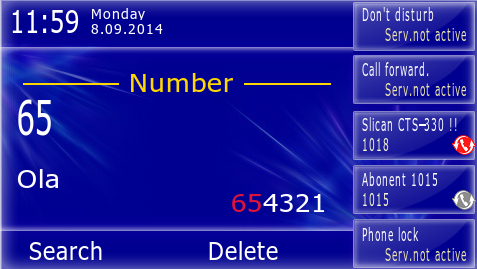
If found contact matches the one we desire, pressing Search will set it up for calling. Just pick the handset up.
If found contact is a internal number, we additionally will see its status (free, busy, DND, etc).
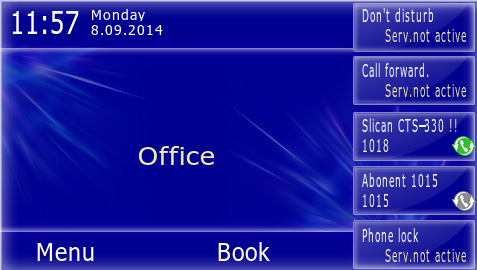
Dialing from call history
Dialing from last called list
- Press "REDIAL". Last called number will appear.
- Using keys
 or
or  you can view a list of recently dialed numbers
you can view a list of recently dialed numbers - Pick up the handset, press key
 or
or 
- System will automatically make the call to displayed number.
Warning:
Double pressing "REDIAL" will change the method of displaying call history from dialed to all. Pressing ![]() or
or ![]() will scroll through dialed, received and missed numbers. Numbers are displayed in chronological order.
will scroll through dialed, received and missed numbers. Numbers are displayed in chronological order.
To stop viewing and go back to home screen, press "ESC" or ![]() .
To go back to "Main Menu" press right contextual key "Back "
.
To go back to "Main Menu" press right contextual key "Back "
Dialing from all calls list
- Press left contextual key "MENU" or touch it on the screen.
- Again press the left key "Select" or touch it on the screen.
- Using
 or
or  choose call type you're interested in.
choose call type you're interested in.
- All calls
- Missed calls
- Received calls
- Dialed numbers (accessed also by pressing "REDIAL"
- Using keys
 or
or  search form interesting call.
search form interesting call. - Pick up the handset, press
 or
or 
- System automatically will make the call with currently displayed number.
To stop viewing and go back to home screen, press "ESC" or ![]() .
To go back to "Main Menu" press right contextual key "Back "
.
To go back to "Main Menu" press right contextual key "Back "
Additional options while dialing from call list
For each record displayed through call history, there are additional options, such as:
- "Add to private" Add's number to private phonebook. It will be visible only for this user.
- "Add to public" Add's number to public phonebook. It will be visible for all this users.
- "Assign key" Add's number as quick choise (BLF key).
- "Time of call" Hour of the last call.
- "View number" Show number assigned to contact.
Using quick action buttons
CTS-330 has two types of quick action buttons:
- 19 buttons located in vertical row on the right edge of the phone
- 5 touchable keys no the right edge of phone screen
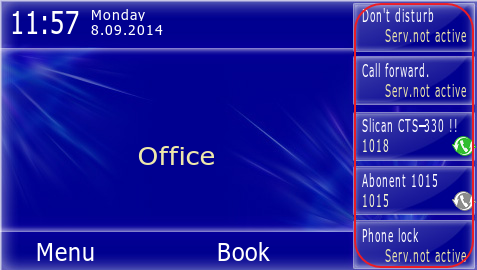
Touchable and iluminated buttons has the same functions. They can be assigned with:
- Internal number
- Public number
- Phonebook number
- Service
- Function
- Line
The difference occurs in presentation of function action. For illuminated buttons, status of subscriber or service is presented by illumination method:
- Dim - Subscriber is "Free" or service is "not active"
- Blinking slowly - Subscriber is "Calling"
- Blinking rapidly - Subscriber is "Damaged"
- Blinking irregularly - blinking once is few second - Subscriber is "DND"
- Lit - Subscriber is "Talking" or service is "Active"
In case of on-screen key, we get full text information about subscriber or service status.
Behavior of pressed key, depends mainly on character of it and status it is in, and on AutoDial parameter setting in phone settings.
Phone distinguish two types of pressing:
- short - longer than 0,1s, but shorter than 3s
- long - longer than 3s
Below, the meaning of keys ilumination and action that can be made are shown.
Subscriber or account
AutoDial function relies on the fact that there is no difference in short and long key pressing. That is why some function may not work properly when AutoDial is on.
| Lamp status | Subscriber status | Short press | Long press |
|---|---|---|---|
| Dim | Free | When Auto Dial - Off shows info about subscriber When Auto Dial - On immediate call to the subscriber |
When Auto Dial - Off call to the subscriber When Auto Dial - On function not available |
| Blinking slowly | Dialing | When Auto Dial - Off shows info about subscriber When Auto Dial - On immediate call to the subscriber and busy signal |
When Auto Dial - Off Intercepts call from programmed subscriber When Auto Dial - On function not available |
| Blinking rapidly | Damaged | Shows info about subscriber | Voice message |
| Blinking irregularly | Do Not Disturb - DND | When Auto Dial - Off shows info about subscriber When Auto Dial - On Voice message |
Voice message |
| Lit | In call | When Auto Dial - Off shows info about subscriber When Auto Dial - On busy signal |
Busy signal |
Groups
| Lamp status | Group status | Short press | Long press |
|---|---|---|---|
| Dim | No calls to group, full capacity has not been reached | When Auto Dial - Off shows info about group When Auto Dial - On immediate call to the group |
When Auto Dial - Off call to the group When Auto Dial - On function not available |
| Blinking slowly | Someone is calling this group or awaits in queue | When Auto Dial - Off shows caller number. If there are several calls, each press will show next number. Picking the handset up will intercept the call. When Auto Dial - Off - busy signal |
When Auto Dial - On busy signal . |
| Blinking rapidly | Damaged | Shows info about group | Voice message |
| Blinking irregularly | Do Not Disturb - DND | When Auto Dial - Off shows info about group When Auto Dial - On Voice message |
Voice message |
| Lit | In call | When Auto Dial - Off shows info about group When Auto Dial - On busy signal |
Busy signal |
Phonebook, function or service
Under quick access key, there can be programmed phonebook recors, service (eg. DND, forward, etc.) or function (eg. Headphones, Auto Answer, etc.) If phonebook record is assigned, signal lamp is always dim. if service is assgned (except of Voicemail):
- dim – service or function is inactive,
- lit – service or function is active.
Using the keys:
- Short pressing the key with programmed service or function will activate it and display confirmation. Another short pressing will deactivate service or function.
- Short pressing the key with programmed phonebook record, will display contact information
- Long pressing the key with programmed phonebook record, will initiate a call to this contact.
Channels
By channels we understand one city trunk or trunk group made up of a particular type of trunks
WARNING! Assingning a line to quick access key can be made only by PBX administrator using configuration application. Its not possible from phone menu.
If key with line programmed is:
- dim – line is free,
- lit – line is busy,
- blinking regularly fast (0,5s / 0,5s) – line is damaged,
- blinking regularly slow (1s / 1s) – line is called.
Using the key:
- Short pressing the key with programmed line will display info about it, in particular its name and busy status.
- Long pressing the key will reserve the line for outgoing call. After pressing the key, pick up the handset or press SPK ON and dial desired number.
- If the line is being called, previewing it will display the callers numbers. If more calls are incoming, every next pressing the key will scroll through the callers numbers. Picking up the handset will intercept displayed number.
Facilities associated with the quick access keys
Previewing and changing programmed key
Pressing a key with programmed contact number, group number, etc. will display its info, and allows us to change programmed key using left contextual key. This method will not work with function or service, pressing it will activate or deactivate it.
To change those, press the menu button, go to Program keys. Pressing any programmed button will preview the button content and allow us to change it.
Intercepting calls
If under a quick access key there's a subscriber number programmed, the call for him can be intercepted, if the priviledges allows us to. When subscriber is being called, press and hold auick access key for aprox. 3 seconds.
If under quick access key Call intercept service is assigned, short pressing it, will intercept a call from subscriber that belongs to the same PickUP group.
Transfering call without answering
A call can be transfered to another subscriber or voicemail without the necessity of answering it. Just press and hold a subscriber/voicemail key during a upring.
WARNING!
If subscriber has no priviledges for such action, transfer will not be made.
Call can be transfered to desired number or group from contact list.
First method
| 1 | During upringing, without the necessity of answering, press |
| 2 | Find a contact you wish to transfer the call to. |
| 3 | Press Transfer contextual key. |
Second method
Calling with Urgent ringing
Urgent ringing service is meant to:
- if target subscriber is a analogue phone, signaling with special ringtone.
- if target subscriber is a CTS phone, upring with a short signal and automatically turns speaker on it (microphone remaing off). A urgent announcement can be made, without listening called subscriber environment.
To activate a Urgent ringing press and hold quick access key with subscriber number assigned to it for 3 seconds.
WARNING!
Accessibility of "Urgent ringing" depends on priviledges which subscriber has. Trying to make Urgent ring without priviledges will result in normal calling.