Difference between revisions of "WebCTI"
m |
m (→Administration - Extension numbers) |
||
| (233 intermediate revisions by the same user not shown) | |||
| Line 15: | Line 15: | ||
<center>Date of last modification: 2013-05-13</center> | <center>Date of last modification: 2013-05-13</center> | ||
= Introduction = | = Introduction = | ||
| − | + | Slican telecommunication servers with firmware 6.01 or later enable to use WebCTI application. | |
| − | {{warning| | + | {{warning|WebCTI application is included in PBX firmware.}} |
| − | + | This application is accessible from Internet browser installed on PC (Internet browsers, recommended to use is presented on following list): | |
| − | * Mozilla Firefox, | + | * Mozilla Firefox, version 4 or later |
| − | * Safari, | + | * Safari, version 4 or later |
| − | * Opera, | + | * Opera, version 9.80 or later |
| − | * Chrome, | + | * Chrome, version 16 or later |
| − | * Micosoft Internet Explorer, | + | * Micosoft Internet Explorer, version 8 or later |
| − | + | For earlier versions of these Internet browsers errors can appear. | |
| − | + | While using mobile version of WebCTI it is recommended to use the newest version of Internet browser. | |
| − | + | Launching WebCTI application takes place by entering IP address of PBX LAN interface to browser address bar. It is also possible to enter IP address of PBX WAN interface, if LAN interface protocols are accessible also on WAN interface (checking field '''EnPtl''' in sheet '''Network/WAN interface'''). | |
= Launching = | = Launching = | ||
| − | + | After entering appropriate IP address into browser following window will be displayed on screen: | |
| − | <center>[[ | + | <center>[[File:WebCTI_logowanie.png]]</center> |
| − | + | In appropriate fields you should enter subscriber extension number and password set for this subscriber in '''ConfigMAN''' application. This password is entered by PBX admin in field '''Pss''', in sheet '''Subscribers/CTI Settings'''. During first log in, system prompt to change this password, so this password can be quite confidential - also for admin (in field '''Pss''' password will be visible as asterisks). If log in password will not be entered, subscriber cannot use WebCTI application located in firmware of this PBX. As you can see on above screenshot subscriber can always ask for help if he/she forgot password. If subscriber send such ask, system will send stored in PBX password using subscriber e-mail address entered in field '''Email''', in sheet '''Subscribers/CTI Settings'''. | |
| − | {{warning| | + | {{warning|If subscriber has no password entered in field '''Pss''' it is possible to log in only by entering four-digit PIN code. In this situation system ask for password and enter it into field '''Pss'''. From this time log in using four-digit PIN code cannot be possible}} |
| − | + | Additionally switching between mobile and full version is possible. | |
| − | {{warning| | + | {{warning|All screenshots included in this operating instruction were made using full version. Appropriate screens for mobile version include the same information and are different only comparing graphic format.}} |
| − | = | + | = Main window = |
| − | + | After entering proper extension number, password assigned to this extension number and pressing '''OK''' button, following screen appears: | |
| − | <center>[[ | + | <center>[[File:WebCTI_Start_screen.PNG|1000px]]</center> |
| − | + | Visible above screen contains five different panels concerning calls outgoing from and incoming to subscriber extension number. | |
| − | == | + | == Searching and calling panel == |
| − | + | First of these panels is presented on below picture, it enables to search any phone from contact database included in PBX, in public phone book (if subscriber has privileges to access this book) and private phone book. | |
| − | <center>[[ | + | <center>[[File:WebCTI_Search_Dial.PNG]]</center> |
| − | + | In this panel it is also possible to dial any number. After clicking '''Call''', entered earlier number is dialed, according rules defined in PBX using '''ConfigMAN''' application. Call is established between dialed number and extension number, which was used to log in WebCTI application. | |
| − | == | + | == Missed calls panel == |
| − | + | In next panel there is a list of calls routed to this extension number and not answered: | |
| − | <center>[[ | + | <center>[[File:WebCTI_Missed_call.PNG]]</center> |
| − | + | On this list there are visible (maximal 5) calls routed to this extension number, which were not answered, application informs about date and time of call. In column '''Type''' red arrow - [[File:WebCTI_Missed_1.PNG]] is visible - with optional number on red background, if unanswered calls from the same number were more than one. In column '''Date and time''' there is info about date and hour of missed call. If there is more than on missed call from the same number, presented date and time concern last of these calls. In column '''Name''' there is caller comment, if it is defined in PBX. In last column there is button with caller phone number. By clicking this button following window appears: | |
| − | <center>[[ | + | <center>[[File:WebCTI_Redial.JPG]]</center> |
| − | + | After checking option '''Internal''', call between selected number and extension number which is usedn to log in WebCTI application. otherwise after checking option '''MobilePhone''' PBX operating will be as follows: | |
| − | * | + | * first PBX call to number defined as MobilePhone number for extension number used to log in WebCTI application. |
| − | * | + | * after receiving this call, PBX automaticaly dial number visible on clicked button in WebCTI application. |
| − | + | Subscriber can switch of this window appearance by saving selection made. From this moment this window will not appears during call back attempt and call back is realized according selected method. Renew this window appearance, implicate possibility of change this method, can be forced by appropriate changes described in chapter [[WebCTI#Settings-Application|Settings-Application]]. As mentioned above, in panel there is displayed maximaly 5 calls. If subscriber wants to see all missed calls, it can be done by clicking over the text <u>more</u>, which can be found at the bottom of this panel. | |
| − | == | + | == Established calls panel == |
| − | + | In next panel there is list of calls established, for which one of participant is extension number used for log in WebCTI application. Such list can be seen on following screen: | |
| − | <center>[[ | + | <center>[[File:WebCTI_Last_call.PNG]]</center> |
| − | + | In column '''Type''' you can see blue or green arrow - [[File:WebCTI_Call_out.PNG]]or [[File:WebCTI_Call_in.PNG]], which means respectively outgoing or incoming call. In column '''Date i time''' there is info about date and hour of call. In column '''Name''' there is number comment, if it is defined in PBX. In last column there is button with number from which or to which established call was routed. This number is located on button operating identically as described in chapter [[WebCTI#Missed calls panel|Missed calls panel]]. Similarly as for missed cals, also in this panel, clicking in located at the bottom of panel text <u>more</u> is possible and forces displaying all stored in PBX calls established with extension number used to log in '''WebCTI''' application. | |
| − | == | + | == Voice mail panel == |
| − | + | Next panel include list (maximaly 5) of calls to voice mail. View of this panel is presented on following picture: | |
| − | <center>[[ | + | <center>[[File:WebCTI_Voice_mail.PNG]]</center> |
| − | + | In column '''Type''' red arrow is visible - [[File:WebCTI_Missed_1.PNG]], this arrow represents calls which was not established. In column '''Date i time''' there is info about date and hour of call routed to voice mail. In column '''Name''' there is number comment, if it is defined in PBX. In last column '''Access''' there is a button, if you click this button, you dial voice mail number and after establishing call you can listen recorded message. By clicking over the text <u>more</u>, which can be found at the bottom of this panel, you can show all calls routed to voice mail. | |
| − | == | + | == Summary panel == |
| − | + | Last panel visible in WebCTI main window contains information about services activated for extension number used to log in WebCTI application, set GUI language and costs of calls outgoing from specified extension number. View of this panel can be seen on following picture: | |
| − | <center>[[ | + | <center>[[File:WebCTI_Summary.PNG]]</center> |
| − | + | In the first raw of presented panel there are information about services active for extension number used to log in WebCTI. Every showed service is a link to appropriate window of WebCTI application, described in chapter [[WebCTI#Settings|Settings]]. Then you can switch on specified service, modify it, switch it off or switch on another, currently inactive service. In second row there is information about language of GUI used in WebCTI. Change in this place causes also change in all terminals connected to PBX (ex.CTS-202) - if terminal language information is stored in PBX. Last row in this panel contains information about cost of calls dialed from extension number used to log in WebCTI application. Cost of every call is calculated according settings stored in PBX. Costs visible here are link to screen described in chapter [[WebCTI#Costs|Costs]]. | |
| − | = | + | = History = |
| − | + | After clicking '''History''' tap, list of all incoming and outgoing calls routed to or from extension number used to log in WebCTI application. Example of call history for number '''111. WebCTI Subscriber''' is presented below: | |
| − | <center>[[ | + | <center>[[File:WebCTI_Historia.PNG|1000px]]</center> |
| − | + | In column '''Type''' one of following four icon can be displayed: | |
| − | * [[ | + | * [[File:WebCTI_Call_out.PNG]]- outgoing calls |
| − | * [[ | + | * [[File:WebCTI_Call_in.PNG]] - incoming calls |
| − | * [[ | + | * [[File:WebCTI_Missed_1.PNG]] - missed calls |
| − | * [[ | + | * [[File:WebCTI_Answered_by_another.JPG]] - call answered by another subscriber |
| − | + | Meanings of above icons is identical as described in chapters [[WebCTI#Missed calls panel|Missed calls panel]] and [[WebCTI#Established calls panel|Established calls panel]]. Calls received by another person ex. calls routed to group, where extension number used to log in WebCTI is an agent, answered by other group agent. Next columns are '''Date and time''', '''Name''' and '''Number''' - meaning of these columns is the same as described in chapters [[WebCTI#Missed call panel|Missed call panel]] and [[WebCTI#Established calls panel|Established calls panel]]. In column '''Duration''' time of call is presented, if such call was established. An exception is in this situation call routed from this number to voice mail number, due to listen left messages. Duration of such call is not registered. On above figure, last of listed rows represents call to number '''1000''', which is voice mail box number. | |
| − | , ''' | + | |
| − | = | + | = Phone Book = |
| − | + | After selecting this option on screen following window will be visible: | |
| − | <center>[[ | + | <center>[[File:WebCTI Książka.JPG|1000px]]</center> |
| − | + | Phone Book window is divided into two panels. In panel on the left side there is a group list, to which belong extension numbers and numbers located in private phone book. Groups including extension numbers are defined in '''ConfigMAN''' application and only using this application can be changed (including extension numbers assigning to specified groups). New created groups are by default assigned to private phone book, if subscriber is granted with appropriate privileges, new group can be assigned to public phone book. In this panel there is a field which enables to enter any number as well as buttons which enables to search this number (searching result is show in panel on the left side of window) or dial this number. Behavior of application while dialing is described in chapter [[WebCTI#Missed calls panel|Missed calls panel]]. On the right side of window there is a list of phone numbers, contents of this list depends on group selected in panel on the left side of window. It may be all contacts, extension number only, contacts from public phone book, contacts from private phone book, contacts belonging to specified group of contacts. In first column on contact list there is a check-box which enable to select specified contact. After selecting contact it is possible to erase contact (erasing contact cannot be done for extension numbers, it cannot be done in WebCTI application) - contacts from public phone book can be erased only, if subscriber is granted with appropriate privileges defined in ConfigMAN. Selecting contact enables assigning this contact to group existing in private (and public, if subscriber is granted with appropriate privileges) phone book. In panel on the right side of window there is also button '''Tools''', which enables to import and export of contacts. After clicking this button, following menu can be seen on screen: | |
| − | <center>[[ | + | <center>[[File:WebCTI Import Export.JPG]]</center> |
| − | + | After selecting option '''Import...''' following window will be displayed on screen: | |
| − | <center>[[ | + | <center>[[File:WebCTI Import1.JPG]]</center> |
| − | + | This window enables to select format of file to import, select phone book type (private or public) as well as select file to import. This window appears only, if WebCTI application user is granted with privileges to public phone editing. If user is not granted with such privileges, mentioned above window looks a little bit different: | |
| − | <center>[[ | + | <center>[[File:WebCTI Import.JPG]]</center> |
| − | + | In this situation, imported data are always located in private phone book. Another feature requires explanation - if imported file was previously exported using WebCTI application, import takes please accordingly to assignment contacts to public or private phone book - of course, if WebCTI application user is granted with privileges to public phone editing. Independently on user privileges, after appropriate settings and clicking in '''OK''' button, contacts import takes place. | |
| − | + | After selecting option '''Export...''' following window will be visible on screen: | |
| − | <center>[[ | + | <center>[[File:WebCTI Export.JPG]]</center> |
| − | + | In this window you you can define range of exported data and format of created file, containing exported data. All contacts or only contacts belonging to specified group can be exported. In current firmware version exported data are stored in file with format CSV, compatible with Microsoft Outlook. | |
| − | = | + | = Costs = |
| − | + | After selecting this option on screen following window will be visible: | |
| − | <center>[[ | + | <center>[[File:WebCTI Koszty.JPG|1000px]]</center> |
| − | + | In this window you can see the current costs generated by subscriber of extension number used to log in WebCTI application. These costs can be set to zero only in ConfigMAN application. In WebCTI application you can only observe value of these costs. Additionally you can see also: acceptable for specific extension number cost limit and recharging method. | |
| − | = | + | = Settings = |
| − | + | This menu option contains several options, which enable to manage available services, to define some subscriber settings, to read PBX status concerning subscriber privileges and to define user interface parameters. | |
| − | == | + | == Settings-Services == |
| − | + | After selecting this option, following window will be displayed: | |
| − | <center>[[ | + | <center>[[File:WebCTI Ustawienia Usługi.JPG]]</center> |
| − | + | Following services can be activated using fields located in this window: | |
| − | * | + | * phone lock |
| − | * | + | * recall an account (including account number and PIN code) |
| − | * | + | * alarm clock setting (including time of allarm clock) |
| − | == | + | == Settings-Forwarding == |
| − | + | After selecting this option on screen following window will be visible: | |
| − | <center>[[ | + | <center>[[File:WebCTI Przekierowanie.JPG|1000px]]</center> |
| − | + | In first panel it is possible to switch on MobilePhone service and forward to MobilePhone, if call is not answered or if DND service is activated on phone. In this panel you can see also phone number used as MobilePhone. | |
| − | {{Warning| | + | {{Warning|MobilePhone number cannot be change (its settings can be changed only in ConfigMAN application). In WebCTI application user can only switch on or off MobilePhone service. It is only one exception, user with manager privileges - such user can set MobilePhone numbers for extension numbers belonging to departments managed by this user.}} |
| − | + | If mobilePhone number is not defined in ConfigMAN application, this panel looks as follow: | |
| − | <center>[[ | + | <center>[[File:WebCTI No MobilePhone.JPG]]</center> |
| − | + | In next panel user can define and activate call forwarding, if it is neccessarily. Next panel enables to activate DND service and select voice message which will be played to caller if set for specified extension number. After deploy menu visible in field '''Message''' you can see the list of of announements located in PBX. If user is granted with appropriate privileges, can also record private message. Last panel enables to configure '''I am here''' service for specified extension number. | |
| − | == | + | == Settings-Subscriber == |
| − | + | After selecting this option on screen following window will be visible: | |
| − | <center>[[ | + | <center>[[File:WebCTI Ustawienia abonent.JPG]]</center> |
| − | + | In settings panel there is visible an extension number and comment of subscriber used to log in WebCTI application - these date can be set only in '''ConfigMAN''' application - here therse information are only displayed. Additionally this panel contains two editable fields, which enable to entering any subscriber desription and his/her e-mail address - to this address PBX will send forgotten password to '''WebCTI''' application, of course if user ask about it (see chapter concerning [[WebCTI#Launching|launching application]]). | |
| − | + | ||
| − | + | ||
| − | == | + | == Settings-System Phone == |
| − | + | This option can be seen only if logged subscriber uses system phone. This option is detailed described in chapter [[Printing labels for system phone]]. | |
| − | + | ||
| − | + | ||
| − | + | ||
| − | + | ||
| − | + | ||
| − | + | ||
| − | + | ||
| − | + | ||
| − | + | ||
| − | + | ||
| − | = | + | == Settings-Application == |
| − | + | After selecting this option on screen following window will be visible: | |
| − | <center>[[ | + | <center>[[File:WebCTI Ustawienia Aplikacja.JPG]]</center> |
| − | + | In this window you can set following options: | |
| + | * Application language. Following options are possible: | ||
| + | ** Polski (Polish) | ||
| + | ** English | ||
| + | ** Deutsch (German) in current version this functionality is not realized; after such selection English language will be set, however on CTS phones text will be in German language. | ||
| + | * Version of application launched on this device. Following options are possible: | ||
| + | ** Auto - when this option is selected, version appropriate to information sent by browser is launch. | ||
| + | ** Full view - it is version launched on PC computers (offers all functionality of WebCTI application). | ||
| + | ** Mobile view - it is version launched on smartphones (in this version edition of data is not possible, some services are disabled). | ||
| − | = | + | = Slican PhoneCTI downloading = |
| − | + | After selecting this option on screen following window will be visible: | |
| − | <center>[[ | + | <center>[[File:WebCTI Pobierz.JPG|1000px]]</center> |
| − | + | If you click in link visible on screen, PhoneCTI application will be downloaded. | |
| − | = | + | = Management = |
| − | + | This option is visible when user logged to '''WebCTI''' application is granted with admin privileges. In this situation menu on the left side of the screen will extended as follows: | |
| − | + | <center>[[File:WebCTI Zarządzanie Menu.JPG]]</center> | |
| − | + | All subordinary options of '''Management''' are the same for every extension number, but can be accessed only by by subscriber with admin privileges, such subscriber can change extension numbers and create temporarily password for specified extension number. | |
| − | + | ||
| − | + | ||
| − | + | ||
| − | + | ||
| − | + | ||
| − | + | ||
| − | <center>[[ | + | |
| − | + | ||
| − | = | + | = Administration = |
| − | + | This menu option is visible only for subscriber with admin privileges. this menu option enables: | |
| − | + | * read PBX status information required for PBX administration | |
| − | + | * selecting and uploading to PBX setup file for PhoneCTI application | |
| − | <center>[[ | + | * configuring SMTP client, used by PBX to mail iformation sending |
| − | + | * creating contact groups, adding new contact to public phone book and adding existing contacts to group | |
| + | * creating departments and adding extension numbers to department | ||
| + | * viewing status of specified extension number and assigning privileges to this extension number | ||
| + | == Administration - About == | ||
| + | After selecting this option on screen following window will be visible: | ||
| + | <center>[[File:WebCTI O centrali.JPG]]</center> | ||
| + | In this window visible are information concerning PBX, where WebCTI is logged in. Data visible in this window cannot be edit, they are used only for information purposes. | ||
| − | == | + | == Administration - Instalation file == |
| − | + | After selecting this option on screen following window will be visible: | |
| − | <center>[[ | + | <center>[[File:WebCTI Plik instalacji.JPG|1000px]]</center> |
| − | + | If storage media is installed is in PBX, in this window you can select setup file of PhoneCTI application and upload it to PBX. If such file was uploaded, in bottom panel you can see its name. When you move mouse pointer over the name of this file, following button will be visible: | |
| + | <center>[[File:WebCTI Usuń.JPG]]</center> | ||
| + | If you click this button and confirm it, file will be erased from PBX. If setup file is already in PBX, uploading new file replaces existing one. | ||
| − | == | + | == Administration - SMTP client == |
| − | + | After selecting this option on screen following window will be visible: | |
| − | <center>[[ | + | <center>[[File:WebCTI SMTP.JPG]]</center> |
| − | + | In this window you can select, if to sending mail with password reminder, WebCTI application uses maintained by Slican SMTP server or any other server - in this situation it is necessarily to define parameters of such server. In lower panel it is possible to define e-mail address which will be used to send test mail helpful for checking correctness of set SMTP server parameters. | |
| − | == | + | == Administration - Public Phone Book == |
| − | + | After selecting this option on screen following window will be visible: | |
| − | <center>[[ | + | <center>[[File:WebCTI Książka Publiczna.JPG|1000px]]</center> |
| − | + | In this window it is possible to add group to public phone book - departments containing extension numbers are defined in '''ConfigMAN''' application or in other place in '''WebCTI''' application and cannot be changed in this window. | |
| − | == | + | == Administration - Departments == |
| − | + | After selecting this option on screen following window will be visible: | |
| − | <center>[[ | + | <center>[[File:WebCTI Działy.JPG]]</center> |
| − | + | This window can be used to adding, deleting and modify names of departments configured in PBX. | |
| − | * | + | |
| − | * | + | == Administration - Extension numbers == |
| − | + | After selecting this option on screen following window will be visible: | |
| − | <center>[[ | + | <center>[[File:WebCTI Pracownicy.JPG|1000px]]</center> |
| − | + | In this window you can review and change some data concerning extension numbers (subscribers). Change of extension numbers setting can be done using two methods: | |
| − | <center>[[ | + | * After clicking in extension number comment following window will be visible on screen: <center>[[File:WebCTI Administracja Pracownicy.PNG]]</center> |
| − | + | * By marking specified extension number and selecting options from menu which appear after clicking and holding button located in the top row. <center>[[File:WebCTI Pracownik Menu.JPG]]</center> | |
| − | <center>[[ | + | After clicking and holding '''Set licences''' button following menu appears: |
| − | + | <center>[[File:WebCTI Licencja Max.JPG]]</center> | |
| − | <center>[[ | + | This menu is visible when MaxTRial licence code is entered. After entering CTI licence menu visible on screen is a little bit different: |
| − | + | <center>[[File:WebCTI Lic CTI.JPG]]</center> | |
| − | <center>[[ | + | In both situations, selecting any option from menu authorizes specified extension number to using (or not) functionality defined by licence code. After pressing '''New password''' following window appears on screen: |
| − | + | <center>[[File:WebCTI Pracownik haslo.JPG]]</center> | |
| − | <center>[[ | + | After clicking '''OK''' button, current subscriber password will be erased and system will generate new one according mechanism implemented in '''ConfigMAN''' application. After pressing '''Set contact access''' button, following menu will be visible on screen: |
| − | + | <center>[[File:WebCTI Pracownik Książka.JPG]]</center> | |
| − | <center>[[ | + | In this menu it possible to set public phone book access privileges for specified extension number. Next button opens menu which allows to set recording access privileges for specified extension number. |
| − | + | <center>[[File:WebCTI Pracownik Nagrania.JPG]]</center> | |
| + | Nex button allows to assign specified extension number to one of defined earlier departments: | ||
| + | <center>[[File:WebCTI Pracownik Dział.JPG]]</center> | ||
| + | Finally, the last button allow to define specified extension number as manager of selected department(s): | ||
| + | <center>[[File:WebCTI Pracownik Zarządzanie.JPG]]</center> | ||
| + | As you can infer from two last menu, subscriber with specified extension number can belongs to only one department but can be manager of few departents. | ||
Latest revision as of 08:26, 19 August 2013

Contents
Introduction
Slican telecommunication servers with firmware 6.01 or later enable to use WebCTI application.
|
This application is accessible from Internet browser installed on PC (Internet browsers, recommended to use is presented on following list):
- Mozilla Firefox, version 4 or later
- Safari, version 4 or later
- Opera, version 9.80 or later
- Chrome, version 16 or later
- Micosoft Internet Explorer, version 8 or later
For earlier versions of these Internet browsers errors can appear. While using mobile version of WebCTI it is recommended to use the newest version of Internet browser. Launching WebCTI application takes place by entering IP address of PBX LAN interface to browser address bar. It is also possible to enter IP address of PBX WAN interface, if LAN interface protocols are accessible also on WAN interface (checking field EnPtl in sheet Network/WAN interface).
Launching
After entering appropriate IP address into browser following window will be displayed on screen:
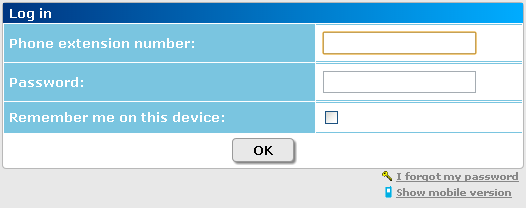
In appropriate fields you should enter subscriber extension number and password set for this subscriber in ConfigMAN application. This password is entered by PBX admin in field Pss, in sheet Subscribers/CTI Settings. During first log in, system prompt to change this password, so this password can be quite confidential - also for admin (in field Pss password will be visible as asterisks). If log in password will not be entered, subscriber cannot use WebCTI application located in firmware of this PBX. As you can see on above screenshot subscriber can always ask for help if he/she forgot password. If subscriber send such ask, system will send stored in PBX password using subscriber e-mail address entered in field Email, in sheet Subscribers/CTI Settings.
|
Additionally switching between mobile and full version is possible.
|
Main window
After entering proper extension number, password assigned to this extension number and pressing OK button, following screen appears:

Visible above screen contains five different panels concerning calls outgoing from and incoming to subscriber extension number.
Searching and calling panel
First of these panels is presented on below picture, it enables to search any phone from contact database included in PBX, in public phone book (if subscriber has privileges to access this book) and private phone book.

In this panel it is also possible to dial any number. After clicking Call, entered earlier number is dialed, according rules defined in PBX using ConfigMAN application. Call is established between dialed number and extension number, which was used to log in WebCTI application.
Missed calls panel
In next panel there is a list of calls routed to this extension number and not answered:

On this list there are visible (maximal 5) calls routed to this extension number, which were not answered, application informs about date and time of call. In column Type red arrow - is visible - with optional number on red background, if unanswered calls from the same number were more than one. In column Date and time there is info about date and hour of missed call. If there is more than on missed call from the same number, presented date and time concern last of these calls. In column Name there is caller comment, if it is defined in PBX. In last column there is button with caller phone number. By clicking this button following window appears:

After checking option Internal, call between selected number and extension number which is usedn to log in WebCTI application. otherwise after checking option MobilePhone PBX operating will be as follows:
- first PBX call to number defined as MobilePhone number for extension number used to log in WebCTI application.
- after receiving this call, PBX automaticaly dial number visible on clicked button in WebCTI application.
Subscriber can switch of this window appearance by saving selection made. From this moment this window will not appears during call back attempt and call back is realized according selected method. Renew this window appearance, implicate possibility of change this method, can be forced by appropriate changes described in chapter Settings-Application. As mentioned above, in panel there is displayed maximaly 5 calls. If subscriber wants to see all missed calls, it can be done by clicking over the text more, which can be found at the bottom of this panel.
Established calls panel
In next panel there is list of calls established, for which one of participant is extension number used for log in WebCTI application. Such list can be seen on following screen:

In column Type you can see blue or green arrow - or
, which means respectively outgoing or incoming call. In column Date i time there is info about date and hour of call. In column Name there is number comment, if it is defined in PBX. In last column there is button with number from which or to which established call was routed. This number is located on button operating identically as described in chapter Missed calls panel. Similarly as for missed cals, also in this panel, clicking in located at the bottom of panel text more is possible and forces displaying all stored in PBX calls established with extension number used to log in WebCTI application.
Voice mail panel
Next panel include list (maximaly 5) of calls to voice mail. View of this panel is presented on following picture:

In column Type red arrow is visible - , this arrow represents calls which was not established. In column Date i time there is info about date and hour of call routed to voice mail. In column Name there is number comment, if it is defined in PBX. In last column Access there is a button, if you click this button, you dial voice mail number and after establishing call you can listen recorded message. By clicking over the text more, which can be found at the bottom of this panel, you can show all calls routed to voice mail.
Summary panel
Last panel visible in WebCTI main window contains information about services activated for extension number used to log in WebCTI application, set GUI language and costs of calls outgoing from specified extension number. View of this panel can be seen on following picture:

In the first raw of presented panel there are information about services active for extension number used to log in WebCTI. Every showed service is a link to appropriate window of WebCTI application, described in chapter Settings. Then you can switch on specified service, modify it, switch it off or switch on another, currently inactive service. In second row there is information about language of GUI used in WebCTI. Change in this place causes also change in all terminals connected to PBX (ex.CTS-202) - if terminal language information is stored in PBX. Last row in this panel contains information about cost of calls dialed from extension number used to log in WebCTI application. Cost of every call is calculated according settings stored in PBX. Costs visible here are link to screen described in chapter Costs.
History
After clicking History tap, list of all incoming and outgoing calls routed to or from extension number used to log in WebCTI application. Example of call history for number 111. WebCTI Subscriber is presented below:

In column Type one of following four icon can be displayed:
Meanings of above icons is identical as described in chapters Missed calls panel and Established calls panel. Calls received by another person ex. calls routed to group, where extension number used to log in WebCTI is an agent, answered by other group agent. Next columns are Date and time, Name and Number - meaning of these columns is the same as described in chapters Missed call panel and Established calls panel. In column Duration time of call is presented, if such call was established. An exception is in this situation call routed from this number to voice mail number, due to listen left messages. Duration of such call is not registered. On above figure, last of listed rows represents call to number 1000, which is voice mail box number.
Phone Book
After selecting this option on screen following window will be visible:

Phone Book window is divided into two panels. In panel on the left side there is a group list, to which belong extension numbers and numbers located in private phone book. Groups including extension numbers are defined in ConfigMAN application and only using this application can be changed (including extension numbers assigning to specified groups). New created groups are by default assigned to private phone book, if subscriber is granted with appropriate privileges, new group can be assigned to public phone book. In this panel there is a field which enables to enter any number as well as buttons which enables to search this number (searching result is show in panel on the left side of window) or dial this number. Behavior of application while dialing is described in chapter Missed calls panel. On the right side of window there is a list of phone numbers, contents of this list depends on group selected in panel on the left side of window. It may be all contacts, extension number only, contacts from public phone book, contacts from private phone book, contacts belonging to specified group of contacts. In first column on contact list there is a check-box which enable to select specified contact. After selecting contact it is possible to erase contact (erasing contact cannot be done for extension numbers, it cannot be done in WebCTI application) - contacts from public phone book can be erased only, if subscriber is granted with appropriate privileges defined in ConfigMAN. Selecting contact enables assigning this contact to group existing in private (and public, if subscriber is granted with appropriate privileges) phone book. In panel on the right side of window there is also button Tools, which enables to import and export of contacts. After clicking this button, following menu can be seen on screen:

After selecting option Import... following window will be displayed on screen:

This window enables to select format of file to import, select phone book type (private or public) as well as select file to import. This window appears only, if WebCTI application user is granted with privileges to public phone editing. If user is not granted with such privileges, mentioned above window looks a little bit different:

In this situation, imported data are always located in private phone book. Another feature requires explanation - if imported file was previously exported using WebCTI application, import takes please accordingly to assignment contacts to public or private phone book - of course, if WebCTI application user is granted with privileges to public phone editing. Independently on user privileges, after appropriate settings and clicking in OK button, contacts import takes place.
After selecting option Export... following window will be visible on screen:

In this window you you can define range of exported data and format of created file, containing exported data. All contacts or only contacts belonging to specified group can be exported. In current firmware version exported data are stored in file with format CSV, compatible with Microsoft Outlook.
Costs
After selecting this option on screen following window will be visible:

In this window you can see the current costs generated by subscriber of extension number used to log in WebCTI application. These costs can be set to zero only in ConfigMAN application. In WebCTI application you can only observe value of these costs. Additionally you can see also: acceptable for specific extension number cost limit and recharging method.
Settings
This menu option contains several options, which enable to manage available services, to define some subscriber settings, to read PBX status concerning subscriber privileges and to define user interface parameters.
Settings-Services
After selecting this option, following window will be displayed:

Following services can be activated using fields located in this window:
- phone lock
- recall an account (including account number and PIN code)
- alarm clock setting (including time of allarm clock)
Settings-Forwarding
After selecting this option on screen following window will be visible:

In first panel it is possible to switch on MobilePhone service and forward to MobilePhone, if call is not answered or if DND service is activated on phone. In this panel you can see also phone number used as MobilePhone.
|
If mobilePhone number is not defined in ConfigMAN application, this panel looks as follow:

In next panel user can define and activate call forwarding, if it is neccessarily. Next panel enables to activate DND service and select voice message which will be played to caller if set for specified extension number. After deploy menu visible in field Message you can see the list of of announements located in PBX. If user is granted with appropriate privileges, can also record private message. Last panel enables to configure I am here service for specified extension number.
Settings-Subscriber
After selecting this option on screen following window will be visible:

In settings panel there is visible an extension number and comment of subscriber used to log in WebCTI application - these date can be set only in ConfigMAN application - here therse information are only displayed. Additionally this panel contains two editable fields, which enable to entering any subscriber desription and his/her e-mail address - to this address PBX will send forgotten password to WebCTI application, of course if user ask about it (see chapter concerning launching application).
Settings-System Phone
This option can be seen only if logged subscriber uses system phone. This option is detailed described in chapter Printing labels for system phone.
Settings-Application
After selecting this option on screen following window will be visible:

In this window you can set following options:
- Application language. Following options are possible:
- Polski (Polish)
- English
- Deutsch (German) in current version this functionality is not realized; after such selection English language will be set, however on CTS phones text will be in German language.
- Version of application launched on this device. Following options are possible:
- Auto - when this option is selected, version appropriate to information sent by browser is launch.
- Full view - it is version launched on PC computers (offers all functionality of WebCTI application).
- Mobile view - it is version launched on smartphones (in this version edition of data is not possible, some services are disabled).
Slican PhoneCTI downloading
After selecting this option on screen following window will be visible:

If you click in link visible on screen, PhoneCTI application will be downloaded.
Management
This option is visible when user logged to WebCTI application is granted with admin privileges. In this situation menu on the left side of the screen will extended as follows:

All subordinary options of Management are the same for every extension number, but can be accessed only by by subscriber with admin privileges, such subscriber can change extension numbers and create temporarily password for specified extension number.
Administration
This menu option is visible only for subscriber with admin privileges. this menu option enables:
- read PBX status information required for PBX administration
- selecting and uploading to PBX setup file for PhoneCTI application
- configuring SMTP client, used by PBX to mail iformation sending
- creating contact groups, adding new contact to public phone book and adding existing contacts to group
- creating departments and adding extension numbers to department
- viewing status of specified extension number and assigning privileges to this extension number
Administration - About
After selecting this option on screen following window will be visible:

In this window visible are information concerning PBX, where WebCTI is logged in. Data visible in this window cannot be edit, they are used only for information purposes.
Administration - Instalation file
After selecting this option on screen following window will be visible:

If storage media is installed is in PBX, in this window you can select setup file of PhoneCTI application and upload it to PBX. If such file was uploaded, in bottom panel you can see its name. When you move mouse pointer over the name of this file, following button will be visible:
If you click this button and confirm it, file will be erased from PBX. If setup file is already in PBX, uploading new file replaces existing one.
Administration - SMTP client
After selecting this option on screen following window will be visible:

In this window you can select, if to sending mail with password reminder, WebCTI application uses maintained by Slican SMTP server or any other server - in this situation it is necessarily to define parameters of such server. In lower panel it is possible to define e-mail address which will be used to send test mail helpful for checking correctness of set SMTP server parameters.
Administration - Public Phone Book
After selecting this option on screen following window will be visible:

In this window it is possible to add group to public phone book - departments containing extension numbers are defined in ConfigMAN application or in other place in WebCTI application and cannot be changed in this window.
Administration - Departments
After selecting this option on screen following window will be visible:

This window can be used to adding, deleting and modify names of departments configured in PBX.
Administration - Extension numbers
After selecting this option on screen following window will be visible:

In this window you can review and change some data concerning extension numbers (subscribers). Change of extension numbers setting can be done using two methods:
- After clicking in extension number comment following window will be visible on screen:
- By marking specified extension number and selecting options from menu which appear after clicking and holding button located in the top row.
After clicking and holding Set licences button following menu appears:

This menu is visible when MaxTRial licence code is entered. After entering CTI licence menu visible on screen is a little bit different:

In both situations, selecting any option from menu authorizes specified extension number to using (or not) functionality defined by licence code. After pressing New password following window appears on screen:

After clicking OK button, current subscriber password will be erased and system will generate new one according mechanism implemented in ConfigMAN application. After pressing Set contact access button, following menu will be visible on screen:

In this menu it possible to set public phone book access privileges for specified extension number. Next button opens menu which allows to set recording access privileges for specified extension number.

Nex button allows to assign specified extension number to one of defined earlier departments:

Finally, the last button allow to define specified extension number as manager of selected department(s):

As you can infer from two last menu, subscriber with specified extension number can belongs to only one department but can be manager of few departents.
