Difference between revisions of "DPH - Doorphone DPH.AB-KS16 programming"
(→DPH16 - Menu structure) |
(→DPH16 - User menu maintenance) |
||
| Line 249: | Line 249: | ||
== DPH16 - User menu maintenance == | == DPH16 - User menu maintenance == | ||
| − | + | Etering into user menu can be done as follows: | |
| − | * | + | * Press two times button [[File:DPH16-Kluczyk.PNG|30px]]. |
| − | * | + | * With navigation keys [[File:DPH16-Up.PNG|30px]] and [[File:DPH16-Down.PNG|34px]] select option "USER". |
| − | * | + | * Confirm selection by pressing button [[File:DPH16-call.PNG|30px]]. |
| − | * | + | * Doorphone asks about selection of user account, which parameters you plan to change. Using navigation buttons [[File:DPH16-Up.PNG|30px]] i [[File:DPH16-Down.PNG|34px]] należy wybrać żądane konto. Na wyświetlaczu widoczne są jedynie konta, które zostały wprowadzone uprzednio w menu administratora. |
Jedynie administrator ma możliwość tworzenia kont użytkowników. Po wybraniu konta użytkownika bramofon zażąda wprowadzeniu kodu PIN dla danego konta. Po raz pierwszy numer PIN konta użytkownika jest nadawany podczas tworzenia konta, na podstawie numeru tabeli kodów PIN określonego również w menu serwisowym. Administrator ma możliwość wygenerowania tabeli z nadanymi użytkownikom kodami PIN korzystając z generatora zawartego na stronie [http://keeper.slican.pl/servnet/generatory/gen_code_DPH.php Generator kodów BRAMOFON SLICAN DPH]. Użytkownik ma oczywiście możliwość zmiany przypisanego do jego konta kodu PIN za pomocą jednej z poniższych opcji. Opcje dostępne w menu użytkownika to: | Jedynie administrator ma możliwość tworzenia kont użytkowników. Po wybraniu konta użytkownika bramofon zażąda wprowadzeniu kodu PIN dla danego konta. Po raz pierwszy numer PIN konta użytkownika jest nadawany podczas tworzenia konta, na podstawie numeru tabeli kodów PIN określonego również w menu serwisowym. Administrator ma możliwość wygenerowania tabeli z nadanymi użytkownikom kodami PIN korzystając z generatora zawartego na stronie [http://keeper.slican.pl/servnet/generatory/gen_code_DPH.php Generator kodów BRAMOFON SLICAN DPH]. Użytkownik ma oczywiście możliwość zmiany przypisanego do jego konta kodu PIN za pomocą jednej z poniższych opcji. Opcje dostępne w menu użytkownika to: | ||
| − | * | + | * New PIN - wybranie tej opcji pozwala na zmianę kodu PIN pozwalającego na wejście do menu użytkownika oraz wykonanie akcji identycznej jak wykonywana po naciśnięciu znaku * na telefonie, z którym zestawiona jest rozmowa z bramofonem (wysterowanie EZ, wysterowanie STA lub wysterowanie obydwu wyjść). Po wybraniu tej opcji bramofon poprosi o wprowadzeniu nowego kodu PIN. Po wprowadzeniu czwartej cyfry kodu PIN (kod musi posiadać cztery cyfry) konieczne jest ponowne wprowadzenie tego kodu. Jeżeli obydwa wprowadzone kody są identyczne, kod PIN zostanie zmieniony, co zostanie potwierdzone odpowiednim komunikatem na wyświetlaczu. Jeżeli wprowadzone kody nie są identyczne, na wyświetlaczu bramofonu pojawi się napis "Niezgodny PIN" i kod PIN nie zostanie zmieniony. |
| − | * | + | * New RFID - po wybraniu tej opcji bramofon poprosi o zbliżenie karty RFID i zarejestruje ją jako kartę użytkownika. Od tego momentu możliwe będzie wykonywanie akcji określonej jako "Akcja RFID", w wyniku przyłożenia do bramofonu tej karty. |
| − | * | + | * Remove RFID - po wybraniu tej opcji, bramofon poprosi o potwierdzenie chęci usunięcia karty RFID. Po potwierdzeniu klawiszem [[File:DPH16-call.PNG|30px]], karta przypisana do konta danego użytkownika zostanie usunięta. |
Revision as of 14:38, 7 November 2011
DPH doorphone can be program with two methods:
- From DTMF menu after establishing call between any phone and doorphone - remote programming
- Using doorphone keyboard and display - local programming.
Using DTMF menu there is no possible to program all options, especially options which require reaction. Additionally local menu enables programming both admin and user options - user options are set by every user individually.
DPH16 - Programming using DTMF code
DTMFb menu structure in DPH doorphone is based on solution implemented in Slican PMS.
- Entering to programming menu - during call digits 0987 should be dialed.
- All programming options are organized in XY array.
- After pressing *, in every moment, entered parameter is canceled and program returns to XY coordinates selection.
- After pressing # entered parameter is confirmed.
- After pressing asterisk two times program mode is leaving.
- After dialing XY coordinates (programming option) confirmation (high frequency) or reject (low frequency) signal is generated.
- Entering program mode is possible if jumper SETUP is ON.
After entering program mode:
- All buttons are locked. Pressing any button generate rejection signal(low frquency).
- DPH loudspeaker is muted.
- Values in [ ] - default values.
| Y/X | 0 | 1 | 2 | 3 | 4 | 5 | ... | 9 | Parameter description
|
|---|---|---|---|---|---|---|---|---|---|
| 1 | Short
number 0 [21] |
Short
number 1 [none] |
Numer
skrócony 2 [none] |
Short
number 3 [none] |
Short
number 4 [none] |
Short
number 5 [none] |
Short
number ... [none] |
Short
number 9 [none] |
Dialed no. Max 16 digits
No number - button off |
| 2 | Add # to number [1]
1 - on 0 - off |
Only lifting handset [ ]
Short number, which only lifts handset Values 0..9 None - any number |
Max call time [180]
10..360 sec |
Finish call [0]
0 - none 1 - POD 2 - COD 3 - COD or POD |
Default settings
'#' confirm Next DPH reset |
Autoconfirmation time [10] 0..60sec | Dialed numbers features | ||
| 3 | EZ opening time [3]
1..60 sek |
EZ working mode [0]
0 - electrolock 1 - electromagnetic keeper |
STA opening time [2]
1..60 sec |
DTMF * receiving [3]
0 - no action 1 - EZ opening 2 - STA opening 3 - EZ and STA opening |
RFID action [3]
0 - no action 1 - EZ opening 2 - STA opening 3 - EZ and STA opening |
x | EZ, STA parameters
| ||
| 4 | Volume [3]
0..7 0 - min volume |
Volume change
2 - increase volume 8 - decrease volume For this option loudseaker is on |
Microphone sensibility [1]
0 - low 1 - medium 2 - high |
Acoustic signal parameters | |||||
| 5 | Service RFID card
0000 - store service card Service card enables to assign new user cards to user with number not assigned.
|
Remove RFID
0000- renove all user cards |
x | RFID cards |
- XY coordinates acceptation causes high frquency (OK) signal generation.
- It is possible to entering XY coordinates longer than 2 digits - only two last digits will be used.
- XY coordinates confirmation - button HASH (#)
- Parameter entering can be always canceled by STAR (*) button. as a result low frequency signal (BAD) is generated and jump to coordinates selecting
- ZConfirmation of any parameter can be done with HASH (#) button. If parameter value is correct and parameterr was succesfully stored in FLASH memory - high frequency signal (OK) is generated and dorphone waits for coordinates selection.
- If parameter value is incorrect - low frequency signal (BAD) is generated and dorphone waits for coordinates selection.
- Max call time - new value is obvious for next call
- Autoconfirmation time - time needed to automatic confirmation entered number. If 0, after 20 seconds entered number will be canceled.
Due to display installed in DPH.AB-KS16 doorphone as well as installed numeric keyboard includes navigation keys, it is possible to program doorphone functionality directly from keyboard without using DTMF code described above.
|
From doorphone menu is possible to program all options, available from phone using DTMF codes and options, which cannot be programmed from phone keyboard using DTMF codes (or it is very difficult to realize). During service menu option description it is clearly defined, which options are accessible using DTMF menu. Entering service menu takes place as follow:
- Press two times
button.
- With navigation buttons-
and
select "Service" menu.
- Confirm selection by pressing
button.
- Doorphone asks about PIN code. By default this code is equal to last four digits of doorphone serial number - using this menu this PIN code can be changed, but it always consists of 4 digits. After entering 4th digit - if entered PIN code is correct - on doorphone first option of first menu level is displayed. All menu levels and options on every menu level are presented in this chapter, in paragraph about menu structure. While entering wrong PIN, signal coonfirming entering last character is generated, but frequency of this signal is different (lower) than nolmally.
DPH16 - Menu structure
As mentioned in previous paragraph, after entering proper PIN code, on doorphone display firsyt option of first menu level is visible - here is option "Names". Using buttons and
you can navigate between options of specified menu level. Specified option can be selected by pressing
button, next menu level is displayed (according below figure) or selected option can be edited (if this option is not assigned to any next menu level). After pressing button
previous level menu is selected or edition mode canceled without saving entered data. If you press button
during edition of specified option, last entered character will be erased.
Following figure presents doorphone menu structure with all options on every menu level.
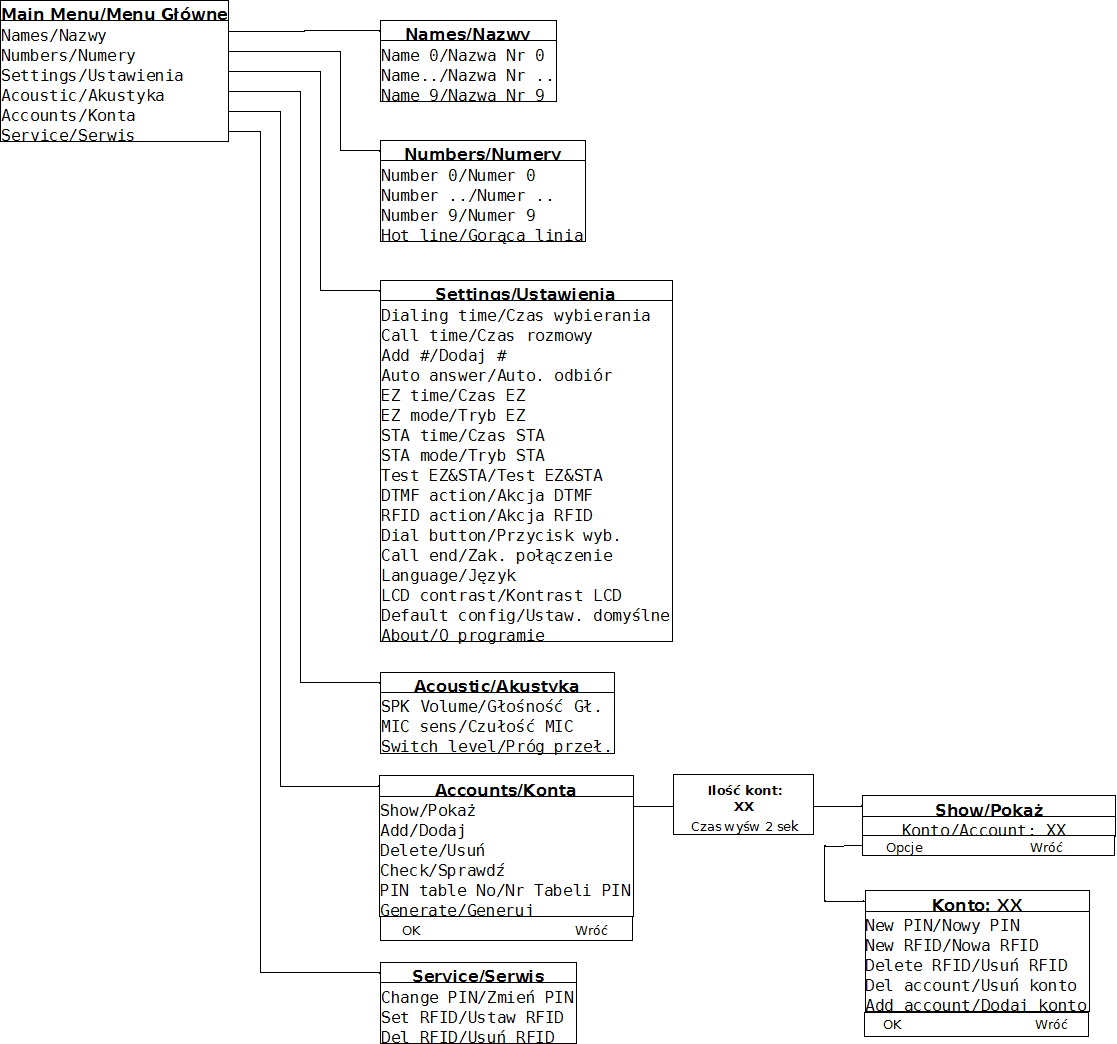
- Names - this option is used to define up to 10 names, to which numbers (internal or external) dialed by doorphone after selecting specified name are assigned.
- Numbers - this option is used to define numbers dialed by doorphone after selecting Name 0...Name 9.
- Number 0 .. Number 9 - after selecting one of these options you can enter any number(including maximally 16 digits), this number will be dialed by doorphone if you select appropriate Name 0 - ...9, Number 0 is assigned to Name 0 etc.
- Hot line - selecting this option enables to define hot line as as one of numbers. Ex. if in edition mode number 2 was defined as hot line, after selecting Name 2 from doorphone keyboard, only simulation of lifting handset will be performed, number defined as Number 2 will not be dialed. It should be remembered, that numer name defined as hot line must be defined. If this number is not defined, there is not possible to select name defined as hot line.
- Settings - this option enables to set several doorphone parameters
- Dialing time - this parameter defines time in seconds, after this time number entered from keyboard is dialed by doorphone, even if entering number is not confirmed by pressing
button. By default this time is set to 10s.
- Call time - this option enebles to set maximal time of call established between doorphone and any phone. By default this time is set to 180s. It should be noticed, that doorphone is equipped in busy signal detector and call is automatically disconnected after hanging off handset of phone connected to doorphone.
- Add # - this option enables to add # after number dialed by doorphone. It is important if PBX works in slow number analisys mode andafter entering last number digit PBX waits for time of slow number analisys, before dialing this number. Character # added on number end eliminates this time.
- EZ time - this option enables to set the time (in seconds) of opening electrolock connected to doorphone, this time defines how long the electrolock is open after sending 1, or * sign (if EZ openinig was defined as "DTMF action"). By default this time is equal to 3s.
- EZ mode - this option enables to set electrolock working mode. Two different working mode are possible:
- Electrolock - for this option, during the time defined as "EZ time" parameter, 12V voltage is connected to electrolock terminals.
- Electromagnetic keeper - for this option, 12V voltage is connected continously to electrolock terminals, however after opening door by the time defined by "EZ time" parameter, this voltage is not connected to electrolock terminals.
- STA time - this option enables to set time (in seconds) of trigger additional relay connected to doorphone, after sending character 2 or * (if trigger this relay is defined as "DTMF action"). By default this time is set to 2s.
- Test EZ&STA - it is typical service option, it tests if doorphone trigerr EZ and STA outputs. After selecting this option, menu including three followiung options is displayed on doorphone display:
- EZ output - after selecting this option an output with electrolock connected to is triggered
- STA output - after selecting this option an output with additional relay STA connected is trigerred
- EZ&STA output - after selecting this option outputs EZ and STA are trigerred in the same time
- DTMF action - this option enables to define type of action performed after sending * to doorphone. After selecting this option, menu including four following options is displayed on doorphone display:
- None - no action is performed after sending * to doorphone
- EZ open - after sending * to doorphone EZ output is trigerred
- STA open - after sending * to doorphone STA output is trigerred
- EZ&STA open - after sending * to doorphone EZ and STA output are trigerred
- RFID action - othis option enables to define type of action performed after approach of registered RFID card. After selecting this option, menu including four following options is displayed on doorphone display:
- None- no action is performed after approach of registered RFID card
- EZ open - after approach of registered RFID card EZ ootput is trigerred
- STA oopen - after approach of registered RFID card EZ and STA ootput are trigerred
- EZ&STA open - after approach of registered RFID card STA ootput is trigerred
- Call end - this option enables to finish call as a result of local action, no matter what is a status of phone connected with doorphone. After selecting this option, menu including four following options is displayed on doorphone display:
- None - connection with doorphone will be finished only after hang off the handset of the phone connected to doorphone or after time defined by "Call time" parameter.
- POD - connection with doorphone will be finished after hang off the handset of the phone connected to doorphone or after time defined by "Call time" parameter or after pressing POD button.
- COD - connection with doorphone will be finished after hang off the handset of the phone connected to doorphone or after time defined by "Call time" parameter or after COD sensor triger.
- POD or COD - connection with doorphone will be finished after hang off the handset of the phone connected to doorphone or after time defined by "Call time" parameter, after pressing POD button or after COD sensor triger.
- Language - after selecting this option it is possible to set language of communication between doorphone and user. Possible is Polish and English language.
- LCD contrast - selecting this option enables to set contrast of LCD display, in 11-stage scale. By default 6 stage is set.
- Factory settings - selecting this option enables to restore doorphone factory settings. Before restore factory settings, doorphone ask about selection confirmation.
- About - selecting this option enables to present version of software uploaded to doorphone, this software creation date and author info.
- Dialing time - this parameter defines time in seconds, after this time number entered from keyboard is dialed by doorphone, even if entering number is not confirmed by pressing
- Acoustic - this option is used to doorphone acoustic parameter set.
- SPK volume - this option is used to set doorphone speaker volume in 7-stage scale. By default 3 stage is set.
- MIC sens - othis option is used to set doorphone microphone sensitivity in tri stage scale Low, Medium, High. By default Medium sensitivity is set.
- Accounts - selecting this option enables to create and erase user accounts and display parameters set for this accounts. After selecting this option, menu including following options is displayed on doorphone display:
- Show - after selecting this option, caption "Account number" and number of already created account are displayed on doorphone display. Such display status is about 2 seconds and then first of registered accounts as well as context menu "Option" and "Exit" are displayed on doorphone display. After press button
you go back to menu "Accounts", while after press button
next menu appears on display. It includes following options:
- New PIN - this option enables to change user PIN code. After selecting this option, doorphone asks to enter new PIN code and next after its confirmation using button
, asks about once more entering new PIN code. After second entering, if both entered PIN codes are identical, doorphone stores ne PIN code, however if entered PIN codes are different user hears audio tone with low frequency and captioon "Mismatch PIN" appears on doorphone display
- New RFID - this option enables to assign new RFID card to user account, using this card it is possible to perform action defined as "RFID action". After selecting this option doorphone asks about approaching RFID card.
Attention! Card registered in doorphone should have the unique ID, so it is impossible to assign the same card to two different user accounts. Symilarly it is not possible to register two different cards to one user account. Card assigned as second replaces earlier assigned card. - Remove RFID - this option enables to remove already assigned RFID card. After selecting this option doorphone asks about remove confirmation using button
, after confirmation assigned card is removed. Pressing button
returns to option "Remove RFID" without removing bez usuwania istniejącego przypisania.
- Delete account - this option enables to delete specified user account with all data assigned to this account. After selecting this option doorphone asks about delete confirmation using button
, after confirmation specified account is deleted. Pressing button
returns to option "Delete account" without deleting account.
- Add account - this option enables to add an account, if account is not registered yet. Method of naming accounts defined in doorphone DPH.AB-KS16 is strictly determined. Account name consists always with caption "Account" and number from range 1..9999, including always four digits. Total number of accounts defined in doorphone cannot increase above 512. After selecting this option doorphone suggests number one more than higher created number. User who add new account can of course change proposed number (world "Account" cannot be changed), but if account with entered number already exists, doorphone informs about it. If account with highest possible number (9999) already exists, doorphone proposes to create an account with highest free number. After eventually change of proposed by doorphone number, new account should be created by pressing button
. Doorphone informs about creating account with message "Account xxxx created" where xxxx is number of created account. If account with entered number already exists, doorphone informs about it with message "Entered acc. exists". If number of defined accounts is beyond 512, caption "To many acc".
- New PIN - this option enables to change user PIN code. After selecting this option, doorphone asks to enter new PIN code and next after its confirmation using button
- Add - this option enables to create new account. Rules of creating new accounts are the same as in above point.
- Delete - this option enables to delete wrongly entered or unused account. After selecting this option, list of accounts is displayed on doorphone display. They can be selected with buttons
and
, after selecting account to delete, press button
, it deletes specified account with confirmation message "Account xxxx deleted".
- PIN table No - while adding new account as described above, doorphone generates four digits PIN code for every account, this PIN code is used to opening door and to enter in user menu. PIN code is generated according table of PIN codes, this option is used to determine this number. It is possible to generate some PIN codes according one PIN table number, and another part of numbers can be generated according another PIN table number. Table number is always four digits, if user with this option enter less than four digits, doorphon automatically adds appropriate number of digit 0 at the begining of entered number. By default this number is equal to 1234.
- Generate - this option enables to genetrate more than one account and assigning PIN codes to these accounts.
- Show - after selecting this option, caption "Account number" and number of already created account are displayed on doorphone display. Such display status is about 2 seconds and then first of registered accounts as well as context menu "Option" and "Exit" are displayed on doorphone display. After press button
- Service - this option enables to change parameters, which enable to enter into service menu. After selecting this option, menu including three following options is displayed on doorphone display:
- Change PIN - selecting this option enables to change PIN code, which enables enter to service menu. After selecting this option doorphone asks about entering new PIN code. After entering fourth digit of PIN code (PIN code must consists of four digits) it is necessarily to entering this code once more. If both entered codes are identical, PIN code will b e changed, it is confirmed by appropriate message on doorphone display, however if entered PIN codes are different user hears audio tone with low frequency and caption "Mismatch PIN" appears on doorphone display
- Set RFID - after selecting this option doorphone asks about approaching RFID card and registers it as service cerd. From this moment it is possible to entering into service menu as a result of approaching this card to doorphoe without entering service PIN code.
- Del RFID - after selecting this option doorphone asks about confirmation of deleting RFID card. After confirmation with button
, registered card is deleted.
Etering into user menu can be done as follows:
- Press two times button
.
- With navigation keys
and
select option "USER".
- Confirm selection by pressing button
.
- Doorphone asks about selection of user account, which parameters you plan to change. Using navigation buttons
i
należy wybrać żądane konto. Na wyświetlaczu widoczne są jedynie konta, które zostały wprowadzone uprzednio w menu administratora.
Jedynie administrator ma możliwość tworzenia kont użytkowników. Po wybraniu konta użytkownika bramofon zażąda wprowadzeniu kodu PIN dla danego konta. Po raz pierwszy numer PIN konta użytkownika jest nadawany podczas tworzenia konta, na podstawie numeru tabeli kodów PIN określonego również w menu serwisowym. Administrator ma możliwość wygenerowania tabeli z nadanymi użytkownikom kodami PIN korzystając z generatora zawartego na stronie Generator kodów BRAMOFON SLICAN DPH. Użytkownik ma oczywiście możliwość zmiany przypisanego do jego konta kodu PIN za pomocą jednej z poniższych opcji. Opcje dostępne w menu użytkownika to:
- New PIN - wybranie tej opcji pozwala na zmianę kodu PIN pozwalającego na wejście do menu użytkownika oraz wykonanie akcji identycznej jak wykonywana po naciśnięciu znaku * na telefonie, z którym zestawiona jest rozmowa z bramofonem (wysterowanie EZ, wysterowanie STA lub wysterowanie obydwu wyjść). Po wybraniu tej opcji bramofon poprosi o wprowadzeniu nowego kodu PIN. Po wprowadzeniu czwartej cyfry kodu PIN (kod musi posiadać cztery cyfry) konieczne jest ponowne wprowadzenie tego kodu. Jeżeli obydwa wprowadzone kody są identyczne, kod PIN zostanie zmieniony, co zostanie potwierdzone odpowiednim komunikatem na wyświetlaczu. Jeżeli wprowadzone kody nie są identyczne, na wyświetlaczu bramofonu pojawi się napis "Niezgodny PIN" i kod PIN nie zostanie zmieniony.
- New RFID - po wybraniu tej opcji bramofon poprosi o zbliżenie karty RFID i zarejestruje ją jako kartę użytkownika. Od tego momentu możliwe będzie wykonywanie akcji określonej jako "Akcja RFID", w wyniku przyłożenia do bramofonu tej karty.
- Remove RFID - po wybraniu tej opcji, bramofon poprosi o potwierdzenie chęci usunięcia karty RFID. Po potwierdzeniu klawiszem
, karta przypisana do konta danego użytkownika zostanie usunięta.