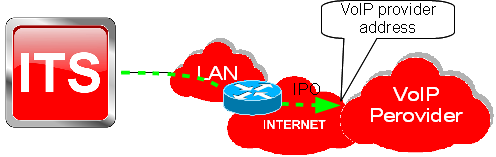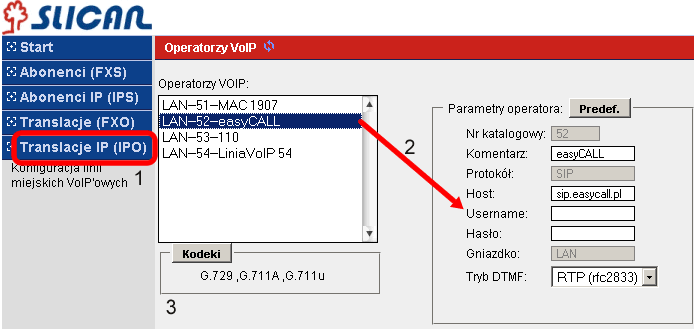VoIP functions in Slican ITS
Contents
Using VoIP provider
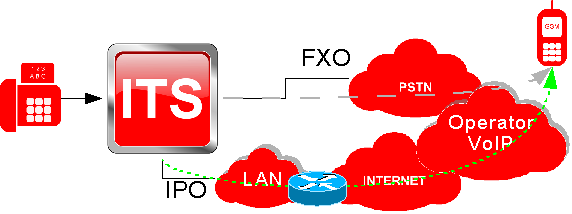
Every outgoing call can be established using:
- FXO – analogue line connected directly to PBX,
- IPO – configured line with VoIP service.
Because VoIP provider services are generally cheaper, all outgoing calls can be routed firstly via such provider line and when VoIP line is unaccessible (busy, damaged, etc.) ITS routes outgoing call via FXO (POTS) lines. However for sending faxes or modem transmission or any other data transmission it is necessarily to route calls to PSTN network. Order of outgoing rules is set in Outgoing call pane and depends on prefix.
IPO/VoIP trunks configuration
How we know when VoIP Line working properly/is logged to VoIP provider?
It is enough to check following:
|
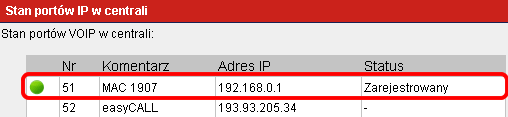
|
Created trunk is not logged to the provider, what is a reason?
Check settings in Pane: Global options:
Time synchronization status:
- if marker is green - connection to Internet is OK, so please check IPO settings and router/firewall settings.
- if marker is red - section LAN configuration settings (marker should change to green), next check ustawienia IPO settings and router/firewall settings.
Using VoIP subscriber
Depending on model, up to 8 VoIP subscribers can be logged into Slican ITS system.
According below picture VoIP subscriber can be located inside or outside LAN network.
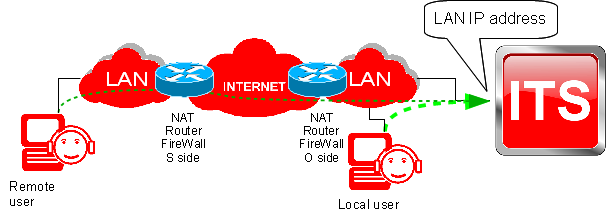
Subscribers/VoIP users increase capacity and coverage of ITS, employees with extension numbers assigned can be located in every place with Internet access, can use ITS external lines according assigned privileges.
IPS configuration
Panel: Abonenci IP (IPS): Aby skonfigurować konto abonenckie VoIP należy:
- Wybrać konkretnego abonenta z listy
- Nadać hasło abonentowi VoIP. Uwaga: Numer katalogowy zawsze jest loginem.
- Dodatkowe parametry to: kodeki wykorzystywane przez abonenta i komentarz.
Jeżeli wymagane jest zalogowanie abonenta jako zdalnego użytkownika należy na routerze do którego który podłączona jest ITS wykonać przekierowania portów. Porty wymagane dla SIP:
- 5060 - UDP
- 8100 do 8200 - UDP
oraz, o ile funkcja ta jest dostępna w routerze, uruchomić QoS.