MessengerCTI.Mobile Manual
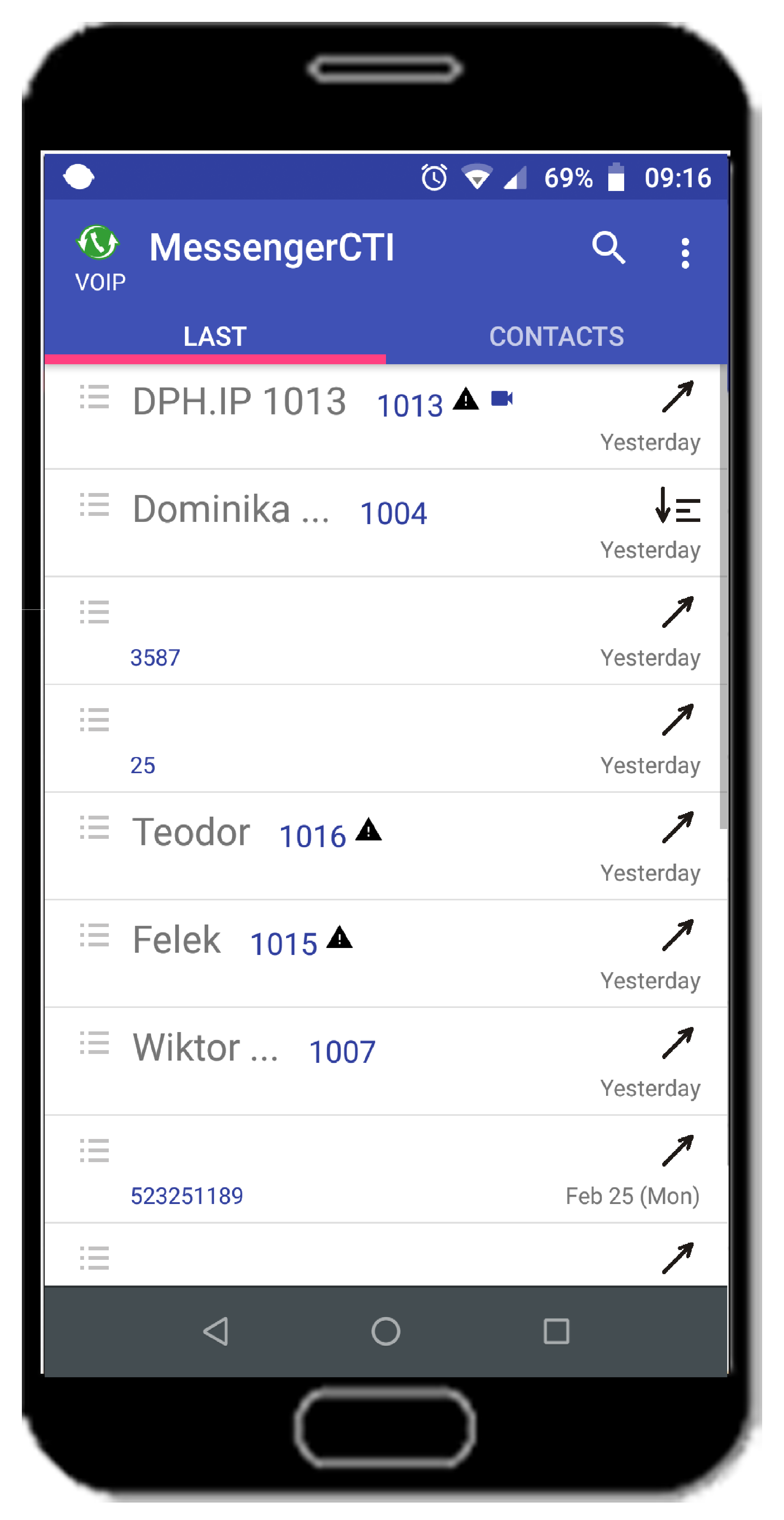
Contents
Introduction
MessengerCTI.Mobile Slican Software is mobile application dedicated for Android operating system, which allow to make incoming or outgoing calls, access to phone book, call history, view status of other subscribers and chat.
Application can work together alongside desk phone and smartphone already in use by PBX subscriber.
Application have advantage of being integrated with phone book saved in PBX. MessengerCTI.Mobile' is using phone book stored in PBX but phone book entries can be modified only by using system phone or by computer with MessengerCTI.Desktop application or WebCTI. Additionaly MessengerCTI.Mobile Slican software operates as internal messenger-chat. Messenger can be use by all subscribers of particular PBX if required licenses are supplied.
Application advantages
- application available(for free) from Google Play store - only CTI.plus license applied to PBX is required
- phone book with access to subscribers availability(chat, phone status, text status)
- option of adding and removing subscribers from favorite group, synchronised with MessengerCTI.Desktop
- history of recent calls/messages sorted chronologically
- logging with phone simultaneously as desk phone or as separate MessengerCTI subscriber(NCP PBX only)
- chat/messenger
- chat history with phone call history
- voice calling through GSM(two connection options- capture or parrarel)
- flexible configuration of audio notifications
- access to PBX services configuration from phone
- rapid access number for fast call forwarding
- option of setting up busy status of desk phone if GSM is buy (on by default)
- option of setting up incoming call denying on GSM if desk phone is busy
- option of copying text from chat
- support of DualSim smartphone or two phones simultaneously (private or business)
- convenient access to opening door/gate if receiving call from doorphone DPH.IP or from context contacts menu
- additional desktop widget for fast access to open DPH.IP doorphone doors
- automatic delay of notifications for MessengerCTI.Mobile if desk phone or MessengerCTI.desktop is active
- option of copying contact from local phone book to pbx phone book
|
Minimum requirements
MessengerCTI.Mobile application - is available to download from Google Play store.
For installing application minimum requirements must be met:
- Android operating system - maximum version 8(Oreo)
- PBX and application must have access to internet
Phone with higher version of operating system won't be able to install application.
|
Application installation
MessengerCTI.Mobile usage is licensed do purchasing of proper license is required. Purchased serial code is used during PBX configuration, serial code defines number of users that are able to use application. Application licensing doesn't interfere with installation. After installing application, it must be configured for connecting to PBX: Settings->Account (described below).
|
Starting application
MessengerCTI.Mobile application runs just like any other application working with Android operating system. During startup application is logging to PBX(according to setting from Settings->Account tab). After successful login synchronising between application and PBX starts(call history and chat history).
Configuring application
For proper communication between application and PBX, CTI account information and other functions must be configured properly. Configuration menu is placed in upper right corner of application window. From drop down menu Settings menu can be chosen.
Fields required for configuration can be found here:account, notifications, handy numbers.
Account
Configured with information configured by PBX administrator.:
- Your telephone number: internal subscriber number(extensions) with access to CTI communication
- password: CTI user password
- advanced -> Transmission protocol port: port used for communication with PBX - by default set to TCP 5529
- Host: domain address or IP address of local PBX(public IP address for users outside LAN)
Notifications
Configuring call notifications:
- ringtone: ringtone from available ones can be chosen.
- missed call: notify about missed calls on status bar.
Configuring chat messages notifications:
- message tone: tone from available ones can be chosen.
Handy numbers
List of handy humbers available during active call, they can be user for fast forward to another number from handy list.
Other
Configuring phone busy status depending on incoming call direction(GSM or CTI call):
- during GSM talk, internal number will be busy
- reject GSM when internal number is busy
Solving issues with proper software operation:
- debug - administrator option which is turned on on software vendor suggestion, for analysing issue logs.
After turning debug option additional Send logs field will appear in main menu. After choosing e-mail client, application logs will be sent to software vendor.
Services
Configuring application services related to connections/calls:
- DND: Do not Disturb
- forwarding calls:all will be forwarded to chosen number when busy or doesn't answer(must be noted that at first number is given, then forwarding happens)
- silence application: silent mode
My description
Setting text status that will be visible to other MessengerCTI.Users or on screen of CTS-330 system phone.
About software
Information about:
- current software version
- type of connected PBX
- PBX firmware version
- Own number: CTI account number(internal PBX extension)
- Own comment: user comment made by administrator
Updating application
Application is applying updates automatically, user can set on or off automatic updates in similar manner to other Google play store applications on phone. If new softwar version will be available in Goole Play store it will automatically download or notify about recent version.
Application structure
Main window
Main application windows give access to two tab:
- Last/Recent - history of calls, chat messages and users statuses.
- Contacts - access to PBX phone book with sorting options:favourites, internal, external.
- login icon status with text status
- searching contacts
- applications settings menu
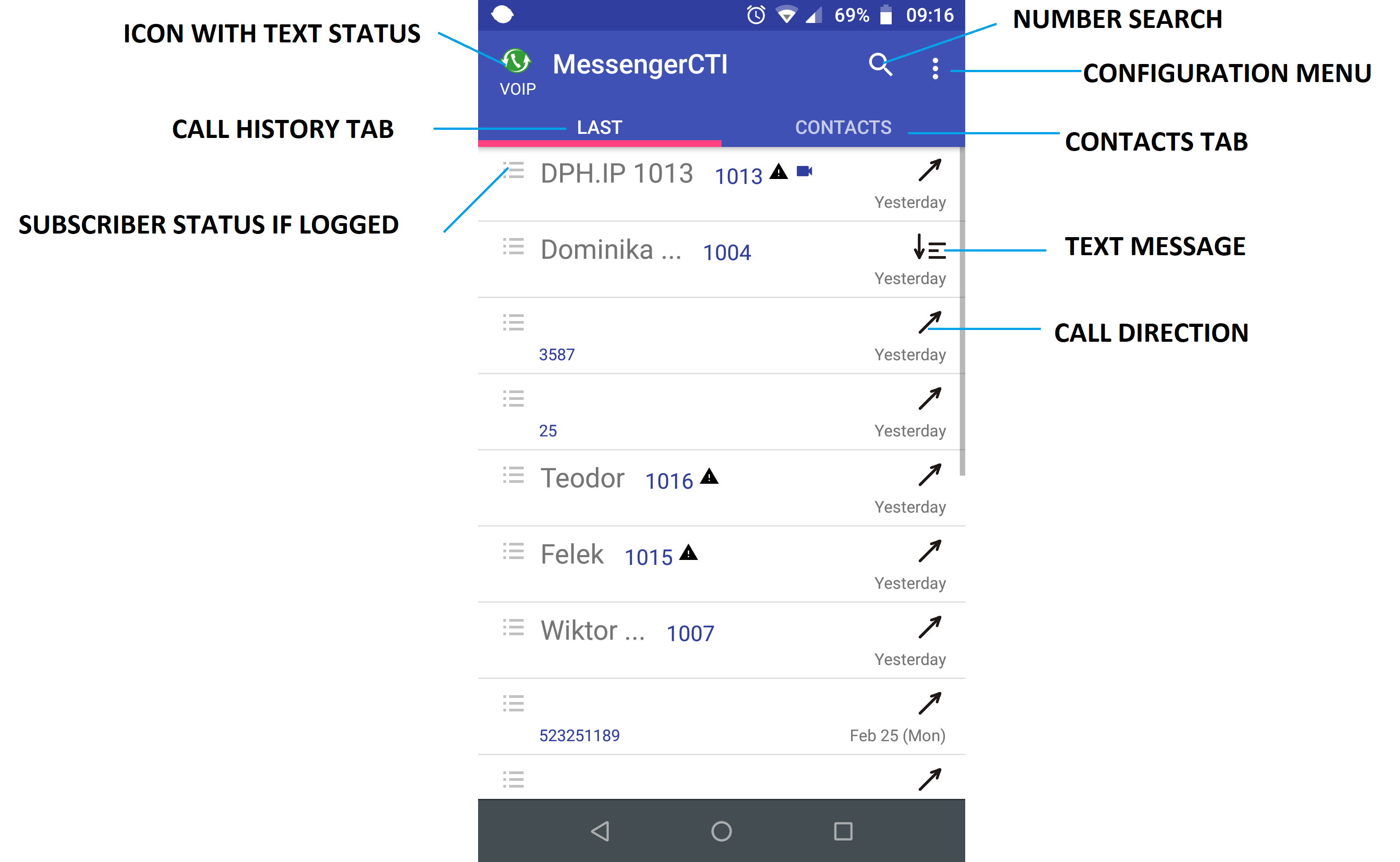
Icons meaning
MessengerCTI.Mobile gives users intuitive preview of telephone status with seperate icon for every contact or call history event. These icons allow to chose action, check call status or inform about error/issues.
Icons and symbols
"Last/recent" starting application windows is showing history of calls. Icons located here are:
- left side: application status of other MessengerCTI.Desktop/Mobile users or call history
- right side: information about call direction and message status
Table 1 describes meaning of particular icons informing about application status of other MessengerCTI.Desktop/Mobile users:
- PBX internal subscribers - icons showing status of logged application, touching icon allows to start chat or check call history
- DPH.IP doorphone - door position, touching icon allows to check history
In case of phones being PBX extensions, icon will show phone status.
| Ikona | Icon meaning |
|---|---|
| number is busy | |
| calling number or making outgoing call | |
| number is not available or faulty | |
| DND service is on |
Table 3 shows meaning of icons displaying calls status:
| Icon | Icon meaning |
|---|---|
| incoming call | |
| outgoing call | |
| new missed call | |
| missed call |
Table 4 shows icons displaying message status:
| Notification | Meaning |
|---|---|
| No connection: check network connection | |
| Wrong login or password: check account settings | |
| App not allowed in PBX: contact PBX administrator |
Table 5: Error icons meaning.
Supporting messages and calls
For call between two users necessary are:
- proper account configuration of application and PBX
- full connection between application and PBX(full data synchronisation of application with PBX) - application icon should have green color
- installed Slican system phone, VoIP or analog phone for IPx, MAC or NCP PBX or configured MessengerCTI subscriber((only NCP PBX)
Making calls
Two ways of making calls:
- from Contacts tab - choosing subscriber from particular group (if applicable), or from "All contacts" group. Call is made by touching contact tab, then choosing icon from drop down menu.
- from Contacts tab- searching for phone number in Search field by using keyboard then touching lower right corner of keyboard
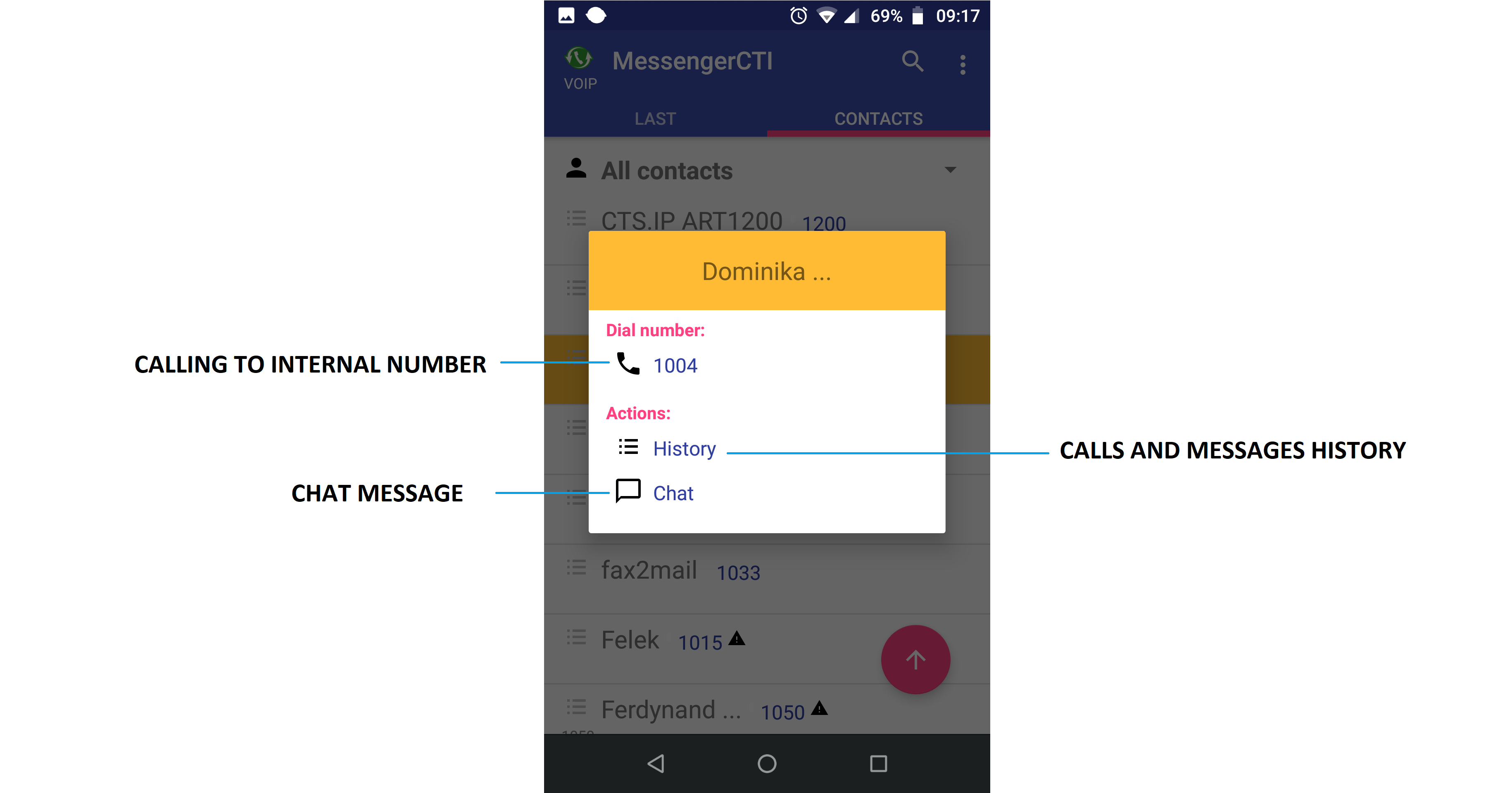
- from Last/Recent - find subscriber which we had shared call(he called or we called him) and then make call by touching middle part of contact tab and choosing action from drop down menu
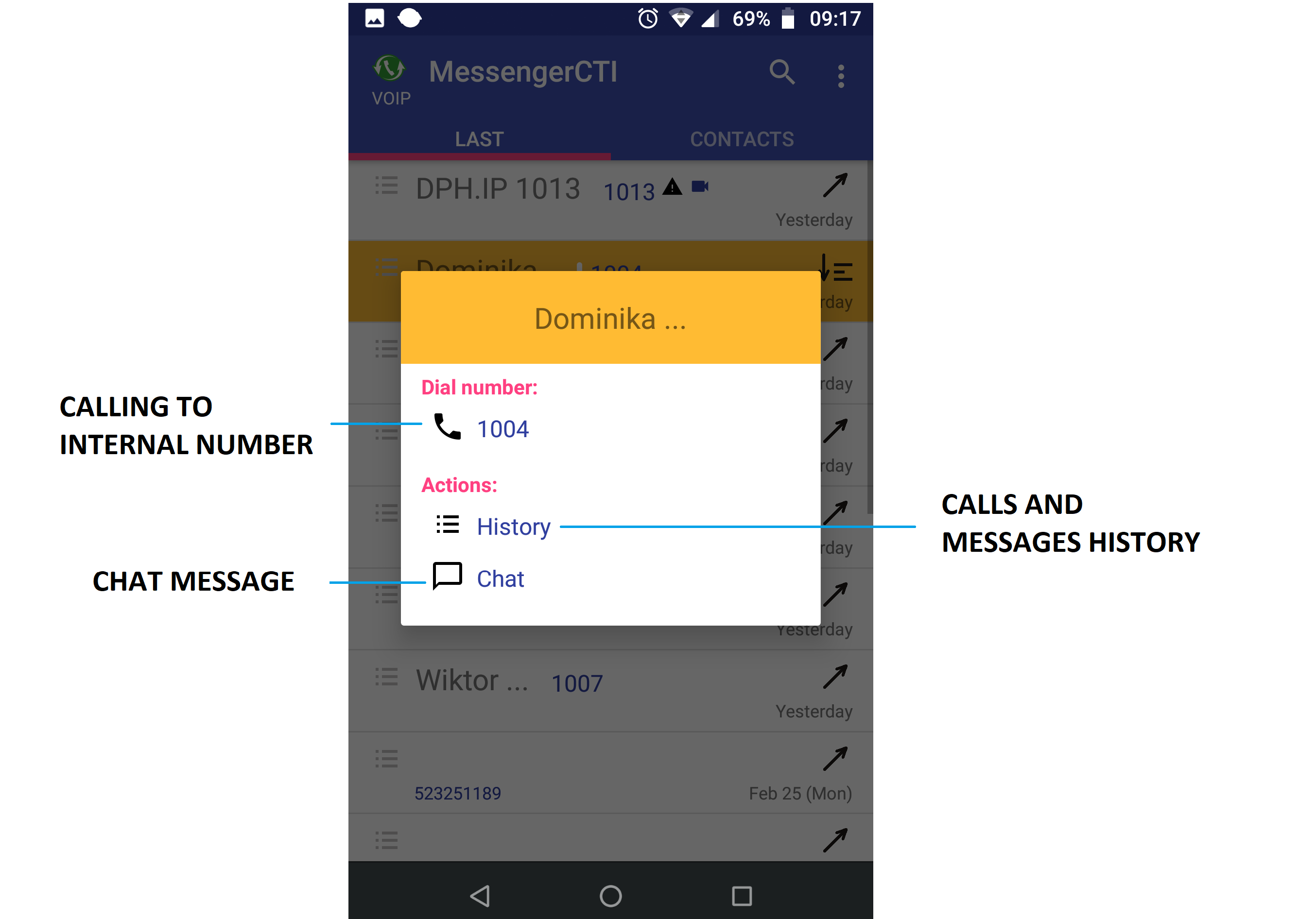
Connecting calls are displayed with call screen just like calls made using GSM. Application at first is connecting call to PBX dedicated number for MessengerCTI.Mobile users, configured by PBX administrator. Then PBX is connecting by transit to number chosen by MessengerCTI.Mobile. Due to that reason, required city line for PBX must be at least ISDN BRA.
Incoming calls
Incoming calls are displayed with popping up call window and ring tone configured in application notifications settings. Calls are received by sliding icon with green handset, if we want to reject call it can be done with sliding red handset. If additional handy numbers were set, call may be forwarded to them by sliding icon with handy number. Process of receving incoming calls works by making a return call with GSM line to application access number defined by PBX administrator.
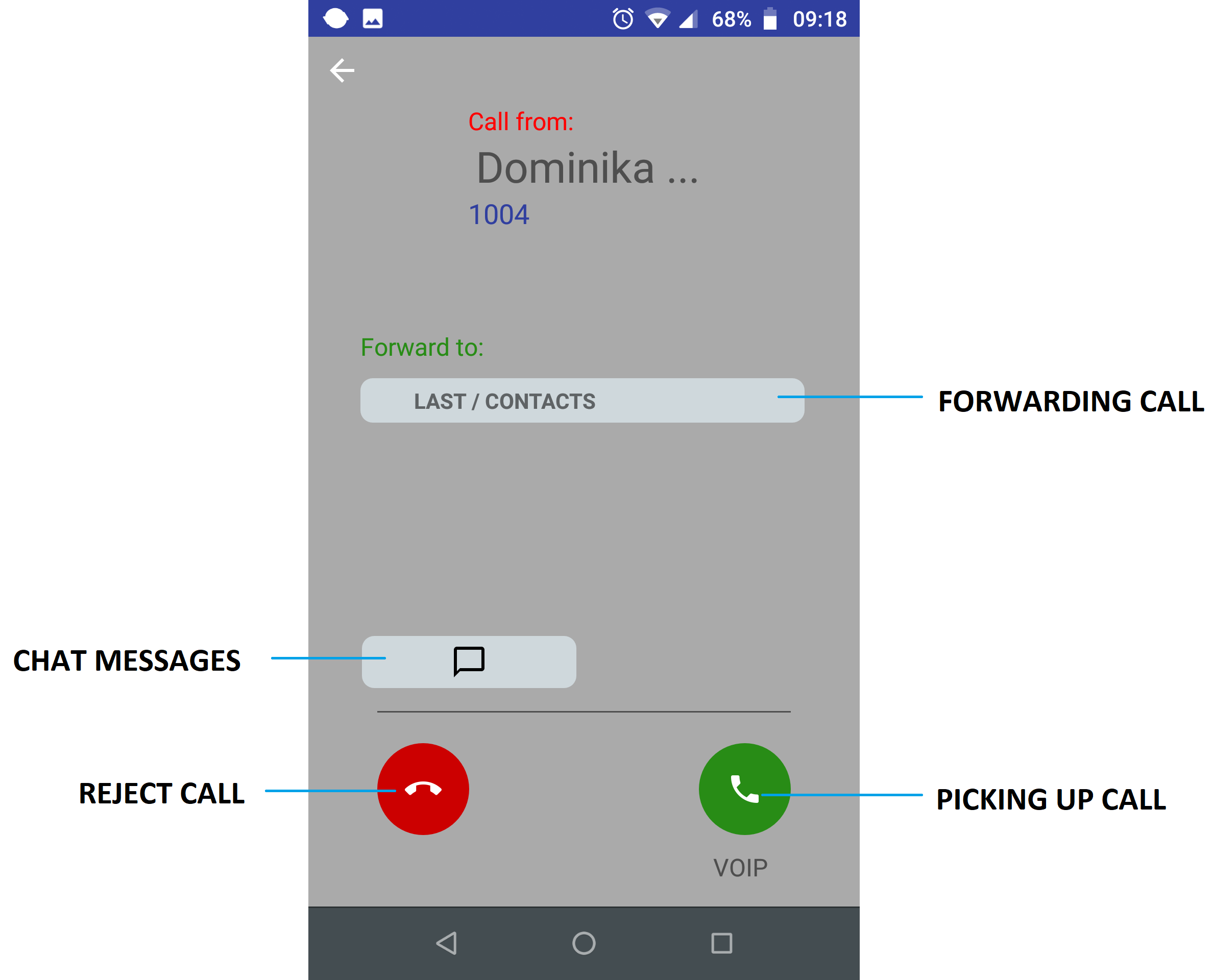
Missed calls are displayed with icon ![]() . Going to call history or calling back will clear information about amount of missed calls.
. Going to call history or calling back will clear information about amount of missed calls.
Messages support
Application allows to send and receive text messages between MessengerCTI.Desktop/Mobile user (internal chat). To send message user status icon must be touched or from drop down menu and touching contact tab, then choosing chat.
Receiving messages is displayed on notification bar by proper icon and defined ring tone.
If subscriber is using both versions of MessengerCTI, messages history is stored locally in MessengerCTI.Dekstop application.
Below is example of chat window:
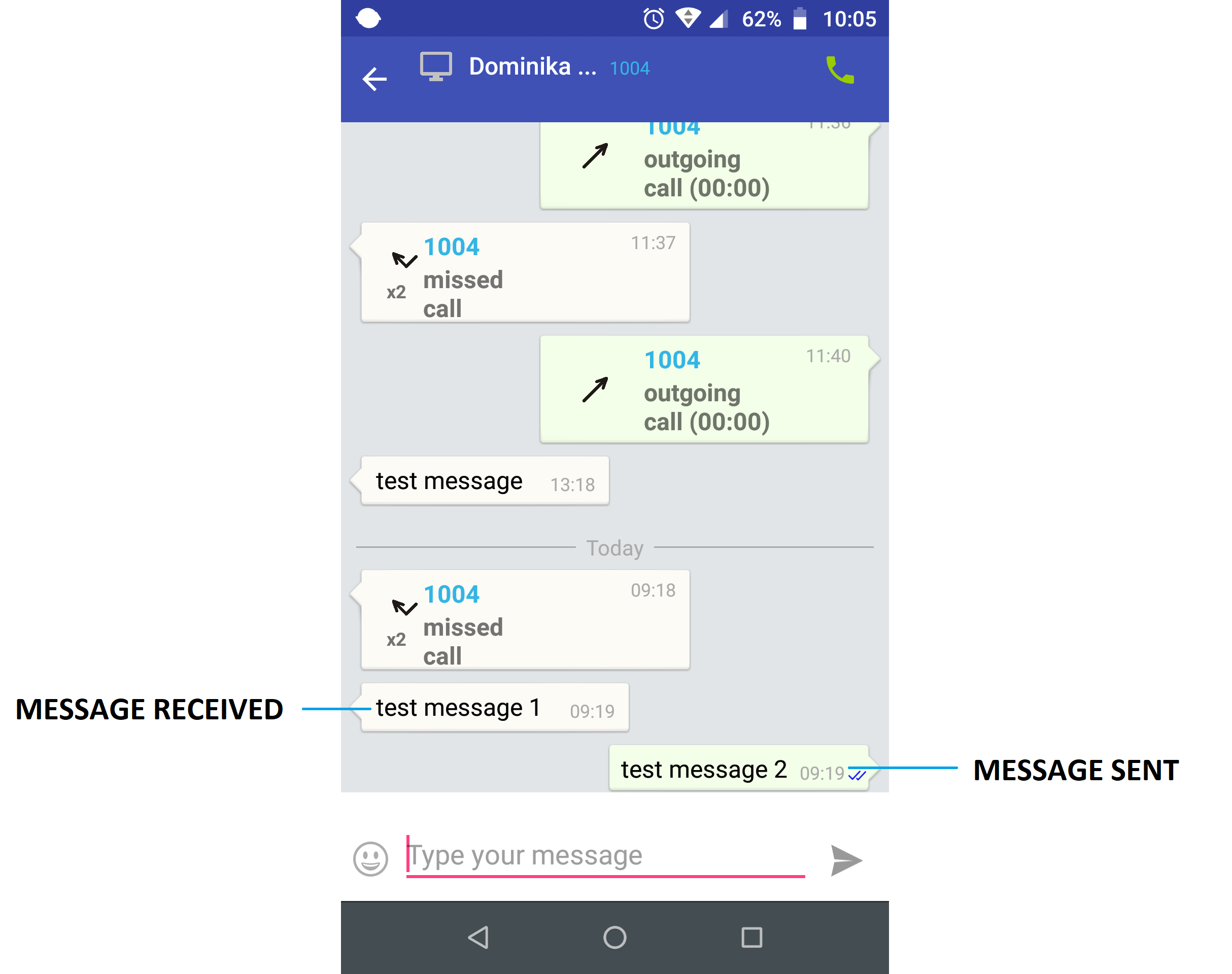
Contacts
Contacts tab allow to display and search for actions related to particular contacts. Numbers from other groups can be accessed from drop down contact list grouped as:Zakładka kontakty umożliwia wyświetlanie i
- favourites
- all groups
- all contacts
- internal
- external
- private
By default Favourites group is visible.
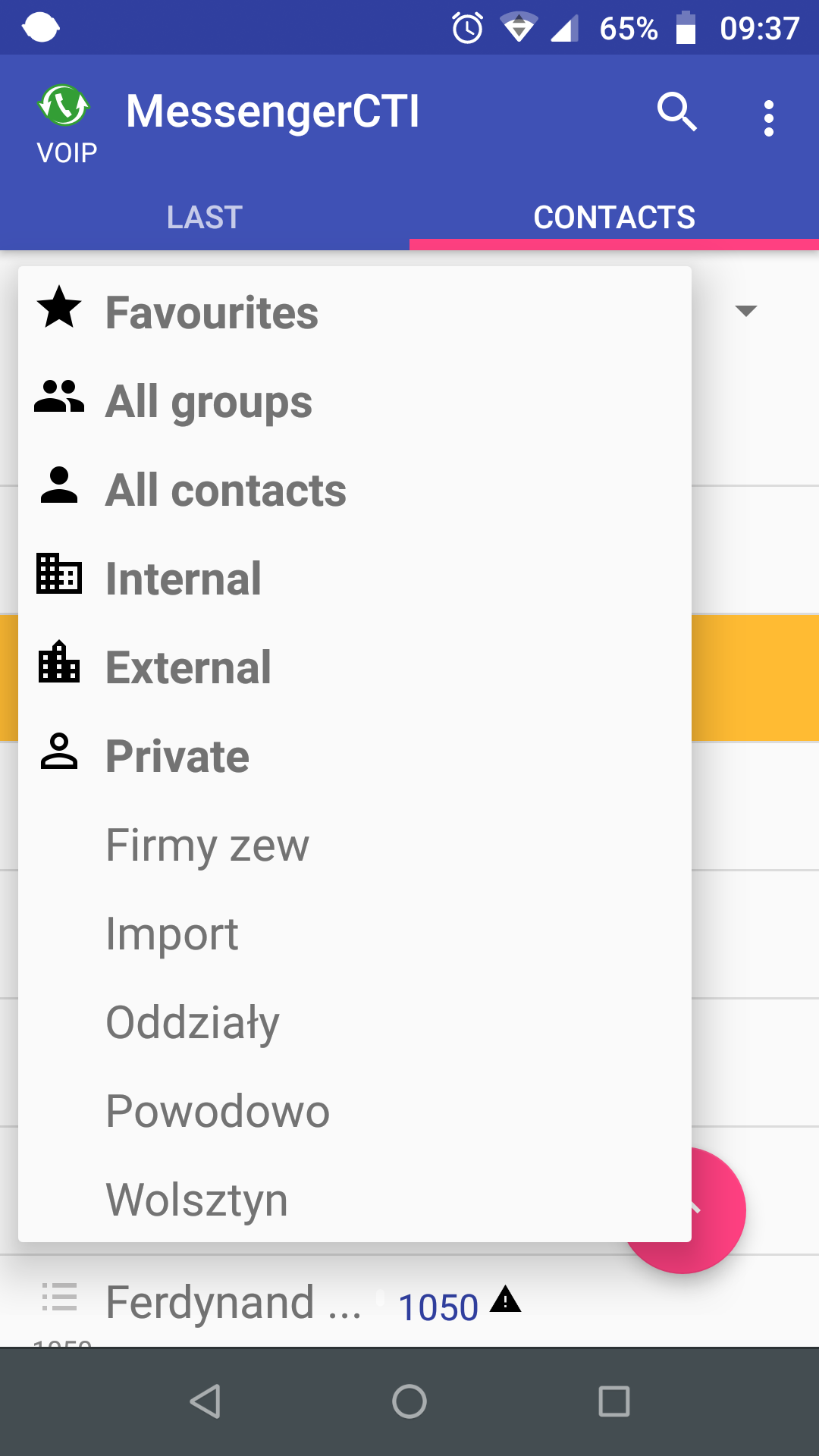
Call history
By default Last/Recent tab will be visible and showing calls and chat messages history.
In history every position is at least one call or message. If there is more then one call/message and they come from sam user, on their icon number will be displayed. Every position is displaying caller number, commentary(if number is from phone book outside PBX), time and date of call.
If in history there are missed calls or messages, Last/Recent field will be marked with red dot.
History tab allows to call back or reply to messages.
Configuring Slican PBX
For proper communication between application and PBX are required:
- correct manufacturer license
- specific PBX config
IPx, CCT PBX configuration
With ConfigMan software:
- Inside Themes tab and then Global settings->Global settings/Remain->ANo: configure access number that application will chose for making call to PBX and setting up incoming call
- Inside Subscribers menu, Tables then Subscribers->Subscribers/CTI settings
- AwdMbl: allow access to MessengerCTI.Mobile application
- MnNo: configure GSM phone access number, on which application is installed, optionaly configure second number(for dual SIM phones)
- IncC: set up type of handling incoming calls: call pickup(only application is ringing up) or parallel calling(application and internal PBX phone are ringing up)
Minimum software version is: 6.53.
NCP PBX configuration
From ConfigWEB application:
- Extensions->Settings->CTI application settings menu, configure access number that application will use to call to PBX and make accept incoming call
- in subscriber editing for SIP, FXS, CTS, Messenger CTI number in menu Extensions->Subscribers->CTI settings
- configure GSM phone access number which will have installed application
- set up type of handling incoming calls: call pickup (only application is ringing up) or parallel calling(application and internal phone is ringing up)
Minimum software version is: 1.11.
Use cases examples
MessengerCTI.Mobile application is useful tool for companies that employ mobile workers which requires constant access to phone with internal number of phone system.
These employees can be a good example:
- sales department - working in different locations, office <-> outside office
- service support - constant fieldwork
- remote worker - remote work
- mobile worker - working on vast area(production halls, vast areas) -where Wifi or DECT network range won't be adequate