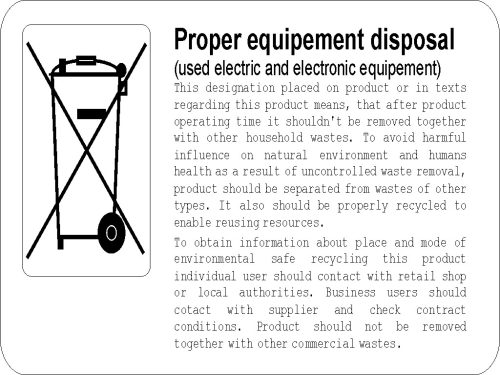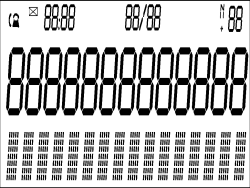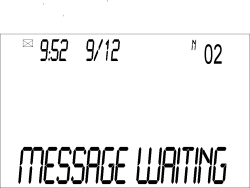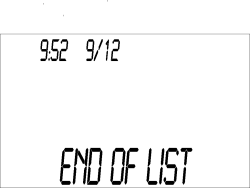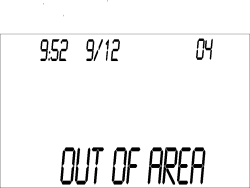XL-2023ID - information

Contents
- 1 Introduction
- 2 Location of control
- 3 Function buttons
- 3.1 Ringer Volume Adjustement
- 3.2 Redial Function
- 3.3 Speakerphone Function
- 3.4 Flash Function
- 3.5 Mute Function
- 3.6 Pause Function
- 3.7 One-touch memory
- 3.8 Two-touch memory
- 3.9 Phone Book Function
- 3.10 Handset Receiving and Speaker Volume Adjustment
- 3.11 Timer Setting
- 3.12 New Call Indicator
- 3.13 ln Use Indicator
- 4 Function operations
- 5 Receiving call records
- 6 Receiving display messages
- 7 Caller ID system operations
- 8 Using batteries
- 9 Feature list
- 10 Troubleshooting
- 11 Safety instruction
- 12 Certificate of conformity, proper device disposal
Introduction
Thank you for purchasing Slican XL-2023ID phone. This product is modern analogue phone equiped with LCD display, phone book, speakerphone, list of incoming and dialed numbers list, and many other useful features. All phone features are listed in chapter 8. Feature list.
Before connecting purchased phone to wall outlet you should check the contents of the box.
Brand new box should contain:
- Phone base
- Handset with handset cord
- Telephone line cord
- User's manual
CONNECTING LINE CORDS
Pług one end of the supplied modular cord into the line jack. Then plug the other end into telephone wall line jack.
Location of control
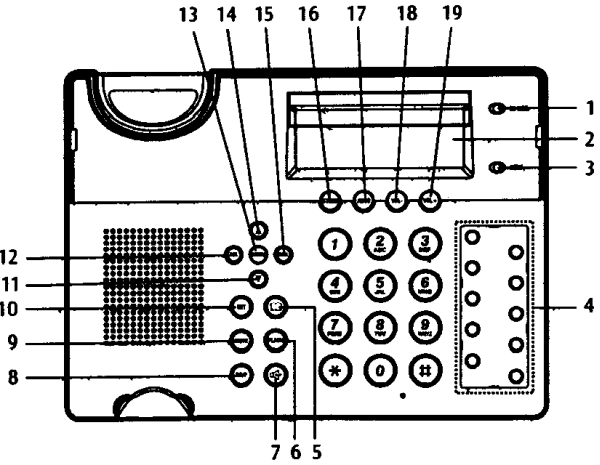
- In use indicator
- LCD
- New call indicator
- M1~M10 button
- Phone book button
- FLASH button
- Speakerphone button
- Redial/Pause (RD/P) button
- MUTE button
- SET button
- Down ( ▼ ) button
- DEL button
- MENU button
- Up ( ▲ ) button
- DIAL button
- STORE button
- AUTO button
- Volume – (VOL-) button
- Volume + (VOL+) button
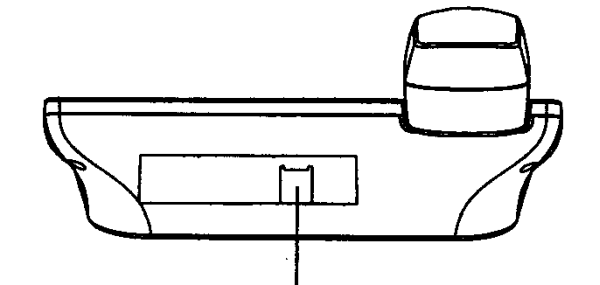
Function buttons
Ringer Volume Adjustement
In the state of on-hook, you can press the VOL+ or VOL- button to adjust the desired ringer volume (there are 4 levels for selecting). The LCD will show the current setting, e.g.: RING VOLUME 2.
Redial Function
Lift the handset or press the speakerphone button. Then press the RD/P button to redial the last dialed number.
Speakerphone Function
To switch your call to speakerphone, press the speakerphone button and hang-up the handset. To revert back, just pick up the handset. In speakerphone mode, you can dial the number and receive the call, also you can answer the call.
Flash Function
Press the FLASH button to terminate a call and institute a dialing tone for another call or to get another call from Call Waiting (a special telephone service).
NOTE: If you do not have any special telephone service, such as Call Waiting, pressing the FLASH button during a call may disconnect your current corversation.
Mute Function
If you wish to speak privately to someone else in the room without your caller overhearing, press the MUTE button once then the LCD will display MUTE. To resume normal corversation, just press the MUTE button again.
Pause Function
Allows you to insert a temporary pause during dialing sequence. For example, dialing an international number (e.g.: 011-886-22-795-1234), some telephone company systems will not register the entire number entry without a pause between the prefix numbers. You may have to dial 011 - RD/P, dial 886 - RD/P. This allows adequate time for the phone number to register with the telephone company's system and complete the call.
One-touch memory
•Store a number In one-touch memory
Enter the number you want to store at first, then press and hold the desired location button (M1~M10) until the LCD shows SAVE OK.
NOTE: If you want to update the stored number, you need to store a new number to replace the old one.
• Review the number in one-touch memory
In the state of on-hook, press the location button (M1~M10) once, the LCD will show the matching number.
NOTE: If you haven't store any number in one-touch memory and you press the location button, the caption MEMORY IS EMPTY will be shown on LCD.
• Dial a number from the one-touch memory
Lift the handset or press the loudspeaker button, then press the location button (M1~M10) to dial the number.
• Copy the CID or last 15 dialed or phone book number to M1~M10
*When the desired number shows on the LCD, press and hold the location button (M1~M10) until the LCD shows SAVE OK, now the number has been stored in the memory.
Two-touch memory
• Store a number in two-touch memory
You can store 10 numbers to the two-touch memory in either on-hook or off-hook state.
1. Press the STORE button and the LCD shows '-->'.
2. Enter the telephone number you want to store.
3. Press the STORE button again and the LCD shows "-->'.
4. Enter desired location number (0 - 9) and the LCD shows SAVE OK.
• Dial a number from the two-touch memory
1. Lift the handset or press the speakerphone button.
2. Press the AUTO button followed by a desired location button (0-9) to dial out the matching number.
• Review the number in one-touch memory
In the state of on-hook, press the AUTO button + the location button, the matching stored number will show on the LCD.
Phone Book Function
You can store 99 numbers and names in the phone book, refer to FUNCTION OPERATIONS chapter, section PHONEBOOK for details.
Handset Receiving and Speaker Volume Adjustment
During conversation using handset or speakerphone, you can press the VOL+ or VOL- button to adjust the desired handset receiving or speaker volume (there are 8 levels for selecting). Current setting will be shown on the LCD, e.g.: SPEAKER VOLUME 2.
Timer Setting
When your phone is in use mode, you can press the FLASH button once to restart the timer.
New Call Indicator
If there are new calls in your phone, the new call indicator will flash until you review all the new calls or press any buttons or pick up the handset.
ln Use Indicator
Pick up the handset or press the speakerphone button, the in use indicator will be on.
Function operations
This chapter contains phone special function, press the MENU button or press the DEL button twice to enter the setting mode and press ▲ or ▼ button to select one. The setting sequence is PHONE BOOK - SET RING - LCD CONTRAST - DIAL MODE - SET TIME - SET LANGUAGE - SET FLASH - HOUR FORMAT - DATE FORMAT - FACTORY RESET. Press the DIAL button to confirm or press the DEL button to exit.
Phone book
Adding an entry to phone book
To add number and name to the phone book following operation should be performed:
| Key | Characters | Key | Characters |
| 1 | 1 % & ( ) [ ] + | 6 | M N O 6 |
| 2 | A B C 2 | 7 | P Q R S 7 |
| 3 | D E F 3 | 8 | T U V Ü 8 |
| 4 | G H I 4 | 9 | W X Y Z 9 |
| 5 | J K L 5 | 0 | Å Ä Ö Æ |
| * | * @ _ - ' '' $ | # | (spc) # |
Table 4.1: Entering alphanumeric chars from phone keypad
1. Press the DIAL button to select the phone book menu and the caption REVIEW will be shown on LCD. Press the ▲ or ▼ button to select the ADD menu. Press the DIAL button to enter the function of adding name and number (you can enter it directly by pressing and holding the phone book button).
2.Enter the telephone number by keypad. Press the DEL button to delete the previous digit. The maximum number of digits to be entered is 20, if the number exceeds 20, the caption TOO LONG will be shown on LCD and the exceeding digits will not be stored.
3. After finishing the number setting, press and hold DIAL button for about 3 seconds (or press the phone book button once) to enter the name setting, press the appropriate keypad to get the following characters, if the next character is on the same button as the previous one, wait for a moment until the cursor moves to the next position, press DEL button to delete the previous character if necessary.
4. When the setting is completed, press and hold the DIAL button or press phone book button once) to store records, then you can press the DEL button to return to the standby mode.
Review the entry in phone book
To review the number/name in phone book following operations should be performed:
1. Press the DIAL button to select the phone book menu and the LCD will show REVIEW. Press the DIAL button to enter the function of reviewing the name and number (also you can press the phone book button once, the LCD will display Phonebook).
Use ▲ or ▼ button to review. You can also guickly review the call by the first letter of name, when press the first letter of name, the LCD will display the matching name(s), then use ▲ or ▼ button to get the right one.
2. In the on-hook state, press sequence of the number + # to review e.g.: if you want to review the seventh number, just press 7# the LCD will show the seventh number and name. In this state, you can continue review the other numbers by pressing ▲ or ▼ button.
3. You can also review the phone book quickly by holding the ▲ or ▼ button for about 3 seconds.
NOTE: If the number is more than 13 digits, an arrow will be shown on the bottom right of LCD, press ▲ or ▼ button to review the other digits, press ▲ or ▼ button again to review the next call.
Speed dialing number from phone book
To speed dial number from the phone book, during the reviewing process, use ▲ or ▼ button to select the number you want when it is shown on the LCD, pick up the handset or press the speakerphone button to dial it out.
Modify phone book name
To modify phone book name, during the reviewing process, use ▲ or ▼ button to select the number you want. When it is shown on the LCD, press and hold the speakerphone button for about 3 seconds. Then the first character of the name will flash to idicate you enter the function of name modification.
Delete number in phone book
To delete a single number in the phone book, when the number is shown on the LCD, press the DEL button once, then the question DELETE? is shown on LCD. Press the DEL button again to delete the number.
Copy Caller ID to the phone book
To copy the caller ID number (one of last 15 dialed numbers) to phonebook, when the LCD shows the caller lD, press and hold phonebook button for about 3 seconds to add the number to phone book. The first character of the name start flashing to indicate you can modify it, you can do it then press the phonebook button to confirm. Press the DEL button to return to the standby mode.
Ring Settings
When caption SET RING is shown on the LCD, press the DIAL button. To enter the setting, use the ▲ or ▼ button to select the sub-menu.
| SET RING | RING TYPE |
| RING VOLUME |
Table 4.2: SET RING menu option
1. Select the RING TYPE and press the DIAL button to confirm.
2.Use ▲ or ▼ button to select the desired ringer melody (up to 5 kinds). The current setting will display on the LCD, e.g.: RING 4.
3.Press the DIAL button to confirm.
or1.Select the RING VOLUME and press the DIAL button to confirm.
2.Use ▲ or ▼ button to select the desired volume (4 levels). If you would not like the ringer to disturb you, you can select the RING OFF to deactivate the ringer. The current setting will display on the LCD, e.g.: RING VOLUME 2.
3.Press the DIAL button to confirm.
LCD contrast settings
Press the DIAL button to enter the LCD contrast setting when the LCD CONTRAST caption is shown on LCD, then the current contrast level (8 levels) will be shown on the LCD, e.g. SET CONTRAST 7. Press ▲ or ▼ button to make a selection, press the DIAL button to confirm and exit.
NOTE: You can also use the SET button to adjust the LCD contrast.
Dialing mode selection
Press the DIAL button to enter the dial mode setting when the caption DIAL MODE is shown LCD, then the current mode (TONE/PULSE) will be shown on the LCD. Press ▲ or ▼ button to make a selection, press the DIAL button to confirm and exit.
Time settings
When the caption SET TIME is shown on LCD, press the DIAL button. Use the ▲ or ▼ button to select the correct number. Press the DIAL button to confirm and move to the next digit, press the DEL button to exit.
NOTES:
1.When you receive a call, time and date will be set automatically if you have Caller ID service (FSK standard).
2.The setting sequence is hour - minute - month – day - year.
3.After the year setting, the day of the week will be set automatically. The year need to be selected to ensure the week is displayed correctly.
Language selectings
The unit supports multiple languages including English, Greek, Australian, Czech, Portuguese, Turkish, Italian, Spanish, Dutch, French, German, Polish, Swedish, Danish, Finnish and Norwegian. To enter the language settings, press the DIAL button when the caption SET LANGUAGE is shown on LCD. Use the ▲ or ▼ button to select the language. Press the DIAL button to confirm and exit.
Set Prefix & LDS (Long Distance Code Settings)
This menu option enables setting of 4 prefix digits and 2 digits of LDS code.
Settings of this parameters have no influence on presented number – yhey are only valid for redialing.
During redialing content of PREFIX field is cutted from presented number if prefixes are compliant, while content of LDS field is added stored digits before number.
PREFIX field function operates if prefix of number to redialing is compliant with content of field PREFIX and number is longer than:
8 digits for 1 digit stored in field PREFIX
9 digits for 2 digits stored in field PREFIX
10 digits for 3 digits stored in field PREFIX
11 digits for a 4 digits stored in field PREFIX
Example:
Number 52 is stored in Prefix fieldCLIP number is equal to 52123456789, while redialing number 123456789 will be dialed – prefix is compliant and will be cutted.
If CLIP number is equal to 56123456789, while redialing number 56123456789 will be dialed – no modification because number prefix and digits stored in field PREFIX are different.
If CLIP number is equal to 52123456, while redialing number 52123456 will be dialled – no modification because number is to short.
LDS field function operates if field PREFIX is filed ang number length is equal to mentioned above data.
Example:
Number 0048 is stored in field PREFIX
Number 7 is stored in field LDS
CLIP number is equal to 00481234567890, while redialing number 71234567890 - prefix is compliant and will be cutted, content of field LDS will be added, number length is proper.
CLIP number is equal to 00491234567890, while redialing number 70049123456789 – no prefix cut because number prefix and digits stored in field PREFIX are different, number 7 will be added, number length is proper.
CLIP number is equal to 0048123456, while redialing number 0048123456 – no modification because number is to short.
Flash settings
When the caption SET FLASH is shown on LCD, press the DIAL button to enter this settings and then the current value will be displayed. Use the ▲ or ▼ button to set the flash time (100ms/l20ms/300ms/600ms). Press the DIAL button to confirm and exit.
Hour format selection
When the caption HOUR FORMAT is shown on LCD, press the DIAL button to enter this settings and then the current value will be displayed. Use the ▲ or ▼ button to select the hour format (12 HOUR/24 HOUR). Press the DIAL button to confirm and exit.
Date format selection
When the caption DATE FORMAT is shown on LCD, press the DIAL button to enter this settings and then the current settings will be displayed. Use the ▲ or ▼ button to select the date format (DD-MM/MM-DD). Press the DIAL button to confirm and exit. In the DD-MM mode, the time displayed sequence is day-month while in the MM-DD mode, the sequence is month-day.
Factory reset
When the caption FACTORY RESET is shown on LCD, press the DIAL button to enter this settings, then the next caption RESET (Y/N)? will be shown on LCD. If you want to select Y (yes - reset the phone), press the DIAL button and all the settings will turn to default values (factory reset). If you want to select N (no - not reset the phone), you can press the ▲ or ▼ button or DEL button to exit.
Receiving call records
A caller ID record consists of the following information:
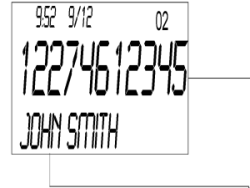 . Figure 5.2: LCD display while somebody is calling Caller's number
. Figure 5.2: LCD display while somebody is calling Caller's number
Caller's name
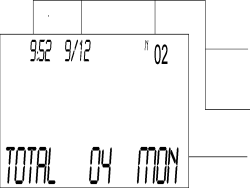 . Figure 5.1: LCD display in stand-by mode Time and Date
. Figure 5.1: LCD display in stand-by mode Time and Date
The total number of new calls
Number of the calls in the caller ID history and day of the week
Receiving display messages
MESSAGE WAITING - If you have voice mail service from your telephone company and a recorded message is left, the caption MESSAGE WAITING will be displayed on the screen. The envelope icon will appear in the upper left corner. This icon will remain until you have retrieved your voice mail and the MESSAGE WAITING will be saved as a call.
NOTE: This function should be supported by your telephone company.
 Figure 3: No call displayNO CALL - When all calls have been deleted, the caption NO CALL will be shown on LCD.
Figure 3: No call displayNO CALL - When all calls have been deleted, the caption NO CALL will be shown on LCD.
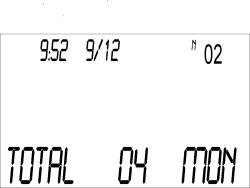 Figure 4: Total & new callsTOTAL & NEW CALLS -This caption shows the total and new calls to be reviewed. In this example, you have 4 calls in total which include 2 new calls and it is MONDAY.
Figure 4: Total & new callsTOTAL & NEW CALLS -This caption shows the total and new calls to be reviewed. In this example, you have 4 calls in total which include 2 new calls and it is MONDAY.
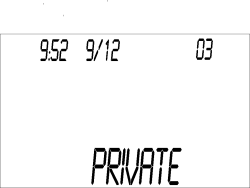 Figure 5: Private callPRIVATE - If the caller uses CLIR service to prevent his name and number from being send, caption PRIVATE will be shown on the screen.
Figure 5: Private callPRIVATE - If the caller uses CLIR service to prevent his name and number from being send, caption PRIVATE will be shown on the screen.
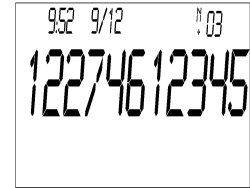 Figure 6: Repeat callsREPEAT CALLS - If a call comes repeatedly, the display will show + icon in the upper right corner of the LCD.
Figure 6: Repeat callsREPEAT CALLS - If a call comes repeatedly, the display will show + icon in the upper right corner of the LCD.
END OF LIST - The caption END OF LIST is displayed on LCD display, when the top (end) of the call history list is reached. If there is no call, then caption NO CALL is shown on LCD display.
OUT OF AREA - This message will be displayed when someone calls from an area where the telephone company is not offering the caller identification services or is not yet providing number delivery to your area.
Caller ID system operations
Subscription to Caller ID service from your local phone company is required before the first use.
• New call indicator - The red indicator light of your phone will flash to indicate that you have new calls until all the new calls have been reviewed.
• Review your call records - Use the ▲ or ▼ button to scroll through the caller list. If the call is more than 13 digits, an arrow will be shown on the right bottom corner of LCD, press the ▲ or ▼ button once to review the other digits, press the ▲ or ▼ button again to review next call. You can review the records quickly by holding the ▲ or ▼ button for about 3 seconds. At the end of the call record list, you will see the END OF LIST message. Press the ▲ or ▼ button to continue.
• Save call records - Your phone automatically stores up to 99 call records. Once the memory is full, the phone will automatically delete the oldest call record from the list. You can free up memory space by manually deleting record(s).
• Delete single or all records - In the on-hook state, use the ▲ or ▼ button to select the record which you want to remove, press the DEL button, the LCD will show DELETE? and then press the DEL button again to remove this record, press any button to exit. If you press the DEL button for about 6 seconds, the LCD will show ALL DELETE? and press the DEL button to remove all records and the LCD will show NO CALL.
• Using the call back feature
NOTE: If the number is blocked or is not available, it can not be called back.
A. Call back an outgoing number: the phone stores your most recently 15 dialed numbers.
1. In the state of on-hook, press the RD/P button once, the last dlalled number will be showon the LCD, then use the ▲ or ▼ button to select the number that you want to dial out.
2. Pick up the handset or press speakerphone button, the phone number can be dialed out automatically.
B. Call back an incoming number: the phone stores up to 99 incoming numbers.
1.Lift the handset or press speakerphone button, wait for a dial tone.
2.Select the caller that you want to call back by pressing the ▲ or ▼ button.
3. Press the DIAL button to dial the phone number shows on the LCD.
or
In the on-hook state, use the ▲ or ▼ button to select the call you want to call back, then pick up the handset or press the speakerphone button, the phone number is dialed out automatically.
Using batteries
Phone device XL-2023ID include battery chamber accessible from the bottom device side. This chamber is designed for four AA batteries. Inserting batteries is not needed for proper device operation, however it is recomended to insert batteries into battery chamber. It visibly improve audio quality in speakerphone. If audio quality deteriorate, batteries should be replaced.
Feature list
1.FSK & DTMF dual system Caller ID
2.Stores minimum 80 incoming calls name & number, date & time
3.Stores up to 15 outgoing calls number
4.Stores up to 99 names & numbers in phone book
5.LCD displays calling name and number
6.LCD contrast selection
7.Call back function
8.Delete individual or all records
9.Real time clock (Set time)
10.New call indicator
11.Languages selection
12.Message waiting function
13.Last number redial
14.Speakerphone
15.10 one-touch memories
16.10 two-touch memories
17.Flash, Pause, Mute
18.Dial mode selection
19.Flash time setting
20.Voice volume adjustable
21.Ringer type/volume selectable
22.Timer
Troubleshooting
If you have problems with your phone, please check below for helpful hints:
| Trouble | Reason or solution |
| BLANK OR FAINT SCREEN | Check the line cord, connect the telephone cord, check batteries, check adapter. |
| CALLER ID WILL NOT WORK PROPERLY | Call your telephone company to yerify that your Caller ID services are active. |
| NO DIAL TONE | Verify that the line cord is plugged correctly.
|
| NO DATA SENT | Call your telephone company to verify that your caller ID services are active.
|
| NO RESPONSE ON LCD DISPLAY | If power failure appear when using optional AC adaptor, the batteries for memory back up could become weak or dead. If the power is restored and the display sceen does not respond then You must replace the batteries with new ones.
|
Table 3.: Troubleshootings
Safety instruction
To reduce the risk of fire, electrical shock, and injury, please follow these basic safety precautions before you use this equipment.
1. Carefully read the instructions in this manual.
2. Follow all warnings and instructions marked on the unit.
3. When cleaning, unplug the telephone jack from the wall outlet. Use a damp cloth. DO NOT use liquid or aerosol cleaners.
4. Do not use this epuipment near water, eg: near a kitchen sink, bathtub, washbowl, laundry rub, swimming pool or in a wet basement.
5. Install phone in a protected location. Ensure that all lines and cords are away from pedestrian traffic. DO NOT place objects on the line cord that may cause damage or abrasion.
6.Avoid spliling any liquid on the unit. This may cause internal shorting, fire or shock and is not covered by your warranty.
7. Do not overload wall outlets and extension cords as it can result in the risk of fire or electrical shock.
8. Never push objects of any kind into this telephone as they can touch dangerous voltage points or short out parts that could result in a risk of fire or electrical shock.
9.Take the phone to a quallfied technician when it requires repair work or service. To reduce the risk of electrical shock, do not disassemble the telephone. Opening or remowing covers can expose you to dangerous woltages or other risks. Incorrect reassembly can cause electrical shock during subsequent use.
10.Avoid using the telephone during an electrical storm. There can be a slight risk of electrical shock from lightning.
11.DO NOT use the telephone to report a gas leak in the vicinity of this leak.
12.Unplug this telephone from the wall outlet and refer servicing to qualified service personnel under the following conditions:
• If liquid is spilled into the unit.
• If the unit is exposed to rain or water.
• If the unit does not operate normally despite of following the operating instructions.
• If the unit is dropped or the casing is damaged.
• If the unit shows a distinct change in performance.
Certificate of conformity, proper device disposal
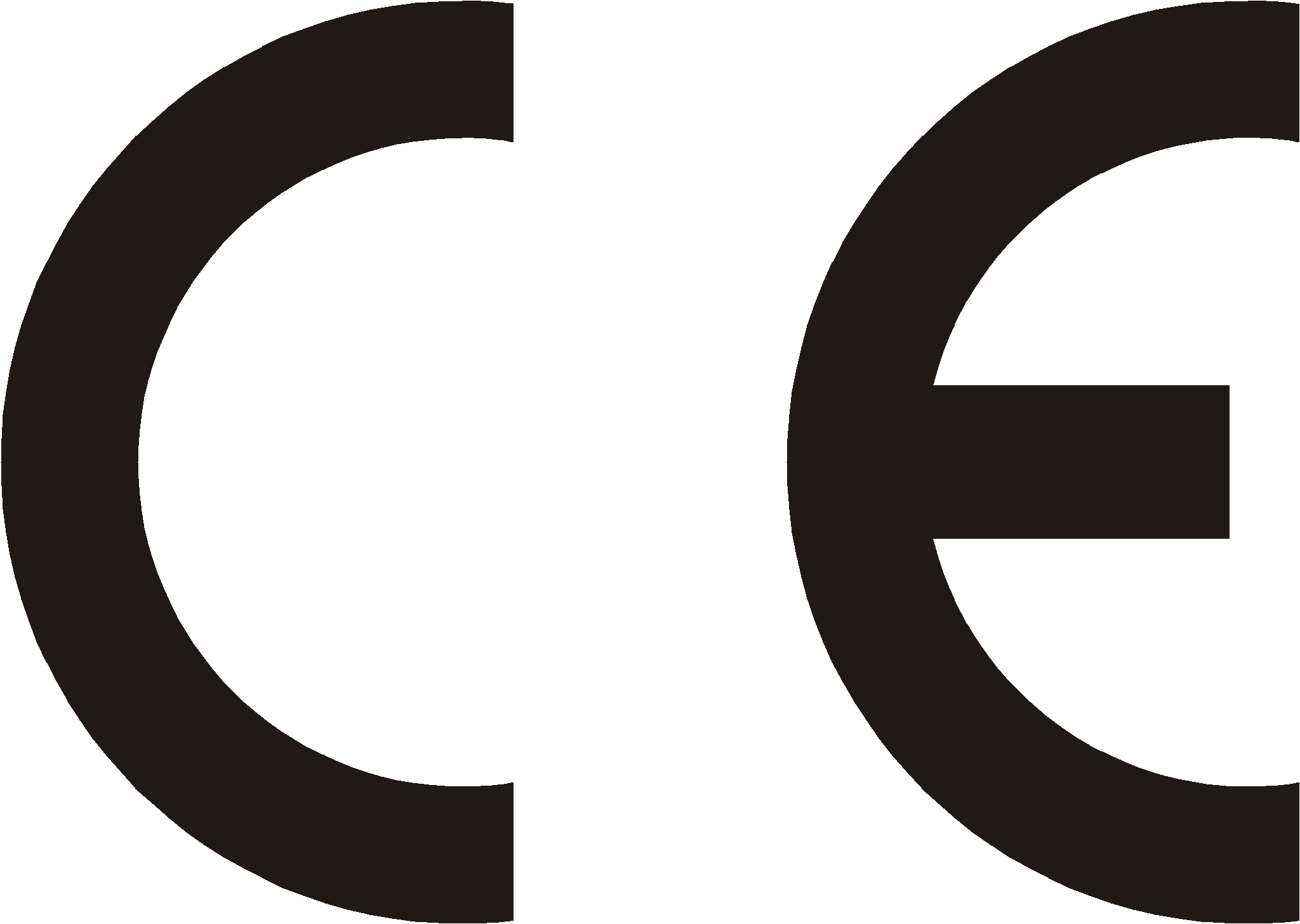 |
|||
| Manufacturer: SLICAN sp. z o.o. |
Type: Phone Device |
Model: SLICAN CCT-1668 |
|
| Device description: Access control system SKD and BRV are devices to cooperation with Slican PABXes, they are connected to analogue port. They realize basic doorphone functionality. They enable to establish call between any phone connected to Slican PABX and device installed by door as well as opening electro-lock. |
|||
| Product fulfiles following EU Directive 99/5/WE R&TTE, it also fulfiles requirements of following harmonized standards: EN 60950-1:2001 + A11:2004; EN 55022:1998 + A1:2000 + A2:2003; EN 55024:1998 + A1:2001 + A2:2003; | |||
| Additional information: Current text of certificate of conformity can be downloaded from website www.slican.com Device was tested in typical configuration, while connect to SLICAN PABXes. It fulfiles requirements concerning allowed disturbances level for B class devices. While wrong installation of device, it is assigned to A class and following warning is valid: „This device ia A class product. In normal circumstances it may caused radio disturbances, which required user to undertake proper activity”. |
|||
 |
|||