Difference between revisions of "Instruction manual CCT-1668 EU"
(→Dialling a number (calling)) |
|||
| Line 199: | Line 199: | ||
{| class="prettytable" | {| class="prettytable" | ||
| − | | <center>[[Image:telefon.jpg]][[Image: | + | | <center>[[Image:telefon.jpg]][[Image:Strzałka w prawo.jpg]][[Image:telefon hang up.jpg]]</center> |
| Lift the handset. | | Lift the handset. | ||
| Line 211: | Line 211: | ||
|- | |- | ||
| − | | <center>[[Image:Telefon hang down.jpg]][[Image: | + | | <center>[[Image:Telefon hang down.jpg]][[Image:Strzłaka w prawo.jpg]][[Image:telefon.jpg]]</center> |
| Hang up the handset after the conversation. | | Hang up the handset after the conversation. | ||
Revision as of 12:14, 21 October 2010
Contents
- 1 TelefonCTI application
- 2 System phones
- 3 Cost control rates software
- 4 VoIP in PABX by Slican
- 5 Operation of a PABX with a computer
- 6 Markings and abbreviations used
- 7 Completing services in CCT-1668 PABXs
- 8 Operation on word announcements
- 9 Transferring calls between subscribers
- 10 Conferences and three-party (3PTY) calls
- 11 Description of services
- 11.1 General notes for the operation of services
- 11.2 Phone locking services
- 11.3 Services associated with location
- 11.4 Services in the PickUp Group (call interception group)
- 11.5 Services in an ACD group
- 11.6 Services associated with accounts
- 11.7 Call forwarding
- 11.7.1 I am here temporarily (#57)
- 11.7.2 Call forwarding, with the Do not disturb [DND] service active (#73)
- 11.7.3 Unconditional forwarding (#74)
- 11.7.4 Call forwarding when busy (#75)
- 11.7.5 Call forwarding when unavailable (#76)
- 11.7.6 Setting the number of rings after which call will be forwarded for the service #76 (#71)
- 11.7.7 Deactivating all forwarding services (#70)
- 11.8 MobilePhone #77
- 11.9 Services associated with phone number presentation
- 11.10 Services associated with outgoing traffic
- 11.11 Services associated with incoming traffic
- 11.12 Other services
- 11.12.1 Unlocking a locked subscriber's account #999
- 11.12.2 Hotel status (#82)
- 11.12.3 Access to records from Public directory from analogue and ISDN phones
- 11.12.4 Joining the call
- 11.12.5 Wake up call service (#28)
- 11.12.6 Auto Redial service
- 11.12.6.1 Service activation
- 11.12.6.2 Checking the status of the service
- 11.12.6.3 Cancelling the service
- 11.12.6.4 Auto Redial redialling if unavailable
- 11.12.6.5 Checking the status of the service
- 11.12.6.6 Cancelling the service
- 11.12.6.7 Auto Redial redialling if all lines are unavailable
- 11.12.6.8 Checking the status of the service
- 11.12.6.9 Cancelling the service
- 11.12.7 Callback
- 12 Summary of services available at DISA
- 13 Safety requirements for operating Slican PABXs
- 14 Change history
TelefonCTI application
Slican TelefonCTI and TelefonCTI.plus enable enhancing the capabilities of cooperation between a PABX and telephone as well as the integration of the telephone and computer networks. Thanks to these applications you will get additional services such as: keeping a phone book, creating text notes, quick access to PABX services. TelefonCTI.plus also enables recording and archiving conversations on the computer's hard disk and creating voice notes. Quickly provides caller information identified by the phone number. Organizes the use of the telephone (i.e. stores details of missed calls, answered calls etc). The user obtains a method for the effective use of notes (recording the interlocutor, time and topic of the conversation). TelefonCTI and TelefonCTI.plus enable broad configuration capabilities which not only do not interfere with the use of computer, but offer comfort of communication.
 Figure 1.2.: Cooperation of CCT-1668.EU PABX with CTI applications
Figure 1.2.: Cooperation of CCT-1668.EU PABX with CTI applications
System phones
The following system phones are intended for use with the Slican family PABXs:
- Slican CTS-202.CL
- Slican CTS-202.BT
- Slican CTS-202.IP
- Slican CTS-102.CL
- Slican CTS-102.HT
- Slican CTS-102.IP
Depending of the type of PABX the following numbers of system phones can be connected:
| MAC-6400 | CCT-1668 | CXS-0424 | |
| CTS-202.CL / CTS-202.BT | 120 | 18 | 12 |
| CTS-202.IP | 18 | 18 | 18 |
| CTS-102.CL / CTS-102.HT | 120 | 18 | 12 |
| CTS-102.IP | 18 | 18 | 18 |
Up to four series CTS-202.CL/BT/IP telephones can be connected to 5 CTS-232 consoles which enables enhancing the number of Speed Access Keys to 162. The remaining system telephones series CTS-202.CL/BT/IP can have up to 2 CTS-232 consoles, which enhances the number of Speed Access Keys to 72.
The enhancement consoles cannot be connected to CTS-102.CL CTS-102.HT and CTS-102.IP telephones.
Warning: Detailed description of the method of connection of additional consoles can be found in the PABX technical documentation.
Thanks to their comprehensive functionality and modern design telephones are indispensable in everyday work and are a design element of offices, front offices and reception rooms.
The CTS-202 series telephones equipped with headphones and Bluetooth are indispensable in the everyday work of customer service departments, and thanks to the use of VoIP technology and the Internet the CTS-202.IP and CTS-102.IP telephones can be installed for PABX subscribers in any location anywhere in the world.
The intelligible displays of CTS phones and intuitive menu make their operation simple and comfortable. Thanks to the entire integration of the product and telephone exchange applications the user will be able to promptly change the settings of individual phone sets on the PABX configuration platform. The user can check with three phone number registers:
- Public directory: managed on a global basis, available to all or selected PABX subscribers;
- Personal directory: property of a specific phone user, and
- List of subscribers: list of PABX extension numbers.
 Figure 1.3.: CTS-202 system phone with operator's consoles
Figure 1.3.: CTS-202 system phone with operator's consoles
Cost control rates software
By purchasing any of the Slican servers you get the possibility of full control of the costs associated with the maintenance of communication systems in your company. You also gain access to the data you can use for various phone traffic analyses as well as the costs associated with it.
All these functions are possible thanks to our proprietary billing software (BillingMAN and BillingMAN.plus). These applications enable billing of calls, accurate to the second on the basis of price lists and rates defined individually for each privider. BillingMAN.plus also features an analysis module to enable the user to present results using new, attractive methods. This application enables easily calculating the number of calls generated or the usage of individual lines. The results of analysis can be presented quickly and easily thanks to the compilation of data in tables and charts. Flexible functionalities for creating reports and printouts and the possibility of saving report templates makes it an effective tool for efficient billing of costs. Reports can be also created for incoming calls. The data acquired using the analysis module can provide answers if the phone calls in the company are organized correctly and also suggest solutions to make it more efficient.
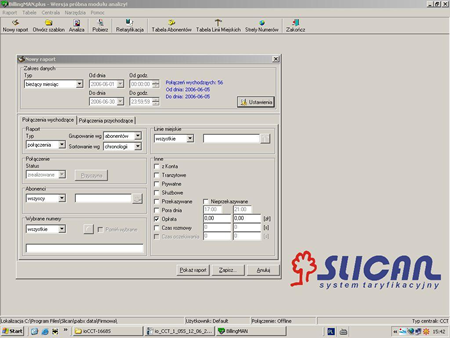 Figure 1.4.: BillingMAN creating billing reports
Figure 1.4.: BillingMAN creating billing reports
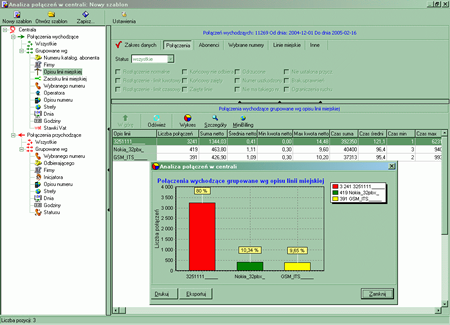 Figure 1.5.: BillingMAN.plus using billing analysis module
Figure 1.5.: BillingMAN.plus using billing analysis module
VoIP in PABX by Slican
The number of VoIP subscribers of a PABX in Slican PABX it is possible to create two types of VoIP internal subscribers. The maximum level of such subscribers in a PABX is 118, and 18 of them can use only the CTS-202.IP system phones, and the remaining 100 subscribers can use any device (hardware, software) supporting SIP or IAX protocols. The PABX type CCT-1668.EU enables making voice connections as a part of the VoIP functionality.
In the internal traffic connections can be made:
- between traditional subscribers (equipped with analogue phones, ISDN, CTS-202.CL or CTS-202.Plus) and VoIP subscribers (using CTS-202.IP phones or phones/software by other manufacturers),
- between VoIP subscribers.
In the outgoing external traffic, connections can be made in the same way as in case of traditional subscribers (using analogue phones, ISDN, CTS-202.CL or CTS-202.Plus). VoIP subscribers can initiate connections with PSTN, GSM and IP networks.
In the incoming external traffic, connections can be made in the same way as in case of traditional subscribers (using analogue phones, ISDN, CTS-202.CL or CTS-202.Plus). VoIP subscribers can accept connections from PSTN, GSM and IP networks.
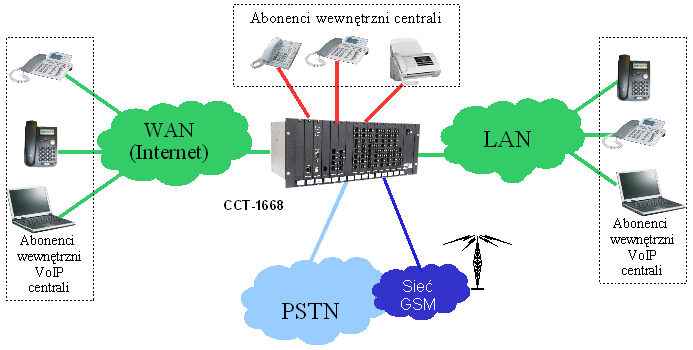 Figure 1.6.: CCT-1668.EU PABX with VoIP functionality
Figure 1.6.: CCT-1668.EU PABX with VoIP functionality
Numbers for VoIP subscribers - the numbers are identical to traditional subscribers. A VoIP subscriber is visible from a PSTN or GSM network as a standard subscriber and with the same phone number. A catalogue (internal) number is assigned in the internal traffic.
PABX services - all PABX services are available from the CTS-202.IP system phone.
Using VoIP, the PABX can work with VoIP operators and other PABXs.
Operation of a PABX with a computer
Slican PABX works with a computer using a USB connection, LAN, Internet or a modem. A computer working with a PABX is used for:
- remote or local management of a device,
- cooperation with CTI applications (only in LAN)
An RS-232 serial port can be also used for work with external applications
Markings and abbreviations used
Completing services in CCT-1668 PABXs
Dialling a number (calling)
   |
Lift the handset. |
 |
Dial a number after you hear the PABX dialling tone. |
 |
Wait for the connection and start conversation. |
 File:Strzłaka w prawo.jpg File:Strzłaka w prawo.jpg |
Hang up the handset after the conversation. |
Selecting a service
 File:Strzaka w prawo.jpg File:Strzaka w prawo.jpg |
Lift the handset. |
 |
Tone dial a service after you hear the PABX dialling tone. |
 |
Wait for the PABX message that acknowledges acceptance of service. |
 File:Strzaka w prawo.jpg File:Strzaka w prawo.jpg |
Hang up the handset. |
Selecting a service during an active call
 File:Strzaka w prawo.jpg File:Strzaka w prawo.jpg |
Lift the handset. |
 |
Dial a number after you hear the PABX dialling tone. |
 |
During an active call press the FLASH button on the phone. |
 |
Tone dial a service after you hear the PABX dialling tone. |
 |
Wait for the PABX message that acknowledges acceptance of service. |
 File:Strzaka w prawo.jpg File:Strzaka w prawo.jpg |
Hang up the handset. |
Operation on word announcements
Recording a word announcement using a phone (#92)
 File:Strzaka w prawo.jpg File:Strzaka w prawo.jpg |
Lift the handset. |
| |
Dial the code for the Record/Play the announcement function. |
| |
Enter the four digit pass code for recording (playing). |
| |
Enter the announcement number (1..9). |
| |
If the anouncement is already recorded, the PABX will play the announcement. To listen again, press *. If there is no announcement to play, the service dialing tone will be heard. Press # to start recording. |

|
Record the announcement. |
| |
When the announcement is finished, press any numerical key to finish. |

|
Play the recorded announcement. To change it, press # again and record new announcement. |
 File:Strzaka w prawo.jpg File:Strzaka w prawo.jpg |
Hang up the handset. |
Warning: Voice announcements can be recorded only by a subscriber with appropriate authorization assigned by admin.
The service is also available after logging in to DISA account.
Deleting a word announcement using a phone (#92)
 File:Strzaka w prawo.jpg File:Strzaka w prawo.jpg |
Lift the handset. |
| |
Dial the code for the Record/Play the announcement function. |
| |
Enter the four digit pass code for recording (playing). |
| |
Enter the announcement number (1..9). |

|
The recorded announcement will be played. Press 0 after listening to delete the announcement. |
 File:Strzaka w prawo.jpg File:Strzaka w prawo.jpg |
Hang up the handset. |
Warning: Voice announcements can be deleted only by a subscriber with appropriate authorization assigned by admin.
The service is also available after logging in to the DISA account.
Recording and setting private DND message (#79)
A DND message is one of the DISA/information line announcements marked in the system as 1 to 9 or a private message up to 30seconds long recorded individually by the subscriber with the authorization for it assigned by the PABX admin. Such an announcement will be played to the person calling the PABX's subscriber when the DND function is activated (do not disturb) or routed to the voice mail in the subscriber's phone.
Checking status/deactivating the DND message function
 File:Strzaka w prawo.jpg File:Strzaka w prawo.jpg |
Lift the handset. |
| |
Select the function code. |
| |
Pressing * checks the status, i.e. shows if the DND message is activated or not. |
If the service is activated, then:
- with DND activated in the subscriber's phone, the person calling the subscriber will hear the private DND message
or one of the DISA/information line announcements,
- with voice mail activated at the subscriber's side, the call originator will hear the DND private message or one of the
DISA/information line announcements, and then a sound will be played to signal the beginning of recording.
So it is a good idea to include information for the call originator that they can leave a message after the beep
in the DND message.
If the service is inactive, then:
- With DND activated the person calling the subscriber on the extension will hear The subscriber is currently unavailable,
please call again later, and the person calling from the city network will receive the busy signal,
- with voice mail activated the call originator will hear You have reached voice mail, leave message after the beep.
Pressing the key again ![]() will deactivate the service.
will deactivate the service.
Recording a private DND message
 File:Strzaka w prawo.jpg File:Strzaka w prawo.jpg |
Lift the handset. |
| |
Select the function code. |
| |
Pressing # starts recording of a DND private message. |

|
Record the message. Press any numerical key or hang up the handset when recording is finished. Maximum time of recording for an announcement is 30seconds. |

|
Press * to listen to the recorded announcement. |
| |
Press 0 to delete the recorded announcement and deactivate the service. |
| |
Pressing # will start the recording of a DND private message again. |
Setting the selected announcement as a DND message
 File:Strzaka w prawo.jpg File:Strzaka w prawo.jpg |
Lift the handset. |
| |
Select the function code. |
| |
Selecting a digit from 0 to 9 plays an announcement: 0 the private DND message recorded by the subscriber, |
| |
Selecting a digit from 0 to 9 again will play another or the same announcement. |
| |
Selecting this announcement as a DND message. Alternate pressing of * will turn |
Warning: Owing to hardware limitations only one person at a time can use the message recording function. In the case of a recording attempt when the recording channel is busy, the subscriber will receive the busy signal.
Transferring calls between subscribers
 |
During a received call. |
 |
Press the FLASH key on the telephone. |
 |
After hearing the PABX dialling tone, dial the number of the subscriber you want to transfer the call to. |
 |
If you are transferring a call with offering, wait for the subscriber's answer. |
 File:Strzaka w prawo.jpg File:Strzaka w prawo.jpg |
Hang up the handset. |
WARNING: To transfer a call to an external number (transit connection), you need appropriate rights assigned by the PABX service.
WARNING: During the set up of a transit connection at least one of translations must be a digital translation (ISDN, GSM or VoIP).
Conferences and three-party (3PTY) calls
Conference call
Individual setting up of a conference call, selecting participants, giving floor, private conversations in a conference are possible only for users of Slican system phones CTS-202; Slican CTS-102.CL and Slican CTS-102.IP. Setting up such connections and their management are described in detail in the operation manuals of these phones, which can be read HERE
It is possible to set up only conference calls prepared previously by the system admin and saved in the phone as a conference group using an analogue phone in PABXs by Slican. A subscriber with appropriate rights sets up such a connection in the following way:
![]()

After selecting the group number, the phones programmed by the admin start ringing and after lifting the handset their users will hear the message "Teleconference" and will then be connected to the conversation in a conference group.
It is not possible to add anyone after setting up a conference and the conference cannot be transferred to other users. Hanging up the handset by the conference originator ends the conference.
Conference room
The operation of a Conference room is opposite to the Conference group. This function is intended for previously arranged conference calls with the participants calling a specified number and joining the conference by themselves. The number for the Conference room must be defined first by the PABX admin. Depending on the configuration, the Conference room can be available only in the internal network or also in the external network. The PABX admin can define specific numbers, both extensions and outgoing numbers that are allowed to immediately join the Conference room. The person calling the Conference room from an undefined number or unlisted number can enter the room by entering a PIN. They will not be able to join the Conference room if a PIN was not defined by the system admin.
If the number is defined for the Conference room and the call is made within an internal network, the calling method is as follows:
![]()

If the number is NOT defined in the Conference room and the call is made within the internal network, the call is made using the following method:
![]()

![]()
If the group is available for the external connections, then the PABX admin will provide the outgoing number to be called to get access to the Conference room.
The Conference room may have its host which should be equipped with a Slican system phoneCTS-202; Slican CTS-102.CL and Slican CTS-102.IP. They can manage a conference according to the rules described HERE
Three-party call (Flash #3)
Functions available to the subscriber setting up the three-party call during an active call:
-
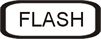

 - Finishing the connection and disconnecting all participants.
- Finishing the connection and disconnecting all participants. -
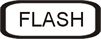

 - Conversation with the first participant of the connection. The second of the connected participants hears music
- Conversation with the first participant of the connection. The second of the connected participants hears music -
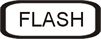

 - Conversation with the second participant of the connection. The first participant hears music
- Conversation with the second participant of the connection. The first participant hears music
Description of services
General notes for the operation of services
- Interruption of power supply does not result in the deletion of the installed services.
- Most of the services can be installed by the PABX admin in ConfigMAN.
- CCT-1668 PABXs inform about the acceptance or rejection of a service by word messages.
- A PIN must include four digits from 0..9.
- Availability of services depends on the rights assigned by the PABX admin.
Warning:
The services described in the manual apply to analogue and ISDN phones.
Warning:
The description of the services in system phones is given in the Operations and Maintenance Manual of system phones Slican CTS-202.CL, CTS-202.Plus and CTS-202.IP.
Phone locking services
Phone locking (#21)
Description of service
"Phone Locking" means that your phone has got the lowest level rights. This service is active until its deactivation in the phone. Using a locked phone you can call a temporary account. The service is active only in the telephone and not on the called account.
The service is also available after logging in to a DISA account.
Entering the wrong PIN code three times locks the services. Unlocking is possible using the service #999
Phone lock test
Checking if the Phone locking function is activated on the phone.
Unlocking the phone (#20)
How to select
![]()
![]()
![]()
![]()
![]()
Description of service
Cancelling the phone locking. Cancelling the lock can be impossible if the automatic locking of the phone after the set time is activated in the PABX.
Entering the wrong PIN code three times locks the services. Unlocking is possible using the service #999
Do not disturb - DND (#22)
Description of service
Operation of the Do not disturb service:
- If the call originator selects a direct number of a subscriber with active DND service, the originator will receive the message: "Subscriber unavailable now."
- If the call originator selects a group number, the subscriber who has activated the DND service and who belongs to this group will be treated as a busy subscriber.
The service is also available after logging in to a DISA account.
Activating the DND service
Deactivating the DND service
Testing the do not disturb DND service
Checking if the DND service is activated on the phone.
IMPORTANT!
If an AbA subscriber has activated the DND service, then there is a situation when the AbB subscriber calling such AbA subscriber will nevertheless reach this subscriber. To make this possible, the AbB calling subscriber must have VIP rights assigned by the PABX admin and must also use the #25 service Urgent call before dialling the number.
Services associated with location
Park - HOLD (#31)
How to select

![]()
![]()
![]()
![]() Description of service
Description of service
- If an AbA subscriber activates the park function during the conversation with an AbB subscriber, then the AbB will be parked for 3minutes and hear music in their handset.
- After hearing the message Service accepted, subscriberA hangs up the handset (uses this service instead of pressing the HOLD button on the phone) or hangs up the phone, and then picks it up to set up another connection (i.e. wants to consult with another agent).
- If the AbA subscriber selects #31 without other subscriber parked, then they will come back to the conversation with AbB.
- This service enables parking only one subscriber. If the AbA subscriber does not unpark the AbB subscriber (by selecting #31) during 3minutes from the time of activating the parking service, then the parked AbB subscriber will send a reminder made of a series of short rings at the AbA's phone.
- It is possible to unpark the AbB subscriber on another phone.
Remote recovering of a forwarded call (#32)
Interception of a forwarded call
Unparking a call
How to select
![]()
![]()
![]()
![]()

Description of service
The service recovers the last parked connection on a different telephone to the one used for calling the park function #31.
Also this service is used for intercepting a forwarded call provided it has not been completed. If the calls are transferred to another phone (e.g. a cell phone), then it is possible to use any phone and select the service #32 and the number of telephone performing the transfer at the time of transferring. The forwarded call will be recovered at this moment.
Intercepting a call from subscriber cancelling a transfer (#36)
How to select
![]()
![]()
![]()
![]()

Description of service
This service intercepts a call from the selected phone or recovering a transferred call that has not been completed yet (not answered yet). This service will not be completed when the subscriber that the call was transferred to answered the call or when the subscriber originating the call stopped the call.
Move back forwarding to the previous subscriber (#39)
Undo forwarding to the previous subscriber
How to select

![]()
![]()
![]()
![]()
![]()
Description of service
It is possible to move back the call that was forwarded to you to the person that forwarded it. If the service of moving back to the person transferring is unsuccessful, then the call will be returned to you.
Services in the PickUp Group (call interception group)
Calling your PickUp group (#34)
Urgent call in a PickUp Group
How to select
Description of service:
Selecting this sequence enables immediate calling your Pickup group. A PABX can complete only one call of this type at a time.
Urgent call in a PickUp group (#35)
Urgent call in a PickUp Group
How to select
![]()
![]()
![]()
![]()

Description of service:
If there is a system phone at the AbB subscriber side, then you will gain access to their speaker. If the subscriber uses an analogue phone, then a special ringer is activated. This service is active for the duration of the call. The availability of this service depends on the rights assigned to the specific subscriber by the PABX admin.
The service is also available after logging in to a DISA account.
Call interception in a PickUp group (#37)
Call interception in a PickUp Group
How to select
![]()
![]()
![]()
![]()
Description of service:
Intercepting calls from subscribers from the same PickUp group (call interception group).
Services in an ACD group
Logging a subscriber by the group's coach (#59)
Logging a subscriber to an ACD group
How to select
| ![]()
![]()
![]()
![]()


Description of service:
The group coach can use this service to log in a subscriber to an ACD group. Calls for this subscriber will be forwarded according to the group settings.
If the group does not have a PIN assigned, then the logging of a subscriber in and out of the group will be possible only by the group's coach.
Logging a subscriber off an ACD group
How to select
![]()
![]()
![]()
![]()
![]()


Description of service:
The service enables the group's coach to log off a subscriber from an ACD group.
Logging in to an ACD group (#58)
Logging in to an ACD group
How to select
![]()
![]()
![]()
![]()

![]()
Description of service:
This service enables any subscriber to log in to an ACD group. After logging in, the calls to this subscriber will be forwarded according to the group settings. If the group does not have a PIN assigned, then logging a subscriber in and off the group is possible only by the group's coach. A subscriber with the active Do not disturb - DND (#22) service cannot log in to the group. If they try to log in, pressing the sequence #58 will result in the message Service unavailable.
Logging off from an ACD group
How to select
![]()
![]()
![]()
![]()
![]()

![]()
Description of service:
This service enables a member of an ACD group to log off from it.
Services associated with accounts
Checking the amount available for calls (#51)
Description of service
Possibility to check the available limit amount (if such limits are activated on the phone). The subscriber will hear the Service accepted message after selecting the service. After hanging up the handset, a single ring will be heard and the numerical display will show the phone or account number, and the alphanumeric display will show Amount: xx.xx. If the amount available for use is lower than 50grosz (call locking), the following message will be displayed instead of the amount: Amount: - - -.
This service is available when the Phone locking service is not active, the subscriber has an active limit and the analogue phone enables the number presentation.
Temporary calling an account (#52)
How to select
![]()
![]()
![]()
![]()

![]()
Description of service:
The rights for a telephone of account rights can be called up on any telephone in a PABX. The call being performed is accounted for the account owner and the number presentation complies with the settings of the installed account. The account being temporarily called is automatically called off after 5seconds from the moment of hanging up the handset. The account can be also called from outside using a trunk by DISA and using this function to make transit calls using their subscriber account. This requires correct subscriber's rights assigned by the PABX admin.
The service is also available after logging in to a DISA account.
Entering the wrong PIN code three times locks the services. Unlocking is possible using the service #999
Calling the account permanently (#53)
How to select
![]()
![]()
![]()
![]()

![]()
Description of service:
The rights for a telephone of account rights can be called up on any telephone in a PABX. The call being performed is accounted for the account owner and the call presentation complies with the settings of the installed account. This will result in the immediate forwarding of calls to the phone where the #53 service is active. A fixed account can also be called on a locked phone.
Entering the wrong PIN code three times locks the services. Unlocking is possible using the service #999
Cancelling the account called permanently
How to select
![]()
![]()
![]()
![]()
![]()
Description of service:
An account that has been called permanently can be cancelled by calling the function #53# or by registering it on another phone. A fixed account that is not be cancelled, will be cancelled automatically after the period defined by the PABX admin. Calling the account again refreshes the period of automatic release of the account.
Checking the account
Description of service:
Checking if the account has been called on a specific phone.
Changing the account's PIN (#55)
Description of service:
The service enables changing the account's PIN code. If the PIN code is changed on a virtual account, it should be called on any phone using #53 before. The PIN change service does not work for an account called using #52. This service is available only internally.
Call forwarding
The services associated with forwarding are all functions that enable programming a PABX to automatically re-route the calls to another phone or account.
I am here temporarily (#57)
Calling the service
How to select this service
![]()
![]()
![]()
![]()

![]()
Description of service
The service #57 can be used in two situations:
- If you want to forward all calls incoming to the number of the subscriber that originates the service to the phone with this function activated. Forwarding is always performed after two rings at the original phone of the subscriber that activated the service. The service can be performed for multiple subscribers on a single phone.
- If you want to signal at the equipment that was used to call the service when a new message is left on the group's voice mail (use the catalogue number and PIN of the voice mailbox during activation).
Entering the wrong PIN code three times locks the services. Unlocking is possible using the service #999
Cancelling the service
How to select
![]()
![]()
![]()
![]()

![]()
Description of service
Deactivating the I am here service. The service is also cancelled automatically (provided it was not used for notification about new messages see paragraph 2 above) in the following cases:
- after picking up the handset on the original phone,
- after the period defined in the PABX,
- when calling the "original" phone from the phone used for calling the service (calling the number that was used after the #57 sequence).
Call forwarding, with the Do not disturb [DND] service active (#73)
First method for the service activation
How to select
![]()
![]()
![]()
![]()

![]()
![]()
Description of service
The service re-routes the incoming calls.
When selecting the type of forwarding you can precisely define which calls should be forwarded after the #73 function is called:
X=0 all,
X=1 only direct outgoing calls,
X=2 only extension direct,
X=3 only outgoing calls with announcement,
X=4 only from the group.
X=0..3 applies to incoming calls for the subscriber
X=4 applies to incoming calls to the group
The service is also available after logging in to a DISA account.
Second method for the service activation
![]()
![]()
![]()
![]()

![]()
Description of service
The service re-routes the incoming calls. In this case the type of calls being re-routed is not specified. By default, forwarding is set for all calls (X=0 all).
Cancelling the forwarding when DND
How to select
![]()
![]()
![]()
![]()
![]() Description of service
Description of service
Deactivating the call forwarding when DND.
Checking the forwarding status when DND
How to select
![]()
![]()
![]()
![]()
![]()
Description of service
Checking if the forwarding service is activated when DND. Pressing ![]() (#73**) again will change the service status (the service will be deactivated if it was active).
(#73**) again will change the service status (the service will be deactivated if it was active).
Unconditional forwarding (#74)
First method for calling the service
How to select
![]()
![]()
![]()
![]()

![]()
![]() Description of service
Description of service
The service performs unconditional forwarding of incoming calls.
When selecting the type of forwarding you can precisely define which calls should be forwarded after the #74 function is called:
X=0 all,
X=1 only direct outgoing calls,
X=2 only extension direct,
X=3 only outgoing calls with announcement,
X=4 only from the group.
X=0..3 applies to incoming calls for the subscriber
X=4 applies to incoming calls to the group
The service is also available after logging in to a DISA account.
Second method for the service activation:
How to select
![]()
![]()
![]()
![]()

![]()
Description of service
The service performs unconditional forwarding of incoming calls. In this case the type of calls being re-routed is not specified. By default, forwarding is set for all calls (X=0 all).
Cancelling the unconditional forwarding
Description of service
Deactivating the unconditional forwarding
Checking the unconditional forwarding
How to select
Description of service
Checking if the unconditional forwarding is activated. Pressing ![]() (#74**) again will change the service status (the service will be deactivated if it was active).
(#74**) again will change the service status (the service will be deactivated if it was active).
Warning:
If a service has not been activated on the phone, e.g. #74, then it is not possible to use #74** to change the service status. PABX remembers only the last activated type of forwarding (example: you activate #74 service so you can't check and change the status using #76**; you can only check and change the service status using #74**).
Call forwarding when busy (#75)
First method for calling the service
How to select
![]()
![]()
![]()
![]()

![]()
![]() Description of service
Description of service
The service re-routes the incoming calls.
When selecting the type of forwarding you can precisely define which calls should be forwarded after the #75 function is called:
X=0 all,
X=1 only direct outgoing calls,
X=2 only extension direct,
X=3 only outgoing calls with announcement.
X=0..3 applies to incoming calls for the subscriber
The service is also available after logging in to a DISA account.
Second method for the service activation
Description of service
The service re-routes the incoming calls. In this case the type of calls being re-routed is not specified. By default, forwarding is set for all calls (X=0 all).
Cancelling call forwarding when busy
Description of service
Deactivating call forwarding when busy.
Checking call forwarding when busy
Description of service
Checking if call forwarding when busy is activated. Pressing ![]() (#75**) again will change the service status (the service will be deactivated if it was active).
(#75**) again will change the service status (the service will be deactivated if it was active).
Warning: If a service has not been activated on the phone, e.g. #75, then it is not possible to use #75** to change the service status. PABX remembers only the last activated type of forwarding (example: you activate #74 service so you can't check and change the status using #76**; you can only check and change the service status using #74**).
First method for calling the service
Description of service
PABX forwards calls to the defined number when the call is not answered after the specified number of rings is passed.
When selecting the type of forwarding you can precisely define which calls should be forwarded after the #76 function is called:
X=0 all,
X=1 only direct outgoing calls,
X=2 only extension direct,
X=3 only outgoing calls with announcement,
X=4 only from the group.
X=0..3 applies to incoming calls for the subscriber
X=4 applies to incoming calls to the group
The service is also available after logging in to a DISA account.
Second method for the service activation
Description of service
PABX forwards calls to the defined number when the call is not answered after the specified number of rings is passed. By default, forwarding is set for all calls (X=0 all).
Description of service Deactivating call forwarding when unavailable on a specific phone (account).
Description of service
Checking if call forwarding when unavailable is activated. Pressing ![]() (#76**) again will change the service status (the service will be deactivated if it was active).
(#76**) again will change the service status (the service will be deactivated if it was active).
Warning:
If a service has not been activated on the phone, e.g. #74, then it is not possible to use #74** to change the service status. PABX remembers only the last activated type of forwarding (example: you activate #74 service so you can't check and change the status using #76**; you can only check and change the service status using #74**).
Setting the number of rings after which call will be forwarded for the service #76 (#71)
Description of service
Defining the number of rings (n=0..9) needed for call forwarding installed on the phone (account) to be activated.
The service is also available after logging in to a DISA account.
Deactivating all forwarding services (#70)
Service activation
Description of service
Using this service you can cancel call forwarding regardless of their type.
The service is also available after logging in to a DISA account.
Checking if all forwarding has been deactivated
Description of service
Checking if the specific subscriber has any active call forwarding. If there are active forwarding services, they will get the message: Service active, if not: Service inactive.
MobilePhone #77
Full description of the operation of the MobilePhone function can be read here
Configuration
- This function is active only for PABX types MAC-6400 and CXS-0424
- The MobilePhone telephone number associated with the original phone is associated by the Admin in the PABX configuration
- Time period after which the MobilePhone service is activated is set by the Admin in the PABX setup
- The user of a basic phone can activate/deactivate the MobilePhone function by themselves
- The number of persons that can use the MobilePhone function is determined by the type of purchased licence. In a PABX without a licence MobilePhone can be activated for a single user.
How to select
Depending on the parameter value![]() , MobilePhone will be activated in the following way:
, MobilePhone will be activated in the following way:
1) When the call is not answered on the base phone or the DND function is activated
2) Only if the call will not be answered on the base phone
3) Only when DND is activated on the base phone.
Warning: If the phone with MobilePhone is activated by DND, no standard or private DND message is played
0) Switching off the MobilePhone function
Services associated with phone number presentation
Temporary CLIR (#23)
How to select
![]()
![]()
![]()
![]()
 Description of service
This service results in a temporary restriction of line presentation in outgoing traffic during a single call. Despite number restriction, some authorities (e.g. the police, emergency ambulance service) are still able to view it. This service does not apply to outgoing calls made using analogue outgoing lines.
Description of service
This service results in a temporary restriction of line presentation in outgoing traffic during a single call. Despite number restriction, some authorities (e.g. the police, emergency ambulance service) are still able to view it. This service does not apply to outgoing calls made using analogue outgoing lines.
The service is also available after logging in to a DISA account.
Services associated with outgoing traffic
Urgent calls (#25)
Description of service
Enables the subscribers to use a special line, when all normally available lines are in use. For example, all traffic to GSM is led through a gateway. When all GSM lines of a gateway are occupied, the subscribers with rights to urgent calls will be able to make calls to a GSM network, e.g. using ISDN lines. In all cases, the details depend on the configuration of an individual PABX.
This service is available if the user has the rights to use it assigned in the PABX.
The service is also available after logging in to a DISA account.
Private calls (#27)
Description of service
One of the uses of the private call function can be the creating of individual call tariffs for subscribers. A subscriber must have the rights to make private calls. The private calls can be made using lines other than the ones used for the other calls and can also be subjected to independent call tariffs in BillingMAN.
The service is also available after logging in to a DISA account.
Emergency operating mode of a PABX for the outgoing traffic (#80)
- 1 - switching on the service
- 0 - switching off the service
This service is used for switching PABX to special operating mode in case of a failure of outgoing lines that the PABX cannot resolve automatically. These include poor quality of VoIP connections associated with periodic decrease of quality of Internet connection.
The elements necessary to call the service:
- User has rights to change the operating mode using the service #87
- User knows the PIN that enables changing the operating mode using the service #87
- Unlocked phone and locked phone
Remember that after switching on the function it will be active until it is manually switched off.
After this function has been called, all subscribers that make outgoing calls obtain special access class for the outgoing traffic and thanks to that the outgoing calls will be made using outgoing lines.
Calling the service does not influence the organization of incoming call and the subscriber's rights.
To assure correct operation of the service the PABX must be programmed correctly by admin.
Checking the operation of the service
![]()
![]()
![]()
![]()
![]()
After selecting the code for checking the service, the PABX plays the following message:
"Service active"
or
Service inactive.
Services associated with incoming traffic
Manual change of operating mode (#87)
Description of service
Setting the period of activity for the specific operating mode until a specific time. When the defined hour is reached, the PABX will be switched to automatic mode assigned to this time. Manual change of operating mode influences the automatic locking and unlocking of phones depending on the operating mode selected manually.
The service is also available after logging in to a DISA account.
Completely manual change of operating mode
Description of service
Setting a specific operating mode to operate until the time of the next manual change. Completely manual change of operating mode influences the automatic locking and unlocking of phones depending on the operating mode selected manually.
Manual change of operating mode without setting time
Description of service
Setting the operation of a specific operating mode until the nearest automatic mode change according to the PABX settings. Manual change of operating mode without setting the time influences the automatic locking and unlocking of phones depending on the operating mode selected manually.
Warning: Resetting the PABX restores the operating mode that was active before the reset.
Return to automatic operating mode
Description of service Return to automatic operating mode.
Checking if the manual operating mode is active
Description of service
Checking if the manual operating mode is active.
Malicious Call Identification service MCID (#88)
Description of service
The MCID (Malicious Call Identification) service can be used during and after the call. Selecting this service results in recording this call in PABX CCT-1668 and in the operator's superordinate exchange (if the call was set up by ISDN lines). This enables the operator to identify the data of unwanted calls.
Voice Mail
Voice mail activation
Description of service
When voice mail is activated calls are forwarded to the catalogue number of an individual or group voice mail (the numbers are defined by the PABX admin, the default value for individual voice mail is 1000). It is possible to precisely define the type of this forwarding by selecting one of the sequences:
3 forward to voice mail when the subscriber has DND activated,
4 forward to voice mail unconditionally,
5 forward to voice mail when the subscriber is busy,
6 forward to voice mail when the subscriber is unavailable.
as well as the type of calls to be forwarded if activated using the 1st method (X=0..3 or 0..4 - the range depends on the type of forwarding) or setting a default value (X=0 forwarding of all calls) in the case of method II.
This service can also be called with default parameters by selecting:
![]()
![]()
![]()
![]()

![]()
When the Voice mail service is activated:
- when the call originator dials the number of subscriber, they receive the following message: This is voice mail. Leave a message after the beep. or Voice mail full. (if the voice mailbox of the subscriber you are trying to reach is full), provided that the subscriber called does not have service #79 activated,
- If the subscriber has service #79 activated, then after the call originator dials their number, the originator will hear the recorded DND message followed by a sound that informs about the start of voice mail recording or by a message Voice mail full.(when the voice mailbox of the subscriber you are calling is full).
Warning: The capacity of a voice mailbox (allowed total time of all messages but no more than 20 messages) regardless of its type (a subscriber's or public voice mail) is defined by the PABX admin. Maximum time of a single recording is 30seconds.
Warning: You should remember that the DND message is shared between the DND (Do not disturb - #22) and voice mail services, i.e. if the subscriber has #79 service activated, then the same message will be played to the originator both when DND and voice mail services are activated.
Playing voice mail messages
How to select
The user must enter a PIN code after dialling a number if the PABX admin enabled the voice mail logging with PIN option.
Description of service
After a new message is recorded on an individual voice mail, the subscriber will be informed about it:
- the phone will ring once,
- voice mail catalogue number will be shown on the display,
- New message will be heard after picking up the handset (or after switching on the 'Hands Free' mode).
If a new message appears on the group voice mail, then on the device used to call the I am here (#57 including the voice mail catalogue number):
- the phone will ring once,
- group voice mail catalogue number will be shown on the display,
To listen to the message, simply call the number of individual (default: 1000) or group voice mail, enter the PIN after a short sound, if required and then follow the voice instructions. Each message has a sound at the beginning and at the end of it to clearly indicate its time. A message can be played at another phone using a temporary (#52) or permanent (#53) account.
Entering the wrong PIN code three times locks the services. Unlocking is possible using the service #999
Other services
Unlocking a locked subscriber's account #999
If during the operation of a service that requires entering a PIN code, the code is entered incorrectly 3 times, then all services that require entering a PIN become locked. The person performing the services is not informed about the lock but any attempt to perform the service results in the message "Service unavailable". The information about the lock is available for the PABX admin and shown in the event history with the phone on which the incorrect PIN was entered 3 times.
The lock can be deactivated in the following method:
![]()
![]()
![]()
![]()
![]()
![]()
The entered PIN must be correct.
WARNING:
After three unsuccessful attempts to unlock the telephone using #999 service caused by entering incorrect code, the services that require entering a PIN will be permanently locked and the intervention of the system's admin will be required.
Hotel status (#82)
Description of service
Records Hotel status in the conversation buffer after dialling a code on the telephone (max. 16digits). The service informs the hotel software that works with the PABX about the status of a hotel room (e.g. cleaned). The code is defined in the hotel software by the admin.
Access to records from Public directory from analogue and ISDN phones
Calling from the directory using index
How to select
Description of service
Every record in the Public directory has an index (an assigned successive number). The knowledge of these indexes enables calling the numbers entered into the directory from analogue and ISDN phones. Record indexes can be read at system phones CTS-202 or request the PABX admin to print the Public directory.
Joining the call
This service is available only from the system phones series CTS-202
How to select
Description of service
The joining a call service enables the subscriber (with such rights given by the PABX admin and equipped with any system phone series CTS-202) to join the conversation of two subscribers and to disconnect them if necessary. This is possible if none of the participants do not have the protection against this service enabled (by the PABX admin).
Wake up call service (#28)
Service activation
Description of service
This service enables setting a wake up call at a specified time to the minute (GG hour, MM - minutes). The alarm clock rings again for a max. 3 times, every 5 minutes. The service is deactivated after 15minutes from the time set as the wake-up call. Own number and the word "Alarm clock" is sent to the display of the analogue phone. Only the word Alarm clock is displayed on the CTS-202 system phones. After answering a call the subscriber hears the message "The wake up call has been made". For the subscriber that used the service I am here(#57) or Calling the account permanently(#53), the wake up call will be made on the subscriber's original phone. A wake up call will be made even if the subscriber has DND service enabled. If the subscriber is busy (talks on the phone), then the call from the alarm clock will be made after the conversation is finished.
Checking the ringer of your phone
Description of service
Selecting this function means that the phone will call back immediately after the handset is hanged up.
Cancelling the wake up call
Description of service
This function cancels the wake up call set previously
Checking the status of wake up call (switch on/off)
Description of service
This function is intended for checking the status of the wake up call and to deactivate the service at the last defined time. This can be done by selecting additionally ![]() .
.
Auto Redial service
Service activation
Description of service
If the subscriber you are calling is busy, then after dialling the service code, and when the subscriber becomes available (busy signal before), you will be notified by the ringer and after lifting the handset the system will automatically dial that subscriber's number. This service is available for extension numbers and outgoing calls.
The service will remain valid for:
- 90 minutes in the case of extension calls,
- 10 minutes in the case of outgoing calls (for busy targets).
NOTE: You can stand queue in the case of:
- PABX subscribers using analogue telephones,
- PABX subscribers using CTS-202.CL, CTS-202.Plus or CTS-202.IP system telephones,
- External subscribers available through the ISDN trunk
- External subscribers available through the GSM trunk.
Checking the status of the service
How to select
Description of service
After voice selecting the PABX service code
- Service active
or
- Service inactive
about the current status of the service
Cancelling the service
Description of service
Dialling the code stops waiting for the subscriber to become available
Description of service
If the subscriber you are calling is unavailable, then after dialling the service code, and when the subscriber becomes available (was unavailable), you will be notified by the ringer and after lifting the handset the system will automatically dial that subscriber's number. This service is available both for extension and outgoing calls. The operation of the service is limited to:
- 90 minutes in the case of extension calls,
- 60 minutes in the case of outgoing calls.
WARNING:
You can join queue to:- a PABX subscriber using an analogue phone,- a PABX subscriber using CTS-202.CL, CTS-202.Plus or CTS-202.IP system phone, - an external subscriber available through the ISDN trunk, - an external subscriber available through the GSM trunk.
Checking the status of the service
How to select
Description of service
After voice selecting the PABX service code
- Service active
or
- Service inactive
about the current status of the service
Cancelling the service
Description of service
Dialling the code stops waiting for the subscriber to become available
Description of service If all lines in your PABX are busy when you are trying to make a call, then after dialling the service code, you will be notified by the phone's ringer when a line becomes available. The system will automatically redial the desired number after you pick up the handset.
The service will remain valid for:
- 30 minutes in the case of PABX busy lines.
NOTE: You can stand queue in the case of any busy trunk in PABX. Picking up the handset and dial:
Checking the status of the service
How to select
Description of service
After voice selecting the PABX service code
- Service active
or
- Service inactive
about the current status of the service
Cancelling the service
Description of service
Dialling the code stops waiting for the subscriber to become available
Callback
The Callback service does not have any code.
The operation of the service is to request a connection with the PABX and after making the connection to enable further calling a number using the PABX.
This function is associated with the service MobilePhone, and the operation of this function partially depends on the configuration of MobilePhone by the system's admin.
A detailed description of the operation of Callback can be read here
Summary of services available at DISA
All the aforementioned services are available for extension numbers and some of the services are available also after logging in to an account to DISA. Below is a summary of these services:
#21 Phone locking
#22 Do not disturb (DND)
#23 Temporary CLIR
#25 Urgent calls
#27 Private calls
#35 Urgent call in a PickUp Group
#52 Temporary account
#7x Transferring calls
#77 - MobilePhone
#79 Private DND message
#87 Change of operating mode
#92 Recording and deleting a word announcement
#999 - Unlocking a locked subscriber's account
Warning: Please note that usually when dialling to DISA, dialling * returns to the redialling. Due to the availability of services also on DISA, the operation of * changes after the service is selected. For example after selecting #76 service the operation of * for redialling will be locked and * will then be used to continue the operation of service.
Safety requirements for operating Slican PABXs
It is essential to comply with the rules governing safety and use to ensure correct operation of this device. Below are the basic elements to be taken into account by the manufacturer in the case of any complaints and claims submitted by users. The rules relate to the installation, location and the requirements for the electrical power supply and data communication network.
Installation:
- Only authorised or qualified manufacturer's service teams are allowed to install and initialise the device.
- All the installation procedures should be performed in compliance with the assembly principles as well as any occupational health and safety regulations.
Working Environment:
- The system telephones must not be installed in rooms featuring high humidity levels. Such rooms may reduce the service life and quality of electronic component functions.
- To avoid the risk of wetting the device, it should not be located near water containers (such as pools, valves).
- The PABX must not be located in rooms with high dust concentration or rooms with high-intensity electromagnetic field.
The device may begin to malfunction, be affected by interference, or discolour if installed in places exposed to:
- Direct sunlight,
- Frequent or strong vibrations or mechanical impacts,
- Live antenna radiation (particularly in short wave range).
Electrical requirements:
- The device must be earthed properly.
- All devices connected to the PABX must have certificates of conformity with the standards in force in the European Union.
Change history
Release 1.06
- Increase of number of word announcements in a PABX up to 99.
- Introducing the service #79 Recording and setting private DND message.
- New service #28 wake up call.
- Introducing service #88 MCID - Malicious Call Identification.
- New service Auto Redial automatic redialling.
- New functional features: PATHFINDER, Static call routing, INVENIO.
- Completely manual change of operating mode new service.
Release 1.07
- Change of the number of subscribers.
- Changing the functionality of system phones connecting up to 5 consoles to every CTS-202 series phones (max. 4 phones).
- Added services #34, #51, #58, #59.
- New functionality - group ACD (call center).
Release 1.08
- New service voice mail.
- Extension of the functionality of DND message can be set as a welcome message encouraging to leave a message on voice mail.
- Extending the functionality of the I am here (#57) service - introducing a sequence to deactivate the service, using the service in the group voice mail.
Release 1.10
- New service #80 - Switch on/off the emergency operating mode of PABX
- New service #999 - Unlocking a locked subscriber's account
- Updated details about the available system phones
- Added information MobilePhone and Callback



