Difference between revisions of "TouchCTI Instruction manual Tab:Conference"
From pubWiki-en
(→Quick conference creating) |
(→Manual conference creating) |
||
| (14 intermediate revisions by the same user not shown) | |||
| Line 3: | Line 3: | ||
==Quick conference creating== | ==Quick conference creating== | ||
# From tab [[File:Zakladki contacts 24.png]] [[TouchCTI Instruction manual Tab:Contacts |Contacts]]: Contact (button) selection - to this button conference group should be assigned<ref name="conf_group>Such conference group could be defined using CofigMAN application.</ref>. '''Attention:''' Such group immediately start [[TouchCTI Instruction manual Tab:Conference#Example of screen with upringing conference |ringing]]! <BR>Next tab [[File:Zakladki conference2 24.png]] Conference should be selected to managing conference. | # From tab [[File:Zakladki contacts 24.png]] [[TouchCTI Instruction manual Tab:Contacts |Contacts]]: Contact (button) selection - to this button conference group should be assigned<ref name="conf_group>Such conference group could be defined using CofigMAN application.</ref>. '''Attention:''' Such group immediately start [[TouchCTI Instruction manual Tab:Conference#Example of screen with upringing conference |ringing]]! <BR>Next tab [[File:Zakladki conference2 24.png]] Conference should be selected to managing conference. | ||
| − | # From tab [[File:Zakladki contacts 24.png]] [[TouchCTI Instruction manual Tab:Contacts#Quick conference creating |Contacts]]: | + | # From tab [[File:Zakladki contacts 24.png]] [[TouchCTI Instruction manual Tab:Contacts#Quick conference creating |Contacts]]: Group or subgroup of contacts should be prepared, if there is no, it should be prepared. -> Entering in Edit mode. -> Selecting tab with this group or subgroup of contacts. -> From context menu - select option [[File:Conference.png]][[TouchCTI Instruction manual Tab:Contacts#Quick conference preparing |''' Add to conference''']]. |
==Manual conference creating== | ==Manual conference creating== | ||
| − | + | Quick and manual conference creating can be joined together. | |
| − | * | + | * From tab [[File:Zakladki conference2 24.png]]''' Conference''' -> press button [[File:Add plus green 24.png]] ''' Add''' -> Conference gathering pane opens.<br> |
| − | <center>[[File: | + | <center>[[File:Io TouchCTI conference.JPG]]</center> |
| − | # | + | # Select and touch specified position. |
| − | # | + | # This position is immediately inserted into gathering conference pane. Point 1 should be repeated until selecting all conference parties. |
| − | # | + | # Sources of conference participants can be: |
| − | ## [[File:Zakladki contacts 24.png]][[ | + | ## [[File:Zakladki contacts 24.png]][[TouchCTI Instruction manual Tab:Contacts |Contacts]] |
| − | ## | + | ## Numbers dialed manually using [[File:Zakladki keyboard2 24.png]][[Instrukcja_Obsługi_TouchCTI_Zakładka Klawiatura |Keyboard]] |
| − | ## | + | ## Numbers from Phone [[File:Zakladki book2 24.png]][[Instrukcja_Obsługi_TouchCTI_Zakładka Książka |Book]] |
| − | ## | + | ## Numbers from [[File:Zakladki history 24.png]] [[Instrukcja_Obsługi_TouchCTI_Zakładka_Historia |History]] |
| − | # | + | # Accept set of numbers with '''OK''' button |
===Example of screen with gathered conference=== | ===Example of screen with gathered conference=== | ||
| − | <center>[[File: | + | <center>[[File:Io TouchCTI participants.JPG]]</center> |
=Managing conference= | =Managing conference= | ||
| − | + | To start conference upringing press button [[File:Bell 32.png]]''' Ring all''' | |
==Conference status during upringing== | ==Conference status during upringing== | ||
| − | + | During conference upringing status of every conference participant is visible: | |
| − | *[[File:V2 bell 24.png]] - | + | *[[File:V2 bell 24.png]] - Upringing of conference participants continues. |
| − | *[[File:Call er 24.png]] - | + | *[[File:Call er 24.png]] - Call was rejected or participant doesn't answer during 30 seconds. |
| − | *[[File:Zakladki_conference2_24.png]] - | + | *[[File:Zakladki_conference2_24.png]] - Participant was added to conference. |
===Example of screen with upringing conference=== | ===Example of screen with upringing conference=== | ||
| − | <center>[[File: | + | <center>[[File:Io TouchCTI conference controls.JPG]]</center> |
==Activities possible to execute during conference== | ==Activities possible to execute during conference== | ||
Latest revision as of 08:37, 5 January 2011
Conference creating methods
Creating conference rely on gathering all conference parties[1] and establishing call with all these parties.
Quick conference creating
- From tab
 Contacts: Contact (button) selection - to this button conference group should be assigned[2]. Attention: Such group immediately start ringing!
Contacts: Contact (button) selection - to this button conference group should be assigned[2]. Attention: Such group immediately start ringing!
Next tab Conference should be selected to managing conference.
Conference should be selected to managing conference. - From tab
 Contacts: Group or subgroup of contacts should be prepared, if there is no, it should be prepared. -> Entering in Edit mode. -> Selecting tab with this group or subgroup of contacts. -> From context menu - select option
Contacts: Group or subgroup of contacts should be prepared, if there is no, it should be prepared. -> Entering in Edit mode. -> Selecting tab with this group or subgroup of contacts. -> From context menu - select option  Add to conference.
Add to conference.
Manual conference creating
Quick and manual conference creating can be joined together.
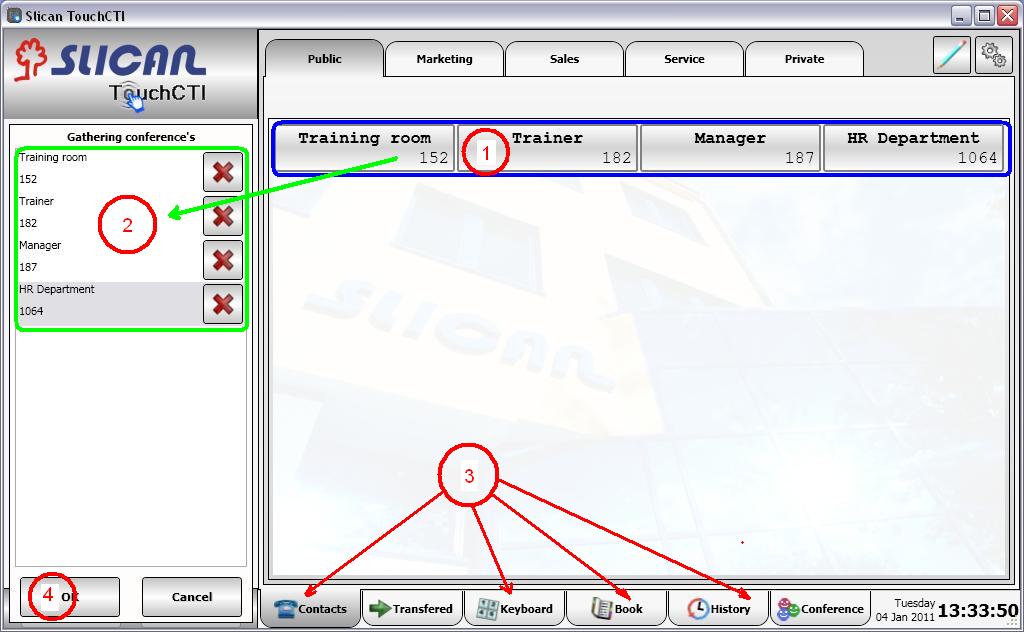
- Select and touch specified position.
- This position is immediately inserted into gathering conference pane. Point 1 should be repeated until selecting all conference parties.
- Sources of conference participants can be:
- Accept set of numbers with OK button
Example of screen with gathered conference
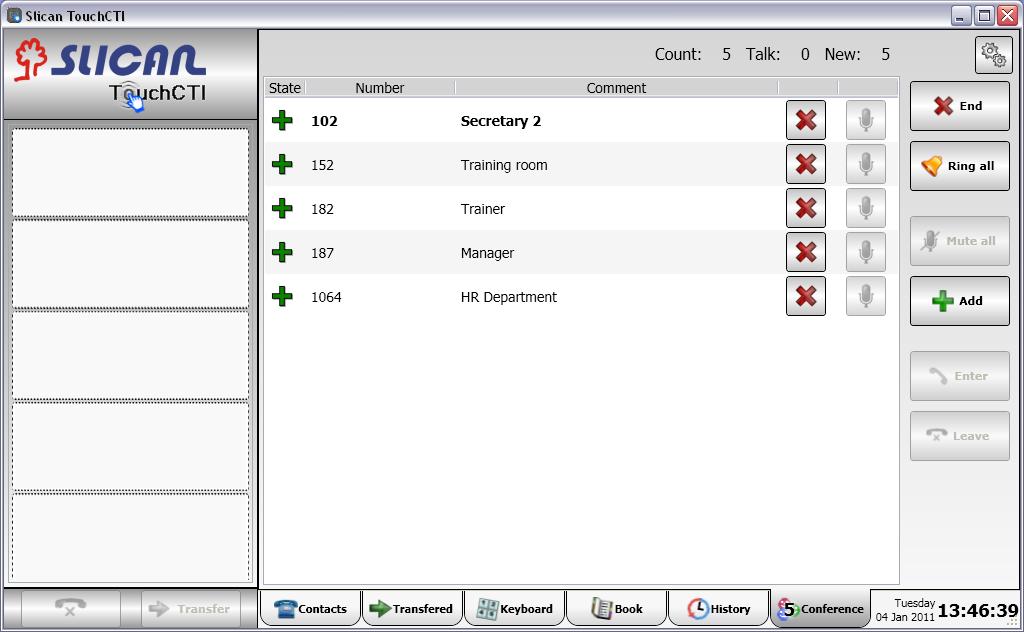
Managing conference
To start conference upringing press button ![]() Ring all
Ring all
Conference status during upringing
During conference upringing status of every conference participant is visible:
 - Upringing of conference participants continues.
- Upringing of conference participants continues. - Call was rejected or participant doesn't answer during 30 seconds.
- Call was rejected or participant doesn't answer during 30 seconds. - Participant was added to conference.
- Participant was added to conference.
Example of screen with upringing conference
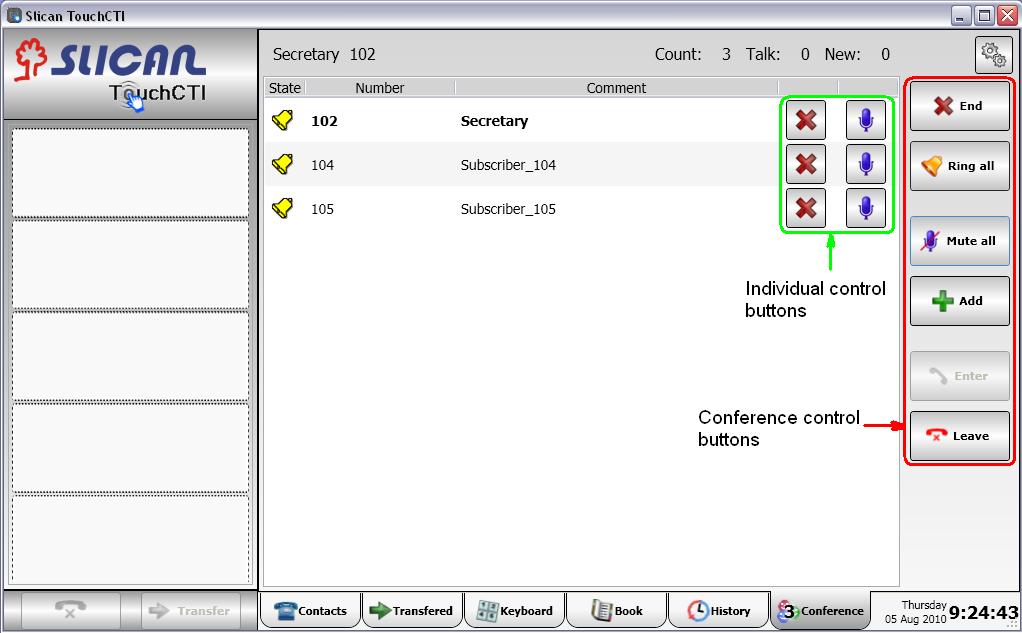
Activities possible to execute during conference
Using conference control buttons
-
 Add new conference parties.
Add new conference parties. -
 End - finish conference and disconnect all parties.
End - finish conference and disconnect all parties. -
 Mute - mute all conference parties, changing mode to individual voice transmission [3]. Next selecting this button switch on microphones to all conference parties.
Mute - mute all conference parties, changing mode to individual voice transmission [3]. Next selecting this button switch on microphones to all conference parties. - Managing conference without necessity of participation in this conference.
-
 Leaving conference[4].
Leaving conference[4]. -
 Back to conference
Back to conference
-
Using individual control buttons for conference parties
-
 Disconnecting from conference specified party.
Disconnecting from conference specified party. -
 /
/ In normal mode mute/unmute specified conference party. In individual voice transmission mode - grant voice to specified conference party.
In normal mode mute/unmute specified conference party. In individual voice transmission mode - grant voice to specified conference party.
References
- ↑ During established conference additional parties can be add.
- ↑ Such conference group could be defined using CofigMAN application.
- ↑ Individual voice transmission mode enables to mute and unmute specified person using one button
- ↑ After leave conference normal operation of TouchCTI can be restored. Additionally, even while participating in conference, incoming calls are signal by TouchCTI.