TouchCTI Instruction manual Tab:Contacts
From pubWiki-en
Contacts Tabs enable to:
- storing up to 2688[1] phone numbers,
- defining word description of every number,
- downloading of word description of contacts from extension number list or public phone book,
- creating groups and subgroups of contacts,
- displaying current information about extension number status (free, busy, DND),
- establishing new call or transferring existing call to selected contact by touching it.
Contents
Establishing calls
Presenting contact status
Free, standby status
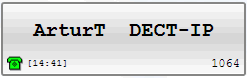 |
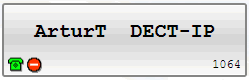 |
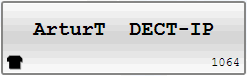 |
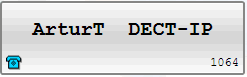 |
Hot number dialing and waiting for connection
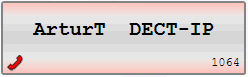 Contact is busy, phone dial outgoing number - contact button - horizontal edges are red ad handset icon is visible |
Incoming call signaling
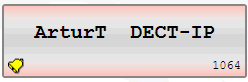 Contact is ringing, announcing incoming call |
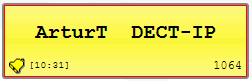 Contact is ringing, announcing incoming call from TouchCTI |
Established call
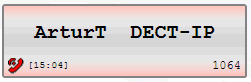 Call is established - when TouchCTI is not a part of such call. |
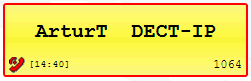 Call with TouchCTI is established - red border and yellow background |
 Edit mode: Editing and completing contact area
Edit mode: Editing and completing contact area
| To switch to Edit icon If there is no any actions during circa 15 seconds or after pressing |
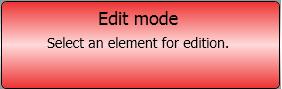
|
Editing and completing contact area consist of following actions:
If in edit mode you press contact group tab, context menu appear on screen. This menu enables to:
Contact group edition
- Adding new group/tab
- Edit group/tab name
- Moving tab to left, right
- Deleting group/tab
- Adding subgroup
- Adding and organizing contacts
Contact subgroup edition
- Adding new subgroup/tab
- Edit subgroup/tab name
- Moving tab to left, right
- Deleting subgroup/tab
- Adding and organizing contacts
Contact edition
- Touching empty place enables:
- adding new contact
- organizing contacts
- Touching existing contact enables:
- Edit (including number change, comment change[3], location change - group, subgroup).
- Copy (specified contact can be located in different positions - groups or subgroups).
- Cut (operate similarly as copy or paste).
- Remove (cutted or copied contact).
- Touching and holding (drag&drop) enables to move contact over free space.
Quick conference preparing 
From inside menu - option Contact group edition as well as option Contact subgroup edition it is possible to quick preparing conference.
After selecting option ![]() Conference all contacts from current contact group/subgroup are added to prepared conference and pane Gathering conference is open.
Conference all contacts from current contact group/subgroup are added to prepared conference and pane Gathering conference is open.
Gathering contacts - quick adding new contacts
After selecting option Gathering contacts tab Book ![]() is activated and in the call queue pane list of completing contacts is visible during completing process.
is activated and in the call queue pane list of completing contacts is visible during completing process.
How to complete contacts?
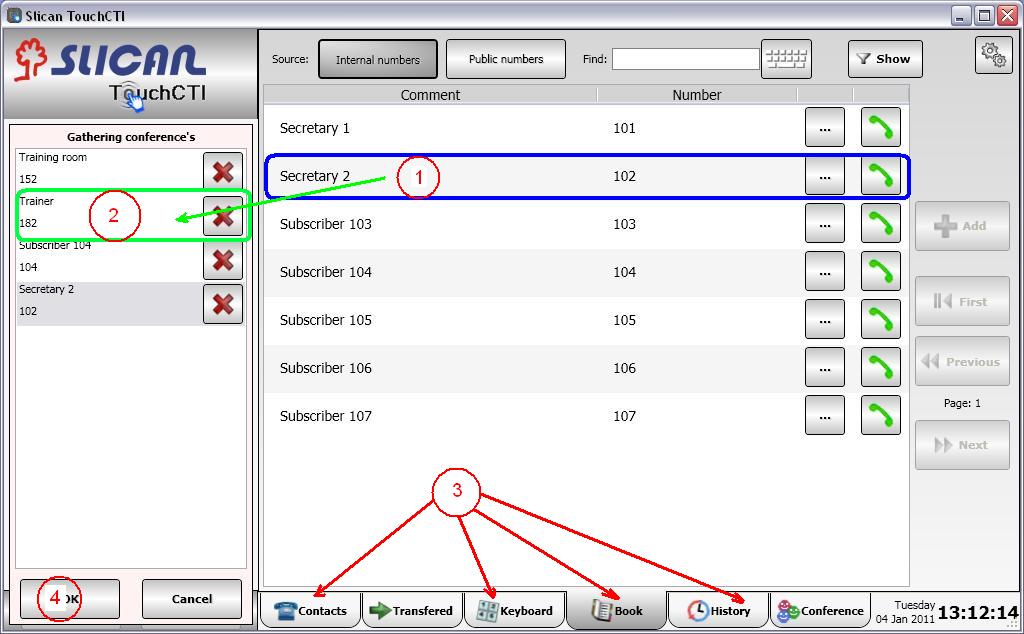
- Select and touch specified position (contact).
- This contact is copierd to gathering pane. First activity should be repeated until selecting all contacts.
- Nuber source can be following:
- Existing contacts
- Numbers dialed manually from
 keyboard
keyboard - Numbers from Phone book
- Numbers from history
- Confirm set of numbers by clicking OK
References
- ↑ For the long time there was no activity of this port. If and after what time contact in TouchCTI change into sleep status is defined in ConfigMAN application, sheet: Global settings/Remain fields SlpEn and SlpTi.
- ↑ If option For presentation use: System comment - then if change was done in PBX, comment changes - also caption presented on contact label changes.