Difference between revisions of "TouchCTI Instruction manual Tab:Conference"
From pubWiki-en
(→Using conference control buttons) |
(→Using conference control buttons) |
||
| Line 37: | Line 37: | ||
# [[File:Mic dark blue off 24.png]]''' Mute''' - mute all conference parties, changing mode to individual voice transmission <ref name="single_voice_on_conf">Individual voice transmission mode enables to mute and unmute specified person using one button</ref>. Next selecting this button switch on microphones to all conference parties. | # [[File:Mic dark blue off 24.png]]''' Mute''' - mute all conference parties, changing mode to individual voice transmission <ref name="single_voice_on_conf">Individual voice transmission mode enables to mute and unmute specified person using one button</ref>. Next selecting this button switch on microphones to all conference parties. | ||
# Managing conference without necessity of participation in this conference. | # Managing conference without necessity of participation in this conference. | ||
| − | ## [[File:Lala handset horizontal3 red 32.png]] Leaving conference<ref name="work_while_conf"> | + | ## [[File:Lala handset horizontal3 red 32.png]] Leaving conference<ref name="work_while_conf">After leave conference normal operation of TouchCTI can be restored. Additionally, even while participating in conference, incoming calls are signal by TouchCTI.</ref>. |
| − | ## [[File:Lala handset call3 green 32.png]] | + | ## [[File:Lala handset call3 green 32.png]] Back to conference |
===Using individual control buttons for conference parties=== | ===Using individual control buttons for conference parties=== | ||
Revision as of 08:15, 28 December 2010
Conference creating methods
Creating conference rely on gathering all conference parties[1] and establishing call with all these parties.
Quick conference creating
- from tab
 Contacts: Contact (button) selection - to this button conference group should be assigned[2]. Attention: Such group immediately start ringing!
Contacts: Contact (button) selection - to this button conference group should be assigned[2]. Attention: Such group immediately start ringing!
Next tab Conference should be selected to managing conference.
Conference should be selected to managing conference. - from tab
 Contacts: Jest już przygotowana grupa lub podgrupa kontaktów do celów konferencji. Jeśli nie należy ją przygotować. -> Wejście w tryb edycji. -> Wybór fiszki z tą grupą lub podgrupą kontaktów. -> Z menu - wybrać
Contacts: Jest już przygotowana grupa lub podgrupa kontaktów do celów konferencji. Jeśli nie należy ją przygotować. -> Wejście w tryb edycji. -> Wybór fiszki z tą grupą lub podgrupą kontaktów. -> Z menu - wybrać  Add to conference.
Add to conference.
Manual conference creating
Szybkie oraz maualne tworzenie listy stron konferencji można łączyć ze sobą.
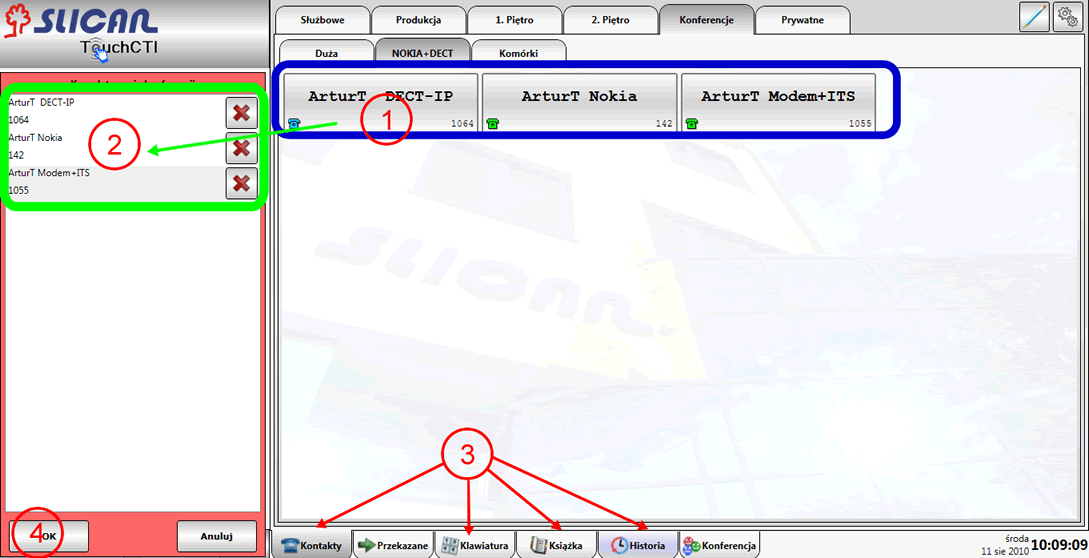
- Wybrać i dotknąć daną pozycję.
- Ta pozycja natychmiast znajdzie się w panelu kompletacji. Pkt 1 powtarzać aż wszystkie pozycje będą wybrane.
- Źródłami numerów mogą być:
- Zatwierdzić komplet numerów przyciskiem OK
Example of screen with gathered conference
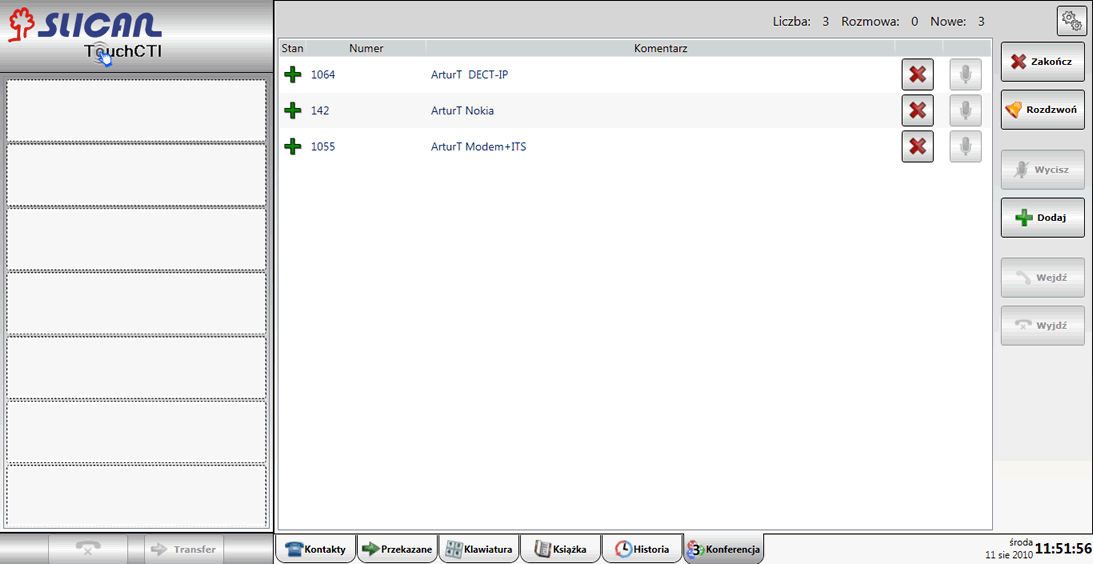
Managing conference
W celu rozpoczęcia nawiązywania połączeń należy wybrać przycisk ![]() Rozdzwoń
Rozdzwoń
Conference status during upringing
Podczas rozdzwaniania konferencji widoczny jest stan poszczególnych stron konferencji:
 - Wywołanie strony konferencji w trakcie.
- Wywołanie strony konferencji w trakcie. - Wywołanie nie doszło do skutku (cel nie odebrał w czasie 30 sekund lub odrzucił połączenie).
- Wywołanie nie doszło do skutku (cel nie odebrał w czasie 30 sekund lub odrzucił połączenie). - Strona została dołączona do konferencji.
- Strona została dołączona do konferencji.
Example of screen with upringing conference
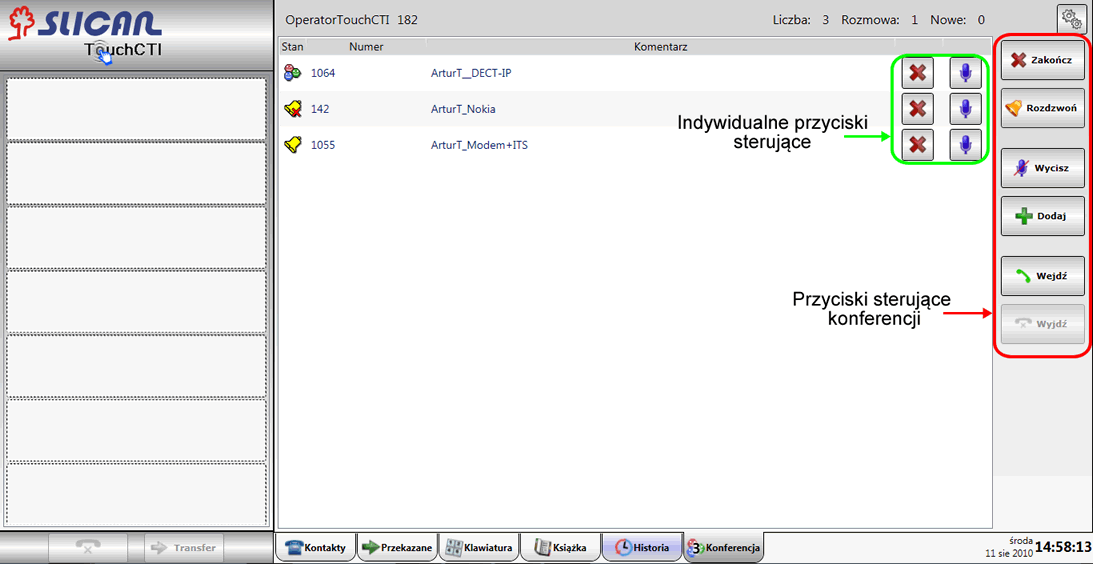
Activities possible to execute during conference
Using conference control buttons
-
 Add new conference parties.
Add new conference parties. -
 End - finish conference and disconnect all parties.
End - finish conference and disconnect all parties. -
 Mute - mute all conference parties, changing mode to individual voice transmission [3]. Next selecting this button switch on microphones to all conference parties.
Mute - mute all conference parties, changing mode to individual voice transmission [3]. Next selecting this button switch on microphones to all conference parties. - Managing conference without necessity of participation in this conference.
-
 Leaving conference[4].
Leaving conference[4]. -
 Back to conference
Back to conference
-
Using individual control buttons for conference parties
-
 Rozłączanie wybranej strony. (Wyrzucanie z konferencji.)
Rozłączanie wybranej strony. (Wyrzucanie z konferencji.) -
 /
/ W trybie zwykłym włącza/wyłącza wybranej stronie konferencji mikrofon. W trybie indywidualnego przekazywania głosu - udziela głosu wybranej stronie.
W trybie zwykłym włącza/wyłącza wybranej stronie konferencji mikrofon. W trybie indywidualnego przekazywania głosu - udziela głosu wybranej stronie.
References
- ↑ During established conference additional parties can be add.
- ↑ Such conference group could be defined using CofigMAN application.
- ↑ Individual voice transmission mode enables to mute and unmute specified person using one button
- ↑ After leave conference normal operation of TouchCTI can be restored. Additionally, even while participating in conference, incoming calls are signal by TouchCTI.
Back