Difference between revisions of "TouchCTI Instruction manual Tab:Conference"
From pubWiki-en
(→Manual conference creating) |
(→Manual conference creating) |
||
| Line 9: | Line 9: | ||
* From tab [[File:Zakladki conference2 24.png]]''' Conference''' -> press button [[File:Add plus green 24.png]] ''' Add''' -> Conference gathering pane opens.<br> | * From tab [[File:Zakladki conference2 24.png]]''' Conference''' -> press button [[File:Add plus green 24.png]] ''' Add''' -> Conference gathering pane opens.<br> | ||
<center>[[File:Kompletowanie konferencji.png]]</center> | <center>[[File:Kompletowanie konferencji.png]]</center> | ||
| − | # Select and touch specified | + | # Select and touch specified position. |
# Ta pozycja natychmiast znajdzie się w panelu kompletacji. Pkt 1 powtarzać aż wszystkie pozycje będą wybrane. | # Ta pozycja natychmiast znajdzie się w panelu kompletacji. Pkt 1 powtarzać aż wszystkie pozycje będą wybrane. | ||
# Źródłami numerów mogą być: | # Źródłami numerów mogą być: | ||
Revision as of 11:29, 28 December 2010
Conference creating methods
Creating conference rely on gathering all conference parties[1] and establishing call with all these parties.
Quick conference creating
- From tab
 Contacts: Contact (button) selection - to this button conference group should be assigned[2]. Attention: Such group immediately start ringing!
Contacts: Contact (button) selection - to this button conference group should be assigned[2]. Attention: Such group immediately start ringing!
Next tab Conference should be selected to managing conference.
Conference should be selected to managing conference. - From tab
 Contacts: Group or subgroup of contacts should be prepared, if there is no, it should be prepared. -> Entering in Edit mode. -> Selecting tab with this group or subgroup of contacts. -> From context menu - select option
Contacts: Group or subgroup of contacts should be prepared, if there is no, it should be prepared. -> Entering in Edit mode. -> Selecting tab with this group or subgroup of contacts. -> From context menu - select option  Add to conference.
Add to conference.
Manual conference creating
Quick and manual conference creating can be joined together.
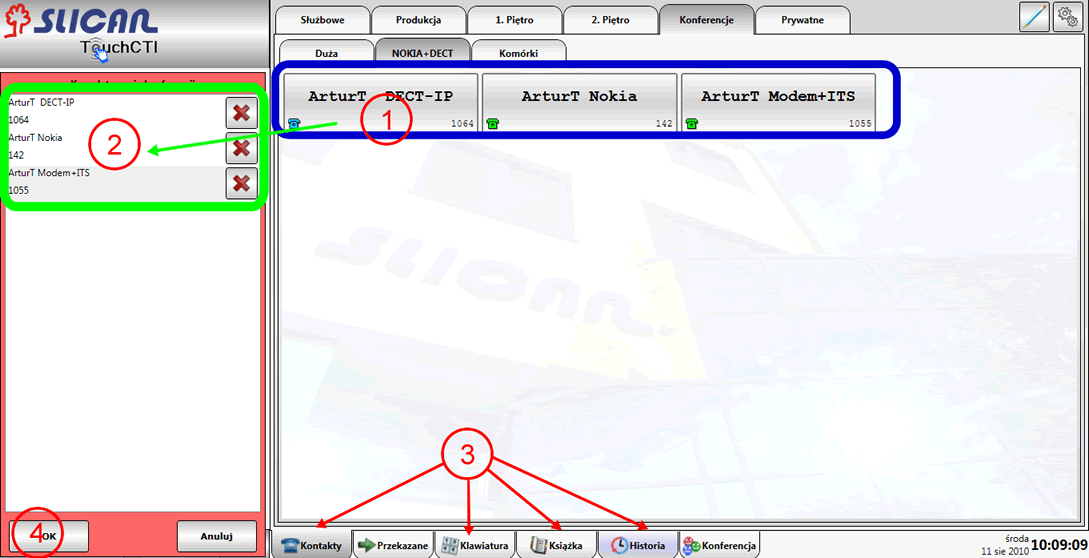
- Select and touch specified position.
- Ta pozycja natychmiast znajdzie się w panelu kompletacji. Pkt 1 powtarzać aż wszystkie pozycje będą wybrane.
- Źródłami numerów mogą być:
- Zatwierdzić komplet numerów przyciskiem OK
Example of screen with gathered conference
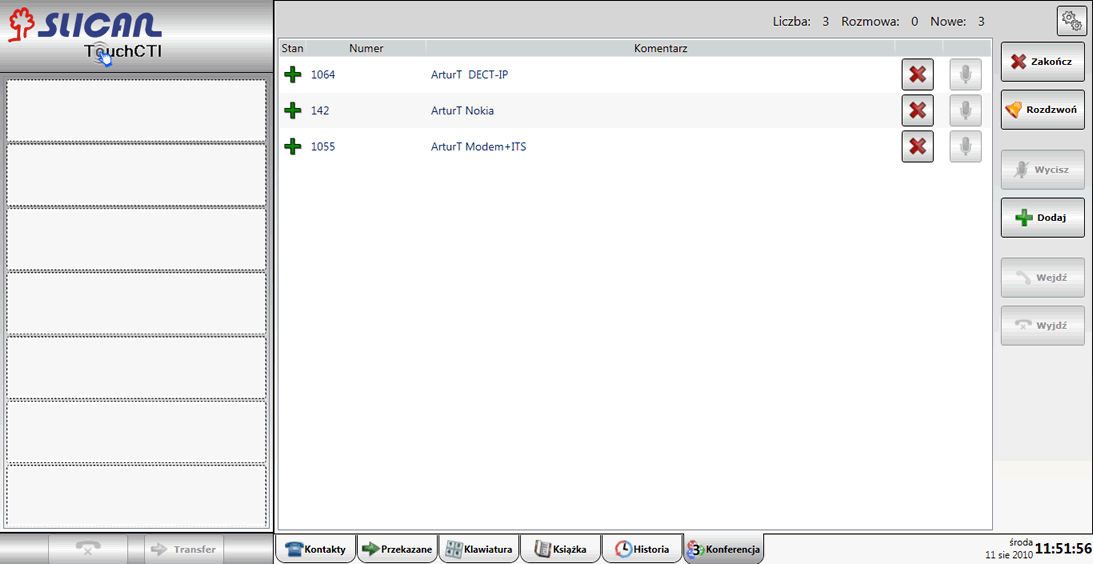
Managing conference
W celu rozpoczęcia nawiązywania połączeń należy wybrać przycisk ![]() Rozdzwoń
Rozdzwoń
Conference status during upringing
Podczas rozdzwaniania konferencji widoczny jest stan poszczególnych stron konferencji:
 - Wywołanie strony konferencji w trakcie.
- Wywołanie strony konferencji w trakcie. - Wywołanie nie doszło do skutku (cel nie odebrał w czasie 30 sekund lub odrzucił połączenie).
- Wywołanie nie doszło do skutku (cel nie odebrał w czasie 30 sekund lub odrzucił połączenie). - Strona została dołączona do konferencji.
- Strona została dołączona do konferencji.
Example of screen with upringing conference
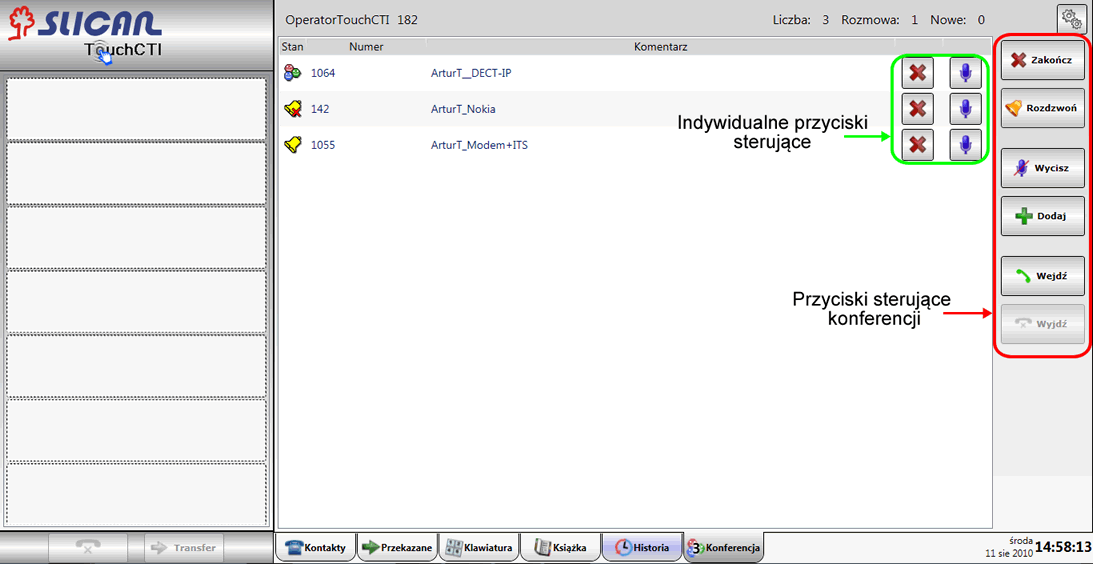
Activities possible to execute during conference
Using conference control buttons
-
 Add new conference parties.
Add new conference parties. -
 End - finish conference and disconnect all parties.
End - finish conference and disconnect all parties. -
 Mute - mute all conference parties, changing mode to individual voice transmission [3]. Next selecting this button switch on microphones to all conference parties.
Mute - mute all conference parties, changing mode to individual voice transmission [3]. Next selecting this button switch on microphones to all conference parties. - Managing conference without necessity of participation in this conference.
-
 Leaving conference[4].
Leaving conference[4]. -
 Back to conference
Back to conference
-
Using individual control buttons for conference parties
-
 Disconnecting from conference specified party.
Disconnecting from conference specified party. -
 /
/ In normal mode mute/unmute specified conference party. In individual voice transmission mode - grant voice to specified conference party.
In normal mode mute/unmute specified conference party. In individual voice transmission mode - grant voice to specified conference party.
References
- ↑ During established conference additional parties can be add.
- ↑ Such conference group could be defined using CofigMAN application.
- ↑ Individual voice transmission mode enables to mute and unmute specified person using one button
- ↑ After leave conference normal operation of TouchCTI can be restored. Additionally, even while participating in conference, incoming calls are signal by TouchCTI.