Difference between revisions of "TouchCTI Instruction manual"
(→Action buttons) |
(→General settings) |
||
| (41 intermediate revisions by the same user not shown) | |||
| Line 49: | Line 49: | ||
After installing application button [[File:T CTI Settings.png]] '''Settings''' should be selected, following tabs are available: | After installing application button [[File:T CTI Settings.png]] '''Settings''' should be selected, following tabs are available: | ||
===Connection=== | ===Connection=== | ||
| − | CTS phone number, Phone PIN<ref name="PIN">Four digit subscriber PIN code</ref>, | + | CTS phone number, Phone PIN<ref name="PIN">Four digit subscriber PIN code</ref>, PBX IP address<ref name="IP-MAC">For Slican MAC-6400/MAC-ZERO it is the number of LAN interface included on controller card</ref>. |
===General settings=== | ===General settings=== | ||
| Line 57: | Line 57: | ||
* '''Headphone for a CTS telephone''' - Switch on/off handling of headphones port in CTS system phone operating with TouchCTI application. Comfortable operation is possible while using headphones without touching system phone CTS. Call handling is provided only using TouchCTI application. | * '''Headphone for a CTS telephone''' - Switch on/off handling of headphones port in CTS system phone operating with TouchCTI application. Comfortable operation is possible while using headphones without touching system phone CTS. Call handling is provided only using TouchCTI application. | ||
* '''Enable double click for contacts''' - depending on user preferences, it is possible to set dialing number option możliwe jest takie ustawienie opcji wybierania numerów za pomocą kontaktów, aby było wymagane potwierdzenie wyboru danej pozycji. | * '''Enable double click for contacts''' - depending on user preferences, it is possible to set dialing number option możliwe jest takie ustawienie opcji wybierania numerów za pomocą kontaktów, aby było wymagane potwierdzenie wyboru danej pozycji. | ||
| − | * Show date of last call<ref name="Soon">Currently it concerns only contacts with | + | * Show date of last call<ref name="Soon">Currently it concerns only contacts with PBX extension number</ref> - In contact area date of last call is displayed. |
| − | * Show time of last call<ref name="Soon">Currently it concerns only contacts with | + | * Show time of last call<ref name="Soon">Currently it concerns only contacts with PBX extension number</ref> - In contact area time of last call is displayed. |
* Run application at Windows startup. | * Run application at Windows startup. | ||
* Run application in touchscreen mode. This function hide mouse pointer. To switch mouse pointer on you can use shortcut '''CTRL+M'''. | * Run application in touchscreen mode. This function hide mouse pointer. To switch mouse pointer on you can use shortcut '''CTRL+M'''. | ||
| Line 64: | Line 64: | ||
==If application can't connected with Slican server== | ==If application can't connected with Slican server== | ||
{| | {| | ||
| − | |[[File: | + | |[[File:Lack_of_connection.JPG]]||Lack of connection is signal with presented beside message in [[TouchCTI Instruction manual#GUI and TouchCTI application elements| status]] window.<br> |
| − | + | Then application and server IP connections should be checked. | |
==If workstation is outside the LAN network or in another network location== | ==If workstation is outside the LAN network or in another network location== | ||
| − | + | In router connected to LAN or VLAN where Slican server is installed, port '''TCP:5529''' should be forwarded. | |
| − | + | Additionally port '''UDP:5522''', used for Slican IP system phones operating, should be forwarded. | |
|- | |- | ||
|} | |} | ||
==Starting up== | ==Starting up== | ||
| − | {{warning| | + | {{warning|After proper launching, application intercepts and modifies some system phone functions.}} |
| − | [[ | + | [[TouchCTI_CTS_Functions |CTS system phone functions intercept or modify by '''TouchCTI''' application]] |
=GUI and TouchCTI application elements= | =GUI and TouchCTI application elements= | ||
| − | <center>[[File: | + | <center>[[File:Main window.JPG]]</center> |
==Action buttons== | ==Action buttons== | ||
| − | + | Are available in different contents - as icons in [[TouchCTI Instruction manual - call queue pane |Call queue pane]] or in [[TouchCTI Instruction manual Tab:Contacts |Contacts Tab]]. | |
| − | {|{{prettytable}} | + | {|{{prettytable}} |
| − | |<center>[[File:Lala handset call3 green 32.png]]<br>Establish call,<br> dial number.</center>||<center>[[File:Lala handset horizontal3 red 32.png]]<br>Finish call, disconnect<br> while ringing - reject call.</center>||<center>[[File:Opcje kontekstu small.png]]<br>Option selection<br>Context menu.</center>||<center>[[File:TouchCTI_Forwarded.png]]<br> | + | |<center>[[File:Lala handset call3 green 32.png]]<br>Establish call,<br> dial number.</center>||<center>[[File:Lala handset horizontal3 red 32.png]]<br>Finish call, disconnect<br> while ringing - reject call.</center>||<center>[[File:Opcje kontekstu small.png]]<br>Option selection<br>Context menu.</center>||<center>[[File:TouchCTI_Forwarded.png]]<br> Call<br> transfer</center>||<center>[[File:Mute 32.png]]<br> Mute audio<br>call signaling.</center>||<center>[[File:Park16.png]]<br>Park this<br> call.</center> |
|- | |- | ||
|} | |} | ||
| − | ==[[ | + | ==[[TouchCTI Instruction manual - call queue pane|Call queue pane]]: presentation and call management== |
| − | + | Presents active and waiting calls, as well as calls which are returned to '''TouchCTI'''. It also enables to pick up, transfer and park calls. | |
| − | ==Tab [[File:Zakladki contacts 24.png]][[ | + | ==Tab [[File:Zakladki contacts 24.png]][[TouchCTI Instruction manual Tab:Contacts |'''Contacts''']]== |
| − | + | Presents contact statuses for ports which are defined in '''TouchCTI''', in [[TouchCTI Instruction manual#GUI and TouchCTI application elements |Contacts Tabs]]. | |
==Tab [[File:TouchCTI_Forwarded.png]][[TouchCTI Instruction manual Tab:Forwarded |'''Forwarded''']]== | ==Tab [[File:TouchCTI_Forwarded.png]][[TouchCTI Instruction manual Tab:Forwarded |'''Forwarded''']]== | ||
| − | + | In this tab calls forwarded by '''TouchCTI''' are presented. | |
| − | + | It is possible to present up to 28 such calls. | |
| − | ==Tab [[File:Zakladki keyboard2 24.png]][[ | + | ==Tab [[File:Zakladki keyboard2 24.png]][[TouchCTI Instruction Manual Tab:Keyboard |'''Keyboard''']]== |
| − | + | Enable to use numeric keyboard during number dialing from inside '''TouchCTI''' application. | |
| − | ==Tab [[File:Zakladki book2 24.png]][[ | + | ==Tab [[File:Zakladki book2 24.png]][[TouchCTI Instruction Manual Tab:Book |'''Book''']]== |
| − | * | + | * Quick dialing numbers from private and public phone book. |
| − | * | + | * Edition of Public Phone Book. |
| − | * | + | * Quick creating [[TouchCTI Instruction manual Tab:Contacts |new contacts]]. |
| − | ==Tab [[File:Zakladki history 24.png]] [[ | + | ==Tab [[File:Zakladki history 24.png]] [[TouchCTI Instruction manual Tab:History |'''History''']]== |
| − | + | Enable to select number from history and eventually add it to the [[TouchCTI Instruction manual Tab:Contacts |Contacts]]. | |
| − | ==Tab [[File:Zakladki conference2 24.png]][[ | + | ==Tab [[File:Zakladki conference2 24.png]][[TouchCTI Instruction manual Tab:Conference |'''Conference''']]== |
| − | + | Enable to create, managing and maintenance of conference. | |
=[[TouchCTI Instruction manual |How to use TouchCTI?]]= | =[[TouchCTI Instruction manual |How to use TouchCTI?]]= | ||
Latest revision as of 13:22, 14 January 2011
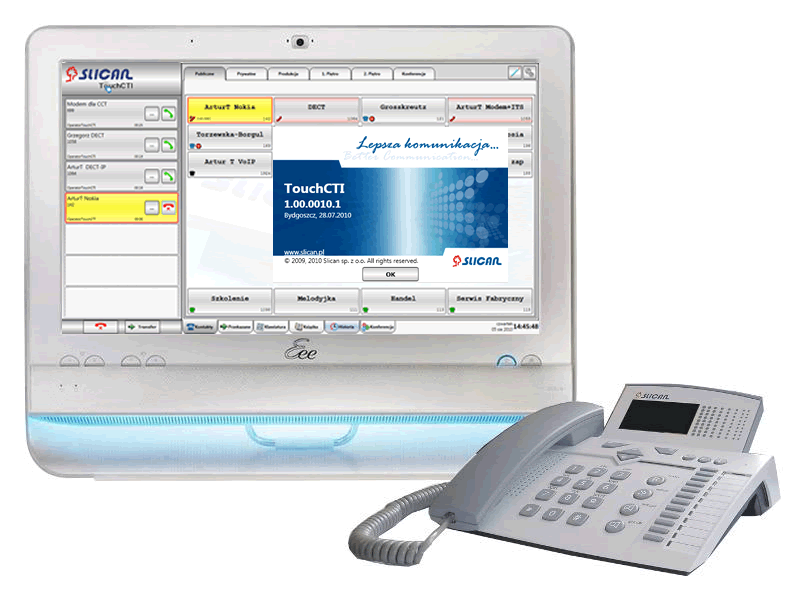
Introduction
Dear customer!
It is Slican's pleasure to present perfect tool for maintenance and monitoring of phone calls as well as conference management.
The best solution is to use this software with Touchscreen PC.
Functionality
Applications
TouchCTI - can be used in:
- Emergency number service (112) stations, dispatcher stations.
- Pproxy stations in large organizations as hospitals, offices, high schools, administrations.
- All types of CallCenter solutions.
- Everywhere with large number of incoming calls.
Contents
Requirements
Basic elements of system: Slican server, Touchscreen PC, licence for application.
Installation and configuration
After successful software installation following elements should be configured:
On the Slican server side
Using ConfigMAN application following should be done:
- License code for Slican TouchCTI should be entered. Sheet: Global settings/Licences Field TouchCTI.
- Privileges for using application Slican TouchCTI for specified CTS phone should be set. Sheet: Subscribers/Special services Field TouchCTI.
- Subscriber PIN code should be set. Sheet: Subscribers/Services Field PIN[1].
On the TouchCTI application side
After installing application button ![]() Settings should be selected, following tabs are available:
Settings should be selected, following tabs are available:
Connection
CTS phone number, Phone PIN[1], PBX IP address[2].
General settings
In this tab following changes should be done:
- Defining button size viewed on screen. It is specially important for persons with impaired visions.
- Do not show transferring calls, - If call was transferred (without announcing and until now there is not realized) - it is no visible in Call Queue Pane (it is visible in Additional options tabs - Forwarded).
- Headphone for a CTS telephone - Switch on/off handling of headphones port in CTS system phone operating with TouchCTI application. Comfortable operation is possible while using headphones without touching system phone CTS. Call handling is provided only using TouchCTI application.
- Enable double click for contacts - depending on user preferences, it is possible to set dialing number option możliwe jest takie ustawienie opcji wybierania numerów za pomocą kontaktów, aby było wymagane potwierdzenie wyboru danej pozycji.
- Show date of last call[3] - In contact area date of last call is displayed.
- Show time of last call[3] - In contact area time of last call is displayed.
- Run application at Windows startup.
- Run application in touchscreen mode. This function hide mouse pointer. To switch mouse pointer on you can use shortcut CTRL+M.
If application can't connected with Slican server
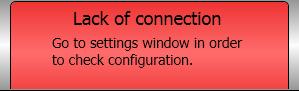 |
Lack of connection is signal with presented beside message in status window. Then application and server IP connections should be checked. If workstation is outside the LAN network or in another network locationIn router connected to LAN or VLAN where Slican server is installed, port TCP:5529 should be forwarded. Additionally port UDP:5522, used for Slican IP system phones operating, should be forwarded. |
Starting up
|
CTS system phone functions intercept or modify by TouchCTI application
GUI and TouchCTI application elements
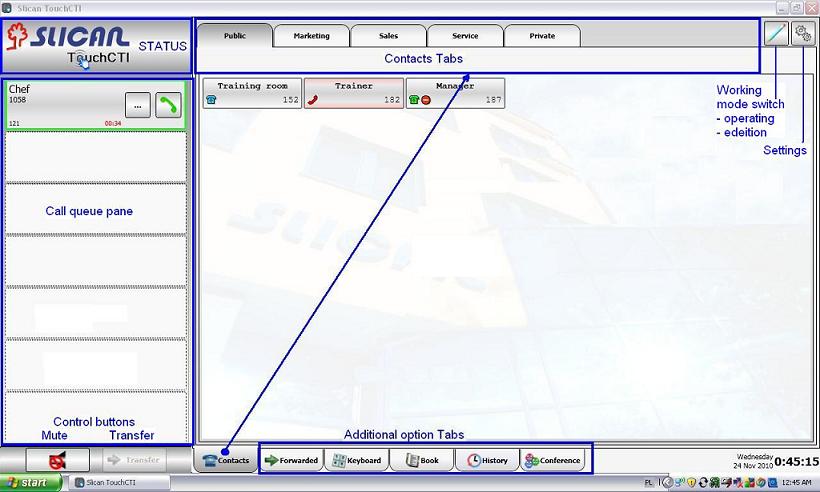
Action buttons
Are available in different contents - as icons in Call queue pane or in Contacts Tab.
Establish call, dial number. |
Finish call, disconnect while ringing - reject call. |
Option selection Context menu. |
Call transfer |
Mute audio call signaling. |
Park this call. |
Call queue pane: presentation and call management
Presents active and waiting calls, as well as calls which are returned to TouchCTI. It also enables to pick up, transfer and park calls.
Tab  Contacts
Contacts
Presents contact statuses for ports which are defined in TouchCTI, in Contacts Tabs.
Tab  Forwarded
Forwarded
In this tab calls forwarded by TouchCTI are presented. It is possible to present up to 28 such calls.
Tab  Keyboard
Keyboard
Enable to use numeric keyboard during number dialing from inside TouchCTI application.
Tab  Book
Book
- Quick dialing numbers from private and public phone book.
- Edition of Public Phone Book.
- Quick creating new contacts.
Tab  History
History
Enable to select number from history and eventually add it to the Contacts.
Tab  Conference
Conference
Enable to create, managing and maintenance of conference.
