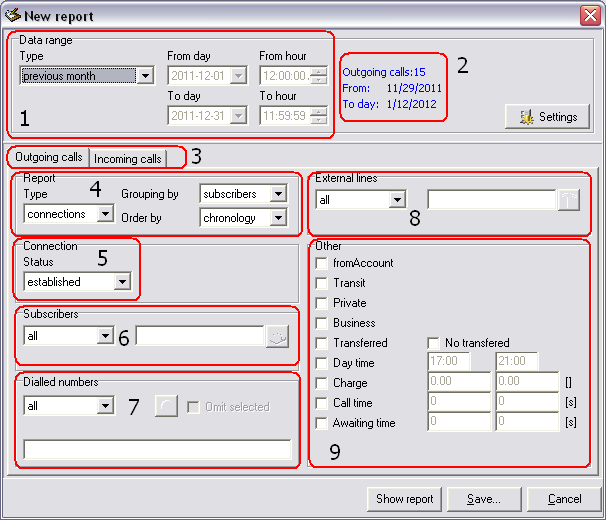Difference between revisions of "BillingMAN Instruction Manual Raports"
From pubWiki-en
(→New report) |
(→Open template) |
||
| (15 intermediate revisions by the same user not shown) | |||
| Line 12: | Line 12: | ||
# Selection of '''data range''' concerned with generated report. By default it is previous month. | # Selection of '''data range''' concerned with generated report. By default it is previous month. | ||
# Geting information available in database. | # Geting information available in database. | ||
| − | # Selection of call | + | # Selection of call type (outgoing/incoming). |
# Report view: | # Report view: | ||
## '''Type''' - defines method of data presentation: | ## '''Type''' - defines method of data presentation: | ||
| Line 29: | Line 29: | ||
|- | |- | ||
|} | |} | ||
| − | + | After pressing button '''Show report''' report is generated according set criteria. | |
| − | {{warning| | + | {{warning|For huge databases - report generating time can be significant.}} |
| − | = | + | =Save as...= |
| − | * | + | * Set criteria can be stored as '''template'''. |
| − | * | + | * Templates enable to quick and effective periodical reports generating. |
| − | = | + | =Open template= |
{| | {| | ||
| − | | | + | |To obtain widow '''Open template''' on the screen you should: |
| − | * | + | *Click icon [[File:Open template.PNG]] |
| − | *Menu:''' | + | *Menu:'''Report→Open template''' |
| − | * | + | *Press shortcut: '''Ctrl+O''' |
| − | + | After opening template reports can be generated immediatly. | |
| − | ||[[ | + | ||[[File:Template list.PNG]] |
|- | |- | ||
|} | |} | ||
| − | + | ||
| − | + | ||
| − | [[ | + | [[BillingMAN Instruction manual#Raports - Generating settlements |Return]] |
Latest revision as of 13:36, 18 January 2012
Menu Report is used to run and create templates or printing reports whoch enable to analyse costs of call according different criteria.
Report templates can be predefined and they can be use many times for calculating and analysing costs and their sources.
New report
After pressing button Show report report is generated according set criteria.
|
Save as...
- Set criteria can be stored as template.
- Templates enable to quick and effective periodical reports generating.
Open template
| To obtain widow Open template on the screen you should:
After opening template reports can be generated immediatly. |
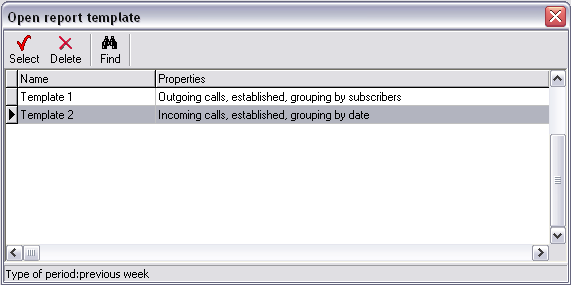
|