TouchCTI Instruction manual
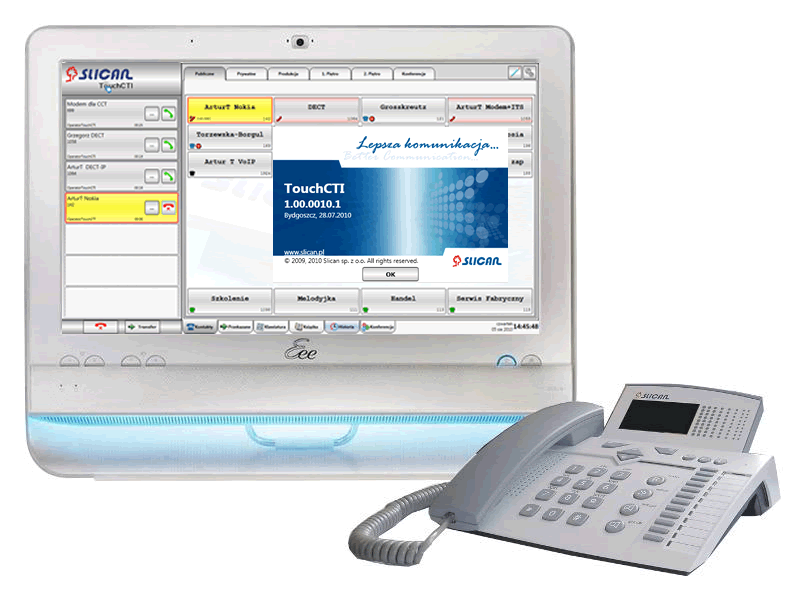
Introduction
Dear customer!
It is Slican's pleasure to present perfect tool for maintenance and monitoring of phone calls as well as conference management.
The best solution is to use this software with Touchscreen PC.
Functionality
Applications
TouchCTI - can be used in:
- Emergency number service (112) stations, dispatcher stations.
- Pproxy stations in large organizations as hospitals, offices, high schools, administrations.
- All types of CallCenter solutions.
- Everywhere with large number of incoming calls.
Contents
Requirements
Basic elements of system: Slican server, Touchscreen PC, licence for application.
Installation and configuration
After successful software installation following elements should be configured:
On the Slican server side
Using ConfigMAN application following should be done:
- License code for Slican TouchCTI should be entered. Sheet: Global settings/Licences Field TouchCTI.
- Privileges for using application Slican TouchCTI for specified CTS phone should be set. Sheet: Subscribers/Special services Field TouchCTI.
- Subscriber PIN code should be set. Sheet: Subscribers/Services Field PIN[1].
On the TouchCTI application side
After installing application button ![]() Settings should be selected, following tabs are available:
Settings should be selected, following tabs are available:
Connection
CTS phone number, Phone PIN[1], PABX IP address[2].
General settings
In this tab following changes should be done:
- Defining button size viewed on screen. It is specially important for persons with impaired visions.
- Do not show transferring calls, - If call was transferred (without announcing and until now there is not realized) - it is no visible in Call Queue Pane (it is visible in Additional options tabs - Forwarded).
- Headphone for a CTS telephone - Switch on/off handling of headphones port in CTS system phone operating with TouchCTI application. Comfortable operation is possible while using headphones without touching system phone CTS. Call handling is provided only using TouchCTI application.
- Enable double click for contacts - depending on user preferences, it is possible to set dialing number option możliwe jest takie ustawienie opcji wybierania numerów za pomocą kontaktów, aby było wymagane potwierdzenie wyboru danej pozycji.
- Show date of last call[3] - In contact area date of last call is displayed.
- Show time of last call[3] - In contact area time of last call is displayed.
- Run application at Windows startup.
- Run application in touchscreen mode. This function hide mouse pointer. To switch mouse pointer on you can use shortcut CTRL+M.
If application can't connected with Slican server
 |
Lack of connection is signal with presented message in status window. Należy wtedy sprawdzić połączenie IP, ustawienia aplikacji i serwera. If workstation is outside the LAN network or in another network locationNa routerze LANu lub segmentu sieci gdzie znajduje się serwer Slican należy przekierować port TCP:5529. Dodatkowo należy przekierować port UDP:5522 obsługującego telefony Systemowe IP Slican. |
Starting up
|
Funkcje telefonu CTS które zostają przejęte lub zmodyfikowane przez aplikację TouchCTI
GUI and TouchCTI application elements
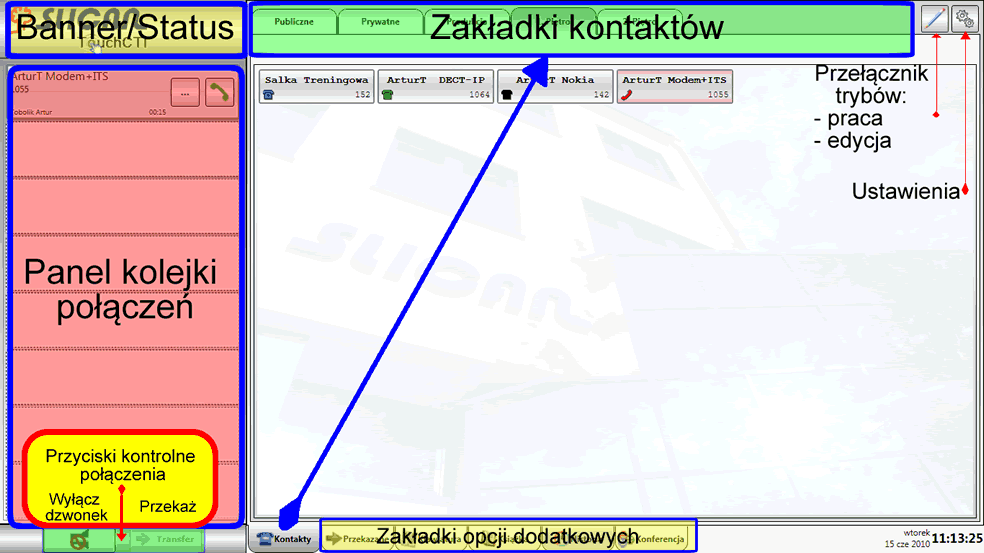
Action buttons
Dostępne są w różnych kontekstach - zarówno na ikonach w Panelu kolejki połączeń jak i w Zakładce Kontakty.
Establish call, dial number. |
Finish call, disconnect while ringing - reject call. |
Option selection Context menu. |
Transfer połączenia |
Wycisz sygnalizację dźwiękową połączeń. |
Parkuj to połączenie. |
Call queue pane: visualization and call management
Prezentuje aktywne połączenie oraz połączenia oczekujące i powracające do TouchCTI. Pozwala również wybierać, przekazywać, parkować połączenia na bieżąco.
Tab  Contacts
Contacts
Przedstawia stany kontaktów, portów które są prezentowane w TouchCTI w zakładkach kontaktów.
Tab  Forwarded
Forwarded
W tej zakładce prezentowane są połączenia przekazane przez TouchCTI. Możliwa jest jednoczesna prezentacja do 28 takich połączeń.
Tab  Keyboard
Keyboard
Umożliwia korzystanie z klawiatury numerycznej podczas wybierania numeru z poziomu TouchCTI.
Tab  Book
Book
- Szybkie wybieranie numerów z wewnętrznej i publicznej książki telefonicznej.
- Edycja Publicznej Książki Telefonicznej centrali.
- Szybkie tworzenie nowych kontaktów.
Tab  History
History
Pozwala na wybór numeru z historii oraz ewentualne dodanie go do Kontaktów.
Tab  Conference
Conference
Pozwala na Tworzenie, zarządzanie i obsługę telekonferencji.
